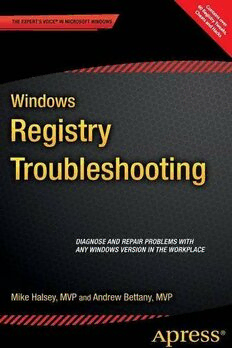Table Of Content6 C
BOOKS FOR PROFESSIONALS BY PROFESSIONALS® Che0a Rtse agniosdntr tya Tinwse over
Hacksaks,
Halsey
Bettany
Windows Registry
RELATED
Troubleshooting
Windows Registry Troubleshooting will help IT pros diagnose and repair
problems with any Windows version in the workplace, including hardware
and software incompatibilities, corrupt registries and how to implement
common tweaks and hacks.
Whatever version of Windows you’re using—from Vista up to Windows 8.1—
the registry is at the heart of your desktop experience. Software installs and
compatibility, hardware operation, and more are managed by a complex
database of codes and numbers. When something goes wrong it can seem
impossible to diagnose and repair the problem, and harder still to prevent a
recurrence or make the subtle changes and tweaks required to fi x the problem.
In Windows Registry Troubleshooting we’ll take you inside the workings of the
Registry, and teach you how to repair, modify and clean it to keep your PCs
running smoothly.
Highlights include:
• How to navigate the architecture of the Windows Registry
• How to troubleshoot faulty and corrupt Registry items
• How to edit and work with the Registry fi les of other users
on a PC
• What tools and utilities can help you work with and repair
the Registry
• How to secure the registry on a Windows PC
• What Registry tweaks and hacks can make using your
Windows PC a better experience
US $24.99
Shelve in ISBN 978-1-4842-0993-6
52499
Windows/General
User level:
Intermediate–Advanced
SOURCE CODE ONLINE 9781484209936
www.apress.com
For your convenience Apress has placed some of the front
matter material after the index. Please use the Bookmarks
and Contents at a Glance links to access them.
Contents at a Glance
About the Authors ���������������������������������������������������������������������������xiii
About the Technical Reviewer ����������������������������������������������������������xv
Introduction ������������������������������������������������������������������������������������xvii
■ Chapter 1: The Architecture of the Windows Registry ��������������������1
■ Chapter 2: Registry Tools and Utilities �����������������������������������������11
■ Chapter 3: Troubleshooting a Corrupted Registry �������������������������33
■ Chapter 4: Working with Other Users’ Registry
Files/Advanced Troubleshooting ��������������������������������������������������51
■ Chapter 5: Securing the Registry �������������������������������������������������73
■ Chapter 6: Hacks, Tweaks, and Common Changes �����������������������93
Index ����������������������������������������������������������������������������������������������111
v
Introduction
Whatever you do on your Windows PC, from installing software and apps, to using GPS
hardware, creating 3D models, or intricate embedded security systems and games, the
Registry is at the heart of what you do.
Consequently, it’s the one common element that’s guaranteed to run through all
troubleshooting problems. This makes a good knowledge of what the Registry is,
how it works, and how you can work with it, an essential skill for any support technician
or IT pro.
That’s where this book comes in. There have been other Windows troubleshooting
books, but none have gone into as much detail about the Registry as you’ll find here.
It’s not all dry technical code and complex structures, though. There are also a lot
of fun and cool things you can do with the Registry to enhance your productivity and
enjoyment of using your PC. In this book we’ve included over 60 of our favorite hints, tips,
and tweaks for Windows Vista, Windows 7, and Windows 8.1.
With a good knowledge of the Registry—and there’s no better way to learn than to
dive in with some hacks—you’ll be in a much better position to quickly diagnose and
repair Windows and PC problems as you encounter them.
xvii
Chapter 1
The Architecture of the
Windows Registry
The most relevant simile for the Windows Registry in your PC is the human brain It stores
all of the key information and code that allows the different parts of your computer, and
its operating system and software, to communicate with one another. This includes
details about hardware addresses and communications protocols, software installation
and configuration files and, of course, the inner workings of Windows itself.
No matter what version of Windows you are using, you will have not one but many
registry files, as Windows splits the registry into several main files, which contain all the
information relevant to the overall operation of the computer and its hardware, and other
files specific to each individual user and their software, settings, and preferences.
Registry files are databases, often large and complex, that the operating system loads
into the PC’s memory as the computer starts or the user signs in. Without this readily
available store of settings, files, and options, nothing can start or operate on the PC at all.
The Registry is similar to the brain in another way, too. It’s able to heal itself, but only
to a limited extent. While the human body is full of all the building blocks required to
repair and rebuild damaged cells and tissue, the brain, like the spinal cord, mostly lacks
this self-repair ability. Should the wrong part of the brain is damaged, it simply would
be unable to repair itself In the case of the Registry, should the parts of the databases
containing the information required to load the Registry Editor, any third-party repair
tools, or the System Recovery Options become corrupt, self-repair will be out of the
question.
Fortunately, however, the Registry is unlike the human brain in one significant
way: you can rebuild and repair it from the outside, and even reset it to an earlier state
or wipe it completely and start from scratch. While the prospect of a surgeon or doctor
performing such an operation on your own mind might seem disturbing at the least, this
book will guide you through the Windows Registry in depth, and show you how to protect
configure, and repair your PC’s brain under any circumstances.
1
Chapter 1 ■ the arChiteCture of the WindoWs registry
What Is the Windows Registry?
If, like me, you used Windows 3.1 back in the day, you might remember having to
manually open a .ini file in the folder for a program or driver and changing or
configuring settings that would enable that program or piece of hardware to work.
Every program and hardware driver had its own .ini file, which was a plain ASCII
text document, and each one needed configuring individually for each individual PC.
This is because there were always minor differences between PCs, such as different drive
letter or serial port assignments, so if you imported a .ini file from one Windows 3.1 PC
to another it was unlikely to work.
The Registry was Microsoft’s answer to this chaos, and it effectively pulled all these
individual .ini files together into a single, manageable database.
The Registry as we know it now was first introduced in Windows 95 and Windows
NT, and as a core component of the operating system it hasn’t changed much since. The
reason for this is compatibility with legacy hardware and software is crucial to business
users of PCs, and changing the Registry too much would either break everything, or
require a complex virtualization engine, effectively running a PC inside a PC (which
would present significant security implications if overall performance wasn’t to be
affected as well).
Over time the Registry has been made more robust and secure, with features such as
User Account Control (UAC) preventing malware from writing itself deep into the folder
structure where it might never be found.
Despite its size and the tens or even hundreds of thousands of keys it contains, it’s
quite a straightforward, simple, and robust system to work with, consisting of a fairly
simple structure of folders, keys, and values.
Windows Registry Files
If you are using a modern version of Windows—by which I mean Vista, Windows 7,
Windows 8 or 8.1, and Windows 10—then the Registry, how it is structured and operates,
and how you can edit and work with it will be the same. As a core component of the
operating system, it doesn’t change very often, though there were slight differences in
Windows XP and Windows Server 2003 that, where applicable, we will detail in notes
throughout this book.
Windows has several stores for Registry files, one for the settings that are relevant to
all users on the PC, such as hardware and general operating system options, and more for
each individual user.
The main registry files are located in the %systemroot%\System 32\Config\ folder
(see Figure 1-1) and consist of the following:
• SAM (Security Accounts Manager)
• SECURITY
• SOFTWARE
2
Chapter 1 ■ the arChiteCture of the WindoWs registry
• SYSTEM
• DEFAULT
• USERDIFF (used only for OS upgrades)
Additionally, each user will have their own Registry files:
• %userprofile%\ntuser.dat
• %userprofile%\AppData\Local\Microsoft\Windows\UsrClass.dat
Figure 1-1. The main Windows Registry files
The first of these files, ntuser.dat, contains the user’s general software,
customization, and configuration options. The second, UsrClass.dat, contains
additional settings such as user-specific file associations and COM (Component Object
Model) information.
■ Note if you are still using Windows Xp or Windows server 2003, please stop! however,
the UsrClass.dat file can be found in the %USERPROFILE%\Local Settings\
Application Data\Microsoft\Windows\ folder.
3
Chapter 1 ■ the arChiteCture of the WindoWs registry
The Registry files themselves are binary format files, and as such are not readable
without interpreter software. This is different from .reg files, which are exportable from
the Windows Registry Editor and are plain text, so as to be viewable and editable by
administrators.
Registry Keys and Values
The Registry, when viewed in its entirety, is split into five main sections, or groups. This
helps organize the different keys and folder in the Registry to make them easily navigable.
When you modify or create items in the Registry you will create both keys and values,
but what are the differences between the two?
■ Note registry keys are containers that will contain values for software, hardware or the
Windows os itself. Keys can be thought of as folders, in which the values are individual files.
you can navigate the keys using a folder-type hierarchy. Values are the nuts and bolts of the
registry. these are the settings, integers, and strings that provide the data and information
that helps Windows load and effectively work with your hardware and apps.
HKEY_CLASSES_ROOT (HKCR)
This section stores information about registered applications, OLE Object Class IDs, and
file associations. Sometimes you may see it abbreviated to HKCR.
Should a subkey be added that duplicates a key that already exists in
HKEY_CURRENT_USER\Software\Classes, Windows will use the
HKEY_CURRENT_USER\Software\Classes key as its master.
HKEY_CURRENT_USER (HKCU)
This section contains the configuration options for the currently signed-in user’s profile,
including the disk locations for user folders, control panel settings, and specific app
configuration settings.
HKEY_LOCAL_MACHINE (HKLM)
As you might expect, this key contains all the settings specific to the PC on which
Windows is installed. It contains the subkey files SAM, SECURITY, SYSTEM, and SOFTWARE
that I listed earlier. A fifth file, HARDWARE, is created afresh each time the PC starts, and
contains information about currently detected plug-and-play hardware.
This key also contains the files COMPONENTS and BCD, which can be found in the
%systemroot%\System 32\Config\ folder, and which contain information specific to the
PC’s boot configuration data.
4
Chapter 1 ■ the arChiteCture of the WindoWs registry
A few of the subkeys in the HKEY_LOCAL_MACHINE section are worthy of note, because
this collection of Registry files is most commonly modified and edited by users.
SAM
The Security Accounts Manager keys section will commonly appear empty unless the
viewing user has all appropriate administrative permissions. It contains the security
information for all the domains the PC connects to, including the local domain, which is
also called SAM.
Each SAM database contains the username used to log in to the domain, along with a
UID (Unique Identifier) for the domain, a cryptographic hash of the user’s password, the
location of the user’s Registry Hive, on the server, and various other settings and flags that
may be required by the connection.
SECURITY
This subkey also appears empty for most users unless they have appropriate
administrative permissions. Upon connection to a domain, it is linked to the security
database in the Server Registry Hive, which will contain all security policies applicable to
the current user and their installed apps.
SYSTEM
This subkey contains information about Windows setup, settings, and details for currently
mounted devices, and for drives that contain a file system.
SOFTWARE
This subkey contains settings for the currently installed Windows installation and its
installed software and apps. The keys are organized by software vendor and include
subkeys for file extensions, MIME types, and Object Class and Interface IDs (such as
ActiveX controls).
HKEY_USERS (HKU)
The HKU key contains settings and options for the currently-loaded user profile. You
cannot access settings for any user account other than the currently signed-in user
through these keys.
HKEY_CURRENT_CONFIG (HKCC)
Last, the HKCC keys contain information gathered when the PC starts and Windows loads.
This information is relevant only to the current powered-session and is discarded when
the PC is switched off.
5
Chapter 1 ■ the arChiteCture of the WindoWs registry
Within each of the Registry sections, the individual keys include many different types,
to allow the greatest flexibility for managing settings and options for the Windows OS
and your apps and hardware.
HKEY_PERFORMANCE_DATA
This section is invisible when using the Windows Registry Editor. It contains runtime and
performance data that is provided by the Windows kernel, drivers, apps, and services. It is
discarded when the PC is switched off and is rebuilt at the next boot.
Registry Value Types
When you create a new Registry value, you will be presented with the following options:
• REG_BINARY: This key type stores raw binary data.
• REG_DWORD: A variable-length 32-bit integer.
• DWORDS: Commonly used to define the parameters for settings,
device drivers, and software configuration.
• REG_SZ: A fixed-length string value.
• REG_EXPAND_SZ: An expandable-length string value, also used to
contain environment variables.
• REG_MULTI_SZ: A multiple string that may contain a list of values,
normally separated by commas or a space.
• REG_RESOURCE_LIST: A list of resources in a nested array, used by
device drivers.
• REG_RESOURCE_REQUIRMENTS_LIST: An array list of hardware
resources, used by device drivers.
• REG_FULL_RESOURCE_DESCRIPTOR: These are nested arrays used to
store the resource lists for physical hardware devices.
• REG_LINK: A symbolic link (UNICODE) to another Registry key
that specifies both the root key and the path to the target key.
• REG_NONE: Data that does not have a specific type.
• REG_QWORD: A variable-length 64-bit integer.
6