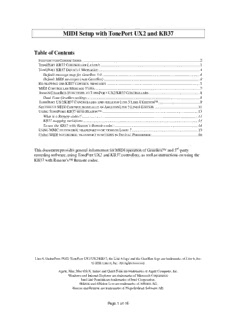Table Of ContentMIDI Setup with TonePort UX2 and KB37
Table of Contents
FOOTSWITCH CONNECTIONS...........................................................................................................................2
TONEPORT KB37 CONTROLLER LAYOUT........................................................................................................3
TONEPORT KB37 DEFAULT MESSAGES..........................................................................................................4
Default message map for GearBox 3.0......................................................................................................4
Default MIDI messages (non-GearBox)....................................................................................................4
RE-MAPPING THE KB37 CONTROL MESSAGES.................................................................................................5
MIDI CONTROLLER MESSAGE TYPES.............................................................................................................7
ASSIGN GEARBOX FUNCTIONS TO TONEPORT UX2/KB37 CONTROLLERS.....................................................8
Dual-Tone GearBox settings......................................................................................................................8
TONEPORT UX2/KB37 CONTROLLERS AND ABLETON LIVE 5 LINE 6 EDITION™...........................................9
SETTING UP MIDI CONTROL MANUALLY IN ABLETON LIVE 5 LINE 6 EDITION.............................................11
USING TONEPORT KB37 WITH REASON™....................................................................................................13
What is a Remote codec?.........................................................................................................................13
KB37 mapping variations........................................................................................................................13
To use the KB37 with Reason’s Remote codec:.......................................................................................14
USING MMC TO CONTROL TRANSPORT FUNCTIONS IN LOGIC 7.....................................................................15
USING MIDI TO CONTROL TRANSPORT FUNCTIONS IN DIGITAL PERFORMER.................................................16
This document provides general information for MIDI operation of GearBox™ and 3rd-party
recording software, using TonePort UX2 and KB37 controllers, as well as instructions on using the
KB37 with Reason’s™ Remote codec.
Line 6, GuitarPort, POD, TonePort UX1/UX2/KB37, the Line 6 logo and the GearBox logo are trademarks of Line 6, Inc.
© 2006 Line 6, Inc. All rights reserved.
Apple, Mac, Mac OS X, Safari and QuickTime are trademarks of Apple Computer, Inc.
Windows and Internet Explorer are trademarks of Microsoft Corporation.
Intel and Pentium are trademarks of Intel Corporation.
Ableton and Ableton Live are trademarks of Ableton AG.
Reason and Remote are trademarks of Propellerhead Software AB.
Page 1 of 16
Footswitch Connections
The two Footswitch jacks on the rear panel of TonePort UX2/KB37 provide remote control of
GearBox operations or functions within the included Ableton Live Lite™ 5 and other audio
software.
TonePort KB37 features an expression pedal jack and a number of knobs, wheels and buttons that
can be configured to control various parameters in GearBox or other audio software.
Connect up to two footswitch pedals into
these Footswitches 1 & 2 jacks
UX2
Connect a Line 6 EX-1
(or any other TS-style
expression pedal) here
KB37
Tip – You will want to first connect your hardware to TonePort before connecting the USB cable
to your computer. If you already have a USB cable connecting TonePort to your computer, exit
any software that is using TonePort, mute your speakers, and then disconnect your USB cable.
Page 2 of 16
TonePort KB37 Controller Layout
The KB37’s controls send MIDI events. The knobs and buttons are named as follows:
5 6 7 8 9 10 11 12
4 13
14
3
15
2
1
16 17 18 19
1. Octave Up 11. Transport - Rewind
2. Octave Down 12. Transport - Forward
3. Pitch Bend Wheel 13. Transport - Stop
4. Modulation Wheel 14. Transport - Play
5. Sound Select (Previous) 15. Transport - Record
6. Sound Select (Next) 16. Button 1
7. Knob 1 17. Button 2
8. Knob 2 18. Button 3
9. Knob 3 19. Button 4
10. Knob 4
Page 3 of 16
TonePort KB37 Default Messages
KB37 ships with a default set of messages assigned to its controllers as shown below, which you can of
course reconfigure in the Line 6 Audio-MIDI Devices control panel.
Default message map for GearBox 3.0 Default MIDI messages (non-GearBox)
Controller name GearBox parameter Controller name MIDI message
Modulation wheel Tweak Sound Select (Previous) Patch increment -1
Sound Select (Next) Patch increment +1
Sound Select (Previous) Next Tone Preset
Sound Select (Next) Previous Tone Preset
Knob 1 CC 73 (Attack Time)
Knob 2 CC 75 (Decay Time)
Knob 1 Amp – Drive
Knob 3 CC 72 (Release Time)
Knob 2 Amp – Bass
Knob 4 CC 91 (Effects 1 Depth)
Knob 3 Amp – Middle
Knob 4 Amp – Treble
Button 1 CC 65 (Portamento)
Button 1 Stomp – toggle on/off Button 2 CC 127 (Poly On)
Button 2 Mod – toggle on/off Button 3 CC 126 (Mono On)
Button 3 Delay – toggle on/off Button 4 CC 123 (All Notes Off)
Button 4 Reverb – toggle on/off
Stop MMC Pause
Stop Stop
Play MMC Play/Stop
Play Play
Record MMC Record Punch
Record Loop
Rewind MMC Rewind
Rewind Rewind
Forward MMC Fast Forward
Forward Forward
Expression pedal Wah Expression pedal CC 11 (Expression)
Footswitch 1 Stomp Footswitch 1(Sustain) CC 64 (Sustain)
Footswitch 2 Tuner Footswitch 2 MMC Record Punch
Note – By default, KB37 send both GearBox and non-GearBox messages
simultaneously. The following section shows you how easy it is to change what
messages are sent.
Page 4 of 16
Re-mapping the KB37 control messages
To re-map the functions of any of these controllers, go to Edit>Preferences and follow these steps:
Select the
Hardware tab
Click here to
display the Line 6
Audio-MIDI
Device control
panel
Select the MIDI tab
Click here to recall
any Preset
Mappings
Click here to display the
MIDI Control Settings
Panel
Page 5 of 16
This column populates with all re-assignable co ntrollers Name and Save your
for your device (TonePort KB37 shown here) Custom Mapping as a Preset
Choose the Type of Control, which CC/Action it will Click Apply, then
perform, and the Switch Mode for your controllers OK when done
Page 6 of 16
MIDI Controller Message Types
TonePort UX2/KB37 allow you to configure controllers to send a variety of different MIDI
message formats (MIDI CC, MMC, Mackie/Logic Control), to remotely control functions within
other audio software. Below are the types of MIDI messages you can send from TonePort’s
controllers. Check the documentation for your audio software for its MIDI remote control
capabilities and instructions for assigning functions.
MIDI CC (On/Off) – Choosing this function allows selection of any CC from 0-127, listed
by number and the standard command association (for example, 007 Volume).
MIDI CC (Custom) – For Footswitches and Buttons, this function allows a pair of CC’s
and values to be assigned so that the controller can trigger two different functions for each
successive push. (See the Footswitch 1 example below in the Ableton Live Setup section for
an example).
MIDI Machine Control – This function offers a set of MMC commands listed by name.
The command is sent on push down of the pedal/button, and no command is sent on pedal
up. When the Fast Forward or Rewind commands are selected, the Switch Mode menu
becomes available and Momentary is a selectable option. This offers the ability to either
toggle these functions on/off, or to have them perform when the pedal is held down only.
Mackie/Logic Control – This function offers a limited set of commands that can be sent
conforming to the Mackie Control or Logic Control format. If the audio software supports
these popular controller devices, then it should also support these commands from
TonePort.
Note – The Mackie Control protocol uses MIDI note events to activate specific
functions. When using the KB37 as a Mackie Control input device, MIDI note
messages may trigger Mackie Control-related functions within a given host
application. In Ableton Live™ for example, D5 (MIDI note 74) toggles between the
Arrangement and Session views.
Page 7 of 16
Assign GearBox Functions to TonePort UX2/KB37 Controllers
Rather than controlling Ableton Live or other recording software, you can choose to have one or
more controllers affect GearBox functions, such as amp/effect parameters, increment through
Presets, Mute outputs, switch to the tuner, and more!
This is all done in the Line 6 Driver MIDI Control Settings Panel:
KB37 Controllers
shown here mapped to
various GearBox
functions.
Clicking the dropdown
menu reveals all
GearBox parameters
assignable to Knob 1
Dual-Tone GearBox settings
Note that if you have selected one of the Dual-Tone settings in the Source Select menu, then the
controllers will affect the parameters for Tone 1 only. The Dual-Tone settings are the ones with
the “&” in their names.
Dual-Tone settings are the ones with
the “&” in their names
For example, if you are currently using Inst & Mic 1 as your Source, then TonePort
UX2/KB37 will only trigger their assigned functions for the Instrument tone.
Page 8 of 16
TonePort UX2/KB37 Controllers and Ableton Live 5 Line 6 Edition™
The Line 6 Audio-MIDI driver includes a MIDI Mapping preset that configures TonePort
UX2/KB37 controllers for Ableton Live 5 Line 6 Edition, so that anytime you start a new Live
Session, it will load with the following MIDI control settings:
Footswitch 1: Play/Stop
Footswitch 2: Record Punch-In/Out
Metronome
On/Off
Play
Loop
On/Off
Global
Record
Stop
All you need to do is choose your TonePort UX2/KB37 as an “active” controller device within the
Ableton Live software, and select the Ableton Live MIDI Preset in the Line 6 Driver. The following
steps show you how…
1. Select TonePort UX2/KB37 as an active remote control device in Ableton Live 5
With TonePort UX2 connected to your computer’s USB port and the GearBox software
running, launch Ableton Live Lite 5 and go Options > Preferences (Windows) or Live >
Preferences (Mac).
Go to the MIDI tab
Click Track, Sync and
Remote buttons On to
make your TonePort an
active MIDI
device/controller
Page 9 of 16
2. Once the above settings are made, go to the GearBox application Edit > Preferences >
Hardware > Driver Settings, and click the MIDI Tab
Select the
Ableton Live
MIDI
Mapping
Preset, and
click Apply
Page 10 of 16
Description:Windows and Internet Explorer are trademarks of Microsoft Corporation. Intel and
Pentium are trademarks of Intel Corporation. Ableton and Ableton Live are