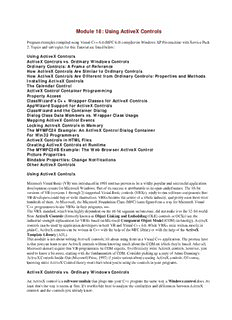Table Of ContentModule 18: Using ActiveX Controls
Program examples compiled using Visual C++ 6.0 (MFC 6.0) compiler on Windows XP Pro machine with Service Pack
2. Topics and sub topics for this Tutorial are listed below:
Using ActiveX Controls
ActiveX Controls vs. Ordinary Windows Controls
Ordinary Controls: A Frame of Reference
How ActiveX Controls Are Similar to Ordinary Controls
How ActiveX Controls Are Different from Ordinary Controls: Properties and Methods
Installing ActiveX Controls
The Calendar Control
ActiveX Control Container Programming
Property Access
ClassWizard's C++ Wrapper Classes for ActiveX Controls
AppWizard Support for ActiveX Controls
ClassWizard and the Container Dialog
Dialog Class Data Members vs. Wrapper Class Usage
Mapping ActiveX Control Events
Locking ActiveX Controls in Memory
The MYMFC24 Example: An ActiveX Control Dialog Container
For Win32 Programmers
ActiveX Controls in HTML Files
Creating ActiveX Controls at Runtime
The MYMFC24B Example: The Web Browser ActiveX Control
Picture Properties
Bindable Properties: Change Notifications
Other ActiveX Controls
Using ActiveX Controls
Microsoft Visual Basic (VB) was introduced in 1991 and has proven to be a wildly popular and successful application
development system for Microsoft Windows. Part of its success is attributable to its open-ended nature. The 16-bit
versions of VB (versions 1 through 3) supported Visual Basic controls (VBXs), ready-to-run software components that
VB developers could buy or write themselves. VBXs became the center of a whole industry, and pretty soon there were
hundreds of them. At Microsoft, the Microsoft Foundation Class (MFC) team figured out a way for Microsoft Visual
C++ programmers to use VBXs in their programs, too.
The VBX standard, which was highly dependent on the 16-bit segment architecture, did not make it to the 32-bit world.
Now ActiveX Controls (formerly known as Object Linking and Embedding (OLE) controls or OCXs) are the
industrial-strength replacement for VBXs based on Microsoft Component Object Model (COM) technology. ActiveX
controls can be used by application developers in both VB and Visual C++ 6.0. While VBXs were written mostly in
plain C, ActiveX controls can be written in C++ with the help of the MFC library or with the help of the ActiveX
Template Library (ATL).
This module is not about writing ActiveX controls; it's about using them in a Visual C++ application. The premise here
is that you can learn to use ActiveX controls without knowing much about the COM on which they're based. After all,
Microsoft doesn't require that VB programmers be COM experts. To effectively write ActiveX controls, however, you
need to know a bit more, starting with the fundamentals of COM. Consider picking up a copy of Adam Denning's
ActiveX Controls Inside Out (Microsoft Press, 1997) if you're serious about creating ActiveX controls. Of course,
knowing more ActiveX Control theory won't hurt when you're using the controls in your programs.
ActiveX Controls vs. Ordinary Windows Controls
An ActiveX control is a software module that plugs into your C++ program the same way a Windows control does. At
least that's the way it seems at first. It's worthwhile here to analyze the similarities and differences between ActiveX
controls and the controls you already know.
Ordinary Controls: A Frame of Reference
In Module 5, you used ordinary Windows controls such as the edit control and the list box, and you saw the Windows
common controls that work in much the same way. These controls are all child windows that you use most often in
dialogs, and they are represented by MFC classes such as CEdit and CTreeCtrl. The client program is always
responsible for the creation of the control's child window.
Ordinary controls send notification command messages (standard Windows messages), such as BN_CLICKED, to the
dialog. If you want to perform an action on the control, you call a C++ control class member function, which sends a
Windows message to the control. The controls are all windows in their own right. All the MFC control classes are
derived from CWnd, so if you want to get the text from an edit control, you call CWnd::GetWindowText. But even
that function works by sending a message to the control.
Windows controls are an integral part of Windows, even though the Windows common controls are in a separate DLL.
Another species of ordinary control, the so-called custom control, is a programmer-created control that acts as an
ordinary control in that it sends WM_COMMAND notifications to its parent window and receives user-defined messages.
You'll see one of these in Module 16. So many controls huh!
How ActiveX Controls Are Similar to Ordinary Controls
You can consider an ActiveX control to be a child window, just as an ordinary control is. If you want to include an
ActiveX control in a dialog, you use the dialog editor to place it there, and the identifier for the control turns up in the
resource template. If you're creating an ActiveX control on the fly, you call a Create() member function for a class
that represents the control, usually in the WM_CREATE handler for the parent window. When you want to manipulate an
ActiveX control, you call a C++ member function, just as you do for a Windows control. The window that contains a
control is called a container.
How ActiveX Controls Are Different from Ordinary Controls: Properties and Methods
The most prominent ActiveX Controls features are properties and methods. Those C++ member functions that you call
to manipulate a control instance all revolve around properties and methods. Properties have symbolic names that are
matched to integer indexes. For each property, the control designer assigns a property name, such as BackColor or
GridCellEffect, and a property type, such as string, integer, or double. There's even a picture type for bitmaps and
icons. The client program can set an individual ActiveX control property by specifying the property's integer index and
its value. The client can get a property by specifying the index and accepting the appropriate return value. In certain
cases, ClassWizard lets you define data members in your client window class that are associated with the properties of
the controls the client class contains. The generated Dialog Data Exchange (DDX) code exchanges data between the
control properties and the client class data members.
ActiveX Controls methods are like functions. A method has a symbolic name, a set of parameters, and a return value.
You call a method by calling a C++ member function of the class that represents the control. A control designer can
define any needed methods, such as PreviousYear(), LowerControlRods(), and so forth.
An ActiveX control doesn't send WM_ notification messages to its container the way ordinary controls do; instead, it
"fires events." An event has a symbolic name and can have an arbitrary sequence of parameters; it's really a container
function that the control calls. Like ordinary control notification messages, events don't return a value to the ActiveX
control. Examples of events are Click, KeyDown, and NewMonth. Events are mapped in your client class just as
control notification messages are.
In the MFC world, ActiveX controls act just like child windows, but there's a significant layer of code between the
container window and the control window. In fact, the control might not even have a window. When you call
Create(), the control's window isn't created directly; instead, the control code is loaded and given the command for
"in-place activation." The ActiveX control then creates its own window, which MFC lets you access through a CWnd
pointer. It's not a good idea for the client to use the control's hWnd directly, however.
A DLL is used to store one or more ActiveX controls, but the DLL often has an OCX filename extension instead of a
DLL extension. Your container program loads the DLLs when it needs them, using sophisticated COM techniques that
rely on the Windows Registry. For the time being, simply accept the fact that once you specify an ActiveX control at
design time, it will be loaded for you at runtime. Obviously, when you ship a program that requires special ActiveX
controls, you'll have to include the OCX files and an appropriate setup program.
Installing ActiveX Controls
Let's assume you've found a nifty ActiveX control that you want to use in your project. Your first step is to copy the
control's DLL to your hard disk. You could put it anywhere, but it's easier to track your ActiveX controls if you put
them in one place, such as in the system directory (typically \Windows\System for Microsoft Windows 95, Xp or
\Winnt\System32 for Microsoft Windows NT, 2000). Copy associated files such as help (HLP) or license (LIC) files to
the same directory. Your next step is to register the control in the Windows Registry. Actually, the ActiveX control
registers itself when a client program calls a special exported function. The Windows utility Regsvr32 is a client that
accepts the control name on the command line. Regsvr32 is suitable for installation scripts, but another program,
RegComp. Some controls have licensing requirements, which might involve extra entries to the Registry. Licensed
controls usually come with setup programs that take care of those details. After you register your ActiveX control, you
must install it in each project that uses it. That doesn't mean that the OCX file gets copied. It means that ClassWizard
generates a copy of a C++ class that's specific to the control, and it means that the control shows up in the dialog editor
control palette for that project.
To install an ActiveX control in a project, choose Add To Project from the Project menu and then choose Components
And Controls. Select Registered ActiveX Controls, as shown in the following illustration.
Figure 1: Adding ActiveX controls to a project.
Figure 2: Browsing registered ActiveX controls.
This gets you the list of all the ActiveX controls currently registered on your system. A typical list is shown here.
Figure 3: A list of all the ActiveX controls currently registered on the system.
The Calendar Control
The MSCal.ocx control is a popular Microsoft ActiveX Calendar control that's probably already installed and
registered on your computer. Figure 4 shows the Calendar control inside a modal dialog.
Figure 4: The Calendar control in use.
The Calendar control comes with a help file that lists the control's properties, methods, and events shown here.
Properties Methods Events
BackColor AboutBox AfterUpdate
Day NextDay BeforeUpdate
DayFont NextMonth Click
DayFontColor NextWeek DblClick
DayLength NextYear KeyDown
FirstDay PreviousDay KeyPress
GridCellEffect PreviousMonth KeyUp
GridFont PreviousWeek NewMonth
GridFontColor PreviousYear NewYear
GridLinesColor Refresh
Month Today
MonthLength
ShowDateSelectors
ShowDays
ShowHorizontalGridlines
ShowTitle
ShowVerticalGridlines
TitleFont
TitleFontColor
Value
ValueIsNull
Year
Table 1: ActiveX Calendar’s properties, methods and events.
You'll be using the BackColor, Day, Month, Year, and Value properties in the MYMFC24 example later in this
module. BackColor is an unsigned long, but it is used as an OLE_COLOR, which is almost the same as a COLORREF.
Day, Month, and Year are short integers. Value's type is the special type VARIANT, which holds the entire date as a
64-bit value. Each of the properties, methods, and events listed above has a corresponding integer identifier. Information
about the names, types, parameter sequences, and integer IDs is stored inside the control and is accessible to
ClassWizard at container design time.
ActiveX Control Container Programming
MFC and ClassWizard support ActiveX controls both in dialogs and as "child windows." To use ActiveX controls, you
must understand how a control grants access to properties, and you must understand the interactions between your DDX
code and those property values.
Property Access
The ActiveX control developer designates certain properties for access at design time. Those properties are specified in
the property pages that the control displays in the dialog editor when you right-click on a control and choose Properties.
The Calendar control's main property page looks like the one shown next.
Figure 5: Calendar Control properties.
When you click on the All tab, you will see a list of all the design- time-accessible properties, which might include a
few properties not found on the Control tab. The Calendar control's All page looks like this.
Figure 6: A list of all the design- time-accessible Calendar control properties.
All the control's properties, including the design-time properties, are accessible at runtime. Some properties, however,
might be designated as read-only.
ClassWizard's C++ Wrapper Classes for ActiveX Controls
When you insert an ActiveX control into a project, ClassWizard generates a C++ wrapper class, derived from CWnd,
which is tailored to your control's methods and properties. The class has member functions for all properties and
methods, and it has constructors that you can use to dynamically create an instance of the control. ClassWizard also
generates wrapper classes for objects used by the control. Following are a few typical member functions from the file
Calendar.cpp that ClassWizard generates for the Calendar control:
unsigned long CCalendar::GetBackColor()
{
unsigned long result;
InvokeHelper(DISPID_BACKCOLOR, DISPATCH_PROPERTYGET, VT_I4, (void*)&result,
NULL);
return result;
}
void CCalendar::SetBackColor(unsigned long newValue)
{
static BYTE parms[] = VTS_I4;
InvokeHelper(DISPID_BACKCOLOR, DISPATCH_PROPERTYPUT, VT_EMPTY, NULL, parms,
newValue);
}
short CCalendar::GetDay()
{
short result;
InvokeHelper(0x11, DISPATCH_PROPERTYGET, VT_I2,
(void*)&result, NULL);
return result;
}
void CCalendar::SetDay(short nNewValue)
{
static BYTE parms[] = VTS_I2;
InvokeHelper(0x11, DISPATCH_PROPERTYPUT, VT_EMPTY, NULL, parms, nNewValue);
}
COleFont CCalendar::GetDayFont()
{
LPDISPATCH pDispatch;
InvokeHelper(0x1, DISPATCH_PROPERTYGET, VT_DISPATCH, (void*)&pDispatch, NULL);
return COleFont(pDispatch);
}
void CCalendar::SetDayFont(LPDISPATCH newValue)
{
static BYTE parms[] = VTS_DISPATCH;
InvokeHelper(0x1, DISPATCH_PROPERTYPUT, VT_EMPTY, NULL, parms, newValue);
}
VARIANT CCalendar::GetValue()
{
VARIANT result;
InvokeHelper(0xc, DISPATCH_PROPERTYGET, VT_VARIANT, (void*)&result, NULL);
return result;
}
void CCalendar::SetValue(const VARIANT& newValue)
{
static BYTE parms[] = VTS_VARIANT;
InvokeHelper(0xc, DISPATCH_PROPERTYPUT, VT_EMPTY, NULL, parms, &newValue);
}
void CCalendar::NextDay()
{
InvokeHelper(0x16, DISPATCH_METHOD, VT_EMPTY, NULL, NULL);
}
void CCalendar::NextMonth()
{
InvokeHelper(0x17, DISPATCH_METHOD, VT_EMPTY, NULL, NULL);
}
You don't have to concern yourself too much with the code inside these functions, but you can match up the first
parameter of each InvokeHelper() function with the dispatch ID for the corresponding property or method in the
Calendar control property list. As you can see, properties always have separate Set() and Get() functions. To call a
method, you simply call the corresponding function. For example, to call the NextDay() method from a dialog class
function, you write code such as this:
m_calendar.NextDay();
In this case, m_calendar is an object of class CCalendar, the wrapper class for the Calendar control.
AppWizard Support for ActiveX Controls
When the AppWizard ActiveX Controls option is checked (the default), AppWizard inserts the following line in your
application class InitInstance() member function:
AfxEnableControlContainer();
It also inserts the following line in the project's StdAfx.h file:
#include <afxdisp.h>
If you decide to add ActiveX controls to an existing project that doesn't include the two lines above, you can simply add
the lines.
ClassWizard and the Container Dialog
Once you've used the dialog editor to generate a dialog template, you already know that you can use ClassWizard to
generate a C++ class for the dialog window. If your template contains one or more ActiveX controls, you can use
ClassWizard to add data members and event handler functions.
Dialog Class Data Members vs. Wrapper Class Usage
What kind of data members can you add to the dialog for an ActiveX control? If you want to set a control property
before you call DoModal() for the dialog, you can add a dialog data member for that property. If you want to change
properties inside the dialog member functions, you must take another approach: you add a data member that is an object
of the wrapper class for the ActiveX control.
Now is a good time to review the MFC DDX logic. Look back at the dialog in Module 5. The
CDialog::OnInitDialog function calls CWnd::UpdateData(FALSE) to read the dialog class data members,
and the CDialog::OnOK function calls UpdateData(TRUE) to write the members. Suppose you added a data
member for each ActiveX control property and you needed to get the Value property value in a button handler. If you
called UpdateData(FALSE) in the button handler, it would read all the property values from all the dialog's controls,
clearly a waste of time. It's more effective to avoid using a data member and to call the wrapper class Get() function
instead. To call that function, you must first tell ClassWizard to add a wrapper class object data member. Suppose you
have a Calendar wrapper class CCalendar and you have an m_calendar data member in your dialog class. If you
want to get the Value property, you do it like this:
COleVariant var = m_calendar.GetValue();
Now consider another case: you want to set the day to the 5th of the month before the control is displayed. To do this by
hand, add a dialog class data member m_sCalDay that corresponds to the control's short integer Day property. Then
add the following line to the DoDataExchange() function:
DDX_OCShort(pDX, ID_CALENDAR1, 0x11, m_sCalDay);
The third parameter is the Day property's integer index (its DispID), which you can find in the GetDay() and
SetDay() functions generated by ClassWizard for the control. Here's how you construct and display the dialog:
CMyDialog dlg;
dlg.m_sCalDay = 5;
dlg.DoModal();
The DDX code takes care of setting the property value from the data member before the control is displayed. No other
programming is needed. As you would expect, the DDX code sets the data member from the property value when the
user clicks the OK button.
Even when ClassWizard correctly detects a control's properties, it can't always generate data members for all of them. In
particular, no DDX functions exist for VARIANT properties like the Calendar's Value property. You'll have to use the
wrapper class for these properties.
Mapping ActiveX Control Events
ClassWizard lets you map ActiveX control events the same way you map Windows messages and command
messages from controls. If a dialog class contains one or more ActiveX controls, ClassWizard adds and maintains an
event sink map that connects mapped events to their handler functions. It works something like a message map. You can
see the code in Listing 4. ActiveX controls have the annoying habit of firing events before your program is ready for
them. If your event handler uses windows or pointers to C++ objects, it should verify the validity of those entities prior
to using them.
Locking ActiveX Controls in Memory
Normally, an ActiveX control remains mapped in your process as long as its parent dialog is active. That means it must
be reloaded each time the user opens a modal dialog. The reloads are usually quicker than the initial load because of disk
caching, but you can lock the control into memory for better performance. To do so, add the following line in the
overridden OnInitDialog() function after the base class call:
AfxOleLockControl(m_calendar.GetClsid());
The ActiveX control remains mapped until your program exits or until you call the AfxOleUnlockControl()
function.
The MYMFC24 Example: An ActiveX Control Dialog Container
Now it's time to build an application that uses a Calendar control in a dialog. Here are the steps to create the
MYMFC24 example:
Run AppWizard to produce \mfcproject\mymfc24. Accept all of the default settings but two: select Single Document
and deselect Printing And Print Preview. In the AppWizard Step 3 dialog, make sure the ActiveX Controls option is
selected, as shown below.
Figure 7: AppWizard step 3 of 6, enabling ActiveX control option.
Description:Web Browser control's properties, methods, and events in the Internet SDK, downloadable from microsoft.com. This documentation is in HTML form, of course.