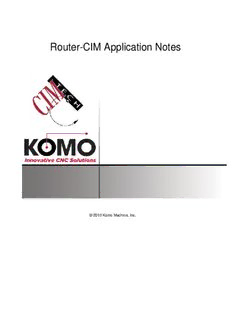Table Of ContentRouter-CIM Application Notes
© 2010 Komo Machine, Inc.
I Router-CIM Weeke ABD Post Processor
Table of Contents
Part I Router-CIM Application Notes 1
Part II WoodWOP and Router-CIM 2
Part III Post Processor Installation 3
Part IV Selecting The Correct System 4
Part V Tool Numbers and Sample Knowledges 5
Part VI Router-CIM Considerations 9
Part VII Part Tutorial 10
1 Starting the d..r..a..w...i.n..g.. .s..e..s..s..i.o..n.. ....................................................................................................... 11
2 Making the T.o..o...l.p..a..t.h..s.. ................................................................................................................... 13
3 Creating a Se..q..u..e..n...c..e.. .................................................................................................................... 17
Part VIII Using WoodWOP to Verify a Program 22
© 2010 Komo Machine, Inc.
Router-CIM Application Notes 1
1 Router-CIM Application Notes
Weeke ABD Boring Doweling Machine
Post Processor
© 2010 Komo Machine, Inc.
2 Router-CIM Weeke ABD Post Processor
2 WoodWOP and Router-CIM
WoodWOP and Router-CIM
The Weeke and Homag machines have WoodWOP software loaded on the machine tool and use that
software to display and run the toolpath programs that Router-CIM creates. Router-CIM will create
an .MPR file which is the file that WoodWOP uses for the purpose of creating a part on the machine.
There are some considerations to keep in mind when using Router-CIM with this post processor to
insure successful programs are created.
· Even though the Weeke or Homag can be point to point boring machines, there is no Pattern
Recognition used with this machine. WoodWOP will re-optimize the drill holes on it own and choose
the patterns that fit with the tools that are set up in the machine.
· There are several knowledges supplied with the system to allow you to make all different types of
cuts successfully with this post processor. Each of these are set with all the corresponding tool
numbers, and tasks set up to make the correct cut. Some of the data may be changed, but most will
be left intact to insure a successful cut.
· The material or blank size must be supplied to the program in order for WoodWOP to display the
program correctly. There are several methods in Router-CIM to help you input those sizes, and
failure to do so will result in an .MPR file that will not work properly with WoodWOP.
· The knowledges for the Weeke or Homag cannot be used with other types of machine tools. The
Week or Homag post is very specific to these machines and will not interact with other CNC
machines that use more conventional NC files.
© 2010 Komo Machine, Inc.
WoodWOP and Router-CIM 3
3 Post Processor Installation
Post Processor Installation
Before starting the tutorial, we should be sure the post processor is installed properly. Follow the
directions here to install the post processor if it is not already installed.
Windows XP Pro & Windows Vista:
To install Router-CIM Custom Application, insert the installation CD into the CD drive and click on
START, then RUN and then either pick on or type: xx:setup.exe (xx is your CD drive letter) then press
OK or <enter>. This will copy the necessary files to the proper directories.
We recommend that you use the default directory structure for Router-CIM which will install the main
files to the \Router-CIM directory and the working directory as \rcim_work. You can specify any drive,
but if you change the directories you must specify the specific directory during install.
For Weeke ABD with standard tool calls, use the ABD Wizard.
© 2010 Komo Machine, Inc.
4 Router-CIM Weeke ABD Post Processor
4 Selecting The Correct System
Selecting the Correct System
ABD
When you start Router-CIM, the Configuration Wizard will appear and from here you may select a
machine to program. We have provided you with the wizard file for the ABD. If you select Database,
you should see the ABD as a choice in the list of machines to program. If you do not, it is typically
because the Router-CIM program is not installed in the default location and that is where the wizard is
looking for the ABD.dwg file. It is set to look in C:\Router-CIM\Ncdwgs\ABD.dwg. If you installed to
some other drive or directory, then you can do one of two things. Either edit the wizard file, or simply
make a new one.
To make a new wizard file, click on Import, then browse to the \Router-CIM\ncdwgs folder and select
the ABD.dwg file that we created for you. A new wizard will be created using that drawing as a base.
To edit the existing wizard file, using Windows Explorer, browse to the \Router-CIM\Ncpost folder and
open the file ABD.wiz with NOTEPAD. Edit the last line to point to the drive and directory that you
have installed Router-CIM to. For instance if you installed to the D: drive, then change the line from:
("SOURCE DRAWING" ("C:\\Router-CIM\\Ncdwgs\\" "ABD")) to
("SOURCE DRAWING" ("D:\\Router-CIM\\Ncdwgs\\" "ABD"))
then save the file. When you restart Router-CIM, you should find the Weeke as a choice in the
database list.
© 2010 Komo Machine, Inc.
Selecting The Correct System 5
5 Tool Numbers and Sample Knowledges
TOOL NUMBERS and SAMPLE KNOWLEDGES
All the possible tool numbers for any of the possible tools are listed below. Follow the tool selections
listed for your applicable tool numbers.
There are also sample knowledges in the default knowledge drawing (Weeke.dwg) that will allow you
to use the cycles with the cut tasks set up properly for the type of tools used.
Drill Type Tool Number in
Router-CIM
Vertical Drilling reference to Side 1 "101"
Vertical Drilling reference to Side 2 "102"
Vertical Drilling reference to Side 3 "103"
Vertical Drilling reference to Side 4 "104"
Horizontal Drilling on Face 1 "201"
Horizontal Drilling on Face 2 "202"
Horizontal Drilling on Face 3 "203"
Horizontal Drilling on Face 4 "204"
Vertical Drills:
Vertical Drills use tools 101-104 depending on which side you want referenced for the operation. The
reference should be set to the closest side the hole can be reached from, or the side that the rest of
the pattern will be able to be reached from.
"101" is for Vertical Drills made from side 1 reference
"102" is for Vertical Drills made from side 2 reference
"103" is for Vertical Drills made from side 3 reference
"104" is for Vertical Drills made from side 4 reference
© 2010 Komo Machine, Inc.
6 Router-CIM Weeke ABD Post Processor
Sample Knowledges:
A sample knowledge is provided for each of the 4 edges referenced. Use these to start with as it sets
the cut tasks correctly.
To use the four different drill types place a number 1 - 4 in the Type field on the status page and the
code will place the following types in the Code:
Type 1 (LS) = "SLOW-FAST" to depth
Type 2 (SS) = “FAST-FAST” to depth
Type 3 (LSL) = "SLOW-FAST-SLOW" through
Type 4 (SSS) = "FAST-FAST-FAST" through
If no code is placed in the ‘Type” field, the default of 1 will be created in the code. This is only
necessary for vertical drills.
Drilling is now done according to the size of the tool selected, so NO error checking for a proper tool
size is available. Whatever tool is selected will drill the hole selected.
Horizontal Drills:
The four edges of the part are drilled with 4 different tool numbers, depending on the face they are on.
The tool numbers are extremely important to this setup, as are the tasks for the cut. You can change
the size of the tool, feed rate, etc. To use these tools you must draw a circle on the correct FACE of
the part. There are tools in Router-CIM to help you create geometry on the correct face.
These tools are 201 to 204
"201" is for drilling on Face #1.
"202" is for drilling on Face #2.
"203" is for drilling on Face #3.
© 2010 Komo Machine, Inc.
Tool Numbers and Sample Knowledges 7
"204" is for drilling on Face #4.
Sample Knowledges:
There are sample knowledges named Horizontal_1, Horizontal_2, Horizontal_3, and Horizontal_4 for
examples of how to set up these cycles.
GLUE and DOWELS
To use the Glue and Dowel functions, you can place a number in the Category slot on the Control
Panel. You can use the following numbers:
0 = No Glue and No Dowel
1 = Glue and Dowel
2 = Dowel and No Glue
© 2010 Komo Machine, Inc.
8 Router-CIM Weeke ABD Post Processor
© 2010 Komo Machine, Inc.
Description:post processor in automation, you will not be prompted for the material sizes if you are nesting as the sheet X, Y, and Z dimensions will be read by the program.