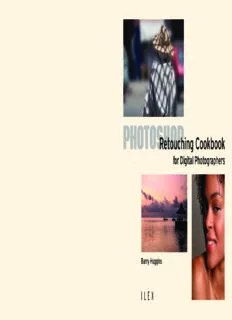Table Of ContentPHOTOSHOP
Retouching Cookbook
for Digital Photographers
Barry Huggins
I L E X
CONTENTS
Contents
Photoshop�Retouching�Cookbook�for�Digital�Photographers Introduction� 6 Removing�skin�blemishes�and�wrinkles� 60 Cross-processing� 124
Copyright�©�2005�The�Ilex�Press�Limited
Selections� 9 Perfecting�skin�tones� 62 Hand-tinting� 126
First�published�in�the�United�Kingdom�by
I L E X Layer�Masks� 10 Reshaping�faces� 64 Posterization�effects� 128
3�St�Andrews�Place
Clipping�Masks� 11 Classic�print�effects� 130
Lewes
East�Sussex Retouching�Landscapes� 66 Solarization�effects� 132
BN7�1UP
Interesting�skies� 68 Mezzotints� 134
Exposure�Correction� 12
ILEX�is�an�imprint�of�The�Ilex�Press�Ltd
Visit�us�on�the�web�at�www.ilex-press.com Extending�image�areas� 74 Reticulation�effects� 136
Correcting�over-�and�underexposure� 14
Removing�unwanted�objects� 76
This�book�was�conceived�by: Controlling�contrast� 18
ILEX,�Cambridge,�England
Correcting�perspective�� � � ��������84 Processing�RAW�Files� 138
Difficult�exposure�problems� 20
ILEX�Editorial,�Lewes:
Working�with�RAW�images� 140
Publisher:�Alastair Campbell
Executive�Publisher:�Sophie Collins Color�Effects� 86
Creative�Director:�Peter Bridgewater Color�Correction� 24
Managing�Editor:�Tom Mugridge Creating�black�and�white�from�color� 88 Photo�Restoration� 144
Editor:�Stuart Andrews Strengthening�color� 26
Art�Director:�Tony Seddon Color�effects� 92 Removing�dust�and�scratches� 146
Designer:�Ginny Zeal Saturating�color� 28
Junior�Designer:�Jane Waterhouse Tinting�images� 94 Removing�moiré�patterns�from�scans� 148
Working�with�color�casts� 30
Emulating�photo�filters� 96 Revitalizing�faded�photographs� 150
ILEX�Research,�Cambridge:
Development�Art�Director:�Graham Davis
Recreating�damaged�areas� 152
Technical�Art�Director:�Nicholas Rowland
Focus�Manipulation� 34
Lighting�Effects� 100 Antique�effects� 154
Any�copy�of�this�book�issued�by�the�publisher�as�a�paperback�is�sold�subject�to�the�
Sharpening�images� 36
condition�that�it�shall�not�by�way�of�trade�or�otherwise�be�lent,�resold,�hired�out,�or� Lighting�Effects�filter� 102
otherwise�circulated�without�the�publisher’s�prior�consent�in�any�form�of�binding�or��
Soft�focus�techniques� 40
cover�other�than�that�in�which�it�is�published�and�without�a�similar�condition�� Portrait�lighting� 104 Photo�Compositing�Techniques� 158
including�these�words�being�imposed�on�a�subsequent�purchaser.
Depth�of�field�effects� 42
Lens�Flare� 106 Making�selections�from�channels� 160
British�Library�Cataloguing-in-Publication�Data Motion�blurring� 46
Creating�night�from�day�scenes� 108
A�catalogue�record�for�this�book�is�available�from�The�British�Library. Using�the�Extract�command�with��
Creating�reflections� 112 the�History�palette� 162
ISBN�1-904705-59-6
Retouching�Portraits� 50
Removing�reflections� 114 Fine-tuning�composites� 164
All�rights�reserved.�No�part�of�this�publication�may�be�reproduced�or�used�in�any�form,�or��
by�any�means�–�graphic,�electronic,�or�mechanical,�including�photocopying,�recording,�or� Removing�red�eye�&�changing�eye�color� 52
information�storage-and-retrieval�systems�–�without�the�prior�permission�of�the�publisher.
Whitening�teeth�&�eyes� 54 Traditional�Darkroom�Techniques� 116 Glossary� 168
Manufactured�in�China
Enhancing�lips� 56 Creating�film�grain� 118 Index� 170
For�more�information,�and�to�download�image�files�from�the�workthroughs�in�this�book,�
Changing�hair�color� 58 Infrared�film�effects� 122 Further�reading� 174
please�visit�www.web-linked.com/cretuk
INTRODUCTION
Selections
Layer Masks
Clipping Masks
INTRODUCTION
Introduction
Over the past decade, the digital revolution has affected us all, renders the subject almost three-dimensional against a distracting SELECTIONS
changing our everyday lives in a thousand small but significant background; the suggestion of fluid motion left by a ghostly trail in the
Throughout this book, we’ll be doing some work that involves adjusting or transforming
ways. Computerization continues to have an impact on everyone, moving subject’s path. All these tricks will be added to your collection.
isolated elements within an image. Every Photoshop artist has his or her own favorite
regardless of generation, gender, or our own technophilia or phobia. There We can also take a second look at some traditional wet darkroom
methods of selection, but they all have their place and their uses.
is scarcely an element of our existence that is not influenced in some way techniques, as many can be replicated in digital form. Techniques such as
by the microchip, from the way we work to the way we play, how we film grain, a favorite tool of many photographers to invoke a certain mood. 1 THE MARqUEE TOOlS
communicate and shop, the flow of our finances, our methods of learning, Reticulation and mezzotints both exist as standard Photoshop filters, but Ideal for selecting regular areas, including windows and doors
and even simply moving from A to B. in keeping with our theme of multiple recipes, we’ll also outline a more with the rectangular Marquee, or irises and pupils with the
elliptical Marquee. The single line Marquees are useful for
Photography has not been left unscathed by this digital invasion. customized approach. Solarization, a haunting and enigmatic style
adjusting existing selections or removing a single line from
In fact, it has seen some of the most dramatic alterations. The traditional embodied famously in the work of the surrealist artist and photographer an image or a layer. To select a perfectly circular or square area
wet darkroom—the esoteric preserve of the professional and keen amateur Man Ray, is covered, using an unusual approach that allows you while using either the elliptical or rectangular Marquee, hold 1
photographer—now teeters on the edge of obscurity, its arcane practices down the Shift key as you drag it out. To drag out from a
tremendous scope for creative transformation. Infrared photography was
central point rather than the edge, hold down the Alt/Opt key.
consigned to dusty volumes for posterity.
traditionally the domain of the scientist, but now this compelling To do both, hold down both keys.
Today, a new “digital darkroom” heralds a utopia for anyone
photographic style is easy for anyone to mimic.
interested in creative photography. Whether you are a professional, an
Arguably the most commonly photographed subject is the human 2 THE lASSO TOOlS
amateur, or somewhere in between, this book has been written to form itself—and perhaps no other subject is more prone to criticism. Here With a graphics tablet and a steady hand, the freeform 3
demonstrate how you can use an industry-standard image-editing Lasso can be an excellent tool for making rough selections.
you will learn how to construct the essential elements of the cover girl
Otherwise, the polygonal Lasso is ideal for isolating simple
application to retouch your photographs with a power and flexibility that
shot, from whitening teeth and eyes, and removing wrinkles and skin shapes, or complex ones provided you have the patience to
goes beyond what even experts could achieve in the old-fashioned wet
blemishes, to enhancing lips and skin tone, sculpting the face, and even make a lot of anchor points. If the edge of your object gives
darkroom. Using Adobe Photoshop, the choice of professional retouchers you some contrast to work with, the magnetic Lasso can also
changing hair color.
and graphic designers, you’ll see how to add a professional finish to your make extractions very easy. You can switch quickly from the
On a more functional note, you will be guided through the Magnetic Lasso to the Polygonal Lasso by holding down the 2
photography—touches that can often be the difference between a
techniques of creating strong black-and-white and color-tinted imagery— Alt/Opt key, then clicking. This is a useful trick if your selection
� winning image and one consigned to the bottom drawer. �
loses its edge for a small section, giving the Magnetic Lasso
a function omitted from many digital cameras. We’ll also look at removing
Digital photography is a great medium, but it does have some very little to work with.
unwanted elements from your photographs, whether it’s people in the
limitations. It won’t enable you to recompose a shot or bring the sun out
background or a stray speck of dust. And if you have valuable, irreplaceable
from behind a cloud or brighten the red paintwork. And it definitely won’t 3 THE MAgIC WAnD 4
images that have been damaged by age or poor storage, we’ll show you As with the Polygonal lasso, the Magic Wand works wonders
prevent the unsuspecting tourist from walking into frame just as Krakatoa
how to fix these too. where there is a clear edge and plenty of contrast: it can be a
is erupting. However, using Adobe Photoshop, we can resolve all these
great tool for removing backgrounds from a shot or selecting SElECTIOn TIPS:
Though the emphasis is on updating old photographs and cleaning
problems, plus a myriad other irritating situations that can render your cutouts. The Magic Wand and the related Color Replacement • It’s useful to be able to build up one selection from multiple
up imperfect ones, we’ll also run through some recipes designed to make
image a failure. tool are designed to select areas of a specific color in the selections, and Photoshop gives you the tools to do just that.
Color correction and creative color manipulation are the mainstays you equally adept at doing the reverse: simulating an antique photograph, image. However, by checking or unchecking the Contiguous You can add to the current selection, subtract from the current
resplendent with fading, cracks and all the telltale signs of advancing checkbox, you can define whether it confines the selection to selection, or intersect two selections in two ways: by clicking
of photographic post-production. Along with brightness and contrast
adjacent pixels within the Tolerance range, or whether it picks the buttons on the left-hand side of the Tool Options bar, or by
years. In a similar vein, your photographs can be turned into classic prints
adjustments, and the general control of light, this area is probably the all colors in the image within the Tolerance range. This can be holding the relevant shortcut key having made one selection,
most intensively worked element of the digital darkroom. As anyone who using a range of posterization techniques. useful if, say, you wish to select a sky behind the branches of and then making the next. Hold Shift to add to the selection,
has ever attempted to recover an image from the depths of darkness or Finally, for anyone seriously delving into the hidden power of a tree, though in some of these cases it may be wiser to switch Alt/Opt to subtract from the selection, or Shift + Alt/Opt to
revitalize a washed-out image will attest, the prescribed solution is not digital photography, we will take a tour into the RAW format—the digital to the Color Range command. intersect two selections. You can change selection tools
between selections as you go, enabling you to combine
always successful. One size definitely does not fit all when it comes to equivalent of the negative. Using Photoshop’s camera RAW plug-in
4 COlOR RAngE selection tools for best effect.
digital manipulation. As a result, this Cookbook covers a variety of unleashes a powerhouse of adjustments, enabling you to not only perfect An undervalued selection tool, the Color Range tool (Select > • The Quick Mask is a great way of tightening up a basic
“recipes” that should take care of most scenarios. By engaging in a little your image prior to opening it in Photoshop, but also helping you to rescue Color Range) works well, as you might expect, for selecting selection. Make a start using the standard selection tools, then
creative mixing of techniques, only the most under-performing image will detail which may otherwise be lost. areas of a particular color or tone. You can use the standard, select Quick Mask mode (the right button of the two beneath
plus, and minus eyedroppers to select a hue, then increase or the Foreground and Background Color swatches). Use a small
be headed for the trashcan. Whatever your level of expertise, working through the recipes in
decrease the range of colors affected. Alternatively, you can brush to paint with white to add to the selection, and black to
If color and brightness/contrast editing are the bread and butter of this book or just using them as the basis for your own experimentation will make a basic selection, then move the Fuzziness slider up and subtract from it. Click the Standard Mode button to finish.
digital manipulation, then the crème brulée has to be special effects: the help you come a step closer to what we all dream of: the perfect picture. down. As with so many of Photoshop’s tools, experimentation • You can always save a selection for later use. Choose Select >
will help you master the tool and its uses. Save Selection to transform the selection into an alpha channel.
subtle reflection that would have stopped Monet in his tracks and
implored him to commit it to canvas; the strategically placed blur that Barry Huggins
INTRODUCTION
LAYER MASKS CLIPPING MASKS
layer Masks are another Photoshop feature that we’ll use extensively in this book. As Clipping Masks use the content of one layer to mask the layers above it. A shape or a
you’re probably aware, Photoshop enables you to build composite images using layers. logo on one layer will allow the contents of the layer above to show through. This has
Adjustments or selected portions of an image can be assigned to a layer, which can be a multitude of uses, and we’ll explore some of them in projects later on. This is just a
made more or less transparent using the Opacity slider. The order of the layers can simple demonstration. On the bottom layer, we have a straight studio portrait shot.
also be rearranged by moving them up and down within the layers palette, and the On the top layer, we have the same shot, inverted. In the middle is a simple black box
ways in which the layers interact with each other can be changed using the Blend (with a drop shadow and stroke layer style added for effect—don’t worry about these
drop-down menu. Changing these blending modes can have dramatic effects, as we’ll for now). Clicking the middle layer, holding the Alt/Option key, then hovering on the
see later on. line between the top and middle layers will bring up a special “create clipping mask”
pointer. Click again to create the clipping mask.
layer Masks enable you to easily customize which parts of a layer are visible, hidden,
or partially visible. In this example, the bottom layer is a full-color shot of a window in As you can see, the middle layer now acts as a mask, hiding most of the top layer
a hotel bedroom. The top layer is the same shot, desaturated. By adding a layer mask except for the portion in the black box. note that moving the box changes the portion
(the easiest way is to highlight the layer, then click the third button from the left at of the layer revealed. This technique opens up a multitude of other effects.
the bottom of the layers palette), we can paint over the window in black to let the
color window below show through. Painting on white restores visibility to the layer,
and painting in gray enables you to do the same at varying levels of opacity, depending
on the strength of the tint. This becomes particularly useful when creating
compositions or when tweaking the effect of a strong image adjustment.
10 11
EXPOSURE
CORRECTION
Correcting over- and underexposure
Controlling contrast
Difficult exposure problems
EXPOSURE CORRECTION
Correcting over- and underexposure
Most photographers, whether amateur
Method 1: Brightness/Contrast Method 2: Levels
or professional, would put over- or
underexposure at the top of their list of 1 We’ll use the simplest of Most Photoshop professionals will ignore the Brightness/
all brightness adjustment Contrast command and reach for the Levels tool instead. The
reasons to reject an image. However, some of
tools on this underexposed palette gives you a histogram of the tonal levels within the
these images can still be saved. With a few simple
shot. Go to Image > image, with sliders at the bottom to control the white, black,
adjustments from Photoshop’s impressive arsenal Adjustments > Brightness/ and gray (or gamma) points. In this example, the white
of tools, washed-out photos can be rescued from Contrast. The controls are stonework against a bright sun causes all sorts of problems
the scrapheap, and gloomy shots brought into pretty straightforward: drag for the camera’s auto exposure systems. The camera over-
the Brightness slider to the compensates, resulting in a dark image.
the light of day.
right to increase brightness.
2 However, as brightness
increases, contrast will start
to decrease. To compensate,
drag the Contrast slider to
the right to match. This tool
is fine for simple tasks, but
it’s not very flexible. All
pixels are brightened by the
same degree, which causes
problems in more complex
images where different
areas require different 1 Press Ctrl/Cmd + L for
adjustments. levels (Image >Adjustments
> Levels). Our image is too
dark, so we’ll leave the black
slider alone—but notice how
far to the right the white
slider is positioned. Drag the
14 white slider to the left to a 15
value of about 229—the
Tip
point where the histogram
For a quick Levels adjustment, try Image > Adjustments > graph begins.
Auto Levels. This can be an effective tool, or offer a point of
2 The gray slider in between
comparison for your own, more controlled Levels adjustments.
the white and black sliders
adjusts the gamma point. By
shifting this, we can make
fine adjustments to the
brightness without
dramatically affecting the
extreme light and dark areas
of the image. Drag the
gamma point to the left to
brighten the midtones, or to
the right to darken them.
Here we make a small
adjustment to the left to
introduce a little more light.
EXPOSURE CORRECTION
Correcting over- and underexposure
Method 3: Curves Method 4: The Exposure command
Sometimes Levels doesn’t work effectively, and then it’s time Users of Photoshop CS2 have a more powerful and intuitive
to wheel out the big guns: Curves. This image suffers from exposure-correction tool within their grasp. Go to Image >
overexposure in the sky and—to a certain extent—the ocean. Adjustments > Exposure.
The rest of the scene suffers from underexposure. This would
be a challenge for Levels, but Curves copes with ease.
1 Simply open the Exposure
tool dialog box by clicking
Image > Adjustments >
Exposure and drag the
Exposure slider to adjust the
image’s exposure. The slider
is measured in “stops,” just
like on a camera. Shifting
1 Press Ctrl/Cmd + M (Image darkens RGB images. Now 2 Luckily, this isn’t a the slider one stop to the
> Adjustments > Curves). the sky and ocean no longer problem, as Curves gives us right was enough to fix this
The brighter parts of the look washed out. Don’t click the flexibility to edit up to entire image.
image are defined along the OK yet, though. This 14 different points of
top half of the diagonal line. sweeping curve darkens the brightness between white
Click and drag the line from whole image, which isn’t and black. Click and drag the
a point as shown in the actually what we want. The curve from a point on the
example. (To replicate this lower half of the diagonal lower half of the line.
sample curve exactly, type line represents the darker Alternatively, just click to
the numbers into the Input parts of the image, and as make a point on the line
and Output boxes in the this line is now lower than anywhere below the current
Curves dialog box—select the original position, the existing point and type the
the points on the curve to dark areas have become numbers shown into the
activate the boxes.) Dragging darker still. Input and Output boxes.
16 the diagonal line downwards The resulting image has 17
enhanced contrast in the
sky and ocean, while
improving visibility in the
darker areas.
2 Alternatively, select the
Tip
Set White Point eyedropper
and click somewhere on the If you’ve moved over to
image’s subject. The the RAW format on your
“exposure” will be adjusted digital camera, you can
to appear as if the object
deal with many exposure
had been correctly metered
problems within the
in the first place. Either way,
Camera RAW plug-in.
the result should look
See page 140 for details.
something like this.
EXPOSURE CORRECTION
Controlling contrast
The same controls used to adjust levels of
Method 1: Automatic options Method 3: overlay
brightness also come into play in correcting areas
of weak or excessive contrast. In fact, poor
contrast is usually a direct result of poor exposure.
The two are so closely linked as to share a common
tool—the Brightness/Contrast command—though,
as we mentioned on the previous pages, this tool
isn’t particularly effective in real-world use. As with
brightness, contrast is better adjusted using more
sophisticated methods.
For a quick fix, try the automated Auto Levels and Auto
Contrast commands. Both work well on some images, but
Auto Levels can create new problems at the same time as it
solves old ones.
2 Now we’ll compare
1 As Auto Levels works on This is a slightly more unorthodox method for correcting
the result of Auto Levels
each channel independently, contrast, but it’s quick and often effective.
by doing the same thing
it has a tendency to produce
with Auto Contrast. Work
a color cast, and can fail to 1 Take this hazy shot, and 2 Now change the duplicate
on another copy of the
remove one when that duplicate the background layer’s blend mode to
original, and select Image
would seem an obvious step layer, either by dragging it to Overlay. The new image has
> Adjustments > Auto
to the human eye. Take this the New Layer icon at the increased contrast, and a
Contrast (Ctrl/Cmd + Alt +
tonally flat landscape shot, bottom of the Layers palette, richer overall look.
Shift + L). Both commands
for example. Select Image > or by selecting Layer > New
succeed in increasing
Adjustments > Auto Levels > Duplicate Layer.
contrast, but the Auto
(Cmd/Ctrl+Shift+L).
Levels version has a cyan
cast creeping in.
18 19
Method 2: Levels sofT LighT
For greater control, the Tip For something more subtle, try the Soft Light blend mode instead. The results with different blend
manual Levels command is modes will differ from image to image, depending on their tone and color characteristics, so it’s well
a better choice. Here the CuRvES worth experimenting.
sun-bleached stones leave We can get exactly the same effect using the
this desert image looking Curves command. Select Image > Adjustment
dull, and the whole shot
> Curves (Ctrl/Cmd + M)—but this time we
suffers from a lack of
won’t actually make a curve. Instead, bring the
tonal contrast.
white and black points closer together to ramp
up the contrast. First click and drag the white
1 Select Image >
Adjustments > Levels (Ctrl/ point at the top right corner of the diagonal
Cmd + L). As we detailed on line slightly down to the left, then drag the
pages 14 to 15, moving the black point in the bottom left corner of the
black slider to the right and line to the right. Try experimenting with the
the white slider to the left left to lighten them. This proximity of the black and white points to each
will help with over- and simple Levels adjustment other to see different degrees of contrast.
underexposure, but the transforms the picture,
closer the black and white giving it a much greater
sliders come together, the visual impact.
greater the contrast will be.
It’s wise to judge the effect
by eye, enabling the Preview
checkbox to assess just how
close they should be. The
gray or gamma slider in the
middle can also be
employed: drag it right to
darken the midtones and
EXPOSURE CORRECTION
Difficult exposure problems
The methods we’ve already covered are the bread
Problem 1: Window shots Problem 2: Lost shadow detail
and butter of Photoshop corrections, and highly
successful in most cases. However, every photo The scene through the open window presents one of the Although it’s difficult to tell, this image should contain a
most common exposure problems. The photograph was lot of detail in the shadows. Sadly, exposing for the bright
shoot produces some images that present additional
exposed for the outside, and this has rendered the interior patches of sunlight has caused the shadows to look
problems, requiring extra work.
very dark. We could use any of the techniques we’ve already essentially black. The extremes of the heavy black shadow
covered, but in this case a different approach—treating the and the bright sunlight proved too much for the camera,
photo as if it were two separate images—will give us a much but we can still keep the dappled sunlight—which is very
better result. flattering on the mosaic floor and rugs—while lightening up
the shadows. Photoshop CS can handle this difficult task
1 Make a selection of with ease. Go to Image > Adjustments > Shadow/Highlight.
the exterior view through
the window using the
Polygonal Lasso. Now invert
that selection by going to
Select > Inverse (Ctrl/Cmd
+ Shift + I).
20 21
1 In this example, the
settings shown increase
light in the shadows,
2 Choose Image > revealing the hidden detail.
Adjustments > Curves (Ctrl/ The highlights are fine as
Cmd + M) to open the they are, so the Highlight
Curves palette. Reproduce settings remain at zero.
the curve in the example to
lighten the selection. The 2 In the adjustment section,
protected exterior view Color Correction has been
remains unchanged, boosted to +52, with the
revealing a better overall Midtone Contrast, Black
balance in the image. Clip, and White Clip settings
left unchanged. The finished
image has stronger shadow
detail, but the adjustment
hasn’t affected the strong
play of sunlight.