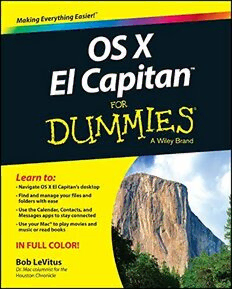Table Of ContentOS X
El Capitan
™
by Bob "Dr. Mac" LeVitus
OS X El Capitan™ For Dummies®
Published by: John Wiley & Sons, Inc., 111 River Street, Hoboken, NJ 07030-5774, www.wiley.com
Copyright © 2016 by John Wiley & Sons, Inc., Hoboken, New Jersey
Published simultaneously in Canada
No part of this publication may be reproduced, stored in a retrieval system or transmitted in any form
or by any means, electronic, mechanical, photocopying, recording, scanning or otherwise, except as
permitted under Sections 107 or 108 of the 1976 United States Copyright Act, without the prior written
permission of the Publisher. Requests to the Publisher for permission should be addressed to the
Permissions Department, John Wiley & Sons, Inc., 111 River Street, Hoboken, NJ 07030, (201) 748-6011,
fax (201) 748-6008, or online at http://www.wiley.com/go/permissions.
Trademarks: Wiley, For Dummies, the Dummies Man logo, Dummies.com, Making Everything Easier, and
related trade dress are trademarks or registered trademarks of John Wiley & Sons, Inc. and may not be
used without written permission. OS X El Capitan is a trademark of Apple, Inc. All other trademarks are
the property of their respective owners. John Wiley & Sons, Inc. is not associated with any product or
vendor mentioned in this book.
LIMIT OF LIABILITY/DISCLAIMER OF WARRANTY: THE PUBLISHER AND THE AUTHOR MAKE NO
REPRESENTATIONS OR WARRANTIES WITH RESPECT TO THE ACCURACY OR COMPLETENESS
OF THE CONTENTS OF THIS WORK AND SPECIFICALLY DISCLAIM ALL WARRANTIES, INCLUDING
WITHOUT LIMITATION WARRANTIES OF FITNESS FOR A PARTICULAR PURPOSE. NO WARRANTY MAY
BE CREATED OR EXTENDED BY SALES OR PROMOTIONAL MATERIALS. THE ADVICE AND STRATEGIES
CONTAINED HEREIN MAY NOT BE SUITABLE FOR EVERY SITUATION. THIS WORK IS SOLD WITH THE
UNDERSTANDING THAT THE PUBLISHER IS NOT ENGAGED IN RENDERING LEGAL, ACCOUNTING, OR
OTHER PROFESSIONAL SERVICES. IF PROFESSIONAL ASSISTANCE IS REQUIRED, THE SERVICES OF
A COMPETENT PROFESSIONAL PERSON SHOULD BE SOUGHT. NEITHER THE PUBLISHER NOR THE
AUTHOR SHALL BE LIABLE FOR DAMAGES ARISING HEREFROM. THE FACT THAT AN ORGANIZATION
OR WEBSITE IS REFERRED TO IN THIS WORK AS A CITATION AND/OR A POTENTIAL SOURCE OF
FURTHER INFORMATION DOES NOT MEAN THAT THE AUTHOR OR THE PUBLISHER ENDORSES THE
INFORMATION THE ORGANIZATION OR WEBSITE MAY PROVIDE OR RECOMMENDATIONS IT MAY
MAKE. FURTHER, READERS SHOULD BE AWARE THAT INTERNET WEBSITES LISTED IN THIS WORK
MAY HAVE CHANGED OR DISAPPEARED BETWEEN WHEN THIS WORK WAS WRITTEN AND WHEN
IT IS READ.
For general information on our other products and services, please contact our Customer Care
Department within the U.S. at 877-762-2974, outside the U.S. at 317-572-3993, or fax 317-572-4002.
For technical support, please visit www.wiley.com/techsupport.
Wiley publishes in a variety of print and electronic formats and by print-on-demand. Some material
included with standard print versions of this book may not be included in e-books or in print-on-demand.
If this book refers to media such as a CD or DVD that is not included in the version you purchased, you
may download this material at http://booksupport.wiley.com. For more information about Wiley
products, visit www.wiley.com.
Library of Congress Control Number: 2015952267
ISBN 978-1-119-14961-3 (pbk); ISBN 978-1-119-14964-4 (ebk); ISBN 978-1-119-14963-7 (ebk)
Manufactured in the United States of America
10 9 8 7 6 5 4 3 2 1
Table of Contents
Introduction ................................................................. 1
About This Book ..............................................................................................1
Conventions Used in This Book .....................................................................2
Foolish Assumptions .......................................................................................3
Beyond the Book .............................................................................................3
Icons Used in This Book .................................................................................3
Where to Go from Here ...................................................................................4
Part I: Introducing OS X El Capitan: The Basics .............. 5
Chapter 1: OS X El Capitan 101 (Prerequisites: None) . . . . . . . . . . . . . . . 7
Gnawing to the Core of OS X ..........................................................................8
A Safety Net for the Absolute Beginner (or Any User) .............................10
Turning the dang thing on ..................................................................10
What you should see on startup ........................................................10
Shutting down properly ......................................................................13
A few things you should definitely not do with your Mac ..............15
Point-and-click boot camp ..................................................................16
Not Just a Beatles Movie: Help and the Help Menu ..................................18
Chapter 2: Desktop and Windows and Menus (Oh My!) . . . . . . . . . . . . 23
Touring the Finder and Its Desktop ............................................................24
Anatomy of a Window ...................................................................................25
Top o’ the window to ya!.....................................................................28
A scroll new world ...............................................................................29
(Hyper)active windows .......................................................................31
Dialog Dealie-Boppers ...................................................................................32
Working with Windows .................................................................................34
Opening and closing windows ...........................................................34
Resizing windows and window panes ...............................................35
Moving windows ..................................................................................35
Shuffling windows ................................................................................36
Menu Basics ...................................................................................................38
The ever-changing menu bar ..............................................................39
Contextual menus: They’re sooo contextual! ...................................39
Recognizing disabled options ............................................................41
Navigating submenus ..........................................................................42
Under the Apple menu tree ................................................................43
Using keyboard shortcut commands ................................................44
iv
OS X El Capitan For Dummies
Chapter 3: What’s Up, Dock? . . . . . . . . . . . . . . . . . . . . . . . . . . . . . . . . . . . 47
A Quick Introduction to Your Dock .............................................................48
The default icons of the Dock ............................................................48
Trash talkin’ ..........................................................................................51
Opening application menus on the Dock ..........................................53
Reading Dock icon body language .....................................................55
Opening files from the Dock ...............................................................56
Customizing Your Dock ................................................................................56
Adding Dock icons ...............................................................................56
Removing an icon from the Dock .......................................................59
Resizing the Dock .................................................................................59
What should you put on your Dock? .................................................60
Setting your Dock preferences ...........................................................61
Chapter 4: Delving Deeper into the Finder and Its Desktop . . . . . . . . . 67
Introducing the Finder and Its Minions: The Desktop and Icons ............67
Introducing the Desktop .....................................................................68
Bellying up to the toolbar ...................................................................70
Figuring out what an icon is ...............................................................73
Identifying your Finder icons in the wild ..........................................74
Aliases Are Awesome! ...................................................................................76
Creating aliases ....................................................................................78
Deleting aliases ....................................................................................79
Hunting down an alias’s parent..........................................................79
The View(s) from a Window .........................................................................79
Moving through folders fast in Column view ...................................80
Perusing in Icon view ..........................................................................82
Listless? Try touring folders in List view ..........................................83
You gotta go with the flow ..................................................................84
What’s on the (View) menu? ..............................................................85
Finder on the Menu .......................................................................................86
The actual Finder menu ......................................................................87
Like a road map: The current folder’s pop-up menu ......................89
Going places with the Go menu .........................................................90
Customizing Finder Windows ......................................................................92
Adding folders to the Sidebar ............................................................92
Setting Finder preferences ..................................................................93
Digging for Icon Data in the Info Window ...................................................97
v
Table of Contents
Part II: Inside El Capitan (or How Stuff Works) ......... 101
Chapter 5: Have It Your Way . . . . . . . . . . . . . . . . . . . . . . . . . . . . . . . . . . . 103
Introducing System Preferences ................................................................103
Putting a Picture on the Desktop ...............................................................106
Setting Up a Screen Saver ...........................................................................107
Putting Widgets on the Dashboard ...........................................................108
Translation..........................................................................................111
Flight Tracker .....................................................................................112
Giving Buttons, Menus, and Windows a Makeover .................................113
Adjusting the Keyboard, Mouse, Trackpad, and Other Hardware ........116
Keyboard .............................................................................................116
Mouse ..................................................................................................121
Bluetooth ............................................................................................122
Trackpad (notebooks and desktops with
a Magic Trackpad) .........................................................................123
Styling Your Sound ......................................................................................124
Changing sound effects .....................................................................124
Choosing output and input options ................................................125
Chapter 6: The Care and Feeding of Files and Folders . . . . . . . . . . . . 127
A Quick Primer on Finding Files ................................................................128
Understanding the OS X Folder Structure ................................................128
Understanding nested folders ..........................................................129
From the top: The Computer folder ................................................130
Peeking into the Applications folder ...............................................131
Visiting the Library folders ...............................................................131
Let it be: The System folder ..............................................................132
There’s no place like Home ..............................................................132
Your personal Library card ..............................................................135
Saving Your Document Before It’s Too Late ............................................137
Stepping through a basic Save .........................................................138
Save As versus Duplicate: Different names for the
same result ......................................................................................144
Open, Sez Me ................................................................................................146
With drag-and-drop ...........................................................................148
With a Quick Look ..............................................................................148
When your Mac can’t open a file......................................................149
With the application of your choice ................................................150
Organizing Your Stuff in Folders ................................................................152
Files versus folders ............................................................................152
Organizing your stuff with subfolders.............................................153
Creating new folders..........................................................................155
Navigating with spring-loaded folders ............................................155
Smart folders ......................................................................................156
vi
OS X El Capitan For Dummies
Shuffling Files and Folders ..........................................................................159
Moving files and folders ....................................................................159
Selecting multiple icons ....................................................................160
Playing the icon name game: Renaming icons ...............................161
Comprehending the Clipboard.........................................................163
Copying files and folders ..................................................................163
Pasting from the Clipboard ..............................................................165
Compressing files ...............................................................................165
Getting rid of icons ............................................................................166
The Incredible New iCloud Drive ...............................................................166
Chapter 7: Four Terrific Timesaving Tools . . . . . . . . . . . . . . . . . . . . . . . 169
With a Quick Look .......................................................................................169
Share and share alike with the Share menu ...................................172
Slide into Slideshow (full-screen) mode .........................................172
Spotlight on Finding Files and Folders Faster ..........................................173
Using the Search box in Finder windows ........................................174
Using the Spotlight menu and window ...........................................176
Blast Off with Mission Control ...................................................................178
The Mission Control pane: It’s painless ..........................................178
Hot corners! ........................................................................................181
Spaces from 30,000 feet (an overview) ...........................................182
Getting around in space(s) ...............................................................186
Launchpad: The Place for Applications ....................................................187
Customizing Your Launchpad ....................................................................188
Part III: Getting Things Done in El Capitan ................ 191
Chapter 8: Organizing Your Life . . . . . . . . . . . . . . . . . . . . . . . . . . . . . . . . 193
Keeping Track with Calendar .....................................................................194
Navigating Calendar views................................................................194
Creating calendars .............................................................................195
Deleting a calendar ............................................................................196
Creating and managing events .........................................................196
Reminders: Protection Against Forgetting ...............................................200
Getting started with Reminders .......................................................200
To do or not to do: Setting reminders.............................................201
Everything You Need to Know about the Notification Center ...............202
Use Notes for Making Notes .......................................................................206
Chapter 9: (Inter)Networking . . . . . . . . . . . . . . . . . . . . . . . . . . . . . . . . . . 209
Getting Connected to the Internet .............................................................210
Your Internet service provider and you .........................................210
Setting up your modem .....................................................................211
Plugging in your Internet-connection settings ...............................212
vii
Table of Contents
Browsing the Web with Safari ....................................................................213
Owning your toolbar .........................................................................214
Using the Safari Sidebar ....................................................................217
Using the terrific Top Sites page ......................................................220
Searching with Google .......................................................................221
Checking out Help Center .................................................................223
Audio and Video Calls with FaceTime ......................................................223
Chapter 10: Finding People and Places . . . . . . . . . . . . . . . . . . . . . . . . . 227
Collecting Your Contacts ............................................................................227
Adding contacts .................................................................................228
Importing contacts from other programs .......................................230
Creating a basic group ......................................................................231
Setting up a smart group (based on contact criteria)...................231
Deleting a group or smart group......................................................233
The view is lovely ..............................................................................233
Sync + Contacts = Your contacts everywhere ...............................233
Maps Are Where It’s At ...............................................................................235
Finding your current location with Maps .......................................235
Finding a person, place, or thing .....................................................235
Views, zooms, and pans ....................................................................237
Maps and Contacts ............................................................................239
Timesaving map tools: Favorites, Recents, and Contacts ............240
Smart map tricks ................................................................................241
Chapter 11: Communicating with Mail and Messages . . . . . . . . . . . . 247
Sending and Receiving Email with Mail ....................................................247
Setting up Mail ....................................................................................248
A quick overview of the toolbar .......................................................249
Composing a new message ...............................................................251
Sending email from the Contacts app .............................................253
Working with stationery ...................................................................254
Checking your mail ............................................................................255
Dealing with spam..............................................................................257
Mailboxes smart and plain ...............................................................257
Changing your preferences ..............................................................260
Sign here, please ................................................................................261
Mail rules rule.....................................................................................262
Relative Newcomers: Markup and Mail Drop .................................265
Communicating with Messages .................................................................267
What the heck is an iMessage?.........................................................267
Chit-chatting with Messages.............................................................268
viii
OS X El Capitan For Dummies
Chapter 12: Sharing Your Mac and Liking It . . . . . . . . . . . . . . . . . . . . . 271
Introducing Networks and File Sharing ....................................................272
Portrait of home office networking ..................................................273
Three ways to build a network ........................................................275
Setting Up File Sharing ................................................................................276
Access and Permissions: Who Can Do What ...........................................278
Users and groups and guests ...........................................................278
Creating users ....................................................................................280
OS X knows best: Folders shared by default ..................................286
Sharing a folder or disk by setting permissions ............................288
Useful settings for permissions ........................................................292
Unsharing a folder .............................................................................294
Connecting to a Shared Disk or Folder on a Remote Mac ......................294
Changing Your Password ...........................................................................298
Changing your account password on your Mac ............................298
Changing the password of any account
but your own on your Mac ............................................................299
Changing the password for your account
on someone else’s Mac ..................................................................300
More Types of Sharing ................................................................................300
Screen Sharing ....................................................................................301
Internet Sharing..................................................................................301
And yet more ways to share .............................................................302
Part IV: Getting Creative in El Capitan ....................... 305
Chapter 13: The Musical Mac . . . . . . . . . . . . . . . . . . . . . . . . . . . . . . . . . 307
Apple Music and iTunes Match Rock! .......................................................308
Introducing iTunes ......................................................................................309
Working with Media ....................................................................................312
Adding songs ......................................................................................312
Adding movies and TV shows ..........................................................314
Adding podcasts ................................................................................315
Learning from iTunes U .....................................................................316
Listening to iTunes Radio .................................................................316
All About Playlists .......................................................................................317
Creating a regular playlist.................................................................317
Working with smart playlists ...........................................................320
Burning a playlist to CD ....................................................................321
Looking at the Genius playlist ..........................................................322