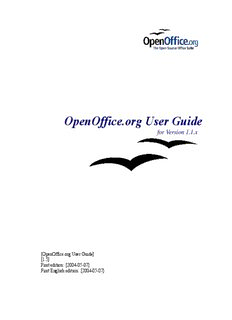Table Of ContentOpenOffice.org User Guide
for Version 1.1.x
[OpenOffice.org User Guide]
[1.5]
First edition: [2004-05-07]
First English edition: [2004-05-07]
Copyright and trademark information
Copyright and trademark information
The contents of this Documentation are subject to the Public Documentation License, Version
1.0 (the "License"); you may only use this Documentation if you comply with the terms of
this License. A copy of the License is available at:
http://www.openoffice.org/licenses/PDL.rtf.
The Original Documentation is “OpenOffice.org User Guide for Version 1.1.x”.
Contributor(s): G. Roderick Singleton.
Portions created by G. Roderick Singleton are Copyright © 2004. All Rights Reserved.
All trademarks within this guide belong to legitimate owners.
[Note: a copy of the PDL is included in this template and is also available at:
http://www.openoffice.org/licenses/PDL.rtf.]
Feedback
Please direct any comments or suggestions about this document to:
[email protected]
Acknowledgments
I wish to recognize the Technical Writers of Sun Microsystems for the fine model they have
provided for organizing this document.
I wish to thank David Collier-Brown for contributing time and energy in editing each section
as they come available and making the overall flow of this document better.
I wish to thank John McCreesh for contributing time and energy in making a printed copy
available. All proceeds from sale of printed copies goes to support OpenOffice.org.
Modifications and updates
Version Date Description of Change
[0.8] [2004-11-13] [grs: Eighth edition issued for comment]
[1.0] [2004-12-26] [grs: version 1 released]
[1.1] [2005-01-07] [grs: updated to include a TOC limitation]
[1.2] [2005-01-26 [grs: fix some minor formatting]
[1.3] [2005-02-09] [grs: added conditionals in writer tables to writer chapter]
[1.4] [2005-02-09]] [grs: added to troublshooting chapter]
[1.5] [2005-04-11]] [grs: Removed index]
OpenOffice.org User Guide i
Copyright and trademark information
OpenOffice.org User Guide ii
Contents
Contents
Copyright and trademark information...............................................................................................i
Feedback......................................................................................................................................i
Acknowledgments........................................................................................................................i
Modifications and updates...........................................................................................................i
Contents..........................................................................................................................................iii
Overview..........................................................................................................................................1
Using the Guide...........................................................................................................................1
Chapter 1: Using OpenOffice.org Help...........................................................................................3
OpenOffice.org Step-by-Step Help.............................................................................................3
Tips..............................................................................................................................................4
Turning tips on and off...........................................................................................................4
Extended Tips.........................................................................................................................4
Turning extended tips on and off.......................................................................................4
Help Agent..................................................................................................................................4
Turning the Help Agent on and off........................................................................................5
Chapter 2: Working With OpenOffice.org......................................................................................7
The User Interface..................................................................................................................7
Starting OpenOffice.org.........................................................................................................7
The OpenOffice.org Writer Window......................................................................................8
Toolbars in the OpenOffice.org Window...............................................................................8
The Title Bar......................................................................................................................8
The Menu Bar....................................................................................................................9
The Toolbars......................................................................................................................9
Using Floating Toolbars..................................................................................................11
The document window.....................................................................................................11
Docking windows............................................................................................................11
Opening and Saving Documents...............................................................................................13
Opening Documents.............................................................................................................13
The Templates and Documents dialogue..................................................................................14
OpenOffice.org User Guide iii
Contents
Saving Documents.....................................................................................................................16
Changing the Work Directory..............................................................................................17
Saving Documents Automatically........................................................................................17
Backup a File Automatically...........................................................................................17
Saving Files Automatically Every 'n' Minutes.................................................................17
Properties..............................................................................................................................18
OpenOffice.org File Formats....................................................................................................19
XML file format names........................................................................................................19
OpenOffice.org XML file structure......................................................................................20
Definition of the XML formats............................................................................................21
Sending Documents as E-Mail..................................................................................................22
Printing Documents...................................................................................................................23
Displaying Print Previews....................................................................................................24
Reduced Printing of Documents...........................................................................................25
To print two pages beside one another on one sheet of paper.........................................25
Printing in Black and White.................................................................................................25
Printing text and graphics in black and white..................................................................25
Printing in black and white in Impress and Draw............................................................25
Printing only text in black and white...............................................................................26
Printing all text documents with black and white text................................................26
Printing the current text document with black and white text....................................26
Printing Brochures...........................................................................................................26
Spellcheck.................................................................................................................................27
Automatic Spellcheck...........................................................................................................27
Checking Multilingual Texts................................................................................................28
Starting the Spellcheck.........................................................................................................30
Excluding Text From the Spellcheck...............................................................................30
Using Automatic Functions.......................................................................................................31
Using AutoCorrect and AutoFormat.........................................................................................31
Turning off URL Recognition by AutoCorrect....................................................................33
OpenOffice.org User Guide iv
Contents
Undo URL recognition....................................................................................................33
Turn off URL recognition................................................................................................33
Other AutoCorrect functions................................................................................................33
Creating a Letter Template With the AutoPilot........................................................................35
Find & Replace..........................................................................................................................36
Finding a Word in Text........................................................................................................36
Searching for Whole Words Only........................................................................................37
Match Case......................................................................................................................37
Searching for Text With Wildcards.................................................................................37
Searching Backward........................................................................................................38
Current Selection Only....................................................................................................38
Searching for Styles.........................................................................................................38
Searching for Attributes...................................................................................................38
Searching for Special Formats ........................................................................................39
Similarity Search..............................................................................................................39
List of Regular Expressions..................................................................................................39
Chapter 3: Managing Text Documents With Writer .....................................................................41
The OpenOffice.org Writer Functions......................................................................................41
Writing..................................................................................................................................41
Designing and Structuring....................................................................................................41
Desktop Publishing with OpenOffice.org Writer.................................................................42
Calculations..........................................................................................................................42
Creating Drawings................................................................................................................42
Inserting Graphics.................................................................................................................42
Customizable Program Interface..........................................................................................42
Drag&Drop...........................................................................................................................42
Extensive Help Functions.....................................................................................................42
The OpenOffice.org Writer Window........................................................................................43
Windows® of OpenOffice.org Writer..................................................................................43
Entering and Formatting Text...................................................................................................44
OpenOffice.org User Guide v
Contents
Entering New Text...............................................................................................................44
To enter new text:............................................................................................................44
Line breaks.......................................................................................................................44
Automatic correction.......................................................................................................44
Word completion.............................................................................................................44
Inserting Text........................................................................................................................44
Switching Between Insert Mode and Overwrite Mode........................................................45
Using the keyboard:.........................................................................................................45
Using the mouse:.............................................................................................................45
Entering Text Anywhere on a Page......................................................................................45
Selecting and Deleting Text.................................................................................................46
Deleting characters...........................................................................................................46
Deleting text.....................................................................................................................46
Selecting text to delete with the mouse.......................................................................46
Selecting text to delete with the keyboard..................................................................46
Deleting non-adjacent pieces of text...........................................................................46
Setting the Viewing Zoom Factor...............................................................................47
Keyboard Navigating and Selection in Writer......................................................................47
Inserting Special Characters.................................................................................................47
Inserting Protected Spaces, Hyphens and Conditional Separators.......................................48
Non-breaking spaces........................................................................................................48
Non-breaking hyphen.......................................................................................................48
Hyphen, em-dash and en-dash.........................................................................................48
Manual Hyphenation........................................................................................................48
Emphasizing Text.................................................................................................................49
Changing the colour of Text.................................................................................................49
Rotating Text........................................................................................................................49
Defining Borders..................................................................................................................50
Choose Format from the menu bar, Borders tab page.....................................................50
Use the Borders floating toolbar with Tables..................................................................52
OpenOffice.org User Guide vi
Contents
Superscripts and Subscripts..................................................................................................54
Making text superscript/subscript while typing...............................................................54
Applying subscripts/superscripts retrospectively.............................................................55
Writing in Uppercase or Lowercase.....................................................................................55
Moving Text Sections in Documents...................................................................................55
Resetting Font Attributes While Typing..............................................................................56
Example procedure for resetting Font Attributes.............................................................56
Chapters in Navigator...........................................................................................................56
Quick Formatting Using the Adjacent Paragraph Format....................................................57
Using Sections......................................................................................................................57
Sections and Columns..........................................................................................................59
Inserting Sections.................................................................................................................59
Editing Sections....................................................................................................................59
Formatting Text With and Without Styles................................................................................60
Direct Formatting or Formatting With Styles.......................................................................60
The Style Concept in OpenOffice.org.......................................................................................61
The Styles in the Stylist........................................................................................................61
Paragraph Styles...................................................................................................................61
Paragraph Style.....................................................................................................................62
Character Styles....................................................................................................................64
Hierarchical Styles................................................................................................................64
Numbering Styles ................................................................................................................65
Creating New Character Styles or Paragraph Styles.............................................................65
Creating Document Templates.............................................................................................66
The Advantages of the Stylist...............................................................................................67
Formatting Multiple Paragraphs...........................................................................................67
Changing a Style the Easy Way............................................................................................67
Page Styles and Page Numbers.............................................................................................68
Create Page Styles............................................................................................................68
Editing Page Styles..........................................................................................................72
OpenOffice.org User Guide vii
Contents
Page Breaks as Paragraph Formats..................................................................................72
Changing the Format of Page Numbers...........................................................................73
Page Styles Summary.......................................................................................................75
Defining default Templates.......................................................................................................76
Templates and Styles.................................................................................................................77
Creating New Styles From Selections..................................................................................78
New Style from Selection.....................................................................................................78
Transferring Formats With Fill Format Mode......................................................................79
Updating Styles From Selections.........................................................................................79
This is how to update a Style:..........................................................................................79
Style can also be updated by using drag and drop:..........................................................79
Copying Styles into Documents...........................................................................................79
Entering and Formatting Text Automatically...........................................................................81
Disabling the AutoCorrect Function.....................................................................................81
ASCII Quotation marks are replaced with Custom Quotes.............................................81
Sentences always begin with a capital letter....................................................................81
Three identical characters will become a whole line.......................................................81
Automatic Spellcheck...........................................................................................................81
To exclude words from the spellcheck:...........................................................................82
Using AutoText.........................................................................................................................83
Defining AutoText................................................................................................................84
Using AutoText in Networks................................................................................................85
Printing AutoTexts...............................................................................................................85
AutoText With AutoComplete..................................................................................................86
Exceptions in AutoCorrect...................................................................................................86
Example...........................................................................................................................86
Moving Text, Drawing Lines....................................................................................................87
Inserting, Editing and Linking Text Frames.........................................................................87
Inserting Text Frames......................................................................................................87
Editing Text Frames.........................................................................................................88
OpenOffice.org User Guide viii
Description:• Templates - Choose from the many ready-to-use document templates. OpenOffice.org User Guide 14. Chapter 2: Working With OpenOffice.org