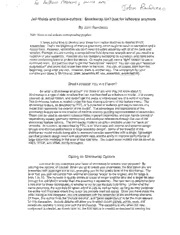Table Of ContentJell-Molds and Cookie-cutters: Shrinkwrap isn’t just for leftovers anymore
By John Randazzo
;Vote: llenis in red inriicuie corresponding grciyhic3
It takes some time to develop your ideas from napkin sketches to detailed Pro/E
assemblies. That’s the beginning of many a great thing, which ought to result in fabrication and a
happy boss. However, sometimes you don’t need the entire assembly with all of the bells and
whistles. Perhaps you are running a computational fluid dynamics analysis and all you need is a
negative of your assembly. Possibly you are designing packaging for a product, and need some
nicely conforming foam to protect the device. Or maybe you just want a ‘‘light’’ version to use in
continued work. But just how best to get that “bare-bones” version? You can use your “selective
suppression” and prune that model tree down to the trunk. You can, of course, start from the
beginning, using what you can. However, there is another way. The unobtanium for your
complex part blues is Shrinkwrap. (raw-assembly.tif, ra??l_ass..mblyexp!oded.tif)
Shall I Interest You in a Flavor?
So what is Shrinkwrap all about? For those of you who may not know about it,
Shrinkwrap is a type of data structure that can manifest itself as a feature or model. It is cleverly
covered up, almost hidden, and doesn’t get the press or widespread use of a solid or surface.
The shrinkwrap feature is located under the data sharing submenu of the feature menu. The
shrinkwrap feature, as described by PTC, is “a collection of surfaces and datum features of a
model that represents the exterior of the model”. The advantages and applications of the
shrinkwrap feature are in the creation of minimal memory guzzling representations of assemblies.
These can be used to represent subassemblies in parent assemblies, and can handle control of
dependency issues, geometry represented, and additional references through the use of the
shrinkwrap feature options. The shrinkwrap model is an option available under the “save as“
umbrella. Its function, as described by PTC, is to “share data with internal and external design
groups and improve performance in large assembly design”. Some of the benefits of the
shrinkwrap model include being able to represent complex assemblies with a single, lightweight
part that protects design intent and parametric data, and the ability to improve performance of
large assembly modeling in the area of less load time. The proper-scale models can be saved as
IGES, STEP, and VRML (for fly-throughs).
Opting for Shrinkwrap Options
Just how do you customize your flavor of shrinkwrap to achieve your purpose? By
tailoring the options, of course! When you go to create your shrinkwrap, the first option you are
presented with pops right out at you, prompting you for the quality level of the shrinkwrap. The
level that you pick will control how well the shrinkwrap “wraps” to the original, and its range is
from 1 to 10. The increase in quality comes at a cost of longer creation time and a larger file size
(though it is still MUCH smaller than the assembly it represents). The next item to determine (and
a key one for these techniques), is whether or not to use the auto hole filling. Unlike what the
name describes, the auto hole fill option will fill in cuts as well as holes, as long as they penetrate
the entire wall thickness where they occur (so pockets need not apply). Once you have made the
initial dialogue box disappear, you are presented with the remainder of the shrinkwrap elements.
Of these, this author finds the “include datums”, and “geom dependency” to be the most relevant
for this discussion. lnclude datums will allow you to select datum planes, points, axes, and
coordinate systems to bring over with the shrinkwrap. This capability is why when the new
component is created, as shown later on, the first feature is created as opposed to creating the
default datums. The Georn. Dependency element will determine whether or not your shrinkwrap
is continually associative to its parent geometry. Usually the way to go here is to make it
dependent, so that changes are carried downstream. (swrap-fill-solid.tif,
swrap-fill-wirefrarne.tif, swrap-nofill-solid.tif, swrap-nofill-wireframe.tif)
Shrinkwrap for CFD
Whether you are doing external or internal flow analysis, CFD, or computational fluid
dynamics, programs require a part or assembly negative in order to perform the analyses. This
part represents either the fluid flowing around your part or assembly in external flow, or the fluid
that flows through your part or assembly in internal flow (also known as the “wetted volume”).
This geometry can most easily be considered a “jell-o mold” of the part or assembly and can
easily be created through the use of Shrinkwrap. In the proposed technique, we will first use
shrinkwrap to create a “skin” of the model to be analyzed. Next, the skin will be turned into a
solid model. The resulting part is one that captures the design for analysis without the laborious
effort of selecting and suppressing geometry. There is also one more added advantage,
depending on what CFD program you use. Some CFD programs are able to operate on the
native Pro/E geometry. This means that if the raw geometry changes (e.9. a set of holes or a
chamfer are added), a simple regeneration of the assembly will produce an up-to-date shrinkwrap
and resulting solid “for-analysis” model. The final step in preparation for CFD depends on
whether or not you are doing external or internal analysis. If external analysis the goal, the
shrinkwrap part is assembled to the larger control volume and subsequently cut out from it by
utilizing the cutout command located under the advanced utilities in assembly mode. If internal
analysis is your enlightened state, you can utilize shrinkwrap for creating the wetted volume only
in certain cases. Here, you will use the subtraction of a “hole” and “no-hole” shrinkwrap to create
the part that represents the fluid.
Shrinkwrap for packaging
The next scenario involves packaging for finished products. Often times, whether for concern
over transit damage or just for a purely aesthetic look, equipment is packaged in a carrying case
and surrounded by foam. Foam cutouts can be an easily done on primitive geometry, but
become a more difficult task with shelled electronics enclosures or free-flowing geometry.
However, through the magic of shrinkwrap, once again the seemingly difficult is rendered a
simple task. The technique to be used us the same as with CFD, but the considerations here are
different. Once the solid is created, the shrinkwrap part is modified for desired use. For example,
to build in clearances, new features can be built upon the shrinkwrap through extruded and
revolved solids. With proper design intent captured, these can also update with a changed
model. As a final step for the desired use, the shrinkwrap part is assembled to the encapsulating
foam in the desired location and orientation and cut out by once again using the cut-out command
located under the advanced utilities menu in assembly mode.
Wrapping It Up
As has been observed, shrinkwrap is quite a powerful and multi-functional tool. Not all of the
uses for this nearly hidden wonder have probably been documented, meaning that there are new
areas where shrinkwrap may work for you. Hopefully, this little overview and focus on two
specific uses will not shrink your mind, but rather expand it and set your creativity ablaze as
Wildfire roars on.
Tip #1: Creating the Shrinkwrap
In Assembly Mode:
If the model to be shrinkwrapped is only a part, assemble it into an assembly.
Select Component -> Create -> Part. (new-component.tif)
Name the new component as prompted.
In the Create Options box, choose Create first feafure. (create-options.tif)
Select Data Sharing -> Shrinkwrap from the cascading menus.
(swrap-menu-cascade.tif)
5) Select the quality level of the shrinkwrap and whether or not hole-filling will be used.
(sw ra p-a ttrib s. t if)
Choose the lnclude Datums element and Define. (swrap-elementstif)
Select the + icon, select the type of item to be added, chouse the item(s) to be
added, and choose Done Sel. When you have finished selecting items, choose Ok.
(mise-refs.tif)
Choose the Feat Dependency element and Define.
Select Dependent or Mependent and choose Ok.( feat-dependency.tif)
Choose OKin the shrinkwrap elements box to create the shrinkwap.
Tip #2: Creating a Solid From a Shrinkwrap
1) Open up the Shrinkwrap component in part mode.
2) Inspect the Shrinkwrap part in wireframe. You will see items in purple and items in
yellow. The items in yellow indicate interfaces between unattached geometry. These
must be attached before a solid can be created. (swrap-fill-wireframe.tif)
3) Select Feature -> Create -> Surface -> Merge. (merge.tif)
4) Choose the two quilts to be merged (the purple items on either side of the yellow
interface), and choose join and sidel. Repeat this for all of the places where yellow
geometry exists. When all are done, select the green checkmark icon to continue.
(merge-elemen ts.tif)
5) Select Feature -> Create -> Solid -> Protrusion -> Use Quilt (create-prot.tif and
(use-q u it t. t if))
6) Select the quilt and choose Side 7 for the material side. (use-quilt-optstif)
7) Select the green checkmark to continue.
Tip #3: Shrinkwrap for External Flow Analysis or Foam Cutouts
1) Create a new part that will represent the volume of fluid that surrounds the object (or
the encapsulating foam), and the shrinkwrap part that represents your assembly.
Follow the guidelines as established by your CFD software company and
conventional methodology to correctly size the volume. If doing packaging, be sure
to add any desired features to the shrinkwrap part before continuing. One additional
note: more often than not, you will want an auto-hole-fill shrinkwrap part for
packaging cutouts, but may want either version for an external flow analysis (no-hole
filling for flow-through items). (modified-swrap.tif)
2) Create a new assembly, and assemble both the control volume part (or foam if doing
packaging) and the shrinkwrap part of your assembly. If multiple parts are to be
done, assemble the multiple occurrences. (foam-assembled.tif,
external-flow-assem bled.tif)
3) Select Component -> Adv Utils -> Cut Out. (comp-cutout.tif)
4) Select the parts to perform the cutouts to (the fluid part or encapsulating foam) and
choose Done Sel.
5) Select the parts to use as the cutouts to (the shrinkwrap part(s)) and choose Done
Se/-> Done. When prompted about supporting associative placement for the
..
feature, click yes. At this point the cutout feature is created in the foam or fluid
volume. Now the assembly can be used for the analysis (if the cutout part is
suppressed) or the part itself can be used. (foam-cutout.tif, fluid-nomesh--ext.tif,
external-flow-meshed.tif)
Tip #4: Shrinkwrap for Internal Flow Analysis
1) Create two shrinkwrap parts -one auto hole-filled that will be used as the fluid part,
and one no auto-hole-fill part that will be used as the cutout part. Create solid
protrusions from each of the shrinkwraps, by using technique above.
2) Create a new assembly, and assemble both shrinkwrap parts such that they overlay
on each other. (both-swraps-coassembled.tif)
3) Select Component -> Adv Ufils -> Cut Out.
4) Select the part to perform the cutout to (the auto hole-fill shrinkwrap part) and choose
Done Sei.
51 Select the parts to use as the cutouts to (the no auto-hole-fill shiinkwrap part) ar,d
choose Done Sel-p Done. When prompted about supporting associative placement
for the feature, click yes. At this point, what remains in the auto-hole-fill shrinkwrap
part represents the wetted volume of the part. The assembly can be used to model
both the device under simulation and the wetted volume. (fluid-nomesh-int.tif,
internal-flow-meshed.tif)