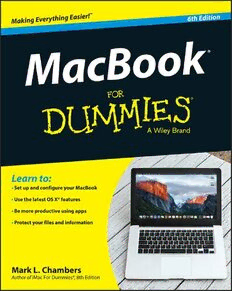Table Of ContentMacBook
®
6th Edition
by Mark L. Chambers
MacBook® For Dummies®, 6th Edition
Published by John Wiley & Sons, Inc., 111 River Street, Hoboken, NJ 07030‐5774, www.wiley.com
Copyright © 2016 by John Wiley & Sons, Inc., Hoboken, New Jersey
Media and software compilation copyright © 2016 by John Wiley & Sons, Inc. All rights reserved.
Published simultaneously in Canada
No part of this publication may be reproduced, stored in a retrieval system or transmitted in any form
or by any means, electronic, mechanical, photocopying, recording, scanning or otherwise, except as
permitted under Sections 107 or 108 of the 1976 United States Copyright Act, without either the prior
written permission of the Publisher. Requests to the Publisher for permission should be addressed to
the Permissions Department, John Wiley & Sons, Inc., 111 River Street, Hoboken, NJ 07030, (201) 748‐6011,
fax (201) 748‐6008, or online at http://www.wiley.com/go/permissions.
Trademarks: Wiley, For Dummies, the Dummies Man logo, Dummies.com, Making Everything Easier, and
related trade dress are trademarks or registered trademarks of John Wiley & Sons, Inc. and/or its affiliates in
the United States and other countries, and may not be used without written permission. All other trademarks
are the property of their respective owners. John Wiley & Sons, Inc. is not associated with any product or
vendor mentioned in this book.
LIMIT OF LIABILITY/DISCLAIMER OF WARRANTY: THE PUBLISHER AND THE AUTHOR MAKE NO
REPRESENTATIONS OR WARRANTIES WITH RESPECT TO THE ACCURACY OR COMPLETENESS OF
THE CONTENTS OF THIS WORK AND SPECIFICALLY DISCLAIM ALL WARRANTIES, INCLUDING
WITHOUT LIMITATION WARRANTIES OF FITNESS FOR A PARTICULAR PURPOSE. NO WARRANTY
MAY BE CREATED OR EXTENDED BY SALES OR PROMOTIONAL MATERIALS. THE ADVICE AND
STRATEGIES CONTAINED HEREIN MAY NOT BE SUITABLE FOR EVERY SITUATION. THIS WORK IS
SOLD WITH THE UNDERSTANDING THAT THE PUBLISHER IS NOT ENGAGED IN RENDERING LEGAL,
ACCOUNTING, OR OTHER PROFESSIONAL SERVICES. IF PROFESSIONAL ASSISTANCE IS REQUIRED,
THE SERVICES OF A COMPETENT PROFESSIONAL PERSON SHOULD BE SOUGHT. NEITHER THE
PUBLISHER NOR THE AUTHOR SHALL BE LIABLE FOR DAMAGES ARISING HEREFROM. THE FACT
THAT AN ORGANIZATION OR WEBSITE IS REFERRED TO IN THIS WORK AS A CITATION AND/OR A
POTENTIAL SOURCE OF FURTHER INFORMATION DOES NOT MEAN THAT THE AUTHOR OR THE
PUBLISHER ENDORSES THE INFORMATION THE ORGANIZATION OR WEBSITE MAY PROVIDE OR
RECOMMENDATIONS IT MAY MAKE. FURTHER, READERS SHOULD BE AWARE THAT INTERNET
WEBSITES LISTED IN THIS WORK MAY HAVE CHANGED OR DISAPPEARED BETWEEN WHEN THIS
WORK WAS WRITTEN AND WHEN IT IS READ.
For general information on our other products and services, please contact our Customer Care Department
within the U.S. at 877‐762‐2974, outside the U.S. at 317‐572‐3993, or fax 317‐572‐4002. For technical support,
please visit www.wiley.com/techsupport.
Wiley publishes in a variety of print and electronic formats and by print‐on‐demand. Some material
included with standard print versions of this book may not be included in e‐books or in print‐on‐demand.
If this book refers to media such as a CD or DVD that is not included in the version you purchased, you
may download this material at http://booksupport.wiley.com. For more information about Wiley
products, visit www.wiley.com.
Library of Congress Control Number: 2015955501
ISBN: 978‐1‐119‐13780‐1
ISBN (ePDF) 9781119151425; ISBN (ePub) 9781119151418
Manufactured in the United States of America
10 9 8 7 6 5 4 3 2 1
Contents at a Glance
Introduction ................................................................ 1
Part I: Tie Myself Down with a Desktop?
Preposterous! .............................................................. 7
Chapter 1: Hey, It Really Does Have Everything I Need ................................................9
Chapter 2: Turning On Your Portable Powerhouse ....................................................33
Chapter 3: The MacBook Owner’s Introduction to OS X El Capitan .........................45
Part II: Shaking Hands with OS X El Capitan .............. 87
Chapter 4: What’s New in OS X El Capitan? ..................................................................89
Chapter 5: A Nerd’s Guide to System Preferences ......................................................97
Chapter 6: Sifting Through Your Stuff .........................................................................117
Chapter 7: Using Reminders, Notes, Notifications, and Maps .................................127
Part III: Connecting and Communicating ................... 139
Chapter 8: Let’s Go on Safari! .......................................................................................141
Chapter 9: iCloud Is Made for MacBooks....................................................................161
Chapter 10: Your Laptop Goes Multiuser ...................................................................167
Chapter 11: Working Well with Networks ...................................................................187
Part IV: Living the iLife ........................................... 209
Chapter 12: The Multimedia Joy of iTunes .................................................................211
Chapter 13: Focusing on Photos ..................................................................................237
Chapter 14: Making Film History with iMovie ............................................................261
Chapter 15: Recording Your Hits with GarageBand ..................................................281
Part V: Getting Productive and Maintaining
Your MacBook ......................................................... 299
Chapter 16: Desktop Publishing with Pages ...............................................................301
Chapter 17: Creating Spreadsheets with Numbers ...................................................313
Chapter 18: Building Presentations with Keynote .....................................................329
iv
MacBook For Dummies
Chapter 19: When Good Mac Laptops Go Bad ...........................................................341
Chapter 20: Adding New Stuff to Your Laptop ...........................................................355
Chapter 21: Tackling the Housekeeping .....................................................................367
Part VI: The Part of Tens .......................................... 381
Chapter 22: Top Ten Laptop Rules to Follow .............................................................383
Chapter 23: Ten Things to Avoid Like the Plague......................................................391
Index ...................................................................... 399
Table of Contents
Introduction ................................................................. 1
Foolish Assumptions .......................................................................................1
About This Book ..............................................................................................2
Icons Used in This Book .................................................................................3
Beyond the Book .............................................................................................4
Where to Go from Here ...................................................................................5
Part I: Tie Myself Down with a Desktop? Preposterous! ... 7
Chapter 1: Hey, It Really Does Have Everything I Need . . . . . . . . . . . . . 9
An Overview of Your Mac Laptop ...............................................................10
The parts you probably recognize ....................................................11
The holes called ports .........................................................................14
Don’t forget the parts you can’t see ..................................................15
Meet the MacBooks .......................................................................................17
Comparing the MacBooks ...................................................................18
Look, Ma, no moving parts! ................................................................20
What if I need that pesky optical drive? ...........................................22
Location, Location, Location! .......................................................................23
Unpacking and Connecting Your Laptop ....................................................24
Unpacking for the road warrior .........................................................24
Connecting Cables 101 ........................................................................25
Great, a Lecture about Handling My Laptop ..............................................26
An Overview of Mac Software Goodness ....................................................27
What comes with my laptop? .............................................................27
Connecting to the Internet from your lap .........................................27
Applications that rock .........................................................................28
Boot Camp For Dummies ....................................................................29
Other Stuff That Nearly Everyone Wants ...................................................29
Chapter 2: Turning On Your Portable Powerhouse . . . . . . . . . . . . . . . . 33
Tales of the On Button ..................................................................................34
Mark’s Favorite Signs of a Healthy Laptop .................................................34
You Won’t Lecture Me about Batteries, Will You? ....................................35
Setting Up and Registering Your Laptop ....................................................38
Your iCloud account is your friend ...................................................38
Setting up OS X El Capitan ..................................................................39
Registering your MacBook ..................................................................40
Importing Stuff from Another Mac ..............................................................40
Importing Stuff from Windows (If You Must) .............................................42
vi
MacBook For Dummies
Chapter 3: The MacBook Owner’s Introduction to OS X El Capitan . . . . 45
Your Own Personal Operating System .......................................................46
The El Capitan Desktop .......................................................................46
Wait a Second: Where the Heck Are the Mouse Buttons? ........................51
Launching and Quitting Applications with Aplomb ..................................54
Performing Tricks with Finder Windows ....................................................58
Scrolling in and resizing windows .....................................................58
Minimizing and restoring windows ...................................................59
Moving and zooming windows ...........................................................60
Closing windows ..................................................................................61
Juggling Folders and Icons ...........................................................................62
A field observer’s guide to icons .......................................................62
Selecting items .....................................................................................65
Copying items .......................................................................................66
Moving things from place to place ....................................................67
Duplicating in a jiffy .............................................................................68
Using Finder Tabs ................................................................................69
Keys and Keyboard Shortcuts to Fame and Fortune ................................69
Special keys on the keyboard .............................................................70
Using the Finder and application keyboard shortcuts ...................70
Home, Sweet Home Folder ...........................................................................72
Working with Mission Control, Spaces, and Dashboard ..........................74
Switching Desktops with Spaces ........................................................75
Stick it on the Dashboard ...................................................................76
Personalizing Your Desktop .........................................................................77
Customizing the Dock ...................................................................................79
Adding applications and extras to the Dock ....................................79
Keeping track with Stacks ...................................................................80
Resizing the Dock .................................................................................81
What’s with the Trash? .................................................................................82
All You Really Need to Know about Printing .............................................83
And Just in Case You Need Help . . . ............................................................85
The El Capitan built‐in Help system ..................................................85
The Apple web‐based support center ...............................................85
Magazines .............................................................................................85
Mac support websites .........................................................................86
Local Mac user groups ........................................................................86
Part II: Shaking Hands with OS X El Capitan ............... 87
Chapter 4: What’s New in OS X El Capitan? . . . . . . . . . . . . . . . . . . . . . . 89
Hey, Did You Just Split Your View? .............................................................89
Lost Your Pointer? Give It a Shake! .............................................................91
Adding Functionality to Photos ...................................................................92
Find My Friends Arrives in OS X ..................................................................93
Banishing the Menu Bar ................................................................................93
Browsing Attachments within Notes ..........................................................94
vii
Table of Contents
Chapter 5: A Nerd’s Guide to System Preferences . . . . . . . . . . . . . . . . . 97
An Explanation — without Jargon, No Less ...............................................98
Locating That Certain Special Setting .......................................................100
Popular Preferences Panes Explained ......................................................101
The Displays pane..............................................................................101
The Desktop & Screen Saver pane ...................................................103
Mission Control preferences ............................................................105
The General pane ...............................................................................106
The Energy Saver pane......................................................................108
The Dock pane....................................................................................110
The Sharing pane ...............................................................................111
The Time Machine pane ....................................................................112
iCloud preferences.............................................................................113
Notifications preferences ..................................................................115
Chapter 6: Sifting Through Your Stuff . . . . . . . . . . . . . . . . . . . . . . . . . . . 117
Doing a Basic Search ...................................................................................117
How Cool Is That? Discovering What Spotlight Can Do .........................120
Expanding Your Search Horizons ..............................................................122
Customizing Spotlight to Your Taste ........................................................123
Chapter 7: Using Reminders, Notes, Notifications, and Maps . . . . . . 127
Remind Me to Use Reminders ....................................................................127
Taking Notes the El Capitan Way ..............................................................130
Staying Current with Notification Center .................................................132
Introducing the Maps Application .............................................................134
Switching Views in Maps ............................................................................136
Getting Directions Over Yonder ................................................................137
Part III: Connecting and Communicating .................... 139
Chapter 8: Let’s Go on Safari! . . . . . . . . . . . . . . . . . . . . . . . . . . . . . . . . . . 141
Pretend You’ve Never Used This Thing ....................................................141
Visiting Websites .........................................................................................143
Navigating the Web .....................................................................................145
Setting Up Your Home Page .......................................................................148
Adding and Using Bookmarks ....................................................................149
Working with the Reading List and Shared Links ....................................151
Saving pages for later with the Reading List ..................................151
Visiting pages recommended by friends ........................................152
Downloading Files .......................................................................................152
Using Subscriptions and History ...............................................................153
Tabs Are Your Browsing Friends ...............................................................154
Printing Web Pages .....................................................................................156
viii
MacBook For Dummies
Protecting Your Privacy .............................................................................156
Yes, there are such things as bad cookies .....................................157
Banishing pesky iCloud Keychain passwords ................................158
Handling ancient history ...................................................................159
Setting notifications ...........................................................................159
Avoiding those @*!^%$ pop‐up ads .................................................159
Chapter 9: iCloud Is Made for MacBooks . . . . . . . . . . . . . . . . . . . . . . . 161
So How Does iCloud Work, Anyway? ........................................................161
Moving, Saving, and Opening iCloud Documents ....................................163
Putting Handoff to Work .............................................................................163
Configuring iCloud .......................................................................................164
Managing Your iCloud Storage ..................................................................166
Chapter 10: Your Laptop Goes Multiuser . . . . . . . . . . . . . . . . . . . . . . . . 167
Once Upon a Time (An Access Fairy Tale) ...............................................167
Big‐Shot Administrator Stuff ......................................................................168
Deciding who needs what access ....................................................169
Adding users .......................................................................................170
Modifying user accounts ...................................................................172
I banish thee, mischievous user! ......................................................173
Setting up login items and parental controls .................................175
Mundane Chores for the Multiuser Laptop ..............................................181
Logging in and out in El Capitan For Dummies ..............................181
Interesting stuff about sharing stuff ................................................184
Encrypting your Home folder can be fun ........................................185
Chapter 11: Working Well with Networks . . . . . . . . . . . . . . . . . . . . . . 187
What Exactly Is the Network Advantage? .................................................187
Should You Go Wired or Wireless? ...........................................................189
Be a Pal: Share Your Internet! ....................................................................190
Using your MacBook as a sharing device .......................................190
Using a dedicated Internet‐sharing device .....................................191
What Do I Need to Connect? ......................................................................192
Wireless connections ........................................................................192
Wired connections .............................................................................197
Connecting to the Network ........................................................................200
Verifying that the contraption works ..............................................201
Sharing stuff nicely with others .......................................................203
USE YOUR FIREWALL! .................................................................................205
Part IV: Living the iLife ............................................ 209
Chapter 12: The Multimedia Joy of iTunes . . . . . . . . . . . . . . . . . . . . . . 211
What Can I Play on iTunes? ........................................................................211
Playing an Audio CD ....................................................................................213