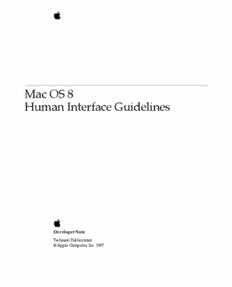Table Of Content
Mac OS 8
Human Interface Guidelines
Developer Note
Technical Publications
' Apple Computer, Inc. 1997
Apple Computer, Inc. may be registered in certain
' 1997 Apple Computer, Inc. jurisdictions.
All rights reserved. Helvetica and Palatino are
No part of this publication may be registered trademarks of
reproduced, stored in a retrieval Linotype-Hell AG and/or its
system, or transmitted, in any form subsidiaries.
or by any means, mechanical, ITC Zapf Dingbats is a registered
electronic, photocopying, recording, trademark of International Typeface
or otherwise, without prior written Corporation.
permission of Apple Computer, Inc.,
Simultaneously published in the
except to make a backup copy of
United States and Canada.
any documentation provided on
CD-ROM.
The Apple logo is a trademark of Even though Apple has reviewed this
Apple Computer, Inc. manual, APPLE MAKES NO
Use of the (cid:210)keyboard(cid:211) Apple logo WARRANTY OR REPRESENTATION,
(Option-Shift-K) for commercial EITHER EXPRESS OR IMPLIED, WITH
purposes without the prior written RESPECT TO THIS MANUAL, ITS
consent of Apple may constitute QUALITY, ACCURACY,
trademark infringement and unfair MERCHANTABILITY, OR FITNESS
competition in violation of federal FOR A PARTICULAR PURPOSE. AS A
and state laws. RESULT, THIS MANUAL IS SOLD “AS
No licenses, express or implied, are IS,” AND YOU, THE PURCHASER,
granted with respect to any of the ARE ASSUMING THE ENTIRE RISK
technology described in this book. AS TO ITS QUALITY AND
Apple retains all intellectual ACCURACY.
property rights associated with the IN NO EVENT WILL APPLE BE
technology described in this book. LIABLE FOR DIRECT, INDIRECT,
This book is intended to assist SPECIAL, INCIDENTAL, OR
application developers to develop CONSEQUENTIAL DAMAGES
applications only for Apple-labeled RESULTING FROM ANY DEFECT OR
or Apple-licensed computers. INACCURACY IN THIS MANUAL,
Every effort has been made to even if advised of the possibility of such
ensure that the information in this damages.
manual is accurate. Apple is not
THE WARRANTY AND REMEDIES
responsible for typographical errors.
SET FORTH ABOVE ARE EXCLUSIVE
Apple Computer, Inc. AND IN LIEU OF ALL OTHERS, ORAL
1 In(cid:222)nite Loop OR WRITTEN, EXPRESS OR IMPLIED.
Cupertino, CA 95014 No Apple dealer, agent, or employee is
408-996-1010 authorized to make any modification,
Apple, the Apple logo, AppleTalk, extension, or addition to this warranty.
Chicago and Macintosh are Some states do not allow the exclusion
trademarks of Apple Computer, Inc., or limitation of implied warranties or
registered in the United States and liability for incidental or consequential
other countries. damages, so the above limitation or
Charcoal, Finder, and Geneva are exclusion may not apply to you. This
trademarks of Apple Computer, Inc. warranty gives you specific legal rights,
Adobe, Acrobat, and PostScript are and you may also have other rights
trademarks of Adobe Systems which vary from state to state.
Incorporated or its subsidiaries and
ª Apple Computer, Inc. 9/2/97
Contents
Figures, Tables, and Listings 7
Chapter 1 Mac OS 8 Human Interface Overview 11
About This Document 13
The Appearance Manager 13
Platinum Appearance 16
Chapter 2 Control Guidelines 19
Push Buttons 21
Radio Buttons 24
Pop-Up Menu Buttons 26
Checkboxes 27
Bevel Buttons 29
Sliders and Tick Marks 34
Little Arrows 35
Clock Controls 36
Disclosure Triangles 37
List Boxes and Frames 39
Scroll Bars 40
Edit Text Fields and Frames 41
Static Text Fields 42
Tab Controls 42
Placards 46
Image Wells 47
Group Boxes 47
Separator Lines 50
Window Headers 50
Modeless Dialog Frames 51
Progress Indicators 52
3
ª Apple Computer, Inc. 9/2/97
Chapter 3 Dialog Box Guidelines 55
About Dialog Boxes 57
Movable Modal Dialog Boxes 59
Modal Dialog Boxes 60
Alert Boxes 60
Modeless Dialog Boxes 64
Keyboard Navigation and Focus 66
Layout Guidelines 67
Chapter 4 Menu Guidelines 89
Menu Bar Changes 91
Sticky Menus 92
Contextual Menus 93
Chapter 5 Window Guidelines 97
Windows Under Platinum Appearance 99
Collapsing a Window 103
Zoom Boxes 104
Chapter 6 Control Panel Guidelines 107
About Control Panels 109
Windows 109
Icons 118
Fonts 118
Menus 118
Settings 122
Miscellaneous Guidelines 125
Glossary
129
4
ª Apple Computer, Inc. 9/2/97
Index
133
5
ª Apple Computer, Inc. 9/2/97
6
ª Apple Computer, Inc. 9/2/97
Figures, Tables, and Listings
Chapter 1 Mac OS 8 Human Interface Overview 11
Figure 1-1 Appearance control panel 14
Figure 1-2 Find File dialog box under platinum appearance 14
Figure 1-3 Find File dialog box with platinum appearance turned off 15
Figure 1-4 Color control in the Appearance control panel 16
Chapter 2 Control Guidelines 19
Figure 2-1 Push buttons in a dialog box 21
Figure 2-2 A highlighted push button 22
Figure 2-3 Standard and default states of push buttons 23
Figure 2-4 Radio buttons for selecting icon size 24
Figure 2-5 Radio button modes and states 25
Figure 2-6 Pop-up menu button in normal state 26
Figure 2-7 Pop-up menu button with displayed list 27
Figure 2-8 Checkbox modes and states 28
Figure 2-9 A set of checkboxes with concurrent selections 29
Figure 2-10 Bevel buttons with small, medium, and large bevels 29
Figure 2-11 Bevel button states 30
Figure 2-12 A pair of bevel buttons used as push buttons 31
Figure 2-13 Bevel buttons used as radio buttons in a toolbar 32
Figure 2-14 Bevel buttons used as checkboxes in a toolbar 32
Figure 2-15 A pop-up bevel button with sticky menu 33
Figure 2-16 A pop-up bevel button used with a slider 33
Figure 2-17 A slider and ghost indicator 34
Figure 2-18 A horizontal slider with vertical tick marks 34
Figure 2-19 A slider with directional information 35
Figure 2-20 Little arrows in various states 36
Figure 2-21 Little arrows used to control a RAM cache 36
Figure 2-22 Clock control displaying date 37
Figure 2-23 A disclosure triangle revealing additional information 38
Figure 2-24 Disclosure triangles used in Finder list view 38
Figure 2-25 A list box 39
Figure 2-26 A horizontal scroll bar 40
Figure 2-27 An edit text field with label 41
7
ª Apple Computer, Inc. 9/2/97
Figure 2-28 An edit text frame 41
Figure 2-29 A static text field in active and disabled states 42
Figure 2-30 Tab control with 12-point font labels 43
Figure 2-31 Tab control with 10-point font labels 43
Figure 2-32 Tab control with sides tucked under edge of content region 44
Figure 2-33 Tab control used in a modal dialog box 45
Figure 2-34 Tab control with tucked edges and a scrollable content area 45
Figure 2-35 A placard used to report information to the user 46
Figure 2-36 Iimage wells in enabled and selected states 47
Figure 2-37 An untitled primary group box 48
Figure 2-38 A titled primary group box 48
Figure 2-39 A primary group box with a pop-up menu title 49
Figure 2-40 A primary group box with a checkbox title 49
Figure 2-41 A secondary group box 50
Figure 2-42 A horizontal separator line 50
Figure 2-43 A Finder window using headers 51
Figure 2-44 A modeless dialog frame in active state 52
Figure 2-45 Progress indicators 52
Figure 2-46 Various states of asynchronous arrows 53
Chapter 3 Dialog Box Guidelines 55
Figure 3-1 The five types of dialog boxes 58
Figure 3-2 A movable modal dialog box 59
Figure 3-3 A modal dialog box 60
Figure 3-4 A movable alert box 61
Figure 3-5 An alert box 62
Figure 3-6 A note alert box 62
Figure 3-7 A caution alert box 63
Figure 3-8 A stop alert box 64
Figure 3-9 A modeless dialog box 65
Figure 3-10 Two open modeless dialog boxes 65
Figure 3-11 Edit text field with focus ring 66
Figure 3-12 Size of dialog box content regions 68
Figure 3-13 Measuring distance between controls 69
Figure 3-14 Alignment of text based on a 12-point Chicago standard letter 70
Figure 3-15 Spacing between groups of controls 71
Figure 3-16 Spacing of text in a push button 73
Figure 3-17 OK button showing standard push button size 73
Figure 3-18 Distance between vertically stacked buttons 74
8
ª Apple Computer, Inc. 9/2/97
Figure 3-19 Distance between horizontally placed buttons 74
Figure 3-20 Spacing of bevel buttons 75
Figure 3-21 Fixed dimensions of a checkbox 76
Figure 3-22 Checkbox height 76
Figure 3-23 Horizontal spacing of radio buttons 77
Figure 3-24 Spacing of icons used with radio buttons or checkboxes 78
Figure 3-25 Vertical spacing of pop-up menus 79
Figure 3-26 Horizontal spacing of paired pop-up menus and other controls 79
Figure 3-27 Visual layout measurements of controls in a group box 80
Figure 3-28 Spacing for nested secondary group box 81
Figure 3-29 Visual dimensions of a group box 82
Figure 3-30 Spacing and height of edit text fields 83
Figure 3-31 Progress indicator 83
Figure 3-32 Spacing of disclosure triangles 84
Figure 3-33 Right-alignment of dialog box item labels 85
Figure 3-34 Vertical spacing between static text fields and dialog box
items 85
Figure 3-35 Placement of text title for a list box 86
Figure 3-36 Help button in lower left corner 87
Figure 3-37 Help button in upper right corner 87
Chapter 4 Menu Guidelines 89
Figure 4-1 Menu bar using platinum appearance 91
Figure 4-2 Help menu 92
Figure 4-3 A contextual menu 94
Chapter 5 Window Guidelines 97
Figure 5-1 Active window vs inactive window 100
Figure 5-2 Defining accent colors through the Appearance control panel 101
Figure 5-3 Structural components of standard document windows 102
Figure 5-4 Utility window 102
Figure 5-5 Tool palette with bevel buttons 103
Figure 5-6 Window in normal and collapsed states 104
Figure 5-7 Full zoom box 105
Figure 5-8 Vertical and horizontal zoom boxes 105
9
ª Apple Computer, Inc. 9/2/97
Chapter 6 Control Panel Guidelines 107
Figure 6-1 Using tab controls to navigate a multi-pane control panel 111
Figure 6-2 Using push buttons to navigate a multi-pane control panel 112
Figure 6-3 Using a scrolling list to navigate a multi-pane control panel 113
Figure 6-4 Using a pop-up menu to navigate a multi-pane control panel 114
Table 6-1 Multi-pane window navigation methods 115
Figure 6-5 A control panel with closed disclosure triangle 116
Figure 6-6 A control panel with open disclosure triangle 117
Figure 6-7 Desktop icons based on the standard control panel icon 118
Figure 6-8 The current keyboard equivalent and a button for redefining it 120
Figure 6-9 Changing the keyboard equivalent 121
Figure 6-10 Displaying the new keyboard equivalent combination 121
Figure 6-11 An alert for an invalid keyboard equivalent combination 122
Figure 6-12 Alert message in the Extensions Manager control panel 123
Figure 6-13 Saving and restoring globally in a multi-pane control panel 124
Figure 6-14 Saving and restoring sections in a multi-pane control panel 125
Figure 6-15 Access to a control panel from a control strip 126
10
ª Apple Computer, Inc. 9/2/97