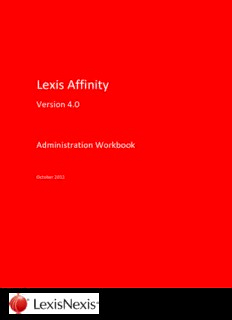Table Of ContentLexis Affinity
Version 4.0
Administration Workbook
October 2012
Copyright Statement
© 2012 Reed International Books Australia Pty Ltd trading as LexisNexis. LexisNexis and the Knowledge
Burst logo are registered trademarks of Reed Elsevier Properties Inc. and used under license ABN 70 001
002 357. All rights reserved.
This document is commercial in confidence. It is provided for use within the law firm named in this document or the
LexisNexis order form. This document and the information in it is not to be copied or given to any person that is not a
permanent employee of the firm without LexisNexis’ written permission.
The title and copyright in LexisNexis software, documentation, manuals and methods vests in LexisNexis. Reproduction in
any form or by any means is not permitted (except as may be agreed in a System Specification signed by LexisNexis and the
client) nor shall it be sold, lent, hired out or made available in any way to other persons. The user undertakes to prevent
copying or use by third parties and the observance of the above.
All LexisNexis systems, software and services are supplied only under licence in accordance with the terms and conditions set
out in published LexisCare Service Arrangements. Copies are available on request.
LexisNexis Helpline LexisNexis InfoLine
Tel: 1800 999 906 Tel: 1800 772 772
Int Tel: +61 2 9422 8755 Fax: 02 9422 2405
Fax: 02 9422 2405 Email: [email protected]
Email: [email protected]
LexisNexis Helpline New Zealand
SYDNEY
Tel: 0800 222 338
Tower 2, 475-495 Victoria Avenue
Email: [email protected]
Chatswood NSW 2067
Locked Bag 2222
AUCKLAND
Chatswood Delivery Centre
Level 12, 57-59 Fort Street
Chatswood NSW 2067
Auckland Central, Auckland 1010 New Zealand
DX 29590 Chatswood NSW
PO Box 2399
Tel: 02 9422 2222
Auckland 1140 New Zealand
Fax: 02 9422 2444
Tel: +64 9 368 1700
Fax: +64 9 368 9500
MELBOURNE
Level 10, 461 Bourke Street WELLINGTON
Melbourne VIC 3000
Level 1, 138 The Terrace
GPO Box 4503
Wellington Central, Wellington 6011 New Zealand
Melbourne VIC 3001
PO Box 472
Tel: 03 9602 6300
Wellington 6140 New Zealand
Fax: 03 9600 2125
Tel: +64 4 385 1479
Fax: +64 4 385 1598
BRISBANE
South Tower Level 3
MALAYSIA
527 Gregory Terrace
LexisNexis Malaysia Sdn Bhd
Fortitude Valley QLD 4006
T1-6, Jaya 33
Tel: 1800 772 772
3 Jalan Semangat, Seksyen 13
Fax: 07 3335 0001
46100 Petaling Jaya
Selangor Darul Ehsan
ADELAIDE
Malaysia
Suites 22 & 23
Tel: +603 7882 3500
Level 30, Westpac House
Fax: +603 7882 3501
91 King William Street
Adelaide SA 5000
SINGAPORE
Tel: 1800 772 772
LexisNexis Asia
3 Killiney Rd #08-08
PERTH
Winsland House 1
Suite 25, Level 5, Ashton Chambers
Singapore 239519
189 St George's Terrace
Tel: +65 6733 1380
Perth WA 6000
Fax: +65 6733 1719
Tel: 08 6213 2100
Fax: 08 6213 2130
Table of Contents
1. Lexis® Affinity Library Administrator ................................................................................. 11
2. The Structure of Lexis Affinity Library ............................................................................... 13
3. Lexis Affinity Library Desktop ............................................................................................ 17
3.1 Sign into Lexis Affinity Library .............................................................................................. 17
3.2 My Favourites ....................................................................................................................... 20
3.3 Deleting Programs from My Favourites ............................................................................... 21
3.4 Automatically run programs after Sign-In ............................................................................ 22
3.5 Using Quick Access codes to open Programs ....................................................................... 22
3.6 Create Snapshots ................................................................................................................. 24
3.7 Lock and Unlock Lexis Affinity Library .................................................................................. 25
3.8 Lexis Affinity Library Help ..................................................................................................... 26
3.9 Using Lexis Affinity Help Programs....................................................................................... 27
3.10 Accessing Recently Used Records ........................................................................................ 30
3.11 Grid Displays ......................................................................................................................... 31
3.11.1 Selecting Columns ................................................................................................. 32
3.12 Quick Access Codes .............................................................................................................. 33
3.12.1 Alphabetical List of codes to access Affinity programs......................................... 33
3.12.2 Quick Access Codes by Program Group ................................................................ 36
3.13 Full Text Searching ............................................................................................................... 39
4. Toolbars and Keyboard Shortcuts ..................................................................................... 41
5. QuickCodes ........................................................................................................................ 43
5.1 Create a QuickCode .............................................................................................................. 43
5.2 Print QuickCodes .................................................................................................................. 44
5.2.1 Using QuickCodes ................................................................................................. 44
6. Entities ............................................................................................................................... 45
6.1 Ledgers for Automatic Posting ............................................................................................. 51
6.1.1 “Creation” Tab ...................................................................................................... 52
6.1.2 “Billing” Tab .......................................................................................................... 54
6.1.3 “Receipting” tab .................................................................................................... 55
© 2012 Reed International Books Australia Pty Ltd trading as LexisNexis Page 1
Administration Workbook
6.1.4 “Write Off” tab ..................................................................................................... 55
6.1.5 “Other” tab ........................................................................................................... 55
6.1.6 “Legacy” tab ......................................................................................................... 56
6.1.7 “Trust” tab ............................................................................................................ 56
6.1.8 Code Rules ............................................................................................................ 57
7. System ................................................................................................................................ 59
7.1 “General” tab ....................................................................................................................... 60
7.2 Licences ............................................................................................................................... 63
7.2.1 Programs Available When Certificate Expires ...................................................... 63
7.2.2 Requesting a New Certificate ............................................................................... 64
7.2.3 Updating the System with New Certificate .......................................................... 65
7.3 “Archiving” tab .................................................................................................................... 66
7.4 “Backup” tab ........................................................................................................................ 68
7.5 “Diary” tab ........................................................................................................................... 69
7.6 “Documents” tab ................................................................................................................. 71
7.6.1 Affinity .................................................................................................................. 71
7.6.2 Document Management ...................................................................................... 72
7.6.3 Product Integration .............................................................................................. 75
7.6.4 Full Text Search .................................................................................................... 80
7.6.5 E-Billing / e-Collection .......................................................................................... 83
7.7 “Email” tab ........................................................................................................................... 84
7.7.1 Options ................................................................................................................. 84
7.7.2 Email Save ............................................................................................................ 84
7.8 “emPower” tab .................................................................................................................... 85
7.9 “Espreon” tab ...................................................................................................................... 86
7.9.1 Setup .................................................................................................................... 86
7.9.2 Action Setup ......................................................................................................... 90
7.10 “Exchange Server” tab ......................................................................................................... 92
7.11 “Fee Sheet” tab ................................................................................................................... 93
7.12 “Foreign Currency” tab ........................................................................................................ 96
7.13 “HotDocs” tab ...................................................................................................................... 97
7.13.1 Setup .................................................................................................................... 97
7.14 “GFI FaxMaker” tab ........................................................................................................... 100
7.15 “Investment” tab ............................................................................................................... 101
Page 2 © 2012 Reed International Books Australia Pty Ltd trading as LexisNexis
Lexis® Affinity Library
7.16 “Macquarie Bank” tab ........................................................................................................ 102
7.17 “Management Reports” tab ............................................................................................... 103
7.18 “Matters and Clients” tab .................................................................................................. 104
7.19 “Miscellaneous” tab ........................................................................................................... 107
7.19.1 “Field Mapping” tab ............................................................................................ 107
7.19.2 Libraries” tab ....................................................................................................... 107
7.19.3 “User Statements” tab ........................................................................................ 107
7.20 “PhoneBook” tab ................................................................................................................ 107
7.21 “Posting” tab ...................................................................................................................... 108
7.21.1 Client & Matter Alerts ......................................................................................... 108
7.21.2 Cheques, Anticipated Disbursements and Receipts ........................................... 110
7.21.3 Fees, Billing & Allocating ..................................................................................... 112
7.22 “Research” tab ................................................................................................................... 116
7.23 “Safe Custody” tab ............................................................................................................. 118
7.24 “Session” tab ...................................................................................................................... 118
7.25 “Softdocs” tab .................................................................................................................... 119
7.26 “Sundry Interface” tab ....................................................................................................... 120
7.27 “Tasks” tab ......................................................................................................................... 123
7.28 “Trust Statement” tab ........................................................................................................ 124
7.29 “WordLink” tab .................................................................................................................. 125
8. System Administration .................................................................................................... 127
8.1 Encrypted Passsword in Affinity.ini .................................................................................... 127
9. Options ............................................................................................................................ 129
9.1 “Matter Labels” tab ............................................................................................................ 130
9.1.1 “Logo” settings .................................................................................................... 131
9.2 “Matter Display” tab .......................................................................................................... 132
9.3 “Diary” tab .......................................................................................................................... 133
9.4 “Espreon” tab ..................................................................................................................... 135
9.5 "Email" tab ......................................................................................................................... 136
9.6 “Exchange Server” tab........................................................................................................ 137
9.7 “Precedents” tab ................................................................................................................ 138
9.8 “Tasks” tab ......................................................................................................................... 139
9.9 “Spell Checking” tab ........................................................................................................... 140
© 2011 Reed International Books Australia Pty Ltd trading as LexisNexis Page 3
Administration Workbook
9.10 “Research” tab ................................................................................................................... 141
9.11 “Other” tab ........................................................................................................................ 143
10. Matter Types ....................................................................................................................145
11. Code Rules........................................................................................................................151
11.1 Client Code Rules ............................................................................................................... 151
11.2 Creditor Code Rules ........................................................................................................... 153
11.3 Matter Code Rules ............................................................................................................. 154
11.4 Safe Custody Code Rules ................................................................................................... 157
11.5 Archive Code Rules ............................................................................................................ 159
12. Setting up the PhoneBook Prompts.................................................................................161
12.1 Name Labels ...................................................................................................................... 161
12.2 PhoneBook Groups ............................................................................................................ 167
12.3 Matter Party Roles ............................................................................................................. 169
12.4 PhoneBook Relationship Dictionary .................................................................................. 171
12.5 Print the PhoneBook Relationships ................................................................................... 172
13. Client Groups ...................................................................................................................173
13.1 Create a New Client Group ................................................................................................ 173
13.2 Transfer Group Members .................................................................................................. 174
14. Client Business Sources ....................................................................................................175
14.1 Create a New Business Sources ......................................................................................... 175
14.2 Print Client Business Sources ............................................................................................. 175
15. Client Industry Classifications ..........................................................................................176
15.1 Create a New Industry Classification ................................................................................. 176
15.2 Print Client Industry Classifications ................................................................................... 176
16. Conflict Checker ...............................................................................................................177
16.1 Setup .................................................................................................................................. 178
16.1.1 Grant Employee Launch Clearance .................................................................... 178
16.1.2 PhoneBook Groups ............................................................................................ 179
16.1.3 Matters ............................................................................................................... 180
16.1.4 DataForms .......................................................................................................... 181
Page 4 © 2012 Reed International Books Australia Pty Ltd trading as LexisNexis
Lexis® Affinity Library
16.1.5 Document Types ................................................................................................. 181
16.2 Conflict Checker System ..................................................................................................... 182
16.2.1 “Search Options” tab .......................................................................................... 182
16.2.2 “Invalid Search Texts” tab ................................................................................... 182
16.2.3 “DataForms” tab ................................................................................................. 183
16.2.4 “PhoneBook Groups” tab .................................................................................... 183
16.3 Conflict Checker Maintenance ........................................................................................... 184
16.3.1 “Types” tab ......................................................................................................... 184
16.3.2 “General” tab ...................................................................................................... 186
16.3.3 “Wordlink” tab .................................................................................................... 186
16.4 Conflict Checker Maintenance Menu and Ribbon ............................................................. 187
16.4.1 Menu ................................................................................................................... 187
16.4.2 Ribbon ................................................................................................................. 187
16.5 Conflict Checker Audit ........................................................................................................ 188
16.5.1 “Audit Trail” tab .................................................................................................. 189
16.5.2 “Filter” tab .......................................................................................................... 190
16.6 Conflict of Interest Checker................................................................................................ 191
16.6.1 Search Criteria ..................................................................................................... 193
16.6.2 Execute Search .................................................................................................... 195
16.7 Conflict Checker Results ..................................................................................................... 196
16.7.1 DataForm Results ................................................................................................ 197
16.7.2 Printing Audit Trail Results ................................................................................. 197
16.8 Appendices ......................................................................................................................... 198
16.8.1 Appendix A Sample Conflict Checker Quick Report Results .............................. 198
16.8.2 Appendix B Sample Conflict Checker Standard Template Report Results ......... 199
16.8.3 Appendix C Sample Template: Wordlink_Conflict_Checker_Audit.dot ............. 200
16.8.4 Appendix D Conflict Checker Wordlink Merge fields ......................................... 201
17. Postcodes......................................................................................................................... 203
17.1 Download the Postcodes ................................................................................................... 203
18. Accounting Options ......................................................................................................... 207
18.1 Accounting Options ............................................................................................................ 208
19. Tax Types ......................................................................................................................... 211
© 2011 Reed International Books Australia Pty Ltd trading as LexisNexis Page 5
Administration Workbook
20. Bank Accounts ..................................................................................................................215
20.1 Trust Bank Account ............................................................................................................ 215
20.2 Create a New General or Company Bank Account ............................................................ 225
20.3 Special Requirements for Macquarie Bank Limited .......................................................... 226
20.3.1 Bank Account Ribbon ......................................................................................... 227
21. Calendars .........................................................................................................................229
21.1 Calendar Registration ........................................................................................................ 229
21.2 Create a new Calendar based on an existing one ............................................................. 231
22. States................................................................................................................................235
23. Fees ..................................................................................................................................239
23.1 Fee Templates ................................................................................................................... 242
23.1.1 Fixed Fee – recording Scale Cost and Time Cost separately .............................. 242
23.1.2 Fixed Charge – Not recording Scale Cost and Time Cost separately .................. 243
23.1.3 Rate per Unit - recording Scale Cost and Time Cost separately......................... 244
23.1.4 Rate per Unit – not recording Scale Cost and Time Cost separately ................. 245
23.1.5 Fee Template Filter ............................................................................................ 246
23.1.6 Map Singular / Plural Unit Type ......................................................................... 248
23.2 Fee Type ............................................................................................................................ 249
23.2.1 Fee Type Groups ................................................................................................ 251
23.2.2 Fee Type Field Descriptions ............................................................................... 252
23.3 Fee Rate Code .................................................................................................................... 253
23.4 Hourly Rate on Matter ....................................................................................................... 255
23.5 Employee Rate ................................................................................................................... 256
23.6 Importing Fee Entries from an External File ...................................................................... 257
24. Sundry Types ....................................................................................................................259
24.1 Set up Sundry Type for Matters ........................................................................................ 259
24.2 Expense Type Groups ........................................................................................................ 261
24.3 Adding an existing Sundry Expense to a Group ................................................................. 262
24.4 Set up Sundry Type for Creditors ...................................................................................... 263
25. Bill Templates and Credit Note Types ..............................................................................267
25.1 Bill Templates .................................................................................................................... 267
Page 6 © 2012 Reed International Books Australia Pty Ltd trading as LexisNexis
Lexis® Affinity Library
25.2 Bill Credit Note Types ......................................................................................................... 273
25.2.1 Print / View Bill Credit Note Types ..................................................................... 273
26. Billing Plans ...................................................................................................................... 275
27. Debtors Letters Templates .............................................................................................. 277
28. Collection Plans ............................................................................................................... 281
28.1 Collection Plan Registration ............................................................................................... 282
28.2 Setting up Emails ................................................................................................................ 287
29. Payment Plans ................................................................................................................. 289
29.1 Payment Plan Templates .................................................................................................... 289
29.1.1 Setting up a Payment Plan Email ........................................................................ 292
30. Diary Setup ...................................................................................................................... 295
30.1 Diary Events, Locations & Jurisdictions .............................................................................. 295
30.2 Diary Groups and Filters ..................................................................................................... 297
30.2.1 Diary Groups ....................................................................................................... 297
30.2.2 Diary Filters ......................................................................................................... 300
30.3 Resources ........................................................................................................................... 302
30.3.1 Resource Types ................................................................................................... 302
31. Safe Custody .................................................................................................................... 305
31.1 Safe Custody Item Types .................................................................................................... 305
31.2 Safe Custody Relationships ................................................................................................ 306
32. Employee Transfer Batch ................................................................................................ 307
32.1 Client and Matter Filters .................................................................................................... 315
33. Employees ....................................................................................................................... 317
33.1 Create a PhoneBook record for an Employee .................................................................... 317
33.2 Create the Employee record .............................................................................................. 319
33.3 Employee Charts & Rates ................................................................................................... 321
33.4 Employee Budgets and Costs ............................................................................................. 323
33.5 Export / Import Employee Budgets into Excel ................................................................... 324
33.5.1 Export .................................................................................................................. 324
© 2011 Reed International Books Australia Pty Ltd trading as LexisNexis Page 7
Administration Workbook
33.5.2 Import ................................................................................................................ 329
33.6 Employee Password ........................................................................................................... 337
33.7 Creating the Lexis Affinity Desktop ................................................................................... 338
33.8 Employee Types ................................................................................................................. 340
33.8.1 Print Employee Types ......................................................................................... 342
33.9 Departments ...................................................................................................................... 343
33.9.1 Print Departments .............................................................................................. 344
34. Auto Sign In ......................................................................................................................345
35. Team Security ..................................................................................................................347
35.1 To implement Team Security............................................................................................. 347
35.1.1 System Variables ................................................................................................ 347
35.1.2 Employees .......................................................................................................... 348
35.1.3 Maintaining several employees ......................................................................... 349
35.1.4 Matters ............................................................................................................... 352
35.1.5 Matter Team Batch Update ............................................................................... 355
35.1.6 Reports ............................................................................................................... 360
36. Security Options ...............................................................................................................363
36.1 Altering Security Options ................................................................................................... 363
36.2 Security Options ................................................................................................................ 366
36.2.1 Archive options .................................................................................................. 367
36.2.2 Archive Requisition ............................................................................................ 368
36.2.3 Bank .................................................................................................................... 369
36.2.4 Bill ....................................................................................................................... 370
36.2.5 Cheque Requisition Options............................................................................... 372
36.2.6 Cheque options .................................................................................................. 374
36.2.7 Client Options ..................................................................................................... 375
36.2.8 Creditor Options ................................................................................................. 377
36.2.9 Diary Options ..................................................................................................... 378
36.2.10 Document ........................................................................................................... 379
36.2.11 Employee Options .............................................................................................. 380
36.2.12 emPower Options............................................................................................... 381
36.2.13 Entity Options..................................................................................................... 382
36.2.14 Fee Options ........................................................................................................ 382
Page 8 © 2012 Reed International Books Australia Pty Ltd trading as LexisNexis
Description:Administration Workbook. October 2012 . 3.7 Lock and Unlock Lexis Affinity Library . 3.12.1 Alphabetical List of codes to access Affinity programs.