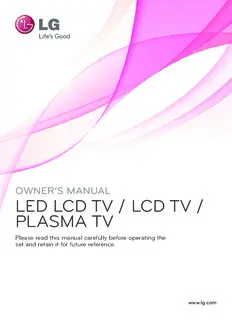Table Of ContentOWNER’S MANUAL
LED LCD TV / LCD TV /
PLASMA TV
Please read this manual carefully before operating the
set and retain it for future reference.
www.lg.com
2 LICENSES
LICENSES
Supported licenses may differ by model. For more information about licenses, visit www.lg.com.
Manufactured under license from Dolby Laboratories. “Dolby” and the double-D
symbol are trademarks of Dolby Laboratories.
HDMI, the HDMI logo and High-Definition Multimedia Interface are trademarks or
registered trademarks of HDMI Licensing LLC.
ABOUT DIVX VIDEO: DivX® is a digital video format created by DivX, Inc. This
is an official DivX Certified® device that plays DivX video. Visit www.divx.com for
more information and software tools to convert your files into DivX video.
ABOUT DIVX VIDEO-ON-DEMAND: This DivX Certified® device must be regis-
tered in order to play purchased DivX Video-on-Demand (VOD) movies. To obtain
EE your registration code, locate the DivX VOD section in your device setup menu. Go
EENN
NNGG to vod.divx.com for more information on how to complete your registration.
LL
GGISIS
HH “DivX Certified® to play DivX® and DivX Plus ™ HD (H.264/MKV) video up to
1080p HD including premium content.”
“DivX®, DivX Certified® and associated logos are trademarks of DivX, Inc. and are
used under license.”
“Covered by one or more of the following U.S. patents :
7,295,673; 7,460,668; 7,515,710; 7,519,274”
NOTE
yyImage shown may differ from your TV.
yyYour TV’s OSD (On Screen Display) may differ slightly from that shown in this manual.
LICENSES 3
E
EN
G
N
L
GIS
H
4 TABLE OF CONTENTS
TABLE OF CONTENTS
2 43
LICENSES ENTERTAINMENT
43 Network Connection
43 - Connecting to a wired network
6
ASSEMBLING AND PREPARING
44 - Connecting to a wireless network
46 - When a security code is already set
6 Unpacking
49 - Network Status
9 Separate purchase
50 Premium Account Function
10 Parts and buttons
50 - Notice
14 Lifting and moving the TV
52 LG Apps Function
14 Setting up the TV
52 - Registration LG Apps
14 - Attaching the stand
53 - Sign in with your LG Apps account
17 - Not using the Desk-Type Stand
54 - Using LG Apps
17 - Mounting on a table
55 - Using My Apps
19 - Mounting on a wall
56 Web Browser Function
20 - Tidying cables
56 - Using Web Browser
57 - Browsing Favourite Websites
21
REMOTE CONTROL 58 - Browsing Websites by Directly Entering
Address
24 Magic Motion Remote Control Functions
58 - Viewing Visited Website List
25 - Registering Magic Motion Remote Control
59 Smart Share Function
25 - How to use Magic Motion Remote Control
E 59 - Connecting USB storage devices
EN 25 - Precautions to Take when Using the 60 - Connecting DLNA DMP (Digital Living
NG Magic Motion Remote Control
L Network Alliance, Digital Media Player)
GIS 63 - Connecting DLNA DMR (Digital Living
H
26 Network Alliance, Digital Media Render)
WATCHING TV
64 - Browsing files
26 Connecting to an antenna 65 - Viewing Videos
26 - Connecting an antenna 68 - DivX registration code
26 - Connecting with a satellite dish 69 - Viewing Photos
27 Turning the TV on for the first time 71 - Listening to music
27 Watching TV 73 Media Link Function
28 Accessing Home menu 73 - Media Link Connection
29 Managing programmes 74 - Using Media Link
29 - Automatically setting up programme 74 - Viewing Movies
32 - Cable DTV Setting 75 - Using Music Section
32 - Satellite DTV Setting 75 - Using TV Programme Section
33 - Tivu Programme List Update 76 - Installing Plug-Ins
34 - Manually setting up programme (In 77 DVR Function
digital mode) 77 - Precautions when using the USB Device
35 - Manually setting up programme (In 78 - Timeshift (PAUSE & REPLAY OF LIVE
analogue mode) TV)
37 - Editing your programme list 81 - RECORDING
38 - Booster 82 - SCHEDULE
38 - Using favourite programmes 85 - RECORDED TV
38 - CI [Common interface] Information 88 EPG (Electronic Programme Guide)
39 Using additional options Function (In digital mode)
39 - Adjusting aspect ratio 88 - Switch on/off EPG
40 - Changing AV modes 88 - Select a programme
41 - Using the input list 89 - NOW/NEXT Guide Mode
42 Using the quick menu 89 - 8 Day Guide Mode
89 - Date Change Mode
89 - Extended Description Box
TABLE OF CONTENTS 5
90 122
3D IMAGING TELETEXT
90 3D Technology 122 Switch On/Off
91 When using 3D Glasses 122 Simple Text
91 3D Imaging Viewing Range 122 - Page selection
91 Viewing 3D Imaging 122 Top Text
92 - Setting 3D Imaging 122 - Block / Group / Page Selection
122 - Direct Page Selection
123 Fastext
93
CUSTOMIZING TV SETTINGS
123 - Page selection
123 Special Teletext Function
93 The SETUP Menu
94 Customizing Settings
94 - SETUP Settings 124
DIGITAL TELETEXT
95 - PICTURE Settings
100 - AUDIO Settings 124 Teletext within digital service
103 - TIME Settings 124 Teletext in digital service
105 - LOCK Settings
106 - OPTION Settings
125
MAINTENANCE
109 - NETWORK Settings
110 - SUPPORT Settings
125 Updating the TV Firmware
126 Cleaning Your TV
E
111 MAKING CONNECTIONS 126 - Screen and frame EN
126 - Cabinet and stand NG
L
112 Connection Overview 126 - Power cord GIS
113 Connecting to a HD receiver, DVD, or 127 Preventing “Image burn” or “Burn-in” on H
VCR player your TV screen
113 - HDMI Connection
113 - DVI to HDMI Connection
128
TROUBLESHOOTING
114 - Component Connection
114 - Euro Scart Connection
115 - Composite Connection
130
115 Connecting to a PC SPECIFICATIONS
116 - HDMI Connection
116 - DVI to HDMI Connection
117 - RGB Connection 138
IR CODES
118 Connecting to an Audio System
118 - Digital Optical Audio Connection
118 Connecting to Headphone Connection
139
EXTERNAL CONTROL DEVICE
119 Connecting to a USB
SETUP
119 Connecting to a CI Module
120 Connecting the Wireless Media Box
139 RS-232C Setup
120 SIMPLINK Connection
139 Type of connector;
121 - Activating and Using the SIMPLINK
D-Sub 9-Pin Male
menus
140 RS-232C Configurations
141 Communication Parameters
141 Command reference list
142 Transmission / Receiving Protocol
148
OPEN SOURCE LICENSE
6 ASSEMBLING AND PREPARING
ASSEMBLING AND PREPARING
Unpacking
Check your product box for the following items. If there are any missing accessories, contact the local
dealer where you purchased your product. The illustrations in this manual may differ from the actual product
and item.
Remote control and batteries Nero MediaHome 4 Essentials CD Owner’s manual
(AAA)
E
EN
G
N
GLIS Polishing cloth1 Cleansing Cloths (Mitt)2 Ferrite core
H (Depending on model) (Depending on model) (Depending on model)
1 Gently wipe the spots on the cabinet with the polishing cloth.
2 Wipe spots on the exterior only with the cleasing cloths.
Do not wipe roughly when removing stains. Excessive pressure
may cause scratches or discolouration.
For cleaning front frame, please slowly wipe in one direction
after spraying water 1-2 times on cleansing cloths. Please
remove excessive moisture after cleaning. Excessive moisture
may cause water stains on the frame. Water
ASSEMBLING AND PREPARING 7
Only 32/37/42/47LV37**
x 8
M4 x 12
Screw for assembly Cable holder Screw for fixing
(Depending on model) (Only 32/37LV37**)
Only 50/60PZ57**, 50/60PZ75**, 50/60PZ95**
x 4 x 3 x 4 x 3 x 4 x 4
M4 x 26 M5x14.5 M4 x 28 M5 x 24 M4 x 28 M5x14.5
Only 50PZ57**, 50PZ75**, 50PZ95** Only 60PZ57** Only 60PZ75**, 60PZ95**
Screw for assembly E
EN
G
N
L
GIS
H
Protection cover Protection cover Cable holder Power Cord holder
tape
Power Cord 3D Glasses Magic Motion Remote Wireless LAN for Broad-
(AG-S250) Control, Strap, band/DLNA Adaptor
Batteries (AA) (AN-WF100)
(Only 50/60PZ95**) (Only 50/60PZ95**)
8 ASSEMBLING AND PREPARING
CAUTION
yyDo not use any unapproved items to ensure the safety and product life span.
yyAny damages or injuries by using unapproved items are not covered by the warranty.
NOTE
yyThe items supplied with your product may vary depending on the model.
yyProduct specifications or contents of this manual may be changed without prior notice due to upgrade
of product functions.
yyHow to use the ferrite core (Only Plasma TV)
1 Use the ferrite core to reduce the electromagnetic interference in the PC audio cable.
Wind the PC audio cable on the ferrite core thrice. Place the ferrite core close to the TV.
10 mm(+ / - 5 mm)
[to an External device] [to the TV]
[Figure 1]
(Gray)
[Cross Section of
Ferrite Core]
2 Use the ferrite core to reduce the electromagnetic interference in the power cable.
Wind the power cable on the ferrite core once. Place the ferrite core close to the TV and a wall plug.
E
EN [to a wall plug] [to the TV]
G
N
L [Figure 2] (Black)
GIS
H [Cross Section of
Ferrite Core]
3 Use the ferrite core to reduce the electromagnetic interference in the LAN cable. Wind the LAN
cable once on the small ferrite core and thrice on the big ferrite core. Place the ferrite core close to
the TV.
A (Gray) B (Gray)
[to an
External [to the TV]
device] A A B
(1)
[Cross Section of
(2)
Ferrite Core]
[Figure 3]
- If there are two ferrite cores, follow as shown in Figures 3(1).
- If there are three ferrite cores, follow as shown in Figures 1 and 3(1).
- If there are six ferrite cores, follow as shown in Figures 1, 2 and 3(2).
yyFor an optimal connection, HDMI cables and USB devices should have bezels less than 10 mm thick
and 18 mm width. (Only 32/37/42/47LV37**)
*A 10 mm
*B 18 mm
ASSEMBLING AND PREPARING 9
Separate purchase
Separate purchase items can be changed or modified for quality improvement without any notification.
Contact your dealer for buying these items.
These devices only work with compatible LG LED LCD TV, LCD TV or Plasma TV.
Wireless Media Box 3D Glasses Magic Motion Remote Control
(AN-WL100E, AN-WL100ET) (AG-S230, AG-S250, AG-S270) (AN-MR200)
(Only 50/60PZ75**, 50/60PZ95**) (Only 50/60PZ57**, 50/60PZ75**,
50/60PZ95**)
E
EN
G
N
L
Wireless LAN for Broadband/ LG USB for VOD GIS
DLNA Adaptor (AN-UM200) H
(AN-WF100) (Only France)
(Only 32/37/42/47LV37**,
50/60PZ75**)
10 ASSEMBLING AND PREPARING
Parts and buttons
yyImage shown may differ from your TV.
NOTE
yyTV can be placed in standby mode in order to reduce the power consumption. And TV should be
turned off if it will not be watched for some time, as this will reduce energy consumption.
The energy consumed during use can be significantly reduced if the level of brightness of the picture
is reduced, and this will reduce the overall running cost.
CAUTION
yyDo not step on the glass stand or subject it to any impact. It may break, causing possible injury from
fragments of glass, or the TV may fall.
yyDo not drag the TV. The floor or the product may be damaged.
yyIn case of some model, the thin film on screen is a part of TV, So don’t take it off.
E
EN
G
N
L
GIS
H