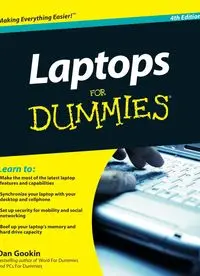Table Of ContentDan Gookin
Bestselling author of Word For Dummies
and PCs For Dummies
Learn to:
• Make the most of the latest laptop
features and capabilities
• Synchronize your laptop with your
desktop and cellphone
• Set up security for mobility and social
networking
• Beef up your laptop’s memory and
hard drive capacity
Laptops
4th Edition
Making Everything Easier!™
Open the book and find:
• Translations of laptop buzzwords
• Regular maintenance and trouble-
shooting tips
• Steps for safely unpacking your
laptop
• Advice on maximizing power,
memory, and hard drive space
• Tips for strong passwords you can
actually remember
• What the differences are between
netbooks and laptops
• How to make phone calls and
video-chat from your laptop
• Descriptions of ten cool laptop
accessories
Dan Gookin wrote the very first For Dummies book in 1991. With more
than 11 million copies in print, his books have been translated into 32
languages. Dan is the bestselling author of PCs For Dummies and Word
For Dummies. He offers tips and fun at www.wambooli.com.
$24.99 US / $29.99 CN / £17.99 UK
ISBN 978-0-470-57829-2
Hardware/Personal Computers
Go to Dummies.com®
for videos, step-by-step examples,
how-to articles, or to shop!
Get a move on! Learn to
roam free with this guide to
choosing and using a laptop
Laptops come with everything you need to get going —
everything, that is, except a guide to buying and using one.
This book covers portable computers from laptop to lap-
bottom, with useful advice on picking one, setting it up,
managing power and peripherals, going online, and hitting
the road.
• Which one fits your lap? — learn what to look for, what to ignore,
and how to find the laptop you’ll love
• Get acquainted — tour your laptop and locate its buttons, disk
slots, security features, and keyboard peculiarities
• Windows, laptop model — test-drive Windows® on your laptop
and know where to find programs, files, and network access
• Feel the power — discover how to monitor your laptop’s power
and prolong battery life
• You’ve got connections — introduce your laptop to a network
and connect to the Internet wherever you find it
• Make friends with your OS — find out how to use the latest
features in Windows® 7 and other laptop-friendly operating
systems and keep your laptop happy
• Bells and whistles, anyone? — add a portable printer, PC Card,
or USB gizmo to make your laptop more versatile
• Prepare for takeoff — protect your laptop and your data when
you travel
Laptops
Gookin
4th Edition
spine=.72”
spine=.72”
Start with FREE Cheat Sheets
Cheat Sheets include
• Checklists
• Charts
• Common Instructions
• And Other Good Stuff!
Get Smart at Dummies.com
Dummies.com makes your life easier with 1,000s
of answers on everything from removing wallpaper
to using the latest version of Windows.
Check out our
• Videos
• Illustrated Articles
• Step-by-Step Instructions
Plus, each month you can win valuable prizes by entering
our Dummies.com sweepstakes. *
Want a weekly dose of Dummies? Sign up for Newsletters on
• Digital Photography
• Microsoft Windows & Office
• Personal Finance & Investing
• Health & Wellness
• Computing, iPods & Cell Phones
• eBay
• Internet
• Food, Home & Garden
Find out “HOW” at Dummies.com
*Sweepstakes not currently available in all countries; visit Dummies.com for official rules.
Get More and Do More at Dummies.com®
To access the Cheat Sheet created specifically for this book, go to
www.dummies.com/cheatsheet/laptops
by Dan Gookin
Laptops
FOR
DUMmIES
‰
4TH EDITION
Laptops For Dummies®, 4th Edition
Published by
Wiley Publishing, Inc.
111 River Street
Hoboken, NJ 07030-5774
www.wiley.com
Copyright © 2010 by Wiley Publishing, Inc., Indianapolis, Indiana
Published by Wiley Publishing, Inc., Indianapolis, Indiana
Published simultaneously in Canada
No part of this publication may be reproduced, stored in a retrieval system or transmitted in any form or
by any means, electronic, mechanical, photocopying, recording, scanning or otherwise, except as permit-
ted under Sections 107 or 108 of the 1976 United States Copyright Act, without either the prior written
permission of the Publisher, or authorization through payment of the appropriate per-copy fee to the
Copyright Clearance Center, 222 Rosewood Drive, Danvers, MA 01923, (978) 750-8400, fax (978) 646-8600.
Requests to the Publisher for permission should be addressed to the Permission Department, John Wiley
& Sons, Inc., 111 River Street, Hoboken, NJ 07030, (201) 748-6011, fax (201) 748-6008, or online at http://
www.wiley.com/go/permissions.
Trademarks: Wiley, the Wiley Publishing logo, For Dummies, the Dummies Man logo, A Reference for the
Rest of Us!, The Dummies Way, Dummies Daily, The Fun and Easy Way, Dummies.com, Making Everything
Easier, and related trade dress are trademarks or registered trademarks of John Wiley & Sons, Inc. and/
or its affiliates in the United States and other countries, and may not be used without written permission.
JavaScript is a registered trademark of Sun Microsystems, Inc. All other trademarks are the property of
their respective owners. Wiley Publishing, Inc. is not associated with any product or vendor mentioned in
this book.
LIMIT OF LIABILITY/DISCLAIMER OF WARRANTY: THE PUBLISHER AND THE AUTHOR MAKE NO
REPRESENTATIONS OR WARRANTIES WITH RESPECT TO THE ACCURACY OR COMPLETENESS OF
THE CONTENTS OF THIS WORK AND SPECIFICALLY DISCLAIM ALL WARRANTIES, INCLUDING WITH-
OUT LIMITATION WARRANTIES OF FITNESS FOR A PARTICULAR PURPOSE. NO WARRANTY MAY BE
CREATED OR EXTENDED BY SALES OR PROMOTIONAL MATERIALS. THE ADVICE AND STRATEGIES
CONTAINED HEREIN MAY NOT BE SUITABLE FOR EVERY SITUATION. THIS WORK IS SOLD WITH THE
UNDERSTANDING THAT THE PUBLISHER IS NOT ENGAGED IN RENDERING LEGAL, ACCOUNTING, OR
OTHER PROFESSIONAL SERVICES. IF PROFESSIONAL ASSISTANCE IS REQUIRED, THE SERVICES OF
A COMPETENT PROFESSIONAL PERSON SHOULD BE SOUGHT. NEITHER THE PUBLISHER NOR THE
AUTHOR SHALL BE LIABLE FOR DAMAGES ARISING HEREFROM. THE FACT THAT AN ORGANIZA-
TION OR WEBSITE IS REFERRED TO IN THIS WORK AS A CITATION AND/OR A POTENTIAL SOURCE
OF FURTHER INFORMATION DOES NOT MEAN THAT THE AUTHOR OR THE PUBLISHER ENDORSES
THE INFORMATION THE ORGANIZATION OR WEBSITE MAY PROVIDE OR RECOMMENDATIONS IT
MAY MAKE. FURTHER, READERS SHOULD BE AWARE THAT INTERNET WEBSITES LISTED IN THIS
WORK MAY HAVE CHANGED OR DISAPPEARED BETWEEN WHEN THIS WORK WAS WRITTEN AND
WHEN IT IS READ.
For general information on our other products and services, please contact our Customer Care
Department within the U.S. at 877-762-2974, outside the U.S. at 317-572-3993, or fax 317-572-4002.
For technical support, please visit www.wiley.com/techsupport.
Wiley also publishes its books in a variety of electronic formats. Some content that appears in print may
not be available in electronic books.
Library of Congress Control Number: 2009942827
ISBN: 978-0-470-57829-2
Manufactured in the United States of America
10 9 8 7 6 5 4 3 2 1
About the Author
Dan Gookin has been writing about technology for more than 20 years. He
combines his love of writing with his gizmo fascination to create books that
are informative and entertaining and not boring. Having written more than 115
titles with 12 million copies in print translated into more than 30 languages,
Dan can attest that his method of crafting computer tomes seems to work.
Perhaps his most famous title is the original DOS For Dummies, published
in 1991. It became the world’s fastest-selling computer book, at one time
moving more copies per week than the New York Times number-one best
seller (though, as a reference, his book couldn’t be listed on the NYT Best
Seller list). That book spawned the entire line of For Dummies books, which
remains a publishing phenomenon to this day.
Dan’s most popular titles include Word For Dummies, PCs For Dummies, and
Troubleshooting Your PC For Dummies. He also maintains the vast and helpful
Web page www.wambooli.com.
Dan holds a degree in communications/visual arts from the University of
California, San Diego. He lives in the Pacific Northwest, where he enjoys
spending time with his sons and playing video games inside while they watch
the gentle woods of Idaho.
Publisher’s Acknowledgments
We’re proud of this book; please send us your comments through our online registration form
located at http://dummies.custhelp.com. For other comments, please contact our Customer
Care Department within the U.S. at 877-762-2974, outside the U.S. at 317-572-3993, or fax 317-572-4002.
Some of the people who helped bring this book to market include the following:
Acquisitions, Editorial, and Media
Development
Senior Project Editor: Mark Enochs
Acquisitions Editor: Katie Mohr
Copy Editor: Rebecca Whitney
Technical Editor: James F. Kelly
Editorial Manager: Leah Cameron
Editorial Assistant: Amanda Graham
Sr. Editorial Assistant: Cherie Case
Cartoons: Rich Tennant
(www.the5thwave.com)
Composition Services
Project Coordinator: Sheree Montgomery
Layout and Graphics: Christine Williams
Proofreader: C. M. Jones
Indexer: BIM Indexing & Proofreading Services
Publishing and Editorial for Technology Dummies
Richard Swadley, Vice President and Executive Group Publisher
Andy Cummings, Vice President and Publisher
Mary Bednarek, Executive Acquisitions Director
Mary C. Corder, Editorial Director
Publishing for Consumer Dummies
Diane Graves Steele, Vice President and Publisher
Composition Services
Debbie Stailey, Director of Composition Services
Contents at a Glance
Introduction ................................................................ 1
Part I: The Laptop Shall Set You Free............................ 5
Chapter 1: The Portable Computing Quest ....................................................................7
Chapter 2: A Laptop of Your Own..................................................................................23
Part II: Introducing Your Laptop................................. 31
Chapter 3: The Out-of-the-Box Experience...................................................................33
Chapter 4: To Turn On a Laptop....................................................................................41
Chapter 5: To Turn Off a Laptop....................................................................................51
Chapter 6: Around Your Laptop in 16 Pages................................................................61
Chapter 7: Your Laptop and Windows..........................................................................77
Chapter 8: The Tablet PC................................................................................................93
Part III: You and Your Laptop................................... 109
Chapter 9: Using Your Laptop......................................................................................111
Chapter 10: Portable Power .........................................................................................125
Chapter 11: The Laptop, the Printer, and the Fax .....................................................139
Part IV: Laptop Communications............................... 151
Chapter 12: Expanding Your Laptop’s Universe........................................................153
Chapter 13: Basic Networking......................................................................................163
Chapter 14: The Wireless Life ......................................................................................177
Chapter 15: Hello, Internet............................................................................................189
Chapter 16: That Modem Thing ...................................................................................199
Chapter 17: Keep Mr. Laptop Safe ...............................................................................211
Part V: The Laptop Goes Elsewhere............................ 229
Chapter 18: Portable Web Browsing and E-Mail Tips ...............................................231
Chapter 19: Between the Desktop and the Laptop....................................................239
Chapter 20: The Places You’ll Go.................................................................................249
Chapter 21: A More Secure Laptop..............................................................................263
Part VI: Troubleshooting and Maintenance................. 273
Chapter 22: O Laptop, Entertain Me............................................................................275
Chapter 23: Working Outside the Office .....................................................................285
Chapter 24: Laptop Troubleshooting..........................................................................295
Chapter 25: Laptop Maintenance and Upgrading......................................................303
Part VII: The Part of Tens ......................................... 309
Chapter 26: Ten Battery Tips and Tricks....................................................................311
Chapter 27: Ten Handy Laptop Accessories ..............................................................317
Chapter 28: Ten Things to Throw in Your Laptop Case ...........................................321
Index ...................................................................... 325
Table of Contents
Introduction................................................................. 1
About This Book..............................................................................................2
And Just Who Are You? ..................................................................................3
Icons Used in This Book .................................................................................3
Where to Go from Here...................................................................................4
Part I: The Laptop Shall Set You Free............................. 5
Chapter 1: The Portable Computing Quest . . . . . . . . . . . . . . . . . . . . . . . . .7
Laptop History.................................................................................................7
The Xerox Dynabook.............................................................................8
The Osborne 1........................................................................................9
The loveable luggables........................................................................10
The Model 100......................................................................................11
The lunch buckets ...............................................................................12
Dawn of the PC laptop.........................................................................13
The search for light .............................................................................14
The modern laptop..............................................................................16
The Tablet PC.......................................................................................17
The netbook..........................................................................................18
The laptop of the future......................................................................20
Do You Need a Laptop? ................................................................................21
Why you need a laptop .......................................................................21
Why you don’t need a laptop .............................................................22
Chapter 2: A Laptop of Your Own . . . . . . . . . . . . . . . . . . . . . . . . . . . . . . . .23
Laptop Shopping............................................................................................23
Things to ignore when buying a laptop ............................................24
Things to heed when buying a laptop...............................................24
Software for Your Laptop.............................................................................25
The operating system..........................................................................25
Other software .....................................................................................26
Laptop Hardware Buying Decisions............................................................27
Important laptop hardware guts........................................................27
Communications choices....................................................................28
The green laptop..................................................................................28
Service, Support, and Warranty...................................................................29
The Final Step: Buying Your Laptop ...........................................................30
Laptops For Dummies, 4th Edition
viii
Part II: Introducing Your Laptop.................................. 31
Chapter 3: The Out-of-the-Box Experience . . . . . . . . . . . . . . . . . . . . . . .33
Basic Box Unpacking.....................................................................................33
Step-by-step unpacking directions ....................................................34
“How long should I keep the box?”....................................................36
When to send in the warranty............................................................36
Set Up Your Laptop.......................................................................................37
Find a place for the laptop..................................................................37
Charge the battery!..............................................................................38
“Should I plug the laptop into a UPS?”..............................................39
What to Do Next.............................................................................................40
Chapter 4: To Turn On a Laptop . . . . . . . . . . . . . . . . . . . . . . . . . . . . . . . . .41
Turn On Your Laptop....................................................................................41
Step 1: Open the lid .............................................................................41
Step 2: Adjust the lid for best viewing...............................................42
Step 3: Locate the power button........................................................42
Step 4: Punch the power button ........................................................43
It’s Windows!..................................................................................................44
Using Windows for the first time .......................................................44
Activating Windows.............................................................................46
Logging in to Windows........................................................................46
Logging in to Windows in unusual ways...........................................48
Beholding the desktop ........................................................................49
What’s Next?...................................................................................................50
Chapter 5: To Turn Off a Laptop . . . . . . . . . . . . . . . . . . . . . . . . . . . . . . . . .51
Various Ways to Turn Off a Laptop.............................................................51
Finding the Shutdown menu...............................................................52
Shutting down your laptop.................................................................53
Restarting Windows.............................................................................53
Putting the laptop to sleep .................................................................54
Waking up from Sleep mode...............................................................55
Using hibernation ................................................................................56
Logging off ............................................................................................57
Locking Windows.................................................................................57
Shutting the laptop’s lid......................................................................58
Shutting down when the laptop doesn’t want to.............................58
Power Button, What’s Your Function?........................................................58
Chapter 6: Around Your Laptop in 16 Pages . . . . . . . . . . . . . . . . . . . . . .61
The Standard Laptop Tour...........................................................................61
Optical drive location..........................................................................61
Media card storage..............................................................................62
Removable storage options................................................................62