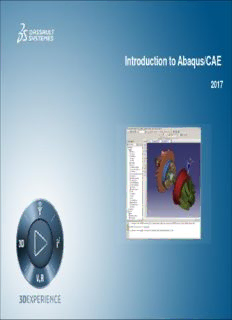Table Of ContentIntroduction to Abaqus/CAE
2017
About this Course
Course objectives
Upon completion of this course you will be able to:
Use Abaqus/CAE to create complete finite element models.
Use Abaqus/CAE to submit and monitor analysis jobs.
Use Abaqus/CAE to view and evaluate simulation results.
Targeted audience
Simulation Analysts
Prerequisites
None
2 days
Day 1
Lesson 1 Introducing Abaqus/CAE
Demo 1 A First Look at Abaqus
Workshop 1 Overview of Abaqus/CAE
Lesson 2 Working with Geometry in Abaqus/CAE
Demo 2a Working with Native Geometry
Demo 2b Generating a Shell Feature from a Solid Feature
Demo 2c Generating a Shell From a Thin Solid
Workshop 2a Solid and Rigid Parts—Hinge Model
Workshop 2b Creating Parts Using Constraints and Dimensions
Workshop 2c Creating Parts—Clip and Plate Model
Lesson 3 Working with Models Created Outside Abaqus
Demo 3 Importing and Editing an Orphan Mesh
Workshop 3 Orphan Mesh Editing—Pump Model
Day 2
Lesson 4 Material Properties and Assemblies
Demo 4a Materials and Sections; Visualizing Beam Cross-Sections
Demo 4b Creating an Assembly; Boolean Operations
Workshop 4a Assigning Material Properties and Defining the Assembly—Hinge
Model
Workshop 4b Assigning Material Properties and Defining the Assembly—Clip and
Plate Model
Lesson 5 Steps, Interactions, and Loads
Demo 5a Creating Steps
Demo 5b Using the Load Module
Demo 5c Defining a Rigid Body
Demo 5d Using Automatic Contact Detection and General Contact
Workshop 5a Defining Steps, Interactions, Boundary Conditions, and Loads—
Hinge Model
Workshop 5b Defining Steps, Interactions, Boundary Conditions, and Loads—Clip
and Plate Model
Day 2 (cont'd)
Lesson 6 Meshing
Demo 6a Using the Mesh Module
Demo 6b Partitioning and Meshing
Workshop 6a Three-Dimensional Meshing—Hinge Model
Workshop 6b Two-Dimensional Meshing—Fuse Model
Workshop 6c Meshing—Clip and Plate Model
Lesson 7 Job Management and Results Visualization
Demo 7a Using the Keywords Editor
Demo 7b Visualizing Results
Workshop 7a Job Management and Visualization—Hinge Model
Workshop 7b Visualizing Results and Modifying the Model Definition—Clip and
Plate Model
SIMULIA
SIMULIA is the Dassault Systèmes brand for Realistic Simulation solutions
Portfolio of established, best-in-class products
Abaqus, Isight, Tosca, fe-safe, Simpack
* Included in extended licensing pool
SIMULIA’s Power of the Portfolio
• Routine and Advanced Simulation
• Linear and Nonlinear, Static and Dynamic Realistic Human Simulation
Abaqus • Thermal, Electrical, Acoustics High Speed Crash & Impact
Noise & Vibration
• Extended Physics through Co-simulation
• Model Preparation and Visualization
• Process Integration
Material Calibration
• Design Optimization
Isight Workflow Automation
• Parametric Optimization
Design Exploration
• Six Sigma and Design of Experiments
• Non-Parametric Optimization Conceptual/Detailed Design
Tosca • Structural and Fluid Flow Optimization Weight, Stiffness, Stress
• Topology, Sizing, Shape, Bead Optimization Pressure Loss Reduction
• Durability Simulation Safety Factors
fe-safe • Low Cycle and High Cycle Fatigue Creep-Fatigue Interaction
Weld Fatigue
• Weld, High Temperature, Non-metallics
• 3D Multibody Dynamics Simulation Complete System Analyses
• Mechanical or Mechatronic Systems (Quasi-)Static, Dynamics, NVH
Simpack
• Detailed Transient Simulation (Offline Flex Bodies, Advanced
Contact
and Realtime)
Join the Community!
How can you maximize the robust technology of the SIMULIA Portfolio ?
Go to www.3ds.com/slc
to log in or join!
SIMULIA Training
http://www.3ds.com/products-services/simulia/services/training-courses/
Legal Notices
The software described in this documentation is available only under license from Dassault Systèmes
or its subsidiaries and may be used or reproduced only in accordance with the terms of such license.
This documentation and the software described in this documentation are subject to change without
prior notice.
Dassault Systèmes and its subsidiaries shall not be responsible for the consequences of any errors or
omissions that may appear in this documentation.
No part of this documentation may be reproduced or distributed in any form without prior written
permission of Dassault Systèmes or its subsidiaries.
© Dassault Systèmes, 2016
Printed in the United States of America.
Abaqus, the 3DS logo, and SIMULIA are trademarks or registered trademarks of Dassault Systèmes or
its subsidiaries in the US and/or other countries.
Other company, product, and service names may be trademarks or service marks of their respective
owners. For additional information concerning trademarks, copyrights, and licenses, see the Legal
Notices in the SIMULIA User Assistance.
Description:Lesson 1. Introducing Abaqus/CAE. Demo 1. A First Look at Abaqus. Workshop 1. Overview of Abaqus/CAE. Lesson 2. Working with Geometry in Abaqus/CAE. Demo 2a. Working with Native Geometry. Demo 2b. Generating a Shell Feature from a Solid Feature. Demo 2c. Generating a Shell From a Thin