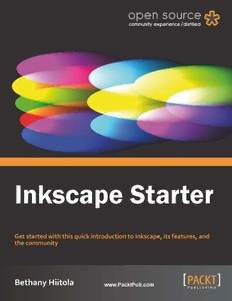Table Of ContentInkscape 0.48 Starter
Get started with this quick introduction to Inkscape,
its features, and the community
Bethany Hiitola
BIRMINGHAM - MUMBAI
Inkscape Starter
Copyright © 2011 Packt Publishing
All rights reserved. No part of this book may be reproduced, stored in a retrieval system, or
transmitted in any form or by any means, without the prior written permission of the publisher,
except in the case of brief quotations embedded in critical articles or reviews.
Every effort has been made in the preparation of this book to ensure the accuracy of the
information presented. However, the information contained in this book is sold without
warranty, either express or implied. Neither the author, nor Packt Publishing, and its dealers
and distributors will be held liable for any damages caused or alleged to be caused directly or
indirectly by this book.
Packt Publishing has endeavored to provide trademark information about all of the companies
and products mentioned in this book by the appropriate use of capitals. However, Packt
Publishing cannot guarantee the accuracy of this information.
First published: September 2011
Production Reference: 1050811
Published by Packt Publishing Ltd.
Livery Place
35 Livery Street
Birmingham B3 2PB, UK.
ISBN 978-1-849517-56-0
www.packtpub.com
www.PacktPub.com
Support files, eBooks, discount offers and more
You might want to visit www.PacktPub.com for support files and downloads related
to your book.
Did you know that Packt offers eBook versions of every book published, with PDF and ePub
files available? You can upgrade to the eBook version at www.PacktPub.com and as a print book
customer, you are entitled to a discount on the eBook copy. Get in touch with us at service@
packtpub.com for more details.
At www.PacktPub.com, you can also read a collection of free technical articles, sign up for a
range of free newsletters and receive exclusive discounts and offers on Packt books and eBooks.
http://PacktLib.PacktPub.com
www.PacktLib.PacktPub.com
Do you need instant solutions to your IT questions? PacktLib is Packt’s online digital book
library. Here, you can access, read and search across Packt’s entire library of books.
Why Subscribe?
Ê Fully searchable across every book published by Packt
Ê Copy and paste, print and bookmark content
Ê On demand and accessible via web browser
Free Access for Packt account holders
If you have an account with Packt at www.PacktPub.com, you can use this to access PacktLib
today and view nine entirely free books. Simply use your login credentials for immediate access.
Table of Contents
Inkscape Starter 1
So, what is Inkscape? 2
What are vector graphics? 3
Installation 4
1 – What do I need? 4
2 – Downloading Inkscape 4
3 – Installing Inkscape 4
And that's it!! 5
Quick start—Creating your first vector graphic 6
1 – Opening a new document 7
2 – Creating shapes 7
3 – Changing shape options 8
4 – Saving your graphic 9
Top features you'll want to know about 11
1 – Using paths 11
2 – Combining shapes 13
3 – Creating and editing text tools 17
4 – Text styling keyboard shortcuts 19
5—Using Drop Shadows and Reflections 20
Drop Shadows 20
Reflections 20
6 – Using layers 23
7 – Importing images 25
8 – Embedding images 25
People and places you should get to know 27
Official sites 27
Articles and tutorials 27
Community 28
Blogs 28
Twitter 28
Index 29
Inkscape Starter
Welcome to the Inkscape Starter. Here you’ll learn the basics of Inkscape, get
started with a few basic vector graphic projects, and discover some tips and tricks
for using Inkscape.
This document contains the following sections:
So what is Inkscape? – find out what Inkscape actually is, what you can do with it,
and why it’s so great.
What are vector graphics? – understand what vector graphics are and the
characteristics that make them invaluable in web and print design.
Installation – learn how to download and install Inkscape with the minimum fuss
and then set it up so that you can use it as soon as possible.
Quick start—this section will show you how to perform one of the core tasks of
Inkscape; building vector graphics. Follow the steps to create your own vector
graphic, which will be the basis of most of your work in Inkscape.
Top features you need to know about – here you will learn how to perform seven
tasks with the most important features in Inkscape. By the end of this section you
will be able to use paths and layers, combine shapes, create and edit text tools,
and import and embed images.
People and places you should get to know – every Open Source project is centered
around a community. This section provides you with many useful links to the
project page and forums, as well as a number of helpful articles, tutorials, blogs
and the Twitter feeds of Inkscape super-contributors.
This document was written to Inkscape version 0.48
Inkscape Starter
So, what is Inkscape?
Inkscape is an Open Source, free program that creates vector-based graphics that can be
used in web, print, and screen design as well as interface and logo creation, and material
cutting. Its capabilities are similar to those of commercial products such as Adobe Illustrator,
Macromedia Freehand, and CorelDraw and it can be used for any number of practical
purposes—creating vector graphics for use in illustrations, business letterheads, computer and
electronic wallpapers, designing logos, and—as is the focus of this book—designing web pages
and the elements within web page design.
You not only get a free download under the GNU General Public License (GPL), but can use the
program to create items with it and freely distribute them, modify the program itself, and share
that modified program with others.
Inkscape uses Scalable Vector Graphics (SVG), a vector-based drawing language that uses some
basic principles:
Ê A drawing can (and should) be scalable to any size without losing detail
Ê A drawing can use an unlimited number of smaller drawings used (and reused) in any
number of ways and still be a part of a larger whole
SVG and World Wide Web Consortium (W3C) web standards are built into Inkscape, giving it a
number of features including a rich body of XML (eXtensible Markup Language) format with
complete descriptions and animations.
Inkscape drawings can be reused in other SVG-compliant drawing programs and can adapt to
different presentation methods. It has support across most web browsers (Firefox, Chrome,
Opera, Safari, and Internet Explorer).
When you draw your objects (rectangles, circles, and so on), arbitrary paths, and text in
Inkscape, you also give them attributes such as color, gradient, or patterned fills. Inkscape
automatically creates a web mark up (XML) for each of these elements. If need be, the graphics
can then be transformed, cloned, and grouped in the code itself. Hyperlinks can even be
added for use in web browsers, multi-lingual scripting (which isn't available in most commercial
vector-based programs) and more—all within Inkscape or in a native programming language. It
makes your vector graphics more versatile in the web space than a standard JPG or GIF graphic.
There are still some limitations in the Inkscape program, even though it aims to be fully
SVG compliant. For example, as of version 0.48 it still does not support animation or the
full SVG specification.
2
Inkscape Starter
What are vector graphics?
Vector graphics are made up of paths. Each path is basically a line with a start and end point,
curves, angles, and points that are calculated with a mathematical equation. These paths are
not limited to being straight—they can be of any shape, size, and even encompass any number
of curves. When you combine them, they create drawings, diagrams, and can even help create
certain fonts.
These characteristics make vector graphics very different than JPEGs, GIFs, or BMP images—all
of which are considered rasterized or bitmap images made up of tiny squares which are called
pixels or bits. If you magnify these images, you will see they are made up of a grid (bitmaps)
and if you keep magnifying them, they will become blurry and grainy as each pixel with bitmap
square’s zoom level grows larger.
Computer monitors also use pixels in a grid. However, they use millions of them so that when
you look at a display, your eyes see a picture. In high-resolution monitors, the pixels are smaller
and closer together to give a crisper image.
How does this all relate to vector-based graphics? Vector-based graphics aren’t made up of
squares. Since they are based on paths, you can make them larger (by scaling) and the image
quality stays the same, lines and edges stay clean, and the same images can be used on items
as small as letterheads or business cards or blown up to be billboards or used in high definition
animation sequences. This flexibility, often accompanied by smaller file sizes, makes vector
graphics ideal—especially in the world of the Internet, varying computer displays, and hosting
services for web spaces, which leads us nicely to Inkscape, a tool that can be invaluable for use
designing for both web and print.
If you are new to design, you might be surprised to learn that even when you are using a word
processing program, you are using vector graphics all the time—fonts! Fonts, are objects that are
grouped together to make the shape of letters and illustrate the behaviors of all vector graphics.
Ê An entire font with all its letters, numbers, and symbols is a very small file size.
Ê Fonts can be set to any size without losing quality.
Some vector-based applications allow you convert text to paths so you can modify the shapes of
the letters themselves.
3
Inkscape Starter
Installation
In three easy steps, you can install Inkscape 0.48 and get it set up on your system.
1 – What do I need?
Inkscape is available for download for Windows, Macintosh, Linux, or Solaris operating systems.
Before you install Inkscape, you will need to check that you have all of the required elements,
as listed below:
Ê Operating system: Windows Me, NT, or XP and Vista. Mac OS X version 10.3 (Panther)
or higher. Most Linux distributions are supported.
Ê Disk space: A minimum of 200MB free. More free space is required to store your
graphics projects.
Ê Inkscape requires an internet connection if you plan to use the Open Clip Art Library.
To run on the Mac OS X operating system, Inkscape typically runs under X11—an
implementation of the X Window System software that makes it possible to run
X11-based applications in Mac OS X. The X11 application has shipped with the
Mac OS X since version 10.5.
When you open Inkscape on a Mac, it will first open X11 and run Inkscape within
that program. Loss of some shortcut key options will occur but all functionality is
present using menus and toolbars.
2 – Downloading Inkscape
Go to the official Inkscape website at: http://www.inkscape.org/ and download the
appropriate version of the software for your computer.
For the Mac OS X Leopard software, you will also need to download an additional application.
It is the X11 application package 2.4.0 or greater from this website: http://xquartz.
macosforge.org/trac/wiki/X112.4.0.
Once downloaded, double-click the X11-2.4.0.DMG package first. It will open another
folder with the X11 application installer. Double-click that icon to be prompted through an
installation wizard.
3 – Installing Inkscape
Double-click the downloaded Inkscape installation package to start the installation.
For the Mac OS, a DMG file is downloaded. Double-click on it and then drag and drop the
Inkscape package to the Application Folder.
4