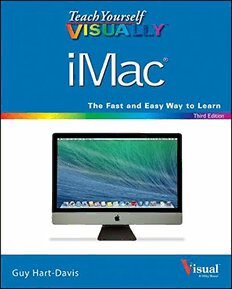Table Of ContentAre you a visual learner? Do you prefer instructions You’ll learn to:
that show you how to do something—and skip the
• Get started with your iMac
long-winded explanations? If so, then this book is iMac
• Chat with Messages and FaceTime®
for you. Open it up and you’ll find clear, step-by-step
®
screen shots that show you how to tackle essential • Share your iMac with others
iMac tasks. Each task-based spread covers a single
• Install and run apps
technique, sure to help you get up and running on
• Manage files, music, and video
your iMac in no time.
Third Edition
Wiley & Sons, Inc. & Sons, Inc. iM
Photograph: © John Design: John Wiley a
Cover Cover c
®
• Two-page lessons break big topics into bite-sized modules
ISBN:978-1-118-76806-8
• Succinct explanations walk you through step by step 52999
• Full-color screen shots demonstrate each task
• Helpful sidebars offer practical tips and tricks
Third
9 781118768068
Edition
H
a
r
t
Hardware/Personal Computers/Macintosh -Da Guy Hart-Davis
www.wiley.com/go/visual $29.99 USA • $35.99 CAN • £21.99 UK vis
iMac
®
3rd Edition
by Guy Hart-Davis
Teach Yourself VISUALLY™ iMac® 3rd Edition LIMIT OF LIABILITY/DISCLAIMER OF WARRANTY: THE PUBLISHER AND
THE AUTHOR MAKE NO REPRESENTATIONS OR WARRANTIES WITH RESPECT
Published by
TO THE ACCURACY OR COMPLETENESS OF THE CONTENTS OF THIS WORK
John Wiley & Sons, Inc.
AND SPECIFICALLY DISCLAIM ALL WARRANTIES, INCLUDING WITHOUT
10475 Crosspoint Boulevard
LIMITATION WARRANTIES OF FITNESS FOR A PARTICULAR PURPOSE. NO
Indianapolis, IN 46256
WARRANTY MAY BE CREATED OR EXTENDED BY SALES OR PROMOTIONAL
www.wiley.com MATERIALS. THE ADVICE AND STRATEGIES CONTAINED HEREIN MAY
Published simultaneously in Canada NOT BE SUITABLE FOR EVERY SITUATION. THIS WORK IS SOLD WITH
THE UNDERSTANDING THAT THE PUBLISHER IS NOT ENGAGED IN
Copyright © 2014 by John Wiley & Sons, Inc., Indianapolis, Indiana
RENDERING LEGAL, ACCOUNTING, OR OTHER PROFESSIONAL SERVICES. IF
No part of this publication may be reproduced, stored in a retrieval PROFESSIONAL ASSISTANCE IS REQUIRED, THE SERVICES OF A COMPETENT
system or transmitted in any form or by any means, electronic, mechani- PROFESSIONAL PERSON SHOULD BE SOUGHT. NEITHER THE PUBLISHER
cal, photocopying, recording, scanning or otherwise, except as permit- NOR THE AUTHOR SHALL BE LIABLE FOR DAMAGES ARISING HEREFROM.
ted under Sections 107 or 108 of the 1976 United States Copyright THE FACT THAT AN ORGANIZATION OR WEBSITE IS REFERRED TO IN
Act, without either the prior written permission of the Publisher, or THIS WORK AS A CITATION AND/OR A POTENTIAL SOURCE OF FURTHER
authorization through payment of the appropriate per-copy fee to the INFORMATION DOES NOT MEAN THAT THE AUTHOR OR THE PUBLISHER
Copyright Clearance Center, 222 Rosewood Drive, Danvers, MA 01923, ENDORSES THE INFORMATION THE ORGANIZATION OR WEBSITE MAY
(978) 750-8400, fax (978) 646-8600. Requests to the Publisher for per- PROVIDE OR RECOMMENDATIONS IT MAY MAKE. FURTHER, READERS
mission should be addressed to the Permissions Department, John Wiley SHOULD BE AWARE THAT INTERNET WEBSITES LISTED IN THIS WORK
& Sons, Inc., 111 River Street, Hoboken, NJ 07030, 201-748-6011, fax MAY HAVE CHANGED OR DISAPPEARED BETWEEN WHEN THIS WORK WAS
201-748-6008, or online at www.wiley.com/go/permissions. WRITTEN AND WHEN IT IS READ.
Wiley publishes in a variety of print and electronic formats and by print- FOR PURPOSES OF ILLUSTRATING THE CONCEPTS AND TECHNIQUES
on-demand. Some material included with standard print versions of this DESCRIBED IN THIS BOOK, THE AUTHOR HAS CREATED VARIOUS NAMES,
book may not be included in e-books or in print-on-demand. If this book COMPANY NAMES, MAILING, E-MAIL AND INTERNET ADDRESSES, PHONE
refers to media such as a CD or DVD that is not included in the version you AND FAX NUMBERS AND SIMILAR INFORMATION, ALL OF WHICH ARE
purchased, you may download this material at http://booksupport.wiley. FICTITIOUS. ANY RESEMBLANCE OF THESE FICTITIOUS NAMES, ADDRESSES,
com. For more information about Wiley products, visit www.wiley.com. PHONE AND FAX NUMBERS AND SIMILAR INFORMATION TO ANY ACTUAL
PERSON, COMPANY AND/OR ORGANIZATION IS UNINTENTIONAL AND
Library of Congress Control Number: 2013949551
PURELY COINCIDENTAL.
ISBN: 978-1-118-76806-8
Manufactured in the United States of America Contact Us
10 9 8 7 6 5 4 3 2 1 For general information on our other products and services please con-
tact our Customer Care Department within the U.S. at 877-762-2974,
Trademark Acknowledgments outside the U.S. at 317-572-3993 or fax 317-572-4002.
Wiley, the Wiley logo, Visual, the Visual logo, Teach Yourself VISUALLY, For technical support please visit www.wiley.com/techsupport.
Read Less - Learn More and related trade dress are trademarks or r egistered
trademarks of John Wiley & Sons, Inc. and/or its affiliates. iMac is a reg-
istered trademark of Apple, Inc. All other trademarks are the property of
their respective owners. John Wiley & Sons, Inc. is not associated with any
product or vendor mentioned in this book. Teach Yourself VISUALLY™ iMac®,
3rd Edition is an independent publication and has not been authorized,
sponsored, or otherwise approved by Apple, Inc.
Credits
Acquisitions Editor Director, Content Development
Aaron Black & Assembly
Robyn Siesky
Project Editors
Jade L. Williams Vice President and Executive Group
Lynn Northrup Publisher
Richard Swadley
Technical Editor
Dennis R. Cohen
Copy Editors
Scott Tullis
Lauren Kennedy
About the Author
Guy Hart-Davis is the author of Teach Yourself VISUALLY MacBook Pro
Second Edition, Teach Yourself VISUALLY MacBook Air, Teach Yourself
VISUALLY iMac, iMac Portable Genius Fourth Edition, and iWork Portable
Genius.
Author’s Acknowledgments
My thanks go to the many people who helped create the highly graphical
book you are holding. In particular, I thank Aaron Black for asking me to
write the book; Jade Williams and Lynn Northrup for keeping me on track and
guiding the editorial process; Scott Tullis and Lauren Kennedy for skillfully
editing the text; Dennis Cohen for reviewing the book for technical accuracy
and contributing helpful suggestions; and EPS for laying out the book.
How to Use This Book
Who This Book Is For 3 Icons and Buttons
This book is for the reader who has never used this Icons and buttons show you exactly what you need to
particular technology or software application. It is click to perform a step.
also for readers who want to expand their knowledge.
4 Tips
The Conventions in This Book Tips offer additional information, including warnings
and shortcuts.
1 Steps
5 Bold
This book uses a step-by-step format to guide you
Bold type shows command names, options, and text
easily through each task. Numbered steps are actions
or numbers you must type.
you must do; bulleted steps clarify a point, step, or
optional feature; and indented steps give you the 6 Italics
result. Italic type introduces and defines a new term.
2 Notes
Notes give additional information — special
conditions that may occur during an operation, a
situation that you want to avoid, or a cross reference
to a related area of the book.
CHAPTER
Troubleshoot Disk Permission Errors Troubleshooting Your iMac 14
OS X uses a complex system of permissions to control what users, apps, and the components of A Disk Utility repairs the disk
the operating system itself can do. You can set some permissions by configuring user accounts or permissions. The process may
set them manually by working in the Finder. OS X sets many permissions automatically, and the OS X take several minutes.
Installer sets permissions on apps you install using it. 2 Note: Disk Utility repairs
permissions by resetting them to
Sometimes the permissions on files become corrupted, which may prevent OS X or the apps the values in a file called the bill of
from running as normal. When this happens, you can often fix the problem by repairing the disk 6 materials file for the relevant app.
permissions using the Disk Utility app. When you install an app using the
OS X Installer, OS X creates a bill of
Troubleshoot Disk Permission Errors materials file for the app. When
you install an app by dragging it
1 1 Click L aunchpad ( ) on the from a distribution file, OS X does
Dock. not create a bill of materials file,
so Disk Utility does not repair
The Launchpad screen permissions for such apps.
appears.
2 Press . 3 7 Click Disk Utility on the
Launchpad displays only menu bar.
those items that include a The Disk Utility menu opens.
word starting with D .
3 Click D isk Utility . 8 C Dliisckk U Qtuiliitt yD cisloks eUst.i lity .
Disk Utility opens.
4 Click your iMac’s hard drive.
The controls for manipulating
the hard drive appear.
5 Click F irst Aid. TIPS
The First Aid pane appears. What are the symptoms of problems What causes problems with permissions?
6 CPleicrmk iR sespioanirs . D isk 5 w Yuosiuuthar l i.pM Aearpcmp msi samsyia orynu qns?u m i to uren esxlopweclyte tdhlya n Tscoahfnet wstweatro e p maenramidn i pscsoaiwounesesr son uooftn aopgpreotsbi.ml eAam lblsya wdolniyt hiwt spr ieotrtwmennis fisoniolsdnteasrl l aaartneido i nn sstcarlilpint g 4
incorrectly on other folders. Power outages can leave files or
quit them. folders with permissions temporarily changed to enable certain
operations but not changed back as they would normally be.
352 353
Table of Contents
Chapter 1 Getting Started with Your iMac
Set Up Your iMac and User Account ............................4
Start Your iMac and Log In ........................................8
Connect to a Wired Network .................................... 10
Connect to a Wireless Network ................................. 12
Set Up iCloud and iCloud Keychain ........................... 14
Set Up Your Social Networking Accounts .................... 16
Connect a Printer ................................................... 18
Connect an iPhone, iPad, or iPod ............................. 20
Connect External Drives .......................................... 22
Give Commands ..................................................... 24
Open, Close, Minimize, and Hide Windows ................. 26
Using Notifications ................................................ 28
Put Your iMac to Sleep and Wake It Up ..................... 30
Log Out, Shut Down, and Resume ............................. 32
Chapter 2 Sharing Your iMac with Others
Create a User Account ............................................ 36
Configure Your iMac for Multiple Users ...................... 38
Share Your iMac with Fast User Switching .................. 40
Turn On Parental Controls for an Account .................. 42
Choose What Apps a User Can Run ............................ 44
Limit Website Access for a User ................................ 46
Limit E-Mail, Chat, and Game Center Access ............... 48
Set Time Limits for a User ....................................... 50
Apply Other Restrictions to a User ............................ 52
Review a Managed User’s Actions ............................. 54
Chapter 3 Running Apps
Open and Close an App ........................................... 58
Install an App from the App Store ............................ 60
Install an App from a Disc or the Internet ................. 62
Run an App Full Screen ........................................... 64
Switch Quickly Among Apps ..................................... 66
Switch Apps Using Mission Control ........................... 68
Set Up Dictation and Text to Speech ......................... 70
Using Dictation and Text to Speech .......................... 72
Remove Apps ........................................................ 74
Identify Problem Apps ............................................ 76
Force a Crashed App to Quit .................................... 78
Revert to an Earlier Version of a Document ................ 80
Chapter 4 Managing Your Files and Folders
Understanding Where to Store Files .......................... 84
Using the Finder’s Views ......................................... 86
Work with Tabbed Finder Windows ............................ 88
View a File with Quick Look ..................................... 90
Search for a File or Folder ....................................... 92
Create a New Folder................................................ 94
Copy a File ............................................................ 96
Move a File ........................................................... 98
Table of Contents
Rename a File or Folder .........................................100
View the Information About a File or Folder ..............102
Organize Your Files with Tags .................................104
Compress Files ......................................................106
Burn Files to a CD or DVD .......................................108
Erase a CD or DVD .................................................110
Using the Trash ....................................................112
Chapter 5 Surfing the Web
Open a Web Page ..................................................116
Follow a Link to a Web Page ...................................117
Open Several Web Pages at the Same Time ................118
Navigate Among Web Pages ....................................120
Return to a Recently Visited Page ............................122
Change Your Home Page ........................................124
Create Bookmarks for Web Pages .............................126
Maintain a Reading List .........................................128
Share Web Pages with Other People .........................130
Follow Links Others Share with You ..........................132
Find Interesting Web Pages ....................................134
Download a File ....................................................136
Select Essential Security Settings ............................138