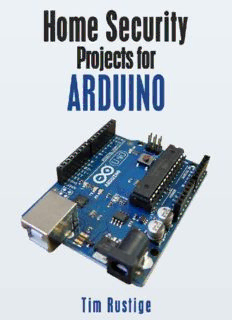Table Of ContentHome Security Projects
for Arduino
Tim Rustige
Home Security Projects for Arduino
© Tim Rustige
First edition: June 2015
Published by TR Computers Limited.
All Trademarks & Registered Trademarks are hereby acknowledged.
The electronic design of the Arduino boards is open source (Creative Commons
CC-SA-BY License) the Arduino name, logo and the graphics design of its
boards are a protected trademark of Arduino LLC.
Raspberry Pi and the Raspberry Pi logo are registered trademarks of the
Raspberry Pi Foundation.
All rights reserved. No part of this book or any of the software featured may be
reproduced or translated in any form without the prior written consent of the
author.
Disclaimer: Whilst every effort has been made to ensure all the information
contained in this book is accurate, the author & publisher can accept no liability
for any consequential loss or damage, however caused, arising as a result of
using the information contained.
Table of Contents
Introduction.
Connecting a PIR module to the Arduino.
Setup the Arduino software.
Setup Python on your PC
Python on Windows PCs.
Setting up a spare Gmail account.
Python script with email function.
How to grab an image from a webcam in Python.
Capture a photo & email it as an attachment.
Connect a magnetic door sensor to the Arduino
Setup the Arduino software for door sensor.
Setup Python with door sensor on your PC
Python door sensor example on Windows PCs.
Python door alarm script with email function.
How to grab an image from a webcam in Python.
Capture a photo & email it as an attachment.
Part 2 – Going Wireless
How to connect the NRF24L01+ to Arduino
Cabling diagram for Arduino Uno R3 wireless PIR
Cabling diagram for an Arduino Nano wireless PIR.
Installing ManiacBug's RF24 library for Arduino.
Upload PIR transmitter code to the Arduino.
Upload receiver code to a 2nd Arduino.
Setting up a spare Gmail account.
Python script with email function to run on your PC.
Arduino Uno R3 wireless magnetic door sensor
Arduino Nano with wireless magnetic door sensor
Upload transmitter code to the Arduino for magdoor.
Python code for wireless magnetic door sensor.
Python code for wireless PIR & door sensor to email.
Connect a LDR light sensor to the Arduino
Arduino analog input pins.
Make a wireless Arduino LDR light sensor.
Sketch code for wireless Arduino LDR light sensor.
Python code for wireless Arduino LDR light sensor.
Make a standalone battery powered beeping receiver.
Arduino & NRF24L01 receiver portable beeper Sketch.
Setting up Arduino IDE software on a Raspberry Pi.
Using the Python scripts on a Raspberry Pi
Python script to capture from Pi Camera module.
Something Else
Useful links:
Introduction.
Our kit allows you to connect PIR motion sensors & magnetic door sensors to
the USB port on your PC or Mac - via an Arduino board - and then receive alarm
photos on your smartphone, when they're triggered. Our full project kit contains
everything you'll need: Arduino compatible board, PIR sensor, magnetic door
sensor, PDF instructions, Arduino software and Python software. We also show
you how to use the inexpensive NRF24L01+ wireless boards for
communications.
The Arduino compatible boards we use are the Uno R3 & Pro Nano clones with
USB ports. You write a small program - called a Sketch - on your PC and then
upload it to the Arduino board using the Arduino development software on your
PC. The uploaded program then runs on the Arduino board each time you power
it up. If you want to use the board for a different project, you just reprogram it
with a new Sketch via the USB port.
The boards have digital and analogue input/outputs: there are 13 digital pins,
which are like switches that can be on or off. So we can set one of the pins as an
input & connect a PIR module to it, and also set another of the pins as an output
and connect an LED to it (the LED we use is actually hard-wired onto the
board). We can then write a Sketch (the Arduino name for a program) that
senses the PIR motion sensor has been tripped and turns on the LED for 30
seconds.
There are also six analogue pins which can detect an input value between 0-
1023. These are useful if you want to connect a sensor that might have a range of
values, like a temperature, moisture or light sensor. Towards the end of this
document we show you how to read a light sensor.
The boards connect to the PC using the USB port. The USB port supplies the 5
volt power required by the Arduino, and also the interface for reprogramming
the board with a new Sketch. The board can talk back to the PC over a USB
serial interface, which allows us to send a “motion detected” message back to the
PC when the PIR is triggered.
On the PC we're going to use the programming language Python to read the
“motion detected” message and then send an email alert to our phone, using a
Gmail account. We're using Python because it's available for Windows, Mac &
Linux PCs. We've chosen Python 2.7.8, because some of the library functions we
need aren't yet available for the newer version Python 3.4.1
USB Arduino models can be powered by a PC, a USB mains adapter or a USB
battery pack.
Connecting a PIR module to the Arduino.
Here's how to connect the PIR module to the Uno R3 compatible board. If you
lift the dome off the PIR you'll see the pins are labelled. (Don't worry about wire
colours, just make sure you attach the three points together correctly.)
Here's how to
connect the smaller Pro Nano board: GND to GND , OUT to D10 & VCC to 5V
Description:Overview: Home Security Projects for Arduino. Learn how to attach PIR motion sensors & Magnetic Door sensors to your PC using an Arduino board. Learn how to make two Arduinos communicate wirelessly using NRF24L01+ radio modules. Make wireless sensors for PIR, Magnetic Door & Light sensors. Attach yo