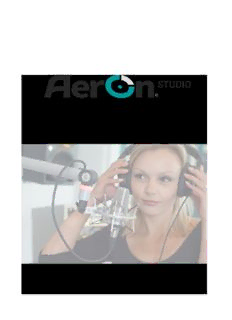Table Of ContentManual AerOn Studio Contents
We make radio happen I
Contents Manual AerOn Studio
Version 2020-09
II Broadcast Partners
Manual AerOn Studio Contents
Contents
1 WELCOME TO AERON STUDIO 6
1.1 ONAIR AND PRODUCTION STATION 6
1.2 SYSTEM REQUIREMENTS 7
1.3 STRUCTURE OF THE SYSTEM 8
1.4 OVERVIEW OF AVAILABLE MODULES 9
1.5 OVERVIEW OF SHORTCUT KEYS 11
1.6 AUDIO SYSTEM 11
1.7 HARDWARE SUPPORT 12
1.8 ADDITIONAL POSSIBILITIES 12
1.9 GETTING STARTED WITH AERON STUDIO 14
2 AUDIO FORMATS AND FOLDERS 15
3 DATABASE EDITOR 20
3.1 TRACK 23
3.2 ARTIST 27
3.3 CRITERIA 1 29
3.4 CRITERIA 2 31
3.5 SONG TEXT 32
3.6 STATISTICS 33
3.7 EDITOR 34
3.8 SPECIAL FEATURES 40
4 MULTI CRITERIA EDITOR 42
5 BROWSER DATABASE 44
5.1 SEARCH 45
5.2 EXPORT 46
5.3 DATABASE BROWSER XTRA 47
6 ITEM BROWSER 53
6.1 FILE BROWSER 56
7 PLAYLIST 59
7.1 SPECIAL FEATURES 68
8 FORMAT PLANNER 71
8.1 BACKGROUNDS FORMAT PLANNING 71
8.2 GETTING STARTED WITH FORMAT PLANNER 73
8.3 FORMAT PLANNER MODULES 74
8.4 FORMAT PLANNER BASE 75
8.5 FORMAT PLANNER SEMI FIXED (PLAYLIST SEMI FIXED) 76
8.6 FORMAT PLANNER XTRA 77
8.7 FORMAT PLANNER XPERT 78
8.8 FORMAT PLANNING OVERVIEW 79
8.9 SETTINGS 80
8.10 HOURLY FORMAT 82
8.11 DAY FORMAT 88
8.12 INFO (FORMAT PLANNER XPERT) 89
8.13 PLANNING 90
8.14 PLAN CHECKER 91
9 COMMERCIALPLANNER 93
9.1 SETTINGS 93
We make radio happen III
Contents Manual AerOn Studio
9.2 CUSTOMER 104
9.3 CAMPAIGN 107
9.4 PLANNING 117
9.5 DAILY OVERVIEW 122
9.6 EDITIONS 125
10 NEWS 134
11 AUTOMATION 136
12 LIVE ASSIST 138
12.1 AUTOSTART-NEXT/GROUPING 140
12.2 LIVE ASSIST XTRA 141
13 JINGLE PLAYERS 144
13.1 JINGLE PLAYERS XTRA 147
13.2 JINGLE KEYPAD 149
14 MIX EDITOR 150
14.1 VOICETRACKS RECORDING 155
14.2 CONTROL CONSOLES 158
15 AUDIO LOGGER 159
16 TIME SHIFTER 161
16.1 TIME SHIFT RECORDINGS WITHOUT COMMERCIALS 164
17 USERS (RIGHTS IN AERON STUDIO) 167
17.1 OVERVIEW USER RIGHTS 170
18 DATABASE IMPORT 173
19 DATABASE EXPORT 177
20 DATABASE BACKUP 178
20.1 DATABASE BACKUP IN AERON STUDIO 178
20.2 DATABASE BACKUP USING A SCRIPT 178
20.3 POSTGRESQL DATABASE BACKUP RESTORE 179
21 PRESENT SCANNING 182
22 HISTORY 183
22.1 PRINT 186
23 BUMA/SABAM REPORTING 187
24 EXPORT (HTML, XML AND TEXT) 188
24.1 PLAYLIST 189
24.2 PLAYLIST ONAIR 190
24.3 PUBLICATION ON THE INTERNET 191
24.4 EXAMPLES 193
25 ACTIONS 201
25.1 OUTGOING ACTIONS 201
25.2 INCOMING ACTIONS 203
26 MANAGE 204
27 SETTINGS 207
27.1 GLOBAL 208
27.2 AUTOMATION 216
27.3 LOCAL 224
27.4 USER 237
IV Broadcast Partners
Manual AerOn Studio Contents
28 PRINT TEMPLATES 240
29 WINDOW 243
29.1 WINDOW PREFERENCES (DATABASE BROWSER XTRA) 243
29.2 FONT SIZE 244
30 CONFIGURATION AND INSTALLATION OF AERON STUDIO 245
30.1 AERON NEXUSDB USERS 245
30.2 CONFIGURATION NETWORK 245
30.3 INSTALLATION AERON STUDIO 248
30.4 AERON NEXUSDB USERS 267
30.5 PC-RADIO, CARMEN, MOUSE MUSIC, AIRWAVE AND DALET USERS 268
30.6 INSTALLATION USB DONGLE 269
30.7 FIRST START AERON STUDIO 270
31 AUDIO CARDS 275
31.1 CONFIGURATION 280
32 COMPACT INTERFACE MODULE 281
32.2 TECHNICAL DETAILS 283
32.3 HARDWARE INSTALLATION 283
32.4 INSTALLATION SOFTWARE DRIVERS 287
33 COMPACT INTERFACE MODULE SETTINGS 289
33.1 MODULES 289
33.2 GPS CLOCK 289
33.3 INPUTS 290
33.4 OUTPUTS 292
33.5 INTERFACE MODULES 293
34 STUDIO SWITCH 294
34.1 MASTER / SLAVE STUDIO SWITCH 294
34.2 BEHRINGER MX882 AS STUDIO SWITCH 297
35 INOUTBOX 299
36 EXTERNAL HEADERS/APPLICATIONS / VISUAL RADIO 304
37 AERON STUDIO SOFTWARE LICENSE 305
37.1 LICENCES 306
37.2 SOFTWARE MAINTENANCE FOR USB DONGLE LICENSE 308
38 TROUBLESHOOTING AND SUMMERTIME/WINTERTIME 310
38.1 BACKUP 311
38.2 WINTER AND SUMMER TIME 311
39 AERON STUDIO AT HOME 312
39.1 CONFIGURATION 312
39.2 VOICETRACKS RECORDING 315
39.3 SYNC AUDIO FILES 317
40 TRANSLATE AERON STUDIO 320
We make radio happen V
Manual AerOn Studio
1 Welcome to AerOn Studio
Thank you for purchasing the AerOn Studio radio automation software. AerOn Studio is
the most complete radio automation software available on the market. The modular
structure makes the software scalable in capacity, size and functionality. AerOn Studio
can be configured to any type and size of studio, with the ability to easily, quickly and at
your own discretion expand when needed. Because the software is so complete, it is
very important to get to know it inside and out. In this manual you will find everything you
need to know to get you started with AerOn Studio. In order to get to know the system in
detail, we recommend that you read the manual at least once.
This manual is structured chronologically. The first chapters provide a brief background
to the structure and capabilities of the AerOn Studio system. Next, the various
components of the software are described one by one, and finally the various expansion
options of the system are explored in depth. For more information about the installation
of AerOn Studio, the initial configuration and the conversion of your existing music
database, please first consult chapter 30 ('Configuration and installation of AerOn
Studio'). This manual will be updated regularly if there are new developments and also
through feedback from readers. If you would like a more detailed explanation of the
various components and possibilities of AerOn Studio radio automation or would like to
pass on your feedback, please contact one of our staff members or send an e-mail to
[email protected] or consult http://helpdesk.broadcastpartners.nl .
1.1 OnAir and Production station
AerOn Studio can be delivered in various configurations. For example, AerOn Studio can
be installed on a single PC on which the entire radio process, from planning to
production, takes place, as well as two or more PCs, depending on the customer's
wishes.
If your configuration consists of multiple PC's, it is important to have a clear naming for
the different PC's. The station that takes care of the non-stop and live broadcasts is
called the OnAir station. The other PC's (on which you fill in databases, format or
commercial planning, voice tracks or record new audio tracks) are called production
stations. Whether a PC functions as an OnAir or production station is actually determined
by the license. As the configuration gets larger, a separate PC can be placed on which
all databases and audio files are stored. That PC is the server. Production and/or OnAir
stations function as a client in such a configuration.
Depending on the license, AerOn Studio can also function as a Non-Stop server in
combination with several studios, Studio player, Web player, Event system on location
or Remote voicetrack.
When the 30-day trial has expired AerOn Studio will automatically expire in the "Free
Homeworking version". You can then use AerOn Studio, for example at home, without a
license. However, the functionality is limited to the basics. You can still add music to the
database and listen to it in the PFL player or listen to it in Database editor. You can also
look up items in Database browser and also open playlists, check them and change them
manually.
6 Broadcast Partners
Manual AerOn Studio Welcome to AerOn Studio
1.2 System requirements
In order to use AerOn Studio, your PC must meet at least the following requirements:
Dual Core processor Intel i3 or AMD similar; (AerOn Studio only)
Quad Core processor Intel i5 or AMD similar. (AerOn Studio + PostgreSQL database
server);
Windows 10, or
Windows 8.1 Update 1 (32-bit and 64-bit);
4 GB internal memory (AerOn Studio only);
8 GB internal memory (AerOn Studio + PostgreSQL database server);
256 GB SSD for OS and PostgreSQL database. If the audio files are not on a central
network server, an additional HDD (hard disk) or SSD for storing audio files;
screen resolution of 1280 at 1024 dots and 16-bit colors.
It is advisable to consider the above system requirements as a minimum. Formatplanner
and Commercialplanner are excellently able to take advantage of higher performance
from a faster processor (Intel i7 / i9). In addition, PCs equipped with an Intel Xeon
processor and registered ECC memory offer higher stability and certainty and the
hardware requires a reboot less frequently. These latter systems are extremely suitable
for server applications.
AerOn Studio works so far in Windows 7. Microsoft has ended the Windows 7
mainstream support since January 13, 2015. We are also no longer developing on
Windows 7. For proper operation under Windows 7, we do not offer any guarantees. We
continue to use new developments and new components.
For the storage of audio files it is recommended not to use a NAS because most of them
are too slow in use for unir playout. We can recommend a NAS as a backup medium.
For a central server, a Windows Server OS is recommended from five client PC’s.
When using multiple PC's in one network, it is important that the network is built with high
quality components. In the past it has been experienced that PC's with a Gigabit network
connection and a 100-Megabit switch did not work optimally together. After replacing the
switch with a Gigabit switch, certain actions became about 30 times faster where, based
on the specifications, a maximum factor of 10 was to be expected.
Broadcast Partners only selects branded PC's for its automations. If you supply your own
PC's for AerOn Studio, please contact your supplier in advance to check if your
configuration is sufficient. In the past, computers of dubious quality, touted by a local
dealer, sometimes proved to be a source of trouble.
we make radio happen 7
Manual AerOn Studio
1.3 Structure of the system
AerOn Studio is a modular automation system. This means that you only need to
purchase the parts (modules) you need. If your needs grow over time, you can upgrade
the system step by step. In this paragraph, we briefly describe the possibilities of the
various additional modules. For a more detailed description of the different modules,
please visit our website: http://www.aeron.studio . Tailoring solutions for specific needs
is one of the possibilities. Please do not hesitate to contact one of our employees..
= standard
= option
X = not available
8 Broadcast Partners
Manual AerOn Studio Welcome to AerOn Studio
1.4 Overview of available modules
Below you will find a brief overview of the available modules.
Databank browser Xtra
The Database browser Xtra extension module offers various additional search functions,
sorting options and window presets compared to the standard Database browser. For
example, you can search by lyrics, texture, mood and instead of just title, artist and audio
ID, all kinds of additional columns are displayed, such as the various criteria groups, last
played, last scheduled, playing time, track hour number, artist steering number and so on.
You can then sort by different columns at the same time in order to quickly find the desired
data. Finally, Database browser Xtra offers definable window presets that can be set per
logged in user as well as per desktop resolution and a detailed playlist history of an artist
or track can be looked up in Database editor.
Item browser & File browser
Item browser offers the possibility to create and organize their own folder structure in a
tree structure, so that presenters/DJs can place their items in their own folder together.
You can divide the folders into general folders, folders per logged-in user or per user
group. Item browser is also an ideal tool for radio stations that work with an editorial staff
where, for example, news items are produced. See also InOutBox.
With this module you also get a File browser with which you can browse through the audio
folders (Audio local) and also update metadata, present in the ID3 tags, to the database.
Per user a File browser root folder can also be set or assigned.
Live Players Xtra
The Live Players Xtra module adds 3 hotkeys to navigate to defined cuepoints. With this
module you can also click on the image of the track to open the item directly in Database
editor. In the time display in the players, this module also allows you to select various
alternative views. Track can becued and prepared at any position. When both cart players
are in pause, the talk time is displayed in the AerOn Studio clock.
Jingle Players Xtra
With this module you can extend Jingle Players to up to 8 jingle carts. In total you can set
up to 56 jingles ready to start. Multiple cue modes are available and multiple jingles can
be started in a group. As with Live Players Xtra, you can also use this module to set cue
points for the jingles.
Voice Tracking Xtra
With the Voice Tracking Xtra module you can read in voicetracks as in a live situation. The
outro and intro of the tracks can be heard while recording the voicetrack and the
voicetrackers can interactively determine when the next track starts. In addition, this
module also adds an extra track that offers the possibility of dragging a jingle under the
voicetrack or intro of a track.
Remote Voicetracking Basis
This module is needed once to be able to remotely track voicetrack. External voicetrackers
can then use their own license to log into the system and use AerOn Studio's voicetrack
functions from home (or anywhere in the world).
Plan Checker
With Plan Checker you can perform a detailed analysis of your playlist. For example, you
can view the hour format and plan line of each track from the plan report, and you can
analyze scheduling problems and get a more detailed plan history of each track.
we make radio happen 9
Manual AerOn Studio
Formatplanner Semi-fixed
With this module you can plan semi-fixed items with the Formatplanner. Semi-fixed
scheduling makes it possible to place news items within an (adjustable) time window
around a certain time. In this way, the music track will be played in its entirety prior to the
news and will not fade out prematurely as is the case with fixed items.
Formatplanner Xtra
Formatplanner Xtra provides you with plan lines and allows you to select multiple criteria
per column. Tracks can also be shuffled together in hourly format. In this way, you can
plan tracks within the same format at different positions. This module can only be used
in combination with the Formatplanner Semi Fixed option.
Formatplanner Xpert
With Formatplanner Xpert much more detailed planning is possible. For example, it can
be set to exclude certain criteria when planning. A format can be created based on mood
and texture. If the playlists are planned, a number of alternative tracks can be selected
for each planned track according to the criteria with which the track was planned. In
addition, this module also offers the possibility to set a separation and max number per
hour per language and per criteria. This module can only be used in combination with
the options Formatplanner Semi Fixed and Formatplanner Xtra.
Commercialplanner Xtra
With Commercialplanner Xtra you can enter a preferred position for an advertising spot
within a commercial block. For example, four extra jingles can be added per block, which
can be planned independently of commercials. These jingles also take into account the
weekly and annual definition that can be set per track. Campaigns can be scheduled on
even- or odd days/week and various extra spread possibilities can be set over the period
and placement per block. Campaigns can be marked as "Filling empty blocks". Maximum
number of commercials can be set per block in the weekly matrix.
Audio logger
With Audio logger recordings of the broadcast can be made 24/7. The retention period,
audio quality and source are adjustable. If desired, you can have the audio logger
recordings automatically uploaded to ftp.
Time shifter
Time shifter is a module that records an external source or stream in high quality for later
retransmission. This module is often used to record live programs for later
retransmission.
In/Out Box
In/Out Box is an external program with which files can be conveniently moved. News
items can automatically be downloaded and placed in the right folder. For news editors,
news items that are ready for broadcast can be automatically moved from a central folder
in the editorial staff to the specified folder in Item browser, where they are immediately
visible to the DJ.
Export functions
Export functions exports relevant database data (metadata) and playlists to other
applications such as Pluxbox RadioManager. Also for example the playing title and artist
information with accompanying image via HTML export to a website, RDS application or
to the (web) stream. With this module AerOn Studio can also connect to the Radix RDS
application via RDS Export.
10 Broadcast Partners
Description:work station and on an external USB/eSata Hard Disk. An external hard disk is .. has been produced. This can vary from 'Scant' (Leonard Cohen).