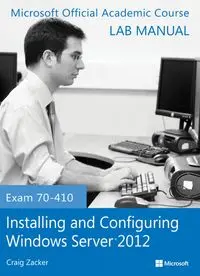Table Of ContentCraig Zacker
LAB MANUAL
MOAC_70_410_LM.indd 1
4/24/13 12:45 PM
This page is intentionally left blank
Installing and Configuring
Windows Server® 2012
Exam 70-410
Lab Manual
Craig Zacker
EXECUTIVE EDITOR
John Kane
EDITORIAL ASSISTANT
Allison Winkle
DIRECTOR OF SALES
Mitchell Beaton
EXECUTIVE MARKETING MANAGER
Chris Ruel
SENIOR PRODUCTION & MANUFACTURING MANAGER
Janis Soo
PRODUCTION EDITOR
Eugenia Lee
Copyright © 2014 by John Wiley & Sons, Inc. All rights reserved.
No part of this publication may be reproduced, stored in a retrieval system or transmitted in any form or by any
means, electronic, mechanical, photocopying, recording, scanning or otherwise, except as permitted under Sections
107 or 108 of the 1976 United States Copyright Act, without either the prior written permission of the Publisher,
or authorization through payment of the appropriate per-copy fee to the Copyright Clearance Center, Inc. 222
Rosewood Drive, Danvers, MA 01923, website www.copyright.com. Requests to the Publisher for permission
should be addressed to the Permissions Department, John Wiley & Sons, Inc., 111 River Street, Hoboken, NJ
07030-5774, (201) 748-6011, fax (201) 748-6008, website http://www.wiley.com/go/permissions.
www.wiley.com/college/microsoft
or
call the MOAC Toll-Free Number: 888-764-7001 (U.S. & Canada only)
ISBN 978-1-118-51158-9
Printed in the United States of America
10 9 8 7 6 5 4 3 2 1
iii
BRIEF CONTENTS
Lab 1: Installing Servers
Lab 2: Configuring Servers
Lab 3: Configuring Local Storage
Lab 4: Configuring File and Share Access
Lab 5: Configuring Print and Document Services
Lab 6: Configuring Servers for Remote Management
Lab 7: Creating and Configuring Virtual Machine Settings
Lab 8: Creating and Configuring Virtual Machine Storage
Lab 9: Creating and Configuring Virtual Networks
Lab 10: Configuring IPv4 and IPv6 Addressing
Lab 11: Deploying and Configuring the DHCP Service
Lab 12: Deploying and Configuring the DNS Service
Lab 13: Installing Domain Controllers
Lab 14: Creating and Managing Active Directory Users and Computers
Lab 15: Creating and Managing Active Directory Groups and
Organizational Units
Lab 16: Creating Group Policy Objects
Lab 17: Configuring Security Policies
Lab 18: Configuring Application Restriction Policies
Lab 19: Configuring Windows Firewall
Appendix: Lab Setup Guide
This page is intentionally left blank
CONTENTS
1. Installing Servers
1
Exercise 1.1:
Performing a Clean
Installation 2
Exercise 1.2:
Performing an Upgrade
Installation 4
Exercise 1.3:
Installing Windows
Server Migration Tools (WSMT) 6
Lab Challenge:
Accessing a WSMT
Distribution Point 8
2. Configuring Servers
9
Exercise 2.1:
Completing Post-
Installation Tasks 10
Exercise 2.2:
Adding Roles and
Features 13
Exercise 2.3:
Converting the GUI
Interface to Server Core 15
Lab Challenge:
Using the Server Core
Interface 16
3. Configuring Local Storage
17
Exercise 3.1:
Initializing Disks 18
Exercise 3.2:
Creating Simple
Volumes 20
Exercise 3.3:
Creating a Storage
Pool 22
Lab Challenge:
Removing Storage
Components 24
4. Configuring File and Share
Access
25
Exercise 4.1:
Sharing a Folder 26
Exercise 4.2:
Testing Share Access 28
Exercise 4.3:
Working with NTFS
Permissions 29
Exercise 4.4:
Creating Shares with
Server Manager 31
Lab Challenge:
Creating Shares with
Windows PowerShell 33
5. Configuring Print and Document
Services
35
Exercise 5.1:
Installing a Printer 36
Exercise 5.2:
Deploying Printers Using
Active Directory 38
Exercise 5.3:
Scheduling Printer
Access 40
Lab Challenge: Creating a Printer
Pool 43
6. Configuring Servers for Remote
Management
45
Exercise 6.1:
Adding Servers to Server
Manager 46
Exercise 6.2:
Working with Remote
Servers 47
Lab Challenge: Configuring Windows
Firewall 49
Exercise 6.3: Using Remote Server
Administration Tools 50
7. Creating and Configuring Virtual
Machine Settings
53
Exercise 7.1:
Installing the Hyper-V
Role 54
Exercise 7.2:
Creating a Virtual
Machine 56
Lab Challenge:
Creating a Virtual
Machine Using Windows
PowerShell 57
Exercise 7.3:
Configuring Dynamic
Memory 57
Lab Challenge:
Configuring Dynamic
Memory Using Windows
PowerShell 59
8. Creating and Configuring Virtual
Machine Storage
61
Exercise 8.1:
Creating a Virtual Hard
Disk 62
Exercise 8.2:
Editing a Virtual Hard
Disk File 64
Exercise 8.3:
Creating a Virtual
Machine with an Existing Virtual Hard
Disk 65
Exercise 8.4:
Creating a Pass-Through
Disk 67
Lab Challenge:
Creating a
Snapshot 69
9. Creating and Configuring Virtual
Networks
71
Exercise 9.1:
Creating a Virtual
Switch 72
Exercise 9.2:
Creating a Virtual
Network 74
Lab Challenge: Creating an Isolated
Network 75
10. Configuring IPv4 and IPv6
Addressing
77
Exercise 10.1:
Calculating IP
Addresses 78
Exercise 10.2:
Manually Configuring
TCP/IP 80
Lab Challenge: Configuring TCP/IP
Using Windows PowerShell 83
Exercise 10.3: Testing Network
Connections 83
11. Deploying and Configuring the
DHCP Service
85
Exercise 11.1:
Installing the DHCP
Server Role 86
Exercise 11.2:
Creating a DHCPv4
Scope 88
Exercise 11.3: Creating a DHCPv6
Scope 90
Exercise 11.4: Activating DHCP 91
Lab Challenge: Confirming DHCP 93
12. Deploying and Configuring the
DNS Service
95
Exercise 12.1:
Designing a DNS
Namespace 97
Lab Challenge:
Remote DNS
Administration 99
Exercise 12.2:
Creating a DNS
Zone 99
Exercise 12.3:
Creating DNS
Domains 100
Exercise 12.4:
Creating DNS Resource
Records 101
Lab Challenge:
Using Reverse Name
Resolution 103
13. Installing Domain Controllers 105
Exercise 13.1:
Installing Active
Directory Domain Services Role 106
Exercise 13.2:
Creating a New
Forest 108
Exercise 13.3:
Creating a Child
Domain 110
Lab Challenge: Installing AD DS on
Server Core 111
14. Creating and Managing Active
Directory Users and Computers 113
Exercise 14.1:
Creating Computer
Objects 114
Exercise 14.2:
Creating a Single
User 116
Exercise 14.3:
Using Active Directory
Administrative Center 117
Lab Challenge: Creating Users with
Windows PowerShell 119
Lab Challenge: Creating Multiple
Users with LDIFDE 119
15. Creating and Managing Active
Directory Groups and Organizational
Units
121
Exercise 15.1:
Creating Organizational
Units 122
Exercise 15.2:
Creating Domain Local
Groups 125
Exercise 15.3:
Creating Global
Groups 126
Lab Challenge: Nesting Groups 127
Exercise 15.4:
Delegating
Administration 127
16. Creating Group Policy Objects 129
Exercise 16.1:
Installing Group Policy
Management 130
vii
Exercise 16.2:
Creating a Starter
GPO 131
Exercise 16.3:
Creating Group Policy
Objects 132
Exercise 16.4:
Linking a Group Policy
Object 133
Lab Challenge: Confirming GPO
Application 135
17. Configuring Security Policies 137
Exercise 17.1:
Configuring Security
Policies 138
Lab Challenge: Assigning User
Rights 140
Exercise 17.2:
Configuring Audit
Policies 141
Lab Challenge: Viewing Auditing
Data 143
18. Configuring Application Restriction
Policies
145
Exercise 18.1:
Configuring Software
Restriction Policies 146
Exercise 18.2:
Using AppLocker 148
Lab Challenge: Creating Additional
Rules 151
19. Configuring Windows Firewall 153
Exercise 19.1:
Installing Internet
Information Services 154
Exercise 19.2:
Testing IIS
Connectivity 157
Exercise 19.3:
Allowing Apps through
the Windows Firewall Control
Panel 159
Exercise 19.4:
Creating Windows
Firewall Rules 160
Lab Challenge: Creating an FTP Server
Rule 163
Appendix: Lab Setup Guide
165
This page is intentionally left blank
1
LAB 1
INSTALLING SERVERS
THIS LAB CONTAINS THE FOLLOWING EXERCISES AND ACTIVITIES:
Exercise 1.1
Exercise 1.2
Exercise 1.3
Lab Challenge
Performing a Clean Installation
Performing an Upgrade Installation
Installing Windows Server Migration Tools (WSMT)
Accessing a WSMT Distribution Point
BEFORE YOU BEGIN
The lab environment consists of computers connected to a local area network. The computers
required for this lab are listed in Table 1-1.
Table 1-1
Computers Required for Lab 1
In addition to the computers, you also require the software listed in Table 1-2 to complete
Lab 1.
Computer
Operating System
Computer Name
New server
Bare metal
SVR-SO-A
Server for upgrade
Windows Server 2008 R2
SVR-SO-B
Server for migration
Windows Server 2008 R2
SVR-SO-C
2 Installing and Configuring Windows Server 2012
Table 1-2
Software Required for Lab 1
Software
Location
Installation disk for Windows Server 2012
Mounted on SVR-SO-A
Installation disk for Windows Server 2012
Mounted on SVR-SO-B
Lab 1 student worksheet
Lab01_worksheet.docx (provided by instructor)
Working with Lab Worksheets
Each lab in this manual requires that you answer questions, create screen shots, and
perform other activities that you will document in a worksheet named for the lab, such as
Lab01_worksheet.docx. It is recommended that you use a USB flash drive to store your
worksheets, so you can submit them to your instructor for review. As you perform the
exercises in each lab, open the appropriate worksheet file, fill in the required information,
and save the file to your flash drive.
After completing this lab, you will be able to:
� Perform a clean Windows Server 2012 installation on a bare metal computer
� Upgrade a server to Windows Server 2012
� Install the Windows Server Migration Tools
Estimated lab time: 60 minutes
Exercise 1.1
Performing a Clean Installation
Overview
In this exercise, you install Windows Server 2012 on a new computer
with no previously installed operating system.
Mindset
In many cases, organizations purchase servers without operating systems
installed—sometimes called bare metal servers—either because they have
an existing license agreement or because they intend to purchase the OS
through another channel. In these cases, you perform what is known as a
clean operating system installation, which is a procedure that creates a new
server with its default operating system settings.
Completion time
10 minutes
1. Select the SVR-SO-A computer, on which the Windows Server 2012 installation disk is
mounted and loaded. The Windows Setup page appears.
2. Click Next to accept the default values for the Language to install, Time and currency
format, and Keyboard or input method parameters. Another Windows Setup page
appears.
Lab 1: Installing Servers 3
3. Click the Install now button. The Select the operating system you want to install page
appears.
4. Select Windows Server 2012 Datacenter (Server with a GUI) and click Next. The License
terms page appears.
5. Select I accept the license terms and click Next. The Which type of installation do you
want? page appears.
6. Click Custom: Install Windows only (advanced). The Where do you want to install
Windows? page appears (see Figure 1-1).
Figure 1-1
The Where do you want to install Windows? page
7. Select Drive 0 Unallocated Space and click Next. The Installing Windows page appears
as the system installs Windows Server 2012.
Question
1
What should you do if the drive on which you want to install
Windows Server 2012 already has a partition on it containing
an operating system and data you do not need?
Question
2
What should you do if the Where do you want to install
Windows? page appears, but it does not list any drives or
partitions?
8. After several minutes and a system restart, the Settings page appears.
4 Installing and Configuring Windows Server 2012
9. In the Password and Reenter password text boxes, type Pa$$w0rd and click Finish. The
Windows security page appears, showing the time.
10. Press Ctrl+Alt+Del and log on using the Administrator account with the password
Pa$$w0rd. The Server Manager console appears.
11. Click Local Server in left pane, then click the Computer Name link. The System
Properties sheet appears.
12. Click Change. The Computer Name/Domain Changes dialog box appears.
13. In the Computer name text box, type SVR-SO-A and click OK. A message box appears,
telling you to restart the computer.
14. Click OK. Then click Close. Another message box appears.
15. Click Restart Now. The system restarts.
End of exercise. You can leave the windows open for the next exercise.
Exercise 1.2
Performing an Upgrade Installation
Overview
In this exercise, you install Windows Server 2012 on a computer
running Windows Server 2008 R2.
Mindset
Assuming that a server meets all the requirements and has compatible
drivers and applications installed, it is possible to perform an in-place
upgrade, which retains all the system’s software, data, and configuration
settings. However, the more complex the server configuration, the more
likely it will be for incompatibilities to arise, resulting in an end result that
is unstable or otherwise problematic.
Completion time
20 minutes
1. Log on to the SVR-SO-B computer using the domain Administrator account and the
password Pa$$w0rd, which loads Windows Server 2008 R2 and displays the Server
Manager console.
2. Using Server Manager, determine which roles are installed on the server and make a note
of them in the space on your worksheet.
3. Click Start > Run. The Run dialog box appears.
Lab 1: Installing Servers 5
4. In the Open text box, type d:\setup.exe and click OK. The Windows Setup window for
Windows Server 2012 appears.
5. Click Install Now. The Get important updates for Windows Setup page appears.
6. Click No thanks. The Select the operating system you want to install page appears.
7. Select Windows Server 2012 Datacenter (Server with a GUI) and click Next. The License
terms page appears.
8. Select I accept the license terms and click Next. The Which type of installation do you
want? page appears.
9. Click Upgrade: Install Windows and keep files, settings, and applications. The
compatibility report page appears.
Question
3
Under what conditions would the Upgrade option not be
available to you during the Windows Server 2012 installation
process.
10. Review the compatibility information provided and click Next. The Upgrading Windows
page appears.
Question
4
The compatibility notes that appear during this exercise are
recommendations; they do not prevent you from performing
the upgrade. However, in a real-world upgrade situation, this
might not be the case. Give an example of a compatibility
note that will stop the upgrade process and force you to take
action before restarting the installation.
11. The upgrade process installs Windows Server 2012 and any compatible applications that
existed on the server before you began the upgrade. The computer restarts several times
and ends up on the main logon screen.
NOTE
The length of time required for the Windows Server 2012
upgrade process can be 20 minutes or more, depending on
the number and type of applications, files, and configuration
settings on the computer at the outset.
12. Press Ctrl+Alt+Del and log on using the Administrator account and the password
Pa$$w0rd. The Windows Server 2012 desktop appears and Server Manager loads.
13. Click Local Server in the left pane, take a screen shot of the Properties window by
pressing Alt+Prt Scr, and then paste it into your Lab 1worksheet file in the page provided
by pressing Ctrl+V.