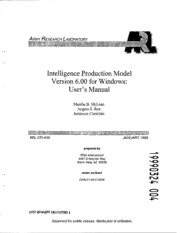Table Of ContentARMY RESEARCH LABORATORY
Intelligence Production Model
Version 6.00 for Windows:
User's Manual
Marsha B. McLean
Angela S. Roe
Jamieson Christian
ARL-CR-436 JANUARY 1999
prepared by
BDM International
4067 Enterprise Way
Sierra Vista, AZ 85635
under contract
DAAL01-94-C-0048
DTIC QUALITY INSPECTED I
Approved for public release; distribution is unlimited.
Borland C++® is a registered trademark of Borland International, Inc.
DOS™ and Windows™ are trademarks of Microsoft Corporation.
Visual C++® is a registered trademark of Microsoft Corporation.
The findings in this report are not to be construed as an official Department of the Army position
unless so designated by other authorized documents.
Citation of manufacturer's or trade names does not constitute an official endorsement or approval of
the use thereof.
Destroy this report when it is no longer needed. Do not return it to the originator.
Abstract
This is the user's manual for the Intelligence Production Model (IPM)
Version 6.00. The manual provides step-by-step instructions for setting
up and running the IPM, viewing and processing output, and maintaining
files generated during model runs. The manual includes a section to aid the
user in model design, as well as a dictionary of terms. The IPM is a
software application that simulates how the quality of information and
information processing performance in a military intelligence production
system affect the quality of military intelligence required to meet the
commander's needs. By simulating the functions and processes in
developing a collection plan, conducting data analysis and fusion, and
disseminating intelligence products, the model enables users to simulate the
entire intelligence collection and production system from a human
perspective. Also, the model can simulate information operations against
the intelligence battlefield functional areas and can identify how
"defective" information degrades the quality of intelligence. Outputs from
the model include how information quality is enhanced or degraded during
varying scenario parameters, soldier and task characteristics, and
environmental factors, as well as how and what types of human errors
degrade the quality of intelligence during the specified model conditions.
Detailed model outputs can be used to identify specific design or remedial
requirements for the military intelligence systems, personnel, or training.
CONTENTS
INTRODUCTION 3
BACKGROUND 3
DESCRIPTION 3
OPERATION 4
USER DESCRIPTION 5
SECTION 1 - INSTALLING OF SOFTWARE 5
Introduction 5
Installing the Software 6
SECTION 2 - CREATING A NEW TEST CASE 8
The Introduction Screen 8
New Test Case 9
The Overview Pyramid 10
Scenario Interview 11
Parameter Setup 12
Parameter Summary 13
Asset Ratings 14
Performance Task Overview 15
Performance Variable Setup 16
Saving a Test Case 17
Running a Test Case 18
SECTION 3 - IPM MODEL OUTPUT 19
Output Reporting 19
Summary Output Data 19
Detailed Reports 27
SECTION 4 - MODIFYING A TEST CASE 28
Introduction 28
The Introduction Screen 29
Open Test Case 30
Options for Modifying Test Cases 31
Modifying Interview Settings 32
Modifying Scenario Parameters 33
Modifying Scenario Parameters (detail) 34
Modifying Asset Ratings 35
Using the Asset Library 36
Modifying MI Performance Tasks 37
Modifying MI Performance Tasks (1) 38
Modifying MI Performance Tasks (2) 39
Modifying MI Performance Tasks (3) 40
Modifying MI Performance Tasks (4) 41
Modifying MI Performance Tasks (5) 42
Modifying MI Performance Tasks (6) 43
SECTION 5 - FILE MANAGEMENT UTILITIES 44
Introduction 44
Starting the File Management Utility 44
Archiving Test Cases 45
Restoring Test Cases 46
Deleting Test Cases 47
'■b
SECTION 6 - MODEL DESIGN WORKSHEETS 47
Introduction 47
Interview 48
Scenario Environment (Worksheet 1) 53
Assets and Asset Ratings (Worksheet 2) 54
Personal and Performance Variables (Worksheet 3) 55
Task Requirements and Job Aid Variables (Worksheet 4) 56
IPM Functional Performance Model 57
IPM Functional Performance Node Descriptions 58
APPENDIX
A. Dictionary of Terms 59
DISTRIBUTION LIST • • 93
REPORT DOCUMENTATION PAGE 95
INTELLIGENCE PRODUCTION MODEL
VERSION 6.00 FOR WINDOWS™: USER'S MANUAL
INTRODUCTION
This is the user's manual for the Intelligence Production Model (IPM) Version 6.00.
The manual provides step-by-step instructions for setting up and running the IPM, viewing and
processing output, and maintaining files generated during model runs. The manual includes a
section to aid the user in model design, as well as a dictionary of terms in Appendix A.
BACKGROUND
The IPM has been in development since 1991. The first executable version of the model
was released in 1992 and was used primarily by the model researchers and developers in continuing
efforts. The first user-oriented version of the IPM, Version 3.1.4, was released in August 1994,
followed by Version 4.60,1 year later, and Version 5.00+ in October 1996. Each successive
version of the IPM encompassed major enhancements of both the application software and user
interface. Version 5.00+ was the first version of the IPM to actually be put in the hands of its
intended users. This was also the last version of the model to be DOS™ based and the first version
written only in Borland C++®. (Previous versions of the model were written using GURU Expert
Systems, Version 3.1, Micro Data Base Systems, Inc.)
The current 6.00 Version represents a number of enhancements and optimizations. The
process of user validation resulted in a number of enhancements of the user interface, the model
logic and rules, as well as new methods for output representation. In addition, the model
application software itself was converted to a Windows™-based application written in Visual
C++®. Redesign efforts to move the model into a Windows™ environment included a major
restructuring of the user interface approach to setting up and viewing model results. Model code
was also redesigned to be more object oriented, the largest gain being a major reduction in the time
required to run a test case, from an average of 15 minutes to an average of 45 seconds on a personal
computer.
DESCRIPTION
The IPM is a software application that simulates how the quality of information and the
information processing performance in a military intelligence (MI) production system affect the
quality of military intelligence required to meet the commander's needs. By simulating the
functions and processes in developing a collection plan, conducting data analysis and fusion, and
disseminating intelligence products, the model enables users to simulate the entire intelligence
collection and production system from a human perspective. Also, the model can simulate
information operations against the intelligence battlefield functional areas and can identify how
"defective" information degrades the quality of intelligence. Outputs from the model include how
information quality is enhanced or degraded under varying scenario parameters, soldier and task
characteristics, and environmental factors, as well as how and what types of human errors
degrade the quality of intelligence under the specified model conditions. Detailed model outputs
can be used to identify specific design or remedial requirements for the military intelligence
systems, personnel, or training.
OPERATION
The new user should first review the model design worksheets provided in Section 5.
These worksheets will guide the user through the process of identifying issues and objectives and
setting up the variables required to execute a test case. Each worksheet corresponds to an input
screen the user will see when setting up a test case on the IPM. Included is a test case planning
interview sheet that should help to focus both setup of the model and interpretation of the model
output results. Each of the steps required to execute a test case is described below:
a. The user may describe his or her overall modeling objectives in terms of scope, issue,
and approach. These settings are used to produce suggestions for parameter settings of variables
that follow.
b. The user may accept the suggested settings or do his or her own variable setups to
describe the operational goal and units of the modeled intelligence production scenario in terms of
command requirements, environment, and intelligence production tasks.
c. Scenario parameters are processed to identify a set of default collection assets. Default
assets are those that would normally be organic to a particular echelon. The user may select
assets in addition to the default assets to model collection resources available from higher
echelons. Users may also choose to eliminate certain default assets from their scenario to model
contingency operations. There is also a mechanism with which the user may define and use
"prototype" collection models. Assets are modeled in such a way that they collect "attributes"
of information, rather than data bits. Information attributes are such things as temporal and
behavioral, so modeled assets collect information "about" time or information "about" behavior.
Appendix A contains complete definitions of these variables.
d. Finally, the user may manipulate task variables pertaining to the performance of
discrete and/or implied tasks in the MI production process. These variables describe the
organizational and environmental conditions under which production tasks will occur. Default
settings for these variables will already have been applied because of settings of the scenario
variables, but the user is encouraged to review and edit these for finer control of the modeling
variables. Appendix A contains complete definitions of these variables.
USER DESCRIPTION
Users of the IPM may be classified by their modeling objectives, such as planning,
training development, and so forth. The IPM has been designed as a "normed" domain
representation of the general MI production process. The IPM is a rule-based model, essentially
non-deterministic, meant to represent a modeling concept, that is, modeling information quality
and performance in MI production. Computer literacy is not required to use the IPM program.
SECTION 1: INSTALLATION OF SOFTWARE
Introduction
Intelligence Production Model Version 6.00 for Windows™
This software represents the computerization of the IPM. The concepts and
methodologies of the IPM were developed by an interdisciplinary team of psychologists, subject
matter experts in MI, and modeling and software engineers. This version is the result of several
years of research and design, as well as at least two versions of software applications.
System Requirements
To run the IPM, the following minimum system features must be present:
• Intel 486 or compatible central processing unit
• 8 megabytes of random access memory
• 5 megabytes of free hard disk space1
• Windows™ 3.1 or Windows™ 95
'This is just to install the software. Each execution of the model writes files onto the hard drive. Each test case run
requires as many as 750 kilobytes of additional hard disk space. The archiving utility described in file management
utilities is used to free hard disk space and store test cases on floppy disks. The number of model runs that can be
stored on the hard drive is purely dependent on the amount of available space.
Please note, the IPM will run on a 386 but will run significantly slower.
Installing the Software
Step 1
Insert the floppy disk labeled "IPM Install Disk 1" into your floppy drive.
Step 2
From the DOS™ prompt (or a DOS™ window if you are in Windows™), switch to the drive
letter of your floppy drive; for example, type A: if "A" is the letter of your floppy drive. Press
Enter.
Step 3
Type INSTALL and press Enter.
Step 4
When prompted, enter the drive letter where you want the IPM installed, for example, C.
Step 5
The program will begin installing itself. When prompted, insert each successive disk of the install
set into the floppy drive. Press Enter to proceed.
Step 6
When the installation is complete, you will be returned to the DOS™ prompt. If you are not in
Windows™, go into Windows™ now by typing WIN (or Exit if in a DOS™ window) and
pressing Enter.
For Windows™ 3.x
Step 7
From program manager, choose the File menu and select New. At the prompt, select Program
Group and then click on OK. In the Description field, type "IPM for Windows" and press
Enter.
Step 8
Choose the File menu again and select New. At the prompt, select Program Item and then click
on OK. Enter the following information in each field, pressing TAB to cycle through the fields.
Note that all slashes are backslashes. Also, C: indicates the drive letter where the IPM was
installed. Type a different drive letter if you installed the IPM to other than the C: drive. After
you have entered this information, press Enter or click on OK.
• Description: IPM
• Command Line: C:\IPCM\IPM.EXE
• Working Directory: C:\IPCM
• Shortcut Key: None
Step 9
Choose the File menu again and select New. At the prompt, select program item and then click
OK. Enter the following information in each field. (This process is the same as for Step 8.)
• Description: File Management
. Command Line: C:\IPCM\FILEMAN.EXE
. Working Directory: C:\IPCM
• Shortcut Key: None
After these steps are completed, you should have a new program group in program manager, with
an icon allowing you to conveniently run the IPM. A sample test case with output reports is
given in the SAMPLES directory.
For Windows™ 95
Step 7
Using Windows™ Explorer, find the file IPM.EXE in subdirectory C:\IPCMV Left click and
drag this file to the desktop to create a shortcut. Close Windows™ Explorer. Right click on the
IPM icon now on the desktop, select properties, and click on the shortcut page. Make sure the
following fields have the entries as shown below:
. Target: C:\IPCM\IPM.EXE
. Start in: C:\IPCM
• Shortcut Key: None
• Run: Normal window
Click on OK. You can now run the IPM from the desktop by double clicking on the icon.
Step 8
Using Windows™ Explorer, find the file FILEMAN.EXE in subdirectory C:\D?CM\. Follow the
same procedures as in Step 7 to create a shortcut to this application on the desktop. The fields
in Properties-Shortcut should have the following entries:
• Target: C:\IPCM\FILEMAN.EXE
. Start in: C:\IPCM\
• Shortcut Key: None
• Run: Normal window
Click on OK to accept. You can now run the IPM file manager from the desktop by double-
clicking on this icon.