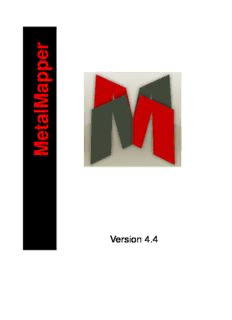Table Of Contentr
e
p
p
a
M
l
a
t
e
M
Version 4.4
MetalMapper 4.4 Documentation
PDF version
January 26, 2015
http://www.mpcci.de/mpcci-software/metalmapper.html
Fraunhofer Institute for Algorithms and Scientific Computing SCAI
Schloss Birlinghoven, 53754 Sankt Augustin, Germany
Abaqus and SIMULIA are trademarks or registered trademarks of Dassault
Syst`emes
ANSYS is a registered trademarks of Ansys, Inc.
ARGUS, ARAMIS and ATOS are registered trademark of Gesellschaft fu¨r Optische
Messtechnik mbH
AutoGrid is a registered trademark of ViALUX Messtechnik + Bildverarbeitung
GmbH
AutoForm is a registered trademark of AutoForm Engineering GmbH
Forge is a registered trademark of TRANSVALOR S.A.
Indeed is a trademark of Gesellschaft fr Numerische Simulation mbH
LSDyna is a registered trademark of Livermore Software Technology Corporation
MSC Nastran is a registered trademarks of MSC.Software Corporation
PAMStamp, PAMCrash and SYSWELD are trademarks or registered trademarks
of ESI Group
RADIOSS is a registered trademark of Altair Engineering
Linux is a registered trademark of Linus Torvalds
Windows, Windows XP, Windows Vista, Windows 7, Windows 8, and
Windows 8.1 are registered trademarks of Microsoft Corp.
2
Contents
1 Release Notes 5
1.1 Version 4.4.0 . . . . . . . . . . . . . . . . . . . . . . . . . . . . . . . . . . . 5
1.2 Version 4.3.1 . . . . . . . . . . . . . . . . . . . . . . . . . . . . . . . . . . . 5
1.3 Version 4.3 . . . . . . . . . . . . . . . . . . . . . . . . . . . . . . . . . . . . 5
1.4 Version 4.2 . . . . . . . . . . . . . . . . . . . . . . . . . . . . . . . . . . . . 6
2 Installation 7
2.1 Tool . . . . . . . . . . . . . . . . . . . . . . . . . . . . . . . . . . . . . . . . 7
2.2 FLEXlm . . . . . . . . . . . . . . . . . . . . . . . . . . . . . . . . . . . . . . 7
3 Using the SCAIMapper 9
3.1 File Dialog . . . . . . . . . . . . . . . . . . . . . . . . . . . . . . . . . . . . 9
3.2 Settings . . . . . . . . . . . . . . . . . . . . . . . . . . . . . . . . . . . . . . 10
3.3 Viewport . . . . . . . . . . . . . . . . . . . . . . . . . . . . . . . . . . . . . 12
3.4 Toolbar . . . . . . . . . . . . . . . . . . . . . . . . . . . . . . . . . . . . . . 13
3.5 Mapping Panel . . . . . . . . . . . . . . . . . . . . . . . . . . . . . . . . . . 13
3.6 Mesh Panel . . . . . . . . . . . . . . . . . . . . . . . . . . . . . . . . . . . . 15
3.7 Validation Panel . . . . . . . . . . . . . . . . . . . . . . . . . . . . . . . . . 17
3.8 Analysis Panel . . . . . . . . . . . . . . . . . . . . . . . . . . . . . . . . . . 18
3.9 Postprocessing . . . . . . . . . . . . . . . . . . . . . . . . . . . . . . . . . . 19
3.10 Mapping . . . . . . . . . . . . . . . . . . . . . . . . . . . . . . . . . . . . . . 21
3.11 Validation . . . . . . . . . . . . . . . . . . . . . . . . . . . . . . . . . . . . . 22
3.12 Analysis . . . . . . . . . . . . . . . . . . . . . . . . . . . . . . . . . . . . . . 22
3.13 Batch Mode . . . . . . . . . . . . . . . . . . . . . . . . . . . . . . . . . . . . 23
4 Solver Formats 24
4.1 Abaqus . . . . . . . . . . . . . . . . . . . . . . . . . . . . . . . . . . . . . . 24
4.2 ANSYS . . . . . . . . . . . . . . . . . . . . . . . . . . . . . . . . . . . . . . 26
4.3 AutoForm R4 converter . . . . . . . . . . . . . . . . . . . . . . . . . . . . . 27
4.4 Indeed . . . . . . . . . . . . . . . . . . . . . . . . . . . . . . . . . . . . . . . 28
4.5 Forge. . . . . . . . . . . . . . . . . . . . . . . . . . . . . . . . . . . . . . . . 29
4.6 LSDyna . . . . . . . . . . . . . . . . . . . . . . . . . . . . . . . . . . . . . . 30
4.7 Nastran . . . . . . . . . . . . . . . . . . . . . . . . . . . . . . . . . . . . . . 32
4.8 PAM . . . . . . . . . . . . . . . . . . . . . . . . . . . . . . . . . . . . . . . . 33
4.9 Radioss . . . . . . . . . . . . . . . . . . . . . . . . . . . . . . . . . . . . . . 34
4.10 Sysweld . . . . . . . . . . . . . . . . . . . . . . . . . . . . . . . . . . . . . . 35
5 Other Formats 36
5.1 Argus / Aramis . . . . . . . . . . . . . . . . . . . . . . . . . . . . . . . . . . 36
5.2 Atos . . . . . . . . . . . . . . . . . . . . . . . . . . . . . . . . . . . . . . . . 36
5.3 AutoGrid . . . . . . . . . . . . . . . . . . . . . . . . . . . . . . . . . . . . . 36
5.4 STL . . . . . . . . . . . . . . . . . . . . . . . . . . . . . . . . . . . . . . . . 36
5.5 VTK . . . . . . . . . . . . . . . . . . . . . . . . . . . . . . . . . . . . . . . . 36
6 License Information 38
3
6.1 Fox . . . . . . . . . . . . . . . . . . . . . . . . . . . . . . . . . . . . . . . . . 38
6.2 VTK . . . . . . . . . . . . . . . . . . . . . . . . . . . . . . . . . . . . . . . . 38
4
1 Release Notes
1.1 Version 4.4.0
List of changes and improvements since SCAIMapper version 4.3.1
1. Volume to shell element mapping algorithm improvement
2. Mapping of Indeed results now supports quantity STRESS
3. RADIOSS state format supported for writing
4. Interfaces to codes ANSYS and Forge added
5. Added additional alignment options in batch mode (-coarsealign and -finealign)
6. Slicingtoplotoverunwindedmodellengthisnowsetupfromtargetmodelextension
7. Display of vectorial quantities by length and direction
8. OpenMP version improvements
1.2 Version 4.3.1
List of changes and improvements since SCAIMapper version 4.3
1. Volume to shell element mapping algorithm improvement
2. Added parameter for volume to shell mapping algorithm (c.f section 3.2.2)
3. Added support of STL-format files for geometric comparison
4. OpenMP version release for platforms lnx4 x64 omp and windows x64 omp
5. Fixed memory leak on surface element normal display
6. Fixed application crash on deleting mesh with displayed tensor orientation
1.3 Version 4.3
List of changes and improvements since SCAIMapper version 4.2
1. Volume to volume and volume to shell element mapping support
2. Added support of volume elements in LSDyna reader (c.f section 4.6)
3. Converter AutoForm R4 (A213 732 0716) .csv to LSDyna keyword (c.f section 4.3)
4. Allow model alignment in batch mode (c.f section 3.13)
5. Fixed automatic result file detection in batch mode
6. Configurable view background color (c.f section 3.2.3)
7. Display of quantiy PLASTIC STRAIN changed from average to maximum element
value
5
1.4 Version 4.2
List of changes and improvements since SCAIMapper version 1.2
1. SCAIMapper system architecture notation has changes
Old New Comments
Linux 32 Bit → lnx3_x86 on request
Linux 64 Bit → lnx3_x64 RHEL Kernel 4
→ lnx4_x64 RHEL Kernel 5&6
Windows 32 Bit → windows_x86 XP, Vista, Windows 7
Windows 64 Bit → windows_x64 XP, Vista, Windows 7
2. Changed FLEXlm license vendor to SVD (c.f section 2.2)
3. Using SCAIMapper as batch application (c.f section 3.13)
4. Configurable mapping algorithm (c.f section 3.2.2)
5. Improved visualization of large models (c.f section 3.2.1)
6. Mapping of pressure onto Abaqus solid surfaces (c.f section 4.1)
7. Minor bugfixes on file readers
6
2 Installation
2.1 Tool
SCAIMapper comes along as packed archive containing a platform specific excecutable
’mapper.exe’ which can be unpacked to an arbitrary working directory and is ready to use
after setting up necessary license information (c.f. section 2.2.2 for detailed description).
On samba mounted directories take care of the execute flags to be set for the mapper.exe.
2.2 FLEXlm
SCAIMapper uses a FLEXlm based floating license mechanism. FLEXlm license server
has to be started on the license server host defined in the SCAIMapper license file. You
can run SCAIMapper anywhere in your internal network. For more information about
FLEXlm, please refer to the FLEXlm end-user’s guide.
2.2.1 Prerequisits
In general FLEXlm comes with some tools (lmutil, lmstat, lmhostid, lmgrd, lmdown etc.)
for managing the licenses - please refer to the FLEXlm documentation.
With SCAIMapper all FLEXlm platform dependent binary executables are installed in
a separate directory (<SCAIMapper_HOME>/license/<architecture>). Your license file
should have the name ’SCAIMapper.lic’.
SCAIMapper only needs three FLEXlm executables:
the utility: lmutil
the license server: lmgrd
the vendor daemon: SVD
The SCAIMapper vendor daemon is named SVD. The FLEXlm port number of the SVD
vendor daemon is 47000. If there are other software packages installed using also FLEXlm
therewillbeseveralFLEXlmutilsavailable. Dependingonyourlocalinstallationandyour
own PATH environment it is not always defined which of these lmutils will be executed
upon a command call.
2.2.2 Installing licenses
AfterinstallationofSCAIMapperyouneedtoacquirealicensefilefromFraunhoferSCAI.
Please login on the host where the FLEXlm license server for SCAIMapper should run on.
In the following example, ”$” is your prompt:
$ hostname
myHostName
7
$ lmutil lmhostid -n
12345abcd
Please send hostname (in the above example: ”myHostName”) and hostid to
”[email protected]”.
If you have multiple network devices installed (Ethernet card, Wireless LAN, Docking
StationonaNotebook)youmayseemultiplehostids. FortheSCAIMapperlicensedaemon
the integrated ethernet card address should be the correct one.
Then, please start the FLEXlm license server daemon and SVD vendor daemon on the
local host with the following command:
$ lmgrd -c <LICENSE_FILE>
To stop the license server please type:
$ lmutil lmdown -c <LICENSE_FILE>
You should set the generic FLEXlm variable SVD_LICENSE_FILE.
For ksh or bash user:
$ export SVD_LICENSE_FILE=47000@<HOSTNAME>
For csh users:
$ setenv SVD_LICENSE_FILE 47000@<HOSTNAME>
This variable is also referred to by other software packages using FLEXlm;
LM_LICENSE_FILE may comprise several entries <port@host> (one for each application).
If there is more than one entry they must be separated by a ”:” on Unix/Linux and by a
”;” on MS Windows.
We suggest that you set the SVD_LICENSE_FILE environment variable in your login file
(.cshrc or .profile or .bashrc ). FLEXlm stores data of a previous successful connection
to a license server in the file ”<HOME>/.flexlmrc”. You may create or adjust this file
”<HOME>/.flexlmrc”.
Aftersettingthisenvironmentvariableyoucancheckwhetherthelicenseserverisrunning
and can be reached from the machine where you are currently working and from where
you plan to start SCAIMapper:
$ lmutil lmstat -vendor SVD
For more details
$ lmutil lmstat -a -c <LICENSE_FILE>
8
3 Using the SCAIMapper
Figure 3.1: Graphical user interface
The graphical user interface of the SCAIMapper is split up in four major region. Located
on left of the window is the main viewport where loaded models and quantities can be
interactively displayed. Above the viewport a list of buttons form the so called ’toolbar’
wherebasicoperationsoftheSCAIMapperarelinked. Nearbytheviewportapanelregion
is displayed where the mapping, the list of meshes and parts, the validation of mapping
and also certain quantities can be analyzed. At the bottom of the window a single button
is present which is responsible for starting mapping, validation or analysis processes.
3.1 File Dialog
The file menu located at the top left corner of the graphical user interface 3.1. On left
click on it the so called ’file menu’ opens as displayed in figure 3.2 offering several options
for interaction with local file system. A detailed description on each option is given in
table 3.1.
9
Figure 3.2: File Dialog
Reset Delete all currently loaded models and reset program
Open source Open a source model (often the metal forming results)
Open target Open a target model to map to ( often the crash model)
Save as Save a result file. Some file formats support patching which means that
the original file is read in, the new mapped values are added and a merged
file is written.
Save image A picture from the visualisation window is captured and stored in a file.
The resolution of the image is quite higher than that of the screen. Take
care if you save bitmaps (size > 30Mbyte)
Exit Closes the application
Table 3.1: Options of File Menu
3.2 Settings
The settings menu is located at the top right corner of the graphical user interface 3.3.
It is designed as a drop down menu containing certain graphical and mapping algorithm
configuration options.
Figure 3.3: Settings menu
3.2.1 OpenGL Rendering
Meshes with quantities are rendered via OpenGL in the main viewport and can interac-
tively rotated and moved. With increasing number of elements in a meshes, e.g. more
than ten millions elements, the render performance gets worse. To improve render perfor-
mance SCAIMapper allows to select a fast render option in ”Settings/OpenGL rendering”
as shown in figure 3.4.
10
Description:AutoForm is a registered trademark of AutoForm Engineering GmbH PAMStamp, PAMCrash and SYSWELD are trademarks or registered .. is present which is responsible for starting mapping, validation or analysis .. The ANSYS Mechanical APDL model must have common database (*.cdb) format