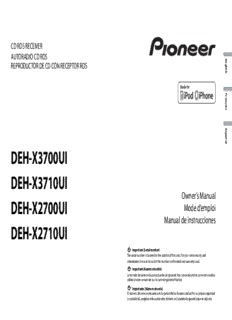Table Of ContentCD RDS RECEIVER
AUTORADIO CD RDS
E
REPRODUCTOR DE CD CON RECEPTOR RDS ng
lish
Fra
n
ça
is
E
sp
a
ñ
o
l
DEH-X3700UI
DEH-X3710UI
Owner’s Manual
DEH-X2700UI
Mode d’emploi
Manual de instrucciones
DEH-X2710UI
Important (Serial number)
The serial number is located on the bottom of this unit. For your own security and
convenience, be sure to record this number on the enclosed warranty card.
Important (Numéro de série)
Le numéro de série se trouve au bas de cet appareil. Pour votre sécurité et votre commodité,
veillez à noter ce numéro sur la carte de garantie fournie.
Importante (Número de serie)
El número de serie se encuentra en la parte inferior de esta unidad. Por su propia seguridad
y comodidad, asegúrese de anotar este número en la tarjeta de garantía que se adjunta.
Table of Contents
Before You Start....................................................................................... 3
Getting Started........................................................................................ 4
Radio.......................................................................................................... 7
CD/USB/iPod/AUX................................................................................... 7
App Mode................................................................................................. 9
Pandora®................................................................................................. 10
Settings................................................................................................... 10
FUNCTION settings.............................................................................. 11
AUDIO settings...................................................................................... 11
SYSTEM settings................................................................................... 12
ILLUMINATION settings....................................................................... 12
MIXTRAX settings................................................................................. 13
Connections/Installation..................................................................... 14
Additional Information........................................................................ 16
About this manual:
• In the following instructions, a USB memory or USB audio player are referred to as
“USB device”.
• In this manual, iPod and iPhone are referred to as “iPod”.
2
En
WARNING
Before You Start
•Do not attempt to install or service this product by yourself. Installation or servicing of this
product by persons without training and experience in electronic equipment and automotive
accessories may be dangerous and could expose you to the risk of electric shock, injury or other
Thank you for purchasing this PIONEER product
hazards.
To ensure proper use, please read through this manual before using this product. It is especially
•Do not attempt to operate the unit while driving. Make sure to pull off the road and park your vehicle
important that you read and observe WARNINGs and CAUTIONs in this manual. Please keep the
in a safe location before attempting to use the controls on the device.
manual in a safe and accessible place for future reference.
•Handling the cord on this product or cords associated with accessories sold with the product may E
expose you to chemicals listed on proposition 65 known to the State of California and other ng
Tcohnisd diteiovincse: complies with Part 15 of the FCC Rules. Operation is subject to the following two ghoavnedrlninmge.ntal entities to cause cancer and birth defect or other reproductive harm. Wash hands after lish
(1) this device may not cause harmful interference, and (2) this device must accept any interference
received, including interference that may cause undesired operation. CAUTION:
USE OF CONTROL OR ADJUSTMENT OR PERFORMANCE OF PROCEDURES OTHER THAN THOSE
Alteration or modifications carried out without appropriate authorization may invalidate the user’s SPECIFIED HEREIN MAY RESULT IN HAZARDOUS RADIATION EXPOSURE.
right to operate the equipment. CAUTION:
THE USE OF OPTICAL INSTRUMENTS WITH THIS PRODUCT WILL INCREASE EYE HAZARD.
Note
CAUTION
This equipment has been tested and found to comply with the limits for a Class B digital device,
pursuant to Part 15 of the FCC Rules. These limits are designed to provide reasonable protection •Do not allow this unit to come into contact with moisture and/or liquids. Electrical shock could result.
against harmful interference in a residential installation. This equipment generates, uses and can Also, damage to this unit, smoke, and overheating could result from contact with liquids.
radiate radio frequency energy and, if not installed and used in accordance with the instructions, •Always keep the volume low enough to hear outside sounds.
may cause harmful interference to radio communications. However, there is no guarantee that
interference will not occur in a particular installation. If this equipment does cause harmful CAUTION
interference to radio or television reception, which can be determined by turning the equipment off This product is a class 1 laser product classified under the Safety of laser products, IEC 60825-1:2007.
and on, the user is encouraged to try to correct the interference by one or more of the following
measures:
–Reorient or relocate the receiving antenna.
–Increase the separation between the equipment and receiver.
–Connect the equipment into an outlet on a circuit different from that to which the receiver is
After-sales service for Pioneer products
connected.
–Consult the dealer or an experienced radio/TV technician for help. Please contact the dealer, distributor from where you purchased this unit or the authorized PIONEER
Service Station for after-sales service or any other information. In case the necessary information is not
The Safety of Your Ears is in Your Hands available, please contact the companies listed below:
Please do not ship your unit to the companies at the addresses listed below for repair without
Get the most out of your equipment by playing it at a safe level—a level that lets the sound come contacting them in advance.
through clearly without annoying blaring or distortion and, most importantly, without affecting your
sensitive hearing. Sound can be deceiving.
Over time, your hearing “comfort level” adapts to higher volumes of sound, so what sounds “normal”
can actually be loud and harmful to your hearing. Guard against this by setting your equipment at a
safe level BEFORE your hearing adapts.
ESTABLISH A SAFE LEVEL:
•Set your volume control at a low setting.
•Slowly increase the sound until you can hear it comfortably and clearly, without distortion.
•Once you have established a comfortable sound level, set the dial and leave it there.
BE SURE TO OBSERVE THE FOLLOWING GUIDELINES:
•Do not turn up the volume so high that you can’t hear what’s around you.
•Use caution or temporarily discontinue use in potentially hazardous situations.
•Do not use headphones while operating a motorized vehicle; the use of headphones may create a
traffic hazard and is illegal in many areas.
3
En
U.S.A. Getting Started
Pioneer Electronics (USA) Inc.
CUSTOMER SUPPORT DIVISION
P.O. Box 1760
Long Beach, CA 90801-1760 Basic operation
800-421-1404
CANADA
Pioneer Electronics of Canada, Inc.
CUSTOMER SATISFACTION DEPARTMENT DEH-X3700UI/X3710UI
340 Ferrier Street
Unit 2 M.C. (multi-control) dial
Markham, Ontario L3R 2Z5, Canada SRC (source)/OFF Display window
1-877-283-5901
905-479-4411
For warranty information please see the Limited Warranty sheet included with this unit.
DISP (display)
BAND/ /DIMMER Detach button
DEH-X2700UI/X2710UI
M.C. (multi-control) dial
SRC (source)/OFF Display button*
Display window
BAND/ /DIMMER Detach button
* This button is referred to as DISP in the manual.
4
En
Remote Control Display indication
Indication Description
VOLUME +/– Appears when a lower tier of the menu or folder exists.
MUTE Appears when the button is pressed.
/
Appears when the local seek tuning function is set (page 11). E
n
FUNCTION AUDIO Appears when the sound retriever function is set (page 11). glish
SRC (source) DISP (display) Appears when random/shuffle play is set.
Appears when repeat play is set.
Appears when the iPod control function is set (page 9).
Detaching the front panel
Frequently used operations
The available buttons vary depending on the unit. Detach the front panel to prevent theft. Remove any cables and devices attached to the
front panel and turn off the unit before detaching it.
Operation
Purpose Head Unit Remote Control Detach Attach
Turn on the power* Press SRC/OFF to turn on Press SRC to turn on the
the power. power.
Press and hold SRC/OFF to Press and hold SRC to turn
turn off the power. off the power.
Adjust the volume Turn the M.C. dial. Press VOLUME + or –.
Press MUTE to mute the
unit. Press again to unmute.
Select a source Press SRC/OFF repeatedly. Press SRC repeatedly.
Change the display Press DISP repeatedly. Press DISP repeatedly.
information Important
Return to the previous Press /DIMMER. Press / to select the •Avoid subjecting the front panel to excessive shock.
display/list next/previous folder. •Keep the front panel out of direct sunlight and high temperatures.
•Always store the detached front panel in a protective case or bag.
Return to the normal display Press BAND/ .
–
from the menu
* When this unit’s blue/white lead is connected to the vehicle’s auto-antenna relay control terminal,
the vehicle’s antenna extends when this unit’s source is turned on. To retract the antenna, turn the
source off.
5
En
Preparing the remote control Setting the clock (CLOCK SET)
Remove the insulation sheet before use. When you turn the ignition switch to ON after installation, [SET UP :YES] appears in the
display.
How to replace the battery 1
Press the M.C. dial.
The setup menu disappears after 30 seconds of no operation. If you prefer not to set
at this time, turn the M.C. dial to select [NO], then press to confirm.
2
Turn the M.C. dial to adjust the hour, then press to confirm.
The indicator moves to the minute setting automatically.
3
Turn the M.C. dial to adjust the minute, then press to confirm.
[QUIT] appears.
4
Turn the M.C. dial to select [YES], then press to confirm.
Insert the CR2025 (3 V) battery with the plus (+) and
minus (–) poles orientated properly. NOTES
•You can cancel the menu setting by pressing SRC/OFF.
•This setting can be made at any time. See page 12 for more details.
WARNING
•Keep the battery out of the reach of children. Should the battery be swallowed, consult a doctor
Canceling the demonstration display (DEMO OFF)
immediately.
•Do not expose the battery or remote control to excessive heat such as direct sunlight or fire. 1
Press the M.C. dial to display the main menu.
CAUTION 2
•There is a potential danger of explosion if the battery is incorrectly replaced. When replacing the Turn the M.C. dial to select [SYSTEM], then press to confirm.
battery, replace it with the same type. 3
•Do not handle or store the battery with metallic tools or objects. Turn the M.C. dial to select [DEMO OFF], then press to confirm.
•If the battery leaks, remove the battery and wipe the remote control completely clean. Then install a 4
Turn the M.C. dial to select [YES], then press to confirm.
new battery.
•When disposing of used batteries, compliance with governmental regulations or environmental
institutions’ rules that apply in your country/area must be followed that pertain to any special INITIAL settings
handling needed for disposal.
•“Perchlorate Material - special handling may apply. 1
See www.dtsc.ca.gov/hazardouswaste/perchlorate. (Applicable to California, U.S.A.)” Press and hold SRC/OFF until the unit turns off.
Important 2
Press the M.C. dial to display the main menu.
•Do not store the remote control in high temperatures or direct sunlight. 3
•Do not let the remote control fall onto the floor, where it may become jammed under the brake or Turn the M.C. dial to select [INITIAL], then press to confirm.
accelerator pedal. 4
Turn the M.C. dial to select an option, then press to confirm.
NOTE
The options vary depending on the unit.
6
En
3
Menu Item Description Turn the M.C. dial to select [BSM], then press to confirm.
SP-P/O MODE Select when there is a full-range speaker connected to the rear
[REAR/SUB.W] speaker output leads and there is a subwoofer connected to the To seek a station manually
RCA output.
1 After selecting the band, press / to select a station.
[SUB.W/SUB.W] Select when there is a passive subwoofer connected directly to
the rear speaker output leads and there is a subwoofer Press and hold / then release to seek an available station. Scanning stops
connected to the RCA output. when the unit receives a station. To cancel seek tuning, press / . E
n
g
[REAR/REAR] Sspeeleackte wr ohuentp tuhte lreea adrse a fnudll -RraCnAg oeu stppeuatk. eIfr tsh ceornen ise cat feudll t-ora tnhgee r ear [NSEOETKE] needs to be set to [MAN] in the FUNCTION settings (page 11). lish
speaker connected to the rear speaker output leads, and the
RCA output is not used, you may select either [REAR/SUB.W] or
To store stations manually
[REAR/REAR].
SYSTEM RESET Select [YES] to initialize the unit settings. The unit will be 1 While receiving the station you want to store, press and hold one of the number
[YES], [CANCEL] restarted automatically. buttons (1/ to 6/ ) until it stops flashing.
(Some of the settings may be retained even after resetting the
unit.)
CD/USB/iPod/AUX
Radio
Playing back
The tuner frequencies on this unit are allocated for use in North America. Use in other
areas may result in poor reception. Disconnect headphones from the device before connecting it to the unit.
(eject) Disc loading slot USB port
Receiving preset stations
1
Press SRC/OFF to select [RADIO].
2
Press BAND/ to select the band from [FM1], [FM2], [FM3] or [AM].
3
Press a number button (1/ to 6/ ).
TIP
The / buttons can be also used to select a preset station when [SEEK] is set to [PCH] in the
FUNCTION settings (page 11).
M.C. (multi-control) dial
Best stations memory (BSM)
SRC (source)/OFF AUX input jack (3.5 mm stereo jack)
The six strongest stations are stored on the number buttons (1/ to 6/ ).
1
After selecting the band, press the M.C. dial to display the main menu.
2
Turn the M.C. dial to select [FUNCTION], then press to confirm.
7
En
CD Purpose Operation
1 Insert a disc into the disc loading slot with the label side up. Search for a file from a list 12 PTurernss t he Mto. dCi.s dpilaaly t oth see lliesct.t the desired
To eject a disc, stop playback first then press . file (folder) name or category, then press
to confirm.
3 Turn the M.C. dial to select the desired
USB device/iPod file, then press to confirm.
1 Open the USB port cover. Playback starts.
2 Plug in the USB device/iPod using an appropriate cable. View a list of the files in the selected folder/ Press the M.C. dial when a folder/category
category*1 is selected.
CAUTION Play a song in the selected folder/ Press and hold the M.C. dial when a folder/
Use an optional Pioneer USB cable (CD-U50E) to connect the USB device as any device connected category*1 category is selected.
directly to the unit will protrude out from the unit, which could be dangerous. Alphabetical search (iPod only) 1 Press to display the list.
Before removing the device, stop playback. 2 Turn the M.C. dial to select the desired
category list, then press to enter the
MTP connection alphabetical search mode.
A device installed with Android OS 4.0 or later can be connected to the unit via MTP, using the cable (Turning the M.C. dial twice also enters
supplied with the device. However, depending on the connected device and the numbers of the files in the alphabetical search mode.)
the device, audio files/songs may not be able to be played back via MTP. Note that MTP connection is 3 Turn the M.C. dial to select a letter, then
not compatible with WAV file formats, and cannot be used with the MIXTRAX function. press to display the alphabetical list.
To cancel alphabetical search, press /
AUX DIMMER.
1 Insert the stereo mini plug into the AUX input jack. Repeat play Press 6/ .
2 Press SRC/OFF to select [AUX] as the source. Random/shuffle play Press 5/ .
Shuffle all play (iPod only) Press and hold 5/ .
NOTE
If [AUX] is set to [OFF] in the SYSTEM settings, [AUX] cannot be selected as a source (page 12). Pause/resume playback Press 4/PAUSE.
Sound retriever*2*3 Press 3/S.Rtrv.
Operations [1]: Effective for low compression rates
[2]: Effective for high compression rates
You can make various adjustments in the FUNCTION settings (page 11). Return to root folder (USB only)*1 Press and hold BAND/ .
Note that the following operations do not work for an AUX device. To operate an AUX Switch between compressed audio and CD- Press BAND/ .
device, use the device itself. DA (CD only)
Purpose Operation Change drives in USB device Press BAND/ .
(Devices that support the USB mass storage
Select a folder/album*1 Press 1/ or 2/ .
device class protocol only)
Select a track/song (chapter) Press or .
*1Compressed audio files only
Fast forward or reverse Press and hold or .
*2This function is disabled when USB is selected as a source and the MIXTRAX function is on.
*3When there is no 3/S.Rtrv. button on the unit, the sound retriever function can be set by the
FUNCTION settings.
8
En
Useful functions for iPod •Depending on the file/song, sound effects may not be available.
•Turn the MIXTRAX function off if the illumination effects it produces interfere with driving.
1
Press 3/MIX or MIX to turn MIXTRAX on/off.
Link play mode The button varies depending on the unit.
You can access songs based on the artist, album, or genre currently playing.
1 While listening to a song, press and hold to enter the link play mode.
2 Turn the M.C. dial to select the mode ([ARTIST], [ALBUM], [GENRE]), then press to App Mode En
g
confirm. lish
The selected song/album will be played after the currently playing song.
You can enjoy listening to an application on an iPhone via the unit. In some cases, you
NOTE can control an application by using the unit.
The selected song/album may be canceled if you use functions other than those from the link play For details on compatible devices, visit our website.
mode (e.g. fast forward and reverse). Important
Use of third party apps may involve or require the provision of personally identifiable information,
iPod control whether through the creation of a user account or otherwise, and for certain applications, the provision
of geolocation data.
You can control the unit via a connected iPod. ALL THIRD PARTY APPS ARE THE SOLE RESPONSIBILITY OF THE PROVIDERS, INCLUDING WITHOUT
The following iPod models are not compatible with this function. LIMITATION COLLECTION AND SECURITY OF USER DATA AND PRIVACY PRACTICES. BY ACCESSING
–iPod nano 1st generation, iPod with video THIRD PARTY APPS, YOU AGREE TO REVIEW THE TERMS OF SERVICE AND PRIVACY POLICIES OF THE
1 Press BAND/ during playback, then select the control mode. PROVIDERS. IF YOU DO NOT AGREE WITH THE TERMS OR POLICIES OF ANY PROVIDER OR DO NOT
CONSENT TO THE USE OF GEOLOCATION DATA WHERE APPLICABLE, DO NOT USE THAT THIRD PARTY
[CONTROL iPod/CTRL iPod]: The unit’s iPod function can be operated from the
APP.
connected iPod.
For iPhone users
[CONTROL AUDIO/CTRL AUDIO]: The unit’s iPod function can only be operated by
This function is compatible with iPhones and iPod touches installed with iOS 5.0 or later.
the buttons on the unit or supplied remote control. In this mode, the connected iPod
cannot be turned on or off. NOTE
PIONEER IS NOT LIABLE FOR ANY THIRD PARTY APPS OR CONTENT, INCLUDING WITHOUT LIMITATION
NOTES THEIR ACCURACY OR COMPLETENESS. THE CONTENT AND FUNCTIONALITY OF SUCH APPS ARE THE
•Pressing iPod can also switch the control mode (only for DEH-X2700UI/X2710UI). SOLE RESPONSIBILITY OF THE APP PROVIDER.
•Switching the control mode to [CONTROL iPod/CTRL iPod] pauses song playback. Use the connected
iPod to resume playback. Playback of an application via the unit
•The following operations are still accessible from the unit, even if the control mode is set to
[CONTROL iPod/CTRL iPod]. 1
–Pause, fast forward/reverse, song/chapter selection Connect this unit with the mobile device.
•The volume can only be adjusted from the unit.
•iPhone via USB (page 8)
2
About MIXTRAX (USB/iPod only) Press SRC/OFF to select [APP].
3
Operate the mobile device to start up the application.
The MIXTRAX function creates a non-stop mix of your music library, accompanied by
illumination effects. For details on MIXTRAX settings, see page 13.
NOTES
•This function is not compatible with an Android device connected via MTP.
•When USB is selected as a source and the MIXTRAX function is in use, the sound retriever function is
disabled.
9
En
Basic operations Purpose Operation
You can make various adjustments in the FUNCTION settings (page 11). Delete a station 1 When the station is selected, press and hold the
M.C. dial.
Purpose Operation [DELETE YES] appears.
Select a track Press or . 2 Press the M.C. dial.
To cancel, press /DIMMER in step 1.
Fast forward or reverse Press and hold or .
Pause/resume playback Press 4/PAUSE.
Pause/resume playback Press BAND/ .
Sound retriever*1*2 Press 3/S.Rtrv.
[1]: Effective for low compression rates
[2]: Effective for high compression rates
Pandora®
Thumbs Up Press 1/ .
Thumbs Down Press 2/ .
Pandora internet radio is a music service not affiliated with Pioneer. More information is Create a new station based on the Press and hold 5/ .
available at http://www.pandora.com. track currently being played
The Pandora mobile application is available for iPhone and Android phones. Please visit
Create a new station based on the Press and hold 6/ .
www.pandora.com/everywhere/mobile for the latest compatibility information. artist currently being played
Listening to Pandora *1This function is disabled when the MIXTRAX function is on.
*2When there is no 3/S.Rtrv button on the unit, the sound retriever function can be set by the
FUNCTION settings.
Update the firmware of the Pandora application to the latest version before use.
1 NOTE
Connect this unit with the mobile device. Some functions of Pandora may not be operated from the unit.
•iPhone via USB (page 8)
2
Press SRC/OFF to select [PANDORA].
3 Settings
Launch the Pandora application on the mobile device and start playback.
You can adjust various settings in the main menu.
Basic operations 1
You can make various adjustments in the FUNCTION settings (page 11). Press the M.C. dial to display the main menu.
2
Purpose Operation Turn the M.C. dial to select one of the categories below, then press to confirm.
•FUNCTION settings (page 11)
Skip a track Press .
•AUDIO settings (page 11)
Switch between Shuffle and the Press (list), then turn the M.C. dial to select the •SYSTEM settings (page 12)
station Shuffle or the desired station. •ILLUMINATION settings (page 12)
Change the sort order Press (list), then select one of the following. •MIXTRAX settings (page 13)
[ABC]: Sort the items in the list alphabetically. 3
Turn the M.C. dial to select the options, then press to confirm.
[DATE]: Sort the items in the list in order of the
dates on which the items were created.
Play When Shuffle or the station is selected, press the
M.C. dial.
10
En
Description:through clearly without annoying blaring or distortion and, most importantly, without affecting your sensitive Orange/white (Only for DEH-X3700UI/.