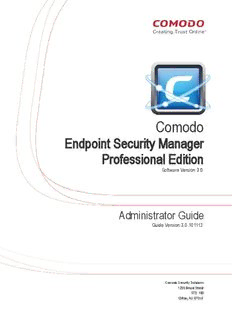Table Of ContentComodo
Endpoint Security Manager
Professional Edition
Software Version 3.1
Administrator Guide
Guide Version 3.1.051514
Comodo Security Solutions
1255 Broad Street
STE 100
Clifton, NJ 07013
Comodo Endpoint Security Manager - Professional Edition - Administrator Guide
Table of Contents
1.Introduction to Comodo Endpoint Security Manager - Professional Edition........................................................................5
1.1.Software Components and System Requirements..............................................................................................................7
1.2.Removing Incompatible Products......................................................................................................................................12
1.3.Installing and Configuring the Service...............................................................................................................................13
1.4.Key Concepts....................................................................................................................................................................21
1.5.Best Practices...................................................................................................................................................................22
1.6.Quick Start Guide..............................................................................................................................................................23
2.The Administrative Console....................................................................................................................................................31
2.1.Logging-in to the Administrative Console..........................................................................................................................32
2.2.Using Assistance Manager................................................................................................................................................34
3.The Computers Area................................................................................................................................................................37
3.1. Viewing Details and Managing Endpoints........................................................................................................................44
3.1.1.Viewing General Properties......................................................................................................................................45
3.1.2.Viewing and Managing Group, Security Policy and Warranty Details.......................................................................46
3.1.3.Viewing and Managing Endpoint Security Software.................................................................................................48
3.1.4.Viewing and Managing Installed Applications...........................................................................................................53
3.1.5.Viewing and Managing Currently Loaded Services or Daemons..............................................................................54
3.1.6.Viewing and Managing Currently Loaded Processes...............................................................................................56
3.1.7.Viewing System Monitoring Alerts............................................................................................................................56
3.1.8.Viewing and Managing Drives and Storage.............................................................................................................57
3.1.9.Viewing Event Log ..................................................................................................................................................60
3.2.Adding Endpoint Computers to CESM..............................................................................................................................62
3.2.1.Importing Computers by Automatic Installation of Agent..........................................................................................63
3.2.2.Adding Computers by Manual Installation of Agent..................................................................................................78
3.2.3.Updating Comodo Software on Managed Computers..............................................................................................83
3.2.4.Importing Unmanaged Endpoints from Network.......................................................................................................89
3.2.4.1.Importing Unmanaged Windows Computers for Centralized Management and Protection............................90
3.2.4.2.Importing Unmanaged Mac OS X Computers for Centralized Management and Protection...........................95
3.2.4.3.Importing Unmanaged Linux based Endpoints for Centralized Management................................................100
3.3.Running On-Demand Scan on Selected Endpoints.........................................................................................................104
3.4.Updating Virus Database on Individual Endpoints...........................................................................................................107
3.5.Accessing Endpoints through Remote Desktop Sharing Session...................................................................................107
3.6.Managing Power Options on Endpoints..........................................................................................................................109
4.The Groups Area.....................................................................................................................................................................112
4.1.Creating New Groups and Importing Existing Endpoints.................................................................................................113
4.2.Viewing and Managing Groups........................................................................................................................................117
4.3.Reorganizing Groups and Sub Groups...........................................................................................................................120
4.4.Running On-Demand Scan on Endpoint Groups.............................................................................................................122
4.5.Updating Virus Signature Database on Endpoint Groups................................................................................................125
4.6.Generating Reports for Selected Group..........................................................................................................................125
5.The Policies Area....................................................................................................................................................................127
5.1.Creating a New Security Policy.......................................................................................................................................128
5.2.Editing a Security Policy..................................................................................................................................................138
5.2.1.General Properties.................................................................................................................................................141
Comodo Endpoint Security Manager PE - Administrator Guide | © 2014 Comodo Security Solutions Inc. | All rights reserved 2
Comodo Endpoint Security Manager - Professional Edition - Administrator Guide
5.2.2.Selecting Target Groups.........................................................................................................................................143
5.2.3.Configuring Antivirus Settings................................................................................................................................145
5.2.3.1.Antivirus Scans.............................................................................................................................................146
5.2.3.1.1.Creating a Custom Scan Profile...........................................................................................................150
5.2.3.2.Exclusions.....................................................................................................................................................152
5.2.4.Configuring Firewall Settings..................................................................................................................................153
5.2.5.Configuring Defense+ Settings..............................................................................................................................155
5.2.6.Configuring File Rating Settings ............................................................................................................................159
5.2.7.Configuring General Security Product Settings......................................................................................................163
5.2.8.Configuring Agent Settings.....................................................................................................................................165
5.2.9.Configuring System Settings..................................................................................................................................167
5.3.Re-applying Security Policies to Endpoint Groups..........................................................................................................169
6.Viewing and Managing Quarantined Items...........................................................................................................................170
7.Viewing and Managing Sandboxed Applications................................................................................................................175
8.Viewing and Managing Installed Applications.....................................................................................................................179
9.Viewing and Managing Currently Running Processes........................................................................................................184
10.Viewing and Managing Services.........................................................................................................................................187
11.The Reports Area..................................................................................................................................................................190
11.1.Antivirus Updates Report...............................................................................................................................................195
11.2.Security Product Configuration Report..........................................................................................................................198
11.3.Security Product Logs Report........................................................................................................................................201
11.4.Computer Details Report...............................................................................................................................................208
11.5.Computer Infections Report...........................................................................................................................................212
11.6.Hardware Inventory Report............................................................................................................................................215
11.7.Installed Software Inventory Report...............................................................................................................................216
11.8.Malware Statistics Report..............................................................................................................................................217
11.9.Policy Compliance Report.............................................................................................................................................223
11.10.Policy Delta Report......................................................................................................................................................226
11.11.Quarantined Items Report............................................................................................................................................230
11.12.Top 10 Malwares Report..............................................................................................................................................232
11.13.Assistance Logs Report...............................................................................................................................................236
12.Viewing ESM Information ...................................................................................................................................................238
12.1.Viewing Server Information...........................................................................................................................................239
12.2.Viewing Support Information.........................................................................................................................................240
12.3.Viewing License Information..........................................................................................................................................241
12.3.1.Upgrading Your License.......................................................................................................................................242
12.4.Viewing the About Screen.............................................................................................................................................244
13.Viewing and Managing Preferences ..................................................................................................................................245
13.1.Configuring General Settings........................................................................................................................................247
13.2.Configuring Report Settings..........................................................................................................................................247
13.3.Downloading ESM Packages........................................................................................................................................248
13.4.Managing Email Notifications........................................................................................................................................250
13.5.Viewing and Managing Dependent Servers..................................................................................................................252
13.5.1.Adding a Dependent Server.................................................................................................................................253
13.5.2.Logging into a Dependent Server.........................................................................................................................255
13.5.3.Importing Endpoints to a Dependent Server........................................................................................................255
Comodo Endpoint Security Manager PE - Administrator Guide | © 2014 Comodo Security Solutions Inc. | All rights reserved 3
Comodo Endpoint Security Manager - Professional Edition - Administrator Guide
13.5.4.Managing Endpoints Controlled by a Dependent Server......................................................................................256
13.5.5.Editing Dependent Servers..................................................................................................................................257
13.5.6.Removing Dependent Servers.............................................................................................................................259
13.6.Auto Discovery Settings................................................................................................................................................259
Appendix 1 - The Service Configuration Tool.........................................................................................................................261
Starting and Stopping the CESM Service..............................................................................................................................262
Main Settings........................................................................................................................................................................263
Server Certificate..................................................................................................................................................................265
Internet and Mail Settings......................................................................................................................................................267
Caching Proxy Settings.........................................................................................................................................................268
Viewing Database Event Log................................................................................................................................................269
About.....................................................................................................................................................................................271
Appendix 2 - How to... Tutorials...............................................................................................................................................272
How to Configure CESM policies - An Introduction...............................................................................................................272
How to Setup External Access from Internet.........................................................................................................................280
How to Install CES/CAS on Windows Endpoints Which Were Added by Manually Installing the Agent................................283
How to Install CAVM on Mac Endpoints Which Were Added by Manually Installing the Agent.............................................287
About Comodo..........................................................................................................................................................................295
Comodo Endpoint Security Manager PE - Administrator Guide | © 2014 Comodo Security Solutions Inc. | All rights reserved 4
Comodo Endpoint Security Manager - Professional Edition - Administrator Guide
1.Introduction to Comodo Endpoint
Security Manager - Professional Edition
Comodo Endpoint Security Manager (CESM) Professional Edition is designed to help administrators of
corporate networks deploy, manage and monitor Comodo Endpoint Security software on networked computers.
Total Protection for networked computers
The most powerful & intuitive all-purpose Endpoint manager in its class, CESM PE manages not only the security of your
workstations, laptops and netbooks, but now also manages their system status. Once installed through the simplified wizards,
endpoints are quickly and efficiently discovered via Active Directory query or IP address range. They can then be grouped as
required and administrative policies applied. CESM will automatically reapply those policies to endpoints not compliant with their
required configurations.
More efficient, effective and easier management
This ability to roll out and centrally manage security policies to a network that is protected with a proven and fully integrated
security suite can save thousands of man-hours per year. Administrator time that would otherwise be lost to repetitive
configuration and vendor interoperability problems can be re-directed towards more productive and profitable core business
interests. Furthermore, because CESM policies can be deployed immediately across all protected nodes, administrators can
respond more quickly to protect an entire network against the latest, zero hour threats. CESM's intuitive interface provides
fingertip access to task wizards, important network and task related data and support resources.
Features:
• Total visibility and control over endpoint security through a centralized, web-based console. New, panorama-style,
interface compatible with touch-screen computers.
• Seamless import and control of Microsoft Active Directory Domain into the CESM Administrative Console.
• Proven endpoint protection from Comodo Endpoint Security software - including real-time antivirus, packet-filtering
Comodo Endpoint Security Manager PE - Administrator Guide | © 2014 Comodo Security Solutions Inc. | All rights reserved 5
Comodo Endpoint Security Manager - Professional Edition - Administrator Guide
firewall, automatic sand-boxing of untrusted files and strict host intrusion prevention.
• Provides granular software and hardware details for each endpoint including OS version, installed applications, CPU
and RAM usage and more.
• Effortless endpoint management. Remotely restart endpoints, manage running applications, processes and services.
initiate remote desktop sessions through the CESM interface and more.
• Highly configurable policies allow admins to enforce power options and device availability controls on endpoints.
• New 'Internet policy' supports different CES configuration for devices when inside or outside of the network.
• Real time notifications lower emergency response time to emerging threats.
• Protects Mac OS based computers with proactive Antivirus and centralized management.
• Supports Linux based computers and Windows Embedded systems like Point of Sales (POS) terminals.
• New reports with built in drill down to computers and in-report remediation.
• Integrated chat window to interact with endpoint users for resolving issues immediately.
Guide Structure
This guide is intended to take you through the configuration and use of Comodo Endpoint Security Manager Professional Edition
and is broken down into the following main sections.
The Computers Area - Plays a key role in the CESM Administrative Console interface by providing system administrators with
the ability to import, view and manage networked computers.
• Add/Import computers to CESM for centralized management.
• View complete details of the endpoints that are managed by CESM.
• Assign and re-assign endpoints to groups.
• Manage quarantined items, currently running applications, processes and services in remote endpoints.
• Managing drives and storage at the endpoints.
• Run on-demand antivirus scans on individual or a bunch of selected endpoints.
• Start shared remote desktop session with remote endpoints.
The Groups Area - Allows administrators to create endpoint groups in accordance with your organization's structure and apply
appropriate security policies.
• Create computer Groups for easy administration.
• Apply security policies to groups.
• Run on-demand antivirus scans on individual or multiple endpoints.
• Generate granular reports for grouped endpoints.
The Policies Area - Allows administrators to create, import and manage security policies for endpoint machines.
• View and modify the configuration of any policy - including name, description, security product components, target
computers and whether the policy should allow local configuration.
• Create new policies by importing settings from another computer or by modifying an existing policy.
• Apply policies to entire endpoint groups.
The Quarantine area - View all the suspicious programs, executables, applications and files moved to quarantine by CES and
CAS installations at the managed endpoints and manage them.
The Sandbox area - View all the unrecognized programs, executables, applications that are currently run inside the sandbox at
the managed endpoints and manage them
The Applications area - View all applications installed on endpoints and uninstall unwanted applications.
The Processes area - View the processes running currently on all the endpoints in real time and terminate unnecessarily
running processes at selected endpoints.
The Services Area - View the Windows Services, Unix Daemons and Mac Services that are loaded on all the managed
endpoints and start or stop services on selected endpoints.
Comodo Endpoint Security Manager PE - Administrator Guide | © 2014 Comodo Security Solutions Inc. | All rights reserved 6
Comodo Endpoint Security Manager - Professional Edition - Administrator Guide
The Reports Area - Generate highly informative, graphical summaries of the security and status of managed endpoints.
• Drill-down reports can be ordered for anything from a single machine right up to the entire managed network.
• Each report type is highly customizable according to administrator's requirements.
• Reports can be exported to .pdf and .xls formats for printing and/or distribution.
• Available reports include endpoint security product configuration, policy compliance, malware statistics, policy delta,
security product logs, quarantined items and more.
The Help Area - Allows the administrator to view CESM version and update information, view and upgrade licenses, and view
support information.
• View the version and update information. View the license information and activate/upgrade licenses.
• View details of the server upon which CESM is installed.
• View support contact information and different ways to get help on CESM.
The Preferences Area - Allows the administrators to configure language settings, report archives, email notifications and
dependent CESM servers and to download CESM agents for offline installation on remote endpoints.
• Download CESM Agent for installation on to remote endpoints, to manually add them to CESM
• Configure the lifetime of the generated reports generated and retained in CESM server.
• Select the language in which CESM interfaces should appear.
• Configure automated email notifications from CESM. CESM can send notification mails to administrator on the
occurrence of certain events like virus outbreaks, malware found and more.
• Configure 'dependent' CESM servers. Centrally manage and configure any subordinate CESM server currently
managing endpoints on a different network.
• Configure the auto discovery feature to identify unmanaged endpoints in Active Directory.
1.1.Software Components and System Requirements
Software Components
CESM Professional Edition consist of three interdependent software components:
• The Administrative Console
• The Central Service
• The Remote Agent
Administrative Console
The Administrative Console provides access to all functionality of Comodo Endpoint Security Manager through a friendly and
highly configurable interface. Administrators can use the console to deploy, manage and monitor Comodo Endpoint security
software on networked computers.
• Click here to go to the Admin console help pages.
• Click here for system requirements for endpoint machines that run the administrative console.
• Click here to read about logging into the console.
Central Service
The Central Service is the main functional module responsible for performance of all CESM system tasks. Central Service also
keeps and updates information on all current and past system's activities.
• Click here for a guide that explains how to install Central Service.
• Click here for system requirements for machines that run the central service.
• Click here to read about the central service configuration tool.
Remote Agents
Comodo Endpoint Security Manager PE - Administrator Guide | © 2014 Comodo Security Solutions Inc. | All rights reserved 7
Comodo Endpoint Security Manager - Professional Edition - Administrator Guide
Remote Agents are intermediaries between remotely managed PC's and CESM Central Service and must be installed on every
managed PC. CESM Remote Agents are responsible for receiving tasks and requests from the Central Service and executing
those tasks on the Managed Computers. ('Tasks' from Central Service include operations such as installing or uninstalling
software, fetching report information and applying security policy). Endpoints imported into a CESM service can be managed
only by the same CESM service - meaning the agent cannot be reconfigured to connect to any other CESM service - a feature
which increases security.
• Click here for system requirements for endpoint machines that run the CESM agent and the security software
CES/CAS or CAV for Mac.
• Click here to read how to install and deploy the agent.
System Requirements
CESM Central Service Computer (the PC that will run the Endpoint Security Manager software)
CENTRAL SERVICE COMPUTER - SYSTEM REQUIREMENTS
Hardware
Component 32 bit 64-Bit
Processor Dual-Core 1.8 GHz processor or better Dual-Core 1.8 GHz processor or better
Memory 2 GB RAM (4GB recommended) 2 GB RAM (4GB recommended)
Hard Disk 16 GB (15 GB free disk space if using SQL 20 GB (15 GB free disk space if using SQL Express
Express 2008/2012) 2008/2012)
Display Super VGA (1024x768) or higher resolution video Super VGA (1024x768) or higher resolution video
adapter and monitor adapter and monitor
Software
Operating The following operating systems are supported: The following operating systems are supported:
System
Microsoft Windows Server Family: Microsoft Windows Server Family:
Windows 2003 Server (SP2 or higher) Windows 2003 Server (SP2 or higher)
Windows 2003 Small Business Server Windows 2003 Small Business Server
Windows 2003 Small Business Server R2 Windows 2003 Small Business Server R2
Windows 2008 Server (SP2 or higher) Windows 2008 Server (SP2 or higher)
Windows 2008 Small Business Server Windows 2008 Small Business Server
Windows 2008 Server R2 Windows 2008 Server R2
Windows 2011 Small Business Server Windows 2011 Small Business Server
Windows 2012 Server Windows 2012 Server
Microsoft Windows Client Family: Microsoft Windows Client Family:
Windows XP (SP3 or higher) Windows Vista (SP1 or higher)
Windows Vista (SP1 or higher) Windows 7
Windows 7 Windows 8
Windows 8
Comodo Endpoint Security Manager PE - Administrator Guide | © 2014 Comodo Security Solutions Inc. | All rights reserved 8
Comodo Endpoint Security Manager - Professional Edition - Administrator Guide
CENTRAL SERVICE COMPUTER - SYSTEM REQUIREMENTS
Software Microsoft® .NET Framework 4.0/4.5 Microsoft® .NET Framework 4.0/4.5
Environment
Microsoft ReportViewer 2010 SP1 Microsoft ReportViewer 2010 SP1
(Note - The above components will be installed (Note - The above components will be installed
automatically if not present. If Microsoft .Net automatically if not present. If Microsoft .Net
Framework 4.0 is present in the system, it will be Framework 4.0 is present in the system, it will be
updated to Microsoft .Net Framework 4.5 updated to Microsoft .Net Framework 4.5 automatically.
automatically. During the update the system will During the update the system will require to restart the
require to restart the server. If you want to avoid server. If you want to avoid restarting the server, close
restarting the server, close all the applications that all the applications that use .NET Frame work before
use .NET Frame work before installing CESM. installing CESM. However, if some system applications
However, if some system applications could not be could not be closed, the restart cannot be avoided.)
closed, the restart cannot be avoided.)
Database Microsoft SQL Server 2012 Express LocalDB Microsoft SQL Server 2012 Express LocalDB
(Note - The above component will be installed (Note - The above component will be installed
automatically if not present) automatically if not present)
Other The CESM program modules (Console, Service and Agent) may require Windows Firewall and/or personal
Requirements firewall configuration changes in order to operate successfully.
By default, the CESM Central Service is assigned:
• TCP Port 9901 open to the Internet for inbound connections from Agents on portable computers
• TCP Ports 57193, 57194 open to the Internet for inbound http: and https: console connections
• TCP port 57195 open to the Internet for remote desktop sessions of managed computers through
the console
These ports can be opened in Windows Firewall by opening the control panel, selecting 'Windows
Firewall > Exceptions > Add Port...' then specifying each of the ports above in turn.
CESM Administrative Console computer - (PCs that will run the browser-based interface for configuring and managing the
CESM Central Service (this computer may also be the Central Service PC)
ADMINISTRATIVE CONSOLE COMPUTER - SYSTEM REQUIREMENTS
Hardware
Component 32 bit 64-Bit
Display Minimum 1024x768 display with windowed Minimum 1024x768 display with windowed browser
browser
Touch capable display interface and operating system
Touch capable display interface and operating (optional)
system (optional)
Software
Operating The following operating systems are supported: The following operating systems are supported:
System
Microsoft Windows Server Family: Microsoft Windows Server Family:
Windows 2003 Server (SP2 or higher) Windows 2003 Server (SP2 or higher)
Windows 2003 Small Business Server Windows 2003 Small Business Server
Windows 2003 Small Business Server R2 Windows 2003 Small Business Server R2
Windows 2008 Server (SP2 or higher) Windows 2008 Server (SP2 or higher)
Comodo Endpoint Security Manager PE - Administrator Guide | © 2014 Comodo Security Solutions Inc. | All rights reserved 9
Comodo Endpoint Security Manager - Professional Edition - Administrator Guide
ADMINISTRATIVE CONSOLE COMPUTER - SYSTEM REQUIREMENTS
Windows 2008 Small Business Server Windows 2008 Small Business Server
Windows 2008 Server R2 Windows 2008 Server R2
Windows 2011 Small Business Server Windows 2011 Small Business Server
Windows 2012 Server Windows 2012 Server
Microsoft Windows Client Family: Microsoft Windows Client Family:
Windows XP (SP3 or higher) Windows Vista (SP1 or higher)
Windows Vista (SP1 or higher) Windows 7
Windows 7 Windows 8
Windows 8
Browsers and Microsoft Silverlight 5.1 Microsoft Silverlight 5.1
software
Microsoft Internet Explorer 10.0 or higher Microsoft Internet Explorer 10.0 or higher
Mozilla Firefox 21.0 or higher Mozilla Firefox 21.0 or higher
Google Chrome 27.0 or higher Google Chrome 27.0 or higher
Comodo Dragon 27.0 or higher Comodo Dragon 27.0 or higher
Other
Requirements
• TCP Ports 57193,57194 will be used for http: and https: connections
Endpoint Computer (Windows) - (a managed Window based PC that will run CESM Agent and Endpoint security software
CES/CAS)
ENDPOINT COMPUTER - SYSTEM REQUIREMENTS
Hardware
Component 32 bit 64-Bit
Processor 1.2 GHz 32 bit processor or higher 1.2 GHz 64 bit processor or higher
recommended
Memory 512 MB RAM (1GB recommended) 512 MB RAM (1GB recommended)
recommended
Hard Disk 420 MB free hard drive space 420 MB free hard drive space
recommended
Software
Operating The following operating systems are supported: The following operating systems are supported:
System
Microsoft Windows Server Family: Microsoft Windows Server Family:
Windows 2003 Server (SP2 or higher) Windows 2003 Server (SP2 or higher)
Windows 2003 Small Business Server Windows 2003 Small Business Server
Windows 2003 Small Business Server R2 Windows 2003 Small Business Server R2
Windows 2008 Server (SP2 or higher) Windows 2008 Server (SP2 or higher)
Windows 2008 Small Business Server Windows 2008 Small Business Server
Windows 2008 Server R2 Windows 2008 Server R2
Comodo Endpoint Security Manager PE - Administrator Guide | © 2014 Comodo Security Solutions Inc. | All rights reserved 10
Description:Endpoint Security Manager Professional Edition • Effortless endpoint management. Remotely restart endpoints, manage running applications, processes and services.