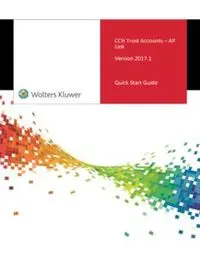Table Of ContentCCH Trust Accounts – AP
Link
Version 2017.1
Quick Start Guide
Legal Notice
Disclaimer
Wolters Kluwer (UK) Limited has made every effort to ensure the accuracy and
completeness of these Release Notes. However, Wolters Kluwer (UK) Limited, its staff and
agents will not be liable for any errors or omissions and use of the software is subject to
the customer’s licence with Wolters Kluwer (UK) Limited. These Release Notes should not
be relied upon as a detailed specification of the system or the software.
Wolters Kluwer (UK) Limited may make changes to these Release Notes from time to time.
Copyright
These Release Notes may not be copied, altered, edited, disposed of or distributed
without the prior consent of Wolters Kluwer (UK) Limited. The content is confidential.
© 2016 Wolters Kluwer (UK) Limited
Unless indicated otherwise all other elements of this software product are owned by
Wolters Kluwer (UK) Ltd.
Trademark Rights
Microsoft, Windows, Windows NT, Windows for Workgroups, Windows 98, 2000, XP, MS-
DOS, Windows Vista, Windows 7, Windows 8, Windows 10, Windows Server, Microsoft
SQL Server, and Microsoft Office, are either registered trademarks or trademarks of
Microsoft Corporation. Novell and NetWare are trademarks of Novell Inc. Citrix
MetaFrame is a registered trademark or trademarks of Citrix Systems, Inc. All rights
reserved.
All other trademarks are the property of their respective owners.
Wolters Kluwer (UK) Limited
145 London Road,
Kingston Upon Thames,
Surrey
KT2 6SR
VERSION 2017.1 – APRIL 2017 II
Contents
Quick Start Guide 1
CCH Accounts Production 2
Converting to CCH Accounts Production 3
Installing CCH Accounts Production 3
Configuration keys 4
Linking Trust Accounts to Central 5
Editing a Client 6
Converting a client from VAP to AP 7
Draft Contacts 12
Find Contacts 12
Approving Draft Contacts 12
The Drafts homepage 13
CCH Accounts Production Screens 15
Home Screen 15
Trial Balance Screen 16
Saved Trial Balances Screen 16
Statutory Database Screen 16
Financial Statements Screen 17
Officers Screen 20
CCH Accounts Production Concepts 22
Notes 22
Styles 22
Themes 23
Collections 25
Contacts 26
Accessing Accounts Production from Central 28
Formulae 29
CCH Trust Masterpack 34
Collections 34
Notes 35
Styles Used in CCH Master Pages 35
CCH Probate Masterpack 38
Contacts 38
Collections 38
Notes 38
CCH Charities (FRS102) Masterpack 39
Overview 39
CCH Limited company (FRS102) Masterpack 40
Overview 40
CCH Pension Masterpack 41
iii VERSION 2017.1 - APRIL 2017
Overview 41
Converting Accounts Pages from VAP 42
Automatic Changes 42
Manual Changes 43
Other Trust Accounts options that involve AP 47
Zipping or unzipping a client 47
Deleting a client 47
Switching off the nominal ledger 47
Global Accounts Production 47
Creating Practice Masters 48
Master Pack 48
Format Designer 48
Applying the changes to clients 49
Publishing the master pack 50
Converting Practice Masters from VAP to AP 50
Autoload 54
Funded accounts 54
Autoload screen 54
Setup TB loading instructions 55
Add/edit TB loading instruction line screen 56
VERSION 2017.1 – APRIL 2017 IV
Quick Start Guide
The Quick Start Guide is taken from the online Help on CCH Trust Accounts. For an in-depth
understanding, it can be printed out, taken home and read from cover to cover.
Alternatively you can access online Help directly using Help > New Online Help from within
Trust Accounts.
1 VERSION 2017.1 - APRIL 2017
CCH Accounts Production
To print final accounts, Trust Accounts has always used an accounts formatting tool. Over the
years there have been three of them:
Orchard. This is the old DOS formatter. It hasn’t been supported for many years and does not
work at all on 64-bit operating systems. The option for the Orchard formatter is removed in
this release.
Viztopia (also known as VAP). This is the main accounts formatter used today for accounts
formatting.
CCH Accounts Production (also known as AP). This is the new accounts formatter introduced
with this release of Trust Accounts.
CCH Accounts Production sits in CCH Central. CCH Central is a Central database containing
records of clients and contacts. It is also the launchpad for most CCH applications, such as CCH
Personal Tax, CCH Accounts Production and CCH Document Management, although not CCH
Trust Accounts.
CCH Accounts Production was initially written for the production of limited company accounts. It
also supports Charities. The advantages of using CCH Accounts Production are:
It sits in Central. So the same contacts that are used in Personal Tax for beneficiaries,
trustees etc. can be used in the accounts formatting. This avoids duplication of data.
CCH Accounts Production is written in .Net and is the focus of continuing development. It is a
more modern accounts formatter.
CCH Accounts Production is more like Excel and permits the use of commands such as SUM()
as well as the older VAP commands.
VAP continues to be supported. Although it will eventually be terminated, no date has yet been
decided. It is possible to try out AP on a few clients while other clients remain on VAP because AP
is switched on at client level. When AP is switched on, client data such as names and paragraphs
in Statutory Database are converted to AP, along with any local accounts pages. It is even
possible to revert to using VAP on a client after using AP.
Although AP has many strengths, it still has some limitations:
It currently does not support Pension accounts. These are expected to be available in 2016.4.
VERSION 2017.1 – APRIL 2017 2
Converting to CCH Accounts Production
Installing CCH Accounts Production
Ordering
CCH Accounts Production is a free-of-charge replacement for the Viztopia formatter. However
some training is required to use it, and this is not free. An order needs to be placed to use the
new formatter and your Account Manager can provide further details.
Installation
After ordering, the Central software will need to be installed or updated. What is installed
depends on what Central software the practice was previously using:
Central software previously in use What is installed
No Central applications The installation needs to install the Central
programs, a SQL Server database called
Central and a SQL Server database called
Document for the accounts pages.
Some Central applications, but not CCH In this case, the Central software is updated
Accounts Production or CCH Document and the Document database is installed.
Management.
Some Central applications, including CCH In this case only the Central software needs to
Accounts Production or CCH Document be updated.
Management.
It is important to be aware if databases are installed as these need to be backed up going
forwards.
Licensing
Once the software has been installed, licensing for Trust Accounts’ link to Accounts Formatting is
shown on the Help > About > Licensing screen in Central. The option is called Central\Trust
Accounts AP Link as highlighted below. Some users will also be licensed for CCH Accounts
Production itself, but it is not required for the link. Users with the Trust Accounts AP Link are
able to use CCH Accounts Production for producing the accounts, but data entry, investments,
CGT etc. all remain in Trust Accounts.
3 VERSION 2017.1 - APRIL 2017
There is no licensing required for the link within Trust Accounts.
Configuration keys
Four configuration keys in Central are relevant to using Accounts Production:
DraftContactsDisable usually needs to be removed as it prevents the use of draft contacts,
which are created by converting Personnel and Addresses from VAP.
DraftContactsDisable is set by default, so check with the system manager before
removing it if you intend to convert them. See also Warning: Importing Contacts below.
AccountsShowSaveFormat should be present to allow users to save an accounts page for
reuse on another client or for sending to CCH. It is quite safe to allow this option.
If you use Charity accounts, configuration key AccountsShowCharityFRS102Entity should be
present and set to 1.
If you use Pension accounts, configuration key AccountsShowPensionEntity should be
present and set to 1.
To make these changes:
Select Maintenance > User Defined > Configuration
Search for the key DraftContactsDisable.
If it is present and has a nonzero value:
Highlight the line. It will be marked with a little triangle in the narrow left-hand
column.
Click the triangle and press the Delete key.
Confirm that you wish to delete it.
Search for the key AccountsShowSaveFormat.
VERSION 2017.1 – APRIL 2017 4
If it is not present, enter key AccountsShowSaveFormat and value 1 on the empty
top row.
Or if it is present but has a zero value, change the value to 1.
If relevant, set AccountsShowCharityFRS102Entity and AccountsShowPensionEntity in the
same way.
Press OK to exit Configuration.
Log off Central and log back in again for the changes to take effect.
Linking Trust Accounts to Central
To use CCH Accounts Production, Trust Accounts must be linked to Central. What this means is
that certain details relating to the client are held in Central and, although they are shown in Trust
Accounts, they cannot be edited in Trust Accounts. The way this works is as follows:
When a new client is created in Trust Accounts, the user has the option of creating it from a
client that already exists in Central. If the user chooses to do so, they are asked to select the
Central client before being taken to the normal Trust Accounts Edit Client screen. On this
screen the fields that come from Central are disabled and cannot be edited. Other fields
that are not present in Central can be entered in the usual way.
Within Edit Client there is a button available to either Link or Unlink a client. This means
that clients can be linked as required. For instance, it might be useful to create a test client
in Trust Accounts that is not linked to one in Central.
On the Client List all the clients that are linked to Central are indicated with an asterisk.
If the name or address of a client is changed in Central it is not immediately updated in Trust
Accounts. Instead it is updated the next time a user goes into edit the client or double-clicks
to work on the client. This is called “resyncing” the client.
If a list of clients is produced, through Reports > List of Clients, all the Trust Accounts
clients are resynced. There is also an option available to Resync all the clients in Database
Parameters > Other > Link to CCH Central.
If a Trust Accounts client is linked to Central and then deleted from Trust Accounts, then it is
automatically unlinked first. If the Trust Accounts client has any Accounting Periods in
Central then they are deleted as well, but the Central client is not deleted.
If a Trust Accounts client is linked to Central, it should not be deleted from Central. If it is
deleted from Central, then warnings will appear in Trust Accounts when Trust Accounts tries
to access the Central client. The stop the warnings, unlink the Trust Accounts client.
No extra software is required to link Trust Accounts to Central. Trust Accounts can be either
the C-Tree version or the SQL Server version.
Preferences
Trust Accounts needs to know where the Central programs are located. This path is set up in
Preferences > Local Options > Links > AP … The screen is as follows:
5 VERSION 2017.1 - APRIL 2017
Tick the option Accounts Production, click button AP… and browse to the location of
ClientFramework.exe, which is the executable program for CCH Central.
This needs to be done on each workstation that uses Trust Accounts because, at least in theory,
each workstation could have the Central programs installed in a different location.
Database Parameters
Trust Accounts also needs to know where the Central database is located. This is set up in
Activities > System Management > Database Parameters > Other > Link to CCH
Central.
On this screen are entered the fields necessary for Trust Accounts to access the Central database.
The fields are:
Central’s Server name, e.g. MYSERVER\CCH2008
Database name, e.g. Central
SQL Database User for Central. The program will provide the CCH default, but this can be
overridden if the system administrator has changed it.
Password for the SQL Database User. Again the program will provide the CCH default.
After entering these details and pressing OK:
The system asks “Do you have any other Trust Accounts databases linked to this Central
database?” Only one Trust Accounts database can be linked to a Central database. So
answer No.
The Central Address Type is requested. Central can maintain more than one address per
client. Addresses are identified by an Address Type, e.g. Home Address or Business Address.
Select the one to be shown in Trust Accounts’ Edit Client screen. Most users select Main, but
often the choice does not matter because most trusts do not have an address.
Exit Trust Accounts and re-enter for the link to become effective.
Editing a Client
After linking Trust Accounts to Central, there are some differences visible in Edit Client.
Linking a client to Central
VERSION 2017.1 – APRIL 2017 6