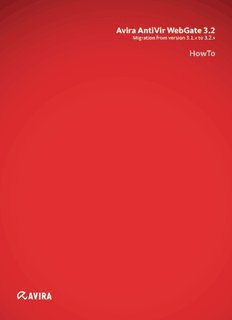Table Of ContentAvira AntiVir WebGate 3.2
Migration from version 3.1.x to 3.2.x
HowTo
Table of contents
1. Manual product update via command line ...................................3
2. Manual product update via
Security Management Center (SMC) ............................................5
3. Automatic product updates via the cron job. ............................ 10
4. Automatic product update via
Security Management Center (SMC) ......................................... 11
5. Uninstalling and reinstalling WebGate ...................................... 19
6. Overwriting the old WebGate-version (local only) ................... 20
WebGate 3.2 Migration HowTo (Status 2011-06-28) 22
Manual product update command line
1. Manual product update via command line
In the case of manual product updates you can use the Avira Updater since
version 3.x.
In addition to the component „scanner“ (only VDF and engine updates) it also sup-
ports the product component „WebGate“.
Due to the subdirectory changes of the installation path that have been introduced
with version 3.2, all relevant paths for INIT scripts, configuration files, product keys
and symbolic links will be adjusted automatically with the product update.
The changes include the following installation paths:
Old New
/usr/lib/AntiVir/ /usr/lib/AntiVir/webgate/
/etc/ /etc/avira/
Note
The service will be temporarily not accessible because of the product update, since
important files have to be replaced. Therefore we recommend that you ideally carry
out the product update within a free maintenance window.
The product update is launched using the following command (shortened output):
root@webgate:~# /usr/lib/AntiVir/avupdate --product=WebGate
Updating, please wait...
starting webgate upgrade …
...
************************************************************
INFO: There are new default config files available.
Please have a look and check the new config options.
/etc/avira/avwebgate.conf.default
/etc/avira/avwebgate-scanner.conf.default
************************************************************
Updated files:
avwebgate.bin
avwebgate.conf.default
Update finished successfully
WebGate 3.2 Migration HowTo (Status 2011-06-28) 33
Manual product update command line
After the successful product update, we recommend a subsequent check of the most
important binaries as well as configuration files:
root@webgate:~# /usr/lib/AntiVir/webgate/avwebgate.bin -V
operating system: Linux (glibc 2.2)
product: Avira WebGate
product version: 3.2.0.30
root@webgate:~# /usr/lib/AntiVir/webgate/avupdate.bin -V
update library version : 1.0.0.3
avupdate version : 1.0.0.3
Control of key configuration files:
/etc/avira/avwebgate.conf
/etc/avira/avwebgate.acl
Provided that all settings have been applied correctly, you have now WebGate 3.2 at
your disposal.
WebGate 3.2 Migration HowTo (Status 2011-06-28) 4
Manual product update SMC
2. Manual product update via Security Management Center (SMC)
In the case of a manual product update via the SMC you should first ensure that all
the necessary files are up to date in the Internet Update Manager (IUM) repository.
Check the product „Avira AntiVir WebGate“ in the IUM at „Released Products“:
Should the version number not match with 3.2.x, you should trigger the repository
update manually or define the planner accordingly.
WebGate 3.2 Migration HowTo (Status 2011-06-28) 5
Manual product update SMC
Unless you want to use the new version of WebGate also for new installations, you
should make sure that the software packages have been updated by the IUM (enab-
led by default):
Note
The service will be temporarily not accessible because of the product update, since
important files have to be replaced. Therefore we recommend that you ideally carry
out the product update within a free maintenance window.
WebGate 3.2 Migration HowTo (Status 2011-06-28) 6
Manual product update SMC
Now select the item „Update“ in the desired group (or individual clients) via the con-
text menu at „Commands“ → „Avira AntiVir WebGate (UNIX)“:
WebGate 3.2 Migration HowTo (Status 2011-06-28) 7
Manual product update SMC
The update dialog will then appear. Choose „Product“ now instead of „Scanner“:
You will start the product update by clicking on „OK“. The update will be started either
immediately (Push) or after the defined interval (pull), depending on the agent confi-
guration.
WebGate 3.2 Migration HowTo (Status 2011-06-28) 8
Manual product update SMC
Within the view „Product version“ it will show now the new version number 3.2.x after
a successful product update.
We then recommend an inspection of the main settings of WebGate.
Provided that all settings have been applied correctly, you have now WebGate 3.2 at
your disposal.
WebGate 3.2 Migration HowTo (Status 2011-06-28) 9
Automatic product update cron job
3. Automatic product updates via the cron job.
The product update can also be controlled regularly and automatically via a cron job.
This requires only that the following line is entered in etc/cron.d/avira_updater:
00 12 * * Tue root /usr/lib/AntiVir/avupdate --product=WebGate
> /dev/null
The time and day of the week may be freely chosen here of course.
If the product update should be executed only once, we recommend the program „at“:
root@webgate:~# at 12pm
at> /usr/lib/AntiVir/avupdate --product=WebGate
at> [STRG]+D
There will now be a product update according to the time defined by you.
Note
The service will be temporarily not accessible because of the product update, since
important files have to be replaced. Therefore we recommend that you ideally carry
out the product update within a free maintenance window.
WebGate 3.2 Migration HowTo (Status 2011-06-28) 10
Description:WebGate 3.2 Migration HowTo (Status 2011-06-28) 6 Unless you want to use the new version of WebGate also for new installations, you should make sure that the software