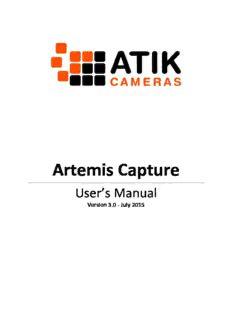Table Of ContentArtemis Capture
User’s Manual
Version 3.0 - July 2015
Contents
1. Introduction .................................................................................................................................... 4
1.1 Key Features .............................................................................................................................. 4
2. Installing the Software .................................................................................................................... 5
2.1 Opening Artemis Capture ......................................................................................................... 5
3. The Main Screen ............................................................................................................................. 6
3.1 Tool Bar Buttons........................................................................................................................ 7
4. Exposure Window ........................................................................................................................... 8
4.1 Exposure Length ........................................................................................................................ 8
4.2 Delay ......................................................................................................................................... 8
4.3 Lock ........................................................................................................................................... 8
4.4 Pre ............................................................................................................................................. 8
4.5 Binning ...................................................................................................................................... 8
4.6 Selecting a Subframe ................................................................................................................ 8
4.7 Autosave ................................................................................................................................... 9
5. Display Window ............................................................................................................................ 10
5.1 Histogram ................................................................................................................................ 10
5.2 Auto Stretch ............................................................................................................................ 10
5.3 Log ........................................................................................................................................... 10
5.4 Negative .................................................................................................................................. 10
5.5 Reticle ...................................................................................................................................... 11
5.6 Correct Aspect Ratio ............................................................................................................... 11
5.7 Night Vision ............................................................................................................................. 11
6. Cooling .......................................................................................................................................... 12
6.1 Nonregulated Cooling ............................................................................................................. 12
6.2 Warming up the camera ......................................................................................................... 12
7. Taking an Exposure ....................................................................................................................... 13
7.1 Snapshot.................................................................................................................................. 13
7.2 Loop ......................................................................................................................................... 13
7.3 Quick menu ............................................................................................................................. 13
7.4 Image Sequencer..................................................................................................................... 13
Page 2
7.5 Cancelling an exposure or a loop ............................................................................................ 14
8. Filter Wheel Control ...................................................................................................................... 14
9. Saving Images ................................................................................................................................ 14
10. Focusing ...................................................................................................................................... 15
11. Autoguiding ................................................................................................................................. 16
11.1 Calibrating the Guide Axes .................................................................................................... 16
11.2 Dithering ............................................................................................................................... 17
12. Colour Cameras and the Bayer Matrix ........................................................................................ 18
13. Additional Features in Capture ................................................................................................... 19
13.1 Image Header ........................................................................................................................ 19
13.2 Marker Mode ........................................................................................................................ 19
13.3 Rotate 180° ........................................................................................................................... 19
13.4 Camera Information .............................................................................................................. 19
14. Further Information .................................................................................................................... 20
Page 3
1. Introduction
Firstly, congratulations on your purchase of an Atik Camera. Atik Cameras provide superior
performance, unparalleled ease of use and exceptional value for money. They are the result of
extensive research and development, each one having been designed and built with the
requirements of the most demanding astroimager in mind, and will be your imaging companion for a
long time to come.
Artemis Capture is our very own standalone program which allows you to control your Atik camera,
capture and preview images and save them as standard FITS files. Solely designed for optimum
image capture, it is not an image processor, though it does provide the ability to manipulate the
histogram for mapping the 16-bit images to the display. Such adjustments are purely for display
purposes to help you get the most of your imaging sessions, and the data saved in the FITS file is
exactly what is read from the camera (RAW).
1.1 Key Features
Special features of Artemis Capture include:
• Pixel Binning
• Sub-frame selection for rapid focusing
• Automatic sequential capture, saved with sequential file names
• Black and white level adjustment and log stretch for displaying images
• Histogram function
• Regulated cooling control
• Motorised filter wheel control
• Autoguider function with dithering
• Focus Assist using data gathered from star images
• Zoom feature
• Display adjust for aspect ratio when using non-square pixels
• Night-vision mode
• FITS file inspection
Page 4
2. Installing the Software
Although we provide a CD-ROM including a full software installer, we recommend, where possible,
that you download the core software installer from the downloads page of our website;
www.atik-cameras.com/downloads
We frequently update our core software so this is simply to ensure you have the absolute latest
version that may not yet be available on the CD-ROM. We also regularly update our CD-ROM
installer, so if you aren’t in a position to download the core software installer, don’t worry, you’ll still
have a very recent version.
To install the software:
• Download the core software installer OR insert the CD-ROM
• Run the file “SetupArtemisUniversal.exe”
• Follow the prompts, ensuring ‘Drivers’ is ticked and selecting any additional plug-ins you
may require
• The software should now be installed
When connecting the camera to the computer, an “Installing Device Drivers” message should pop
up. Follow any prompts, clicking ‘continue anyway’ if asked.
Note: The camera’s fan will come on as soon as you power the camera on – this does not mean the
cooling is on.
Once the driver is installed, the camera is ready to use.
2.1 Opening Artemis Capture
It is recommended you connect your camera to the computer before opening Capture. If opening
Artemis Capture without a camera connected, the following message will appear:
If you have intentionally not plugged in a camera, clicking ‘Ignore’ will open Artemis Capture, though
a number of features will be unavailable. This is useful if you would like to inspect previously
captured FITS files.
If you are expecting the camera to be recognised, ensure the camera is powered on (where
applicable) and connected to the computer. Sometimes it can take Windows a few minutes to find
and install the correct driver – try waiting a few minutes before pressing ‘Retry’. You can also check
whether the camera is showing in the devices window.
Page 5
3. The Main Screen
This is the main screen of Artemis Capture. This is where you can access menus and short cut
buttons and control which additional menus are displayed. The green rectangle represents the full
size of the CCD sensor and this is where the most recent image will be displayed. The bar along the
bottom displays the programs status, including whether the current image has been saved, the
current level of zoom, and whether the camera is idle, currently exposing or an image is being
downloaded. This is particularly useful to check on the status of longer exposures as the bar will
countdown the amount of time left.
Page 6
3.1 Tool Bar Buttons
A number of key features can be controlled through the Tool Bar Buttons on the main screen as
follows:
Save: Saves the current image
Autosave: Auto saves all captured images, according to the settings in the Exposure window
Display: Toggles the display window on/off
Exposure: Toggles the Exposure window on/off
Cooler control: Controls the camera cooler and temperature (on supported models)
Focus and Autoguider: Toggles focus-assist and autoguider window on/off
Sub-frame: Selects a specific area of the image instead of the full frame. Very useful for
focusing.
Lock settings: Locks all exposure control settings
Marker mode: Activates the image orientation assist
Snapshot: Initiates an exposure with duration as specified in the Exposure window
Loop: Toggles the loop exposure on/off. Useful for focusing and capturing sequences
Sequencer: Allows programming a sequence of images, which can use different
exposures/filters
Filter Wheel control: Controls the optional Atik EFW-U/EFW2 filter wheel
Page 7
4. Exposure Window
You can toggle the Exposure window by pressing the Exposure button
or by clicking VIEW > Exposure Settings from the main menu.
This window allows you to control the exposure settings, along with
binning and autosave functions.
4.1 Exposure Length
The exposure [ Exp.(s) ] is displayed in seconds, with the [ min. ] selector
adding 60, the [ sec. ] selector adding 1 and the subsequent selector
handling all decimal places. The shortest exposure available is 0.001s.
4.2 Delay
The Delay [ Dly .(s) ] function allows you specify a delay in seconds
between exposures when looping images. This is particularly useful for seeing changes in focus and
for guider stabilisation.
4.3 Lock
Checking this box locks the current exposure settings.
4.4 Pre
The Pre checkbox allows the camera to function in a preview mode. This speeds up image download
time to roughly twice as fast, but the image quality will suffer. This is particularly useful when
focusing the camera and testing your equipment, but is best unchecked when taking final images.
4.5 Binning
BinX and BinY specify the level of binning for an image. It is usually best to keep these values the
same, in which case =BinX can be selected from the BinY options.
4.6 Selecting a Subframe
Selecting a subframe, or region of interest, can have a number of benefits including faster download
times and focusing on a single area. A subframe will be shown as a red rectangle within the green
rectangle on the main screen. Only the area within the red rectangle will be displayed on the next
exposure.
Page 8
The easiest way to specify a subframe is by using the Subframe definition button . After clicking
the button, a subframe can be drawn using the mouse. This can also be accessed by selecting
CAMERA > Subframe on the main menu, or by holding the SHIFT key and drawing a box with the
mouse.
The StartX and StartY boxes in the exposure window will then respectively display the horizontal and
vertical pixel values for the start of the subframe from the top left-hand corner of the full frame
(green rectangle). The Width and Height values in the exposure window display the size of the
subframe itself. These values can also be altered directly to create a subframe.
A subframe can be removed either by deselecting the Subframe definition button, pressing the ‘Full
Frame’ button in the exposure window, or by manually re-entering the full pixel size of the sensor in
the width and height values.
4.7 Autosave
Due to the quantity of images often required in astroimaging, it may be preferable to use the
‘autosave’ feature. The destination folder when autosaving can be set in the exposure window,
along with the sequence format and sequence number.
Page 9
5. Display Window
The display window can be toggled using the display window
button or by going to VIEW > Display Options. This allows
you to adjust the way in which the 16-bit image is mapped to the
PC’s display.
Note: Changing these settings only alters how the image is
displayed within Capture, and not the image itself. The image
saved will be from the raw camera data, regardless of how the
display settings may alter the image on screen.
5.1 Histogram
The histogram provides a simple way to visually check the pixel
intensity distribution of each image. The red marker shows where the black level is set while the
green marker displays where the white level is set.
5.2 Auto Stretch
The auto stretch function allows the program to automatically adjust the black and white levels each
time an image is captured. The levels are selected in such a way as to only allow a few pixels to fall
outside the displayed range.
If ‘Auto stretch’ is unchecked, you can manually set the black and white levels. These will remain the
same until new levels are selected, or auto stretch is re-selected.
Hint: This is particularly useful for checking things such as star saturation. If you set the black level to
around 40,000, this will allow you to see how many stars in your image are coming close to
saturation point. You may then adjust your exposure length accordingly.
5.3 Log
The log value controls how grey shades are distributed in the image. Setting this at zero provides a
linear map, while a positive value will increase contrast at the lower end and a negative value will
increase the contrast at the higher end.
5.4 Negative
The Negative button will invert the colours of an image. This can be particularly useful when looking
for faint objects as it is often easier to determine such details against a light background than it is
against a dark background.
Page 10
Description:14. Further Information. If you need any further information on Artemis Capture or anything else to do with your Atik. Camera, you can find answers to a number of frequently asked questions at http://www.atik- · cameras.com/faqs/. You might also like to join our forum, where Atik users can go to d