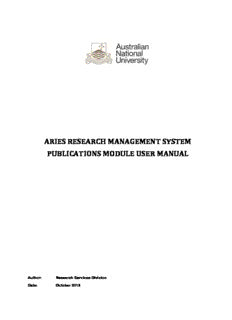Table Of ContentARIES RESEARCH MANAGEMENT SYSTEM
PUBLICATIONS MODULE USER MANUAL
Author: Research Services Division
Date: October 2012
ARIES User Manual Publications Module
(this page has been left intentionally blank)
2
ARIES User Manual Publications Module
Table of Contents
1 Accessing the Publications Module .............................................................................................. 5
2 Data Recorded in the Publications module .................................................................................. 6
3 Finding existing Publication records............................................................................................. 6
3.1 Displaying with filters ..................................................................................................................... 6
3.2 Search for publications by title ...................................................................................................... 7
3.3 Search for publications by author .................................................................................................. 8
4 Tips for editing existing Publication records ............................................................................... 8
5 Entering New Publications ........................................................................................................... 10
5.1 Creating a BOOK record ............................................................................................................. 10
5.2 Creating a BOOK CHAPTER ...................................................................................................... 13
5.3 Creating a JOURNAL ARTICLE .................................................................................................. 17
5.4 Creating a CONFERENCE PAPER ............................................................................................ 21
5.5 Creating a new PUBLISHER ....................................................................................................... 24
5.6 Creating records for other categories .......................................................................................... 25
5.7 The AUTHORS Tab ..................................................................................................................... 26
5.8 The DOCUMENTS Tab ............................................................................................................... 34
5.9 The NOTES Tab .......................................................................................................................... 37
5.10 The CODING Tab ........................................................................................................................ 38
5.11 The VERIFICATION Tab ............................................................................................................. 40
5.12 The SUMMARY Tab .................................................................................................................... 41
5.13 Saving the Publication record ...................................................................................................... 41
5.14 Articles downloaded from Scopus and other commercial sources ............................................. 42
6 Special Characters......................................................................................................................... 43
6.1 Characters in the Greek Alphabet ............................................................................................... 43
6.2 Mathematical and other special characters ................................................................................. 44
7 Summary of Data Entry Screens .................................................................................................. 46
3
ARIES User Manual Publications Module
(this page has been left intentionally blank)
4
ARIES User Manual Publications Module
The Publications Module
The ARIES Publications module contains information about published research outputs by ANU
researchers, visitors, students and general staff. Outputs include books, book chapters, journal articles,
conference papers, software, audiovisual items and recordings.
Publication Collections Officers (PCO) in the local areas or individual researchers enter data into ARIES.
For example, a researcher may enter a minimal amount of information about the publication directly into
ARIES and then notify the PCO in their local area. Alternatively a researcher will supply details of
publications and where they need to be assessed for eligibility for the Higher Education Research Data
Collection (HERDC), supply copies of publications to the PCO for assessment and entry into ARIES.
Researchers can access details of their publications at any stage.
1. Accessing the Publications Module
Login to ARIES at https://aries.anu.edu.au/content/ASP/ANULogin.asp with your uniID and the
password you use for HORUS.
If you do not have an account in ARIES click the link to the ‘New User form’ and provide your details.
This will generate an email to Research Services Division (RSD) staff who will create an ARIES account
for you with access relevant to your job.
After you log in, ARIES will display the Desktop screen.
5
ARIES User Manual Publications Module
Click ‘List existing Records’under the Publications ‘P’ icon to go to the Publications module.
User profiles and security access will define what users can see and what they can change. A user with
the profile of college grants administrator will see different modules than a user with the profile of
departmental publications officer. A researcher will only see the records of which they are an author.
2. Data Recorded in the Publications module
The Publications module has a number of fields, grouped into tabs.
Header tab Information which generally describes a publication such as its title and year of
publication, year of eligibility for HERDC, number of internal and external authors
and publisher.
Authors tab Names of all ANU and external authors identified on the publication. ANU Authors
are linked to the department(s) claiming the publication.
Documents tab Documents in .pdf, .doc, .wav and .mp3 file types can be linked (uploaded). URL
links can also be added.
Notes tab Dialogue between the RSD staff and PCO in the local areas concerning
requirements for HERDC or ERA, or notes about the publication.
Coding tab Field of Research (FOR) codes and Socio-Economic Objective (SEO) codes. The
codes classify the research discipline and the areas of the economy which benefit
from ANU research. The SEO code is requested but no mandatory for all
publications.
Verification tab Allows verification of details by all departments which have an interest in the
publication. Logs progress.
Summary tab Used for calculating the score attributed to each author’s department.
3. Finding existing Publication records
3.1 Displaying with filters
You can display the publications that have been entered for your Research School, Centre or
Department. This function is useful for collecting groups e.g. all books in your Research School or
Centre. Use the filter picklists to narrow the list of publications displayed:
filter records by Research School/Centre e.g. CMBE Research School of Biology
filter records by Department e.g. ALL RECORDS for a specific department
filter records by Publication Output e.g. Journal Article
filter records by Publication Category e.g. C1 – Journal Article meeting HERDC requirements
filter records by Year e.g. 2012
6
ARIES User Manual Publications Module
3.2 Search for publications by title
Click at the top of the screen
Enter a string of words from the title in the Title Search line (not individual keywords) e.g.
“Management of an acute”.
Click at the right of the screen against the relevant search box.
A list of publications matching the search string anywhere in the title will be displayed.
If the publication is listed, click (the Edit button) to open the record.
7
ARIES User Manual Publications Module
If the yellow warning message below is displayed click . This clears the last search
criteria and displays your current search or filter.
3.3 Search for publications by author
Enter part of the author’s surname or their uni ID (U or A number) in the
Internal / External Author (Surname or Staff ID): search box.
The drop down list offers more searching options.
Enter either the author’s surname or uni ID. If the surname is a common one (eg Liu, Smith, Wong)
it is better to search by uni ID.
Click at the right of the screen on the Author Search line or use the keyboard ‘Enter’ key.
A list of authors matching the search string anywhere in the surname will be displayed.
If the requested author is listed, click to display their publications.
ARIES will display of list of all publications for the selected author.
Click to open an individual publication record.
4. Tips for editing existing Publication records
Instructions about details recorded in each tab can be found in Section 5.
Navigate using the tabs. Make any changes needed. Click as you move through the
record to save data on each tab.
Do not navigate using the Internet browser’s ‘Forward’ and ‘Back’ buttons as this can cause loss
of data and error messages.
Go to the Verification tab and tick the relevant items to confirm you have completed the record
[see 5.11].
8
ARIES User Manual Publications Module
Return to the Header tab and click to save your work and exit the record.
When you log in, ARIES will automatically open your last record if it was not saved properly, if
your session was timed out, if any fields were incomplete, or if there are data inconsistencies.
You will see red bars alerting you to problem areas. Please ring the Publications Team on
extension 51455 if you require assistance. Click the CANCEL button to exit the record.
Edit my last record: click the ‘Edit my last record’ button on the summary screen to return to the
last record you were working on.
9
ARIES User Manual Publications Module
5. Entering New Publications
The following pages guide you through the process of creating a new record. Before adding any new
publication check whether the publication is already in ARIES. See ‘search by title’ Section 3.2 and
‘search by author’ Section 3.3.
5.1 Creating a BOOK record
Click to enter details.
Using the picklist select:
Publication Output: Book.
Publication Category: select the appropriate category e.g. A1 book meeting HERDC
requirements.
If you are unsure which category to choose and think it could meet the HERDC
requirements select category A1. RSD staff will check the eligibility of the book at a
later date and change it if the book is not eligible for HERDC.
Type the title of the book in the Publication title box.
ARIES will search for records with the same title and display the results.
If the book has previously been entered in ARIES the title will be displayed under the yellow bar. If so:
Click
Click again to return to the main screen.
Use the Search function [see Section 3.2] to find the record, and check that the data in all fields
is correct.
10
Description:The ARIES Publications module contains information about published Documents in .pdf, .doc, .wav and .mp3 file types can be linked (uploaded).