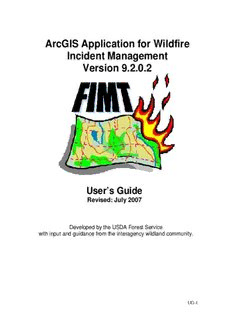Table Of ContentArcGIS Application for Wildfire
Incident Management
Version 9.2.0.2
User’s Guide
Revised: July 2007
Developed by the USDA Forest Service
with input and guidance from the interagency wildland community.
UG-1
Acknowledgements
:
The Fire Incident Mapping Tool is greatly based on the Incident Command
System (ICS). This method of managing a fire incident goes back decades. The
standardized use of terms, processes, and symbols has been developed to
operate, within a multitude of organizations and geographic regions, a standard
of bringing personnel together and helping them operate efficiently.
This current ArcGIS extension is based on the California Department of
Forestry’s ArcView 3.x extension Ventura Tools and strives to simplify the data
and the process by using ArcGIS and a personal geodatabase. Ventura County
Fire Department started the idea of creating the extension and was successful in
getting CDF to take on the project.
Appreciation goes out to the people involved in the development and testing of
the software. It was a group effort between Canadian Alberta Fire Protection and
many different state and federal agencies within the United States. The project
could not have been completed without a tremendous amount of effort and
collaboration. Also, we would like to thank Michael Rich, a contractor for
Northrop Grumman IT working for the U.S. Forest Service, Pacific Northwest
Region. Michael gave us the code for removing all unused symbols, which
greatly assists the GIS specialist in creating a usable legend on the map.
In addition, thanks to the Rocky Mountain Region of the USDA Forest Service for
starting this project and producing a program to make creation and management
of fire incident data much easier and productive.
If you have any comments, suggestions, and/or recommendations, please
contact one of the following:
John Varner Joe Frost
USDA Forest Service USDA Forest Service
Rocky Mountain Region Fire and Aviation Management
[email protected] [email protected]
303-275-5019 208-387-5961
UG-2
Table of Contents:
Acknowledgements....................................................................UG2
Welcome to the Fire Incident Mapping Tools for ArcGIS................................UG5
Fire Incident Mapping Tools for ArcGIS..........................................................UG5
Incident Management and Information.....................................UG7
Creating a New Incident..................................................................................UG7
Opening an Existing Incident..........................................................................UG8
Switch Incidents..............................................................................................UG9
Getting Incident Information............................................................................UG9
Copy Incident to History..................................................................................UG9
Moving Data to a New Data Frame.................................................................UG9
Export Incident to Shapefiles........................................................................UG10
Auto Update Measures.................................................................................UG10
Update Fire Names and Numbers................................................................UG10
Incident Utility Tools................................................................UG10
FIMT Feature Metadata................................................................................UG10
Changing Symbology....................................................................................UG11
Labeling Incident Features............................................................................UG12
Assigning to Unit...........................................................................................UG12
Obtaining Latitude/Longitude........................................................................UG13
Managing Data Elements.........................................................UG13
Editing an Incident...................................................................UG13
Selected Set ................................................................................................UG13
Selectable Layer(s).......................................................................................UG14
Deleting FireLine and FirePoint Features.....................................................UG14
Deleting Fire Perimeters...............................................................................UG14
FIMT Features...........................................................................UG15
Fire Perimeters.........................................................................UG15
Perimeter Assignment Breaks (Sector, Division, Branch and Zone).............UG15
Creating a New Incident Perimeter...............................................................UG16
Merging/Splitting Assignment Breaks...........................................................UG19
Fire Lines..................................................................................UG19
Creating ................................................................................................UG20
Modifying Fire Line Geometry.......................................................................UG20
Point Locations........................................................................UG21
Creating ................................................................................................UG21
Modifying ................................................................................................UG22
Importing from Other Sources.......................................................................UG22
Changing Point Types...................................................................................UG22
Populate Fire Point Coordinate Table...........................................................UG22
Incident History........................................................................UG22
Moving Incident Elements to History Layers.................................................UG23
Generating Reports..................................................................UG23
Appendix:......................................................................................AI1
Appendix I: Tool Usage..................................................................................AI1
Group 1. Incident Tools............................................................................AI1
UG-3
Create Incident..........................................................................................AI1
Open Incident............................................................................................AI3
Switch Incident...........................................................................................AI3
Edit Incident...............................................................................................AI4
Incident Information...................................................................................AI4
Copy to History..........................................................................................AI4
Copy Incident Layers to Data Frame.........................................................AI5
Export to Shapefile....................................................................................AI5
Auto Update Measures..............................................................................AI5
Update Fire Names and Numbers.............................................................AI7
Group 2. Utility Functions........................................................................AI8
FIMT Feature Metadata.............................................................................AI8
Change FIMT Symbol Properties...............................................................AI8
Label Multiple Attributes ..........................................................................AI10
Assign to Unit...........................................................................................AI11
Get Latitude/Longitude ............................................................................AI11
Group 3. Perimeter Tools.......................................................................AI12
Create Fire Perimeter..............................................................................AI12
Copy to Perimeter Layer..........................................................................AI13
Change Polygon Attributes......................................................................AI13
Split Assignment Line..............................................................................AI13
Update Perimeter Assignment Breaks.....................................................AI14
Floating Assignment Break......................................................................AI15
Create Island...........................................................................................AI15
Remove Island.........................................................................................AI15
Convert Perimeter to Line........................................................................AI15
Perimeter Report....................................................................................AI16
Perimeter Change Report.......................................................................AI16
Draw History............................................................................................AI17
Export FirePolygon to GeoDataBase......................................................AI17
Group 4. Fire Line Tools.........................................................................AI18
Create Fire Lines.....................................................................................AI18
Copy to Fire Lines....................................................................................AI18
Change Fire Line.....................................................................................AI19
Split Fire Line...........................................................................................AI19
Join Fire Lines.........................................................................................AI20
Fire Line Report.......................................................................................AI21
Group 5. Fire Point Tools.......................................................................AI22
Create Fire Point......................................................................................AI22
Create Fire Point by Latitude/Longitude ..................................................AI23
Copy to Fire Points..................................................................................AI24
Move Fire Point to Latitude/Longitude.....................................................AI24
Change Fire Point....................................................................................AI25
Create FirePoint Coordinate Table..........................................................AI25
Appendix II: FIMT 9.2.0.2 Quick Reference Guide.......................................AII1
Appendix III: Incident PGDB Data Mode.....................................................AIII1
UG-4
Introduction:
Welcome to the Fire Incident Mapping Tools for ArcGIS.
The purpose of the extension is to support wildland fire incidents. Data
standards and symbology are extremely important due to the chance that many
people from different locations and agencies could be using the maps and
information. In 2006, the National Wildland Coordinating Group (NWCG)
released GIS standards for standard operating guidelines. Within those
guidelines were minimum data, map content, symbology, and export
requirements. The FIMT tools meet those requirements.
This User’s Guide was developed to describe how to utilize the Fire Incident
Mapping Tools (FIMT) version 9.2.0.2 for ArcGIS 9.2. The document is divided
into functional sections designed to instruct users in operating the fire mapping
tools in ArcMap as they apply to the workflow typical at an Incident command.
The best way to learn ArcMap and the fire mapping tools are to try them.
Fire Incident Mapping Tools for ArcGIS
The Fire Incident Mapping Tools is an ArcGIS extension. Access all extensions
by choosing the “Tools” menu choice in the ArcMap user interface. Then choose
“Extensions.” Click in the box beside the extension which will place a check in
the box and turn on any extensions (as shown below).
UG-5
The FIMT tools are accessed through the FIMT toolbar, which is added to
ArcMap using the Customize dialog. To add custom controls and toolbars:
1. Click the Tools
menu and then click
Customize.
2. Click the Toolbars
tab if it is not
already selected.
3. Click the check box
to the left of the
FIMT toolbar name.
4. Click Close.
The FIMT toolbar is loaded into the ArcMap GUI (Graphical User Interface). The
toolbar can be docked to the ArcMap GUI in any desired location.
(Note: Editing is required and the Editor toolbar should be added if not already loaded.)
The FIMT toolbar is composed of icons that represent both buttons and tools. For
the purpose of this document, buttons perform an immediate task. Tools require
interaction from the user either in the form of cursor control in the map view or in
a popup dialog. The buttons contained on the FIMT toolbar are activated based
on the current settings in the ArcMap document. The current editing environment,
selected sets, and the entity type of selected features all affect which buttons are
enabled.
(Note: Each tool is finely described in Appendix I ).
The FIMT toolbar is divided into groups
separated by vertical bars. The tools located in
each group are described in Appendix I; the
following sections describe a more functional
use of the tools.
The first group is the Incident group. The tools
in this group will affect the entire Incident
geodatabase. Due to space, they have been set
up as a pull down menu. Click on the “FIMT ▼”
to get the menu to right.
UG-6
Incident Management and Information
As mentioned above, in the first group of tools, there are several tools that allow
the user to manage the information contained in the Incident geodatabase. This
management allows the user to tailor the FIMT map environment to support the
local requirements of the incident and to support routine GIS tasks during the
incident.
Creating a New Incident
Each Incident geodatabase created by the Fire Incident Management Tools is
managed as a personal geodatabase (PGDB) or File Based geodatabase stored
on the file system (See Appendix III for detailed information on the structure of
the Incident PGDB). At the start of a new Incident, the user will create a new
Incident and corresponding personal geodatabase.
To create a new Incident, click the New Incident button on the FIMT toolbar. A
popup dialog allows the user to enter the information needed to create a new
Incident.
The current release of the Fire Incident Mapping Tools (Version 9.2.0.2) supports
the management of multiple Incidents from the same ArcMap document. Each
Incident is contained in its own geodatabase and is accessed in ArcMap using a
concept of an active Incident. Only one Incident can be active at a time and a tool
is provided to switch active Incidents. The switch can only occur when there is no
current editing session taking place. At the point one or more individual fire
incidents converge into a single event, they can be combined into a single
incident using standard editing tools. Tools for copying features from one or more
sources into an Incident are available in the FIMT toolbar and are explained in
Appendix I.
Each Incident consists of the following information:
Incident Name: The Incident (fire) name can consist of any text string and is
usually already assigned to an Incident.
Unit_ID: Give the agency abbreviation that is managing the Incident.
Incident Number: The Incident number may be pre-assigned from the IMSR
database located at NIFC in Boise, Idaho. However, most individuals will get this
number from their dispatch center.
Magnetic Declination: Magnetic declination is sometimes referred to as
magnetic variation or magnetic compass correction. It is the angle through which
a magnetic compass bearing must be rotated in order to point to the true bearing
or true north. The FIMT New Incident dialog contains web links to web pages
UG-7
maintained for regions including the United States, Canada, and Australia1. The
NOAA National Geophysical Data Center (NGDC) manages the United States
web page. Users who have Internet access can use this link to web pages to
determine the correct declination value for the Incident area. Otherwise,
magnetic declination can be located on most standard map series.
Note: At this time, the magnetic declination is provided for reference purposes
only; it does not affect the performance of the FIMT tools .
Coordinate Format: Each Incident has a default coordinate format that
establishes how latitude/longitude values are displayed by the tools. The values
can be changed at any time. The options include:
Decimal Degree (37.46842 N:: 107.71703 W)
Degree Decimal Minutes (37 28.105 N:: 107 43.022 W)
Degrees Minutes Seconds (37 28 6.33 N:: 107 43 1.30 W)
Geodatabase: Each new Incident is written to a new geodatabase stored in the
location selected by the user. Both Access and File based geodatabases are
supported. Make a selection of which is the desired type.
Use the browse button to select the path and type in the name of the PGDB to
create.
Opening an Existing Incident
The user can open an existing Incident at any time. Since all of the information
needed to manage an Incident is stored in the personal geodatabase, the FIMT
tools can reestablish their own environment. Use the “Open Incident” button on
the FIMT toolbar. Navigate to the Incident personal geodatabase to be open and
then click Open on the browser dialog. The Incident grouped layers will be added
to the map document. The selected Incident will be made the active Incident.
The FIMT tools allow the user to manage more than one Incident in an ArcMap
document. The “Open Incident” button will add the selected Incident personal
geodatabase to the existing map document along with any other Incident that
was already opened. This also sets the current Incident designate to be edited.
The user can also open any existing ArcMap document (.MXD) that has the FIMT
grouped layers in its table of contents without the need to use the “Open FIMT
Incident” button. If the user has added other supporting feature classes, images,
or tables to the map document, the user will want to save and reopen the ArcMap
1 Other regions can be added by inserting records to the “DeclinationSites” table in the
template geodatabase. See Appendix II for details on the Incident PGDB data model.
UG-8
document to maintain the reference to those layers. If there is a question of what
Incident is set to be edited – use this button to display and check.
Switch Incidents
If the user has loaded more than one Incident into the current map document, the
user can switch between active Incidents using the “Switch Incident” button.
The “Switch Incident” button can only be used when there is no current edit
session. If the user is editing features, the “Switch Incident” button will be
disabled. Saving and stopping editing will reactivate the “Switch Incident”
button.
Getting Incident Information
At any time during the use of the Fire Incident Mapping Tools, the user can
access the Incident information entered when creating the Incident PGDB. The
“Incident Information” button gives the user access to the Incident name,
number, and other information. The dialog can also be used to modify some of
the information if necessary.
Copy Incident to History
The “Copy Incident to History” tool opens a dialog that allows the user to select
from FireLines, FirePerimeters, and FirePoints to snapshot into the history
feature classes. Selecting the FirePerimeter option will actually snapshot
FirePolygon, AssignmentBreaks, and PerimeterSector lines to their respective
history feature class. FirePoints option will snapshot the AnnoPoints and the
FirePoints to the History feature classes. Based on the frequency of change, the
user and the Situation Unit Leader should decide how often historical snapshots
should be made.
Moving Data to a New Data Frame
ArcMap supports the use of multiple data frames in an ArcMap document.
Multiple data frames can be used to represent the Incident with different
background source information. For example, the user may need to display both
digital orthophotography (DOQ) and Digital Raster Graphics (USGS/FS single
edition quadrangle maps) in the Incident maps. Rather than toggling between the
two images in the ArcMap table of contents, the user can establish separate data
frames for each image source.
The user creates a new data frame using the ArcMap Insert > Data Frame menu
option. The user can select an existing data frame and make it active by right
clicking on its name in the ArcMap table of contents and selecting Activate from
the context menu. The “Copy Incident Layers to Data Frame” button adds the
Incident group layers for the active Incident to the new (active) data frame. The
user can now modify any map property in each data frame independently and
thus have several alternate views of the Incident in the same map document.
Each data frame can be added to a map layout to develop a variety of map
products.
UG-9
Export Incident to Shapefiles
Often there is a need to have shapefiles of the Incident features. This tool will
prompt the user to navigate to directory and specifies the output directory where
all of the exported feature classes will be stored. There is no control over the
names of the output shapefile names since they are predetermined based on
NWCG Standard GIS Operating Procedures (GSTOP) standards. All of the
attribute items that belong to a geodatabase domain will be exported with both
the domain code and description text as matching attribute columns.
Auto Update Measures
This command watches in the background and detects when a new feature is
added or the shape of an existing feature is modified by any edit operation (not
just the fire tools). The command operates as an environment setting and is
either “on” (appears indented) or “off” (appears similar to other buttons). If the
feature changes size, the automatically calculated size fields will be populated. It
must be noted the size fields are calculated on taking the feature, reprojecting
that feature into Albers Equal Area projection, and centering the feature in the
center of the extent. There is extremely minimal distortion and probably the best
representation of that feature. This will allow for standard conversions and little
to no distortion. By default, this tool is enabled.
Update Fire Names and Numbers
This tool operates in the background controlling the population of the Fire Name
and Number fields as well as other feature level metadata fields for all newly
created fire features (fire point, fire lines, and fire perimeters). There are three
setting options that control the population of the metadata fields. Clicking on the
button opens a dialog that allows the user to control when and how the update of
the metadata fields is populated. The user also has the option at any time to run
a manual update of the fire name and number values.
Incident Utility Tools
The second group of tools is designed for general use and not particularly
working with a single feature class or Incident. Incident Utility tools either work
as a stand alone tool or work for any selected features within the Incident
geodatabase.
FIMT Feature Metadata
Feature level metadata is not a required item. However, it is helpful in situations
where a rehab team is determining what areas to revisit. This button opens a
form that allows the user to enter feature level metadata attributes for the
selected features. Once the form is opened: all of the attribute fields that contain
UG-10
Description:The Fire Incident Mapping Tool is greatly based on the Incident Command System (ICS). The FIMT New Incident dialog contains web links to web pages . UG-8