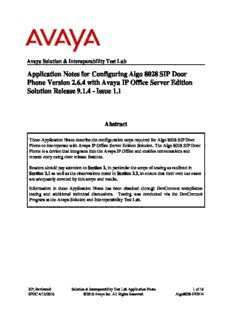Table Of ContentAvaya Solution & Interoperability Test Lab
Application Notes for Configuring Algo 8028 SIP Door
Phone Version 2.6.4 with Avaya IP Office Server Edition
Solution Release 9.1.4 - Issue 1.1
Abstract
These Application Notes describe the configuration steps required for Algo 8028 SIP Door
Phone to interoperate with Avaya IP Office Server Edition Solution. The Algo 8028 SIP Door
Phone is a device that integrates into the Avaya IP Office and enables conversations and
remote entry using door release features.
Readers should pay attention to Section 2, in particular the scope of testing as outlined in
Section 2.1 as well as the observations noted in Section 2.2, to ensure that their own use cases
are adequately covered by this scope and results.
Information in these Application Notes has been obtained through DevConnect compliance
testing and additional technical discussions. Testing was conducted via the DevConnect
Program at the Avaya Solution and Interoperability Test Lab.
KP; Reviewed: Solution & Interoperability Test Lab Application Notes 1 of 16
SPOC 4/13/2016 ©2016 Avaya Inc. All Rights Reserved. Algo8028-IPO914
1. Introduction
These Application Notes describe the configuration steps required for Algo 8028 SIP Door
Phone to interoperate with Avaya IP Office Server Edition Solution. Algo 8028 SIP Door Phone
is a SIP-based device that can register with Avaya IP Office as SIP endpoint.
Algo 8028 Door Phone is an outdoor rated IP intercom compatible with premise based and
hosted SIP communication servers. By connecting to the VoIP telephone system, arriving
visitors and guests can be greeted from any telephone or client and allowed entry by a simple key
press.
The IP Office Server Edition Solution that consists of a primary Server Edition in Virtual
Environment and an expansion 500V2. Algo 8028 was registered as SIP users to both the
primary Server Edition and the expansion 500V2.
2. General Test Approach and Test Results
The feature test cases were performed manually. The focus of this interoperability compliance
testing was to verify if the 8028 can register as a SIP endpoint on IP Office and able to make a
call to and from a telephone on IP Office and able to open the door when the key is pressed on
the phone.
DevConnect Compliance Testing is conducted jointly by Avaya and DevConnect members. The
jointly-defined test plan focuses on exercising APIs and/or standards-based interfaces pertinent
to the interoperability of the tested products and their functionalities. DevConnect Compliance
Testing is not intended to substitute full product performance or feature testing performed by
DevConnect members, nor is it to be construed as an endorsement by Avaya of the suitability or
completeness of a DevConnect member’s solution.
2.1. Interoperability Compliance Testing
Compliance testing verified that Algo 8028 was able to interoperate with the telephones residing
on IP Office system. The following interoperability areas were covered:
Algo 8028 can register to IP Office as a SIP endpoint.
Algo 8028 can make a call to a telephone on IP Office and establish a clear speech path.
A telephone on IP Office can call the extension assigned to Algo 8028 and establish
speech path between the telephone and Algo 8028.
Telephones on IP Office can send required DTMF tones and therefore ensure the remote
door release features work successfully.
The serviceability testing focused on verifying the ability of Algo 8028 SIP Door Phone to
recover from adverse conditions, such as disconnecting/reconnecting the Ethernet cable to the
device.
KP; Reviewed: Solution & Interoperability Test Lab Application Notes 2 of 16
SPOC 4/13/2016 ©2016 Avaya Inc. All Rights Reserved. Algo8028-IPO914
2.2. Test Results
The objectives outlined in Section 2.1 were verified. All test cases passed, the following
observation was made during the compliance testing:
The call between Algo 8028 Door phone and Avaya phones (H.323, SIP, and digital)
cannot be transferred in blind and attended mode by Avaya phone to Avaya SIP phone
1140E. The transfer uses REFER method which is not supported by Algo 8028 in the
current release.
2.3. Support
Technical support on Algo 8028 SIP Door Phone can be obtained through the following:
Phone: + 1 604 454 3792
Web: http://www.algosolutions.com/support
Email: [email protected]
KP; Reviewed: Solution & Interoperability Test Lab Application Notes 3 of 16
SPOC 4/13/2016 ©2016 Avaya Inc. All Rights Reserved. Algo8028-IPO914
3. Reference Configuration
Figure 1 illustrates the test configuration used during the compliance testing between the Avaya
IP Office and Algo 8028 SIP Door Phone. Algo 8028 SIP Door Phone communicated with IP
Office through Avaya switch with Power over Ethernet (PoE) and registered with Avaya IP Office
as SIP endpoint. The IP Office Server Edition Solution that consists of a primary Server Edition
in Virtual Environment and an expansion 500V2. The PRI T1 trunk was also configured to
connect from IP Office 500V2 expansion to PSTN for test cases off-net via PRI T1 trunk.
Figure 1: Test Configuration Diagram
KP; Reviewed: Solution & Interoperability Test Lab Application Notes 4 of 16
SPOC 4/13/2016 ©2016 Avaya Inc. All Rights Reserved. Algo8028-IPO914
4. Equipment and Software Validated
The following equipment and software were used for the sample configuration provided:
Equipment Software
Avaya IP Office Server Edition in Virtual 9.1.4 Build 137
Environment
Avaya IP Office 500V2 Expansion 9.1.4 Build 137
Avaya H.323 9641G IP Deskphone 6.6029
Avaya H.323 1608 IP Deskphone 1.380B
Avaya 1140E SIP Phone 4.4.23
Avaya 9508 Digital Phone 0.55
Avaya Analog Phone -
Algo 8028 SIP Door Phone
Firmware 2.6.4
Kernel Version r5
DSP Version 1.8
KP; Reviewed: Solution & Interoperability Test Lab Application Notes 5 of 16
SPOC 4/13/2016 ©2016 Avaya Inc. All Rights Reserved. Algo8028-IPO914
5. Configure Avaya IP Office
This section provides the procedures for configuring Avaya IP Office. The procedures include
the following areas:
Verify IP Office license
Obtain LAN IP address
Administer SIP registrar
Administer SIP extensions
Administer SIP users
5.1. Verify IP Office License
From a PC running the Avaya IP Office Manager application, select Start Programs IP
Office Manager to launch the Manager application. Select the proper IP Office system, and
log in using the appropriate credentials.
The Avaya IP Office Manager screen is displayed. From the configuration tree in the left pane,
select License, the list of license displayed in the right panel. Verify that the 3rd Party IP
Endpoints status is “Valid”.
KP; Reviewed: Solution & Interoperability Test Lab Application Notes 6 of 16
SPOC 4/13/2016 ©2016 Avaya Inc. All Rights Reserved. Algo8028-IPO914
5.2. Obtain LAN IP Address
From the configuration tree in the left pane, select System to display the IPO EXP210 screen in
the right pane. Select the LAN1 tab, followed by the LAN Settings sub-tab in the right pane.
Make a note of the IP Address, which will be used later to configure Algo 8028. Note that IP
Office can support SIP extensions on the LAN1 and/or LAN2 interfaces, and the compliance
testing used the LAN1 interface.
KP; Reviewed: Solution & Interoperability Test Lab Application Notes 7 of 16
SPOC 4/13/2016 ©2016 Avaya Inc. All Rights Reserved. Algo8028-IPO914
5.3. Administer SIP Registrar
Continuting from Section 5.2, select the VoIP sub-tab. Make certain that SIP Registrar Enable
is checked, as shown below. Enter a valid Domain Name for SIP endpoints to use for
registration with IP Office. In the compliance testing, the Domain Name was left blank, so the
SIP endpoints used the LAN IP address for registration.
KP; Reviewed: Solution & Interoperability Test Lab Application Notes 8 of 16
SPOC 4/13/2016 ©2016 Avaya Inc. All Rights Reserved. Algo8028-IPO914
5.4. Administer SIP Extensions
From the configuration tree in the left pane, right-click on Extension, and select New SIP
Extension (not shown) from the pop-up list to add a new SIP extension. For Base Extension,
enter the SIP door extension “4401”. Retain the default values in the remaining fields.
Select the VoIP tab, select Disable in the Media Security dropdown menu and retain the default
values in all fields. Note that Media Security for all Algo SIP extensions needs to be set as
“Disabled” to avoid the audio issue.
KP; Reviewed: Solution & Interoperability Test Lab Application Notes 9 of 16
SPOC 4/13/2016 ©2016 Avaya Inc. All Rights Reserved. Algo8028-IPO914
5.5. Administer SIP User
From the configuration tree in the left pane; right-click on User tab and select New from the
pop-up list (not shown). Enter desired values for Name. For Extension, enter the Algo 8028
extension 4401 from Section 5.4. Remember these values as they will be needed to register Algo
to IPO.
Select the Telephony tab, followed by the Supervisor Settings sub-tab, and enter a desired
Login Code. This Login Code is needed to register Algo 8028 to IPO.
KP; Reviewed: Solution & Interoperability Test Lab Application Notes 10 of 16
SPOC 4/13/2016 ©2016 Avaya Inc. All Rights Reserved. Algo8028-IPO914
Description:These Application Notes describe the configuration steps required for Algo Algo 8028 Door Phone is an outdoor rated IP intercom compatible with