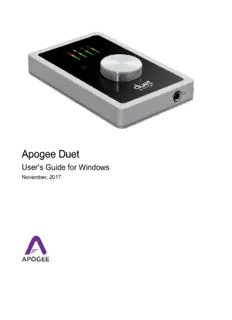Table Of ContentApogee Duet
User’s Guide for Windows
November, 2017
Apogee Duet | User’s Guide for Windows
Contents
Introduction 3
Duet for Windows 3
Legendary Sound Quality 3
Package Contents 4
Duet panel tour 5
Full Color interactive OLED Display 5
Multi-function Controller Knob 5
User Assignable Touchpads 5
1/4” Stereo Headphone Output 5
MIDI 6
Analog In and Out 6
DC Power 6
USB 6
OLED Screen Tour 7
Getting Started 8
Connecting to your Windows PC 8
System Requirements 8
Install Apogee USB Windows Software 8
Choosing Duet for Windows Sound I/O 10
Sample Rate Considerations 11
Making Connections 11
Analog Inputs 11
Analog Outputs 13
Apogee Maestro Software 15
Primary Window 15
Toolbar 16
System Sidebar 16
Device Sidebar 17
Channel Section 18
Mixer Section 19
Monitor Output Sidebar 20
Operation 21
Setting up an Input 21
Setting up the Outputs 22
Page 1
Apogee Duet | User’s Guide for Windows
Reference 23
Monitoring Strategies 23
Monitoring through your DAW 23
How do I set my software’s I/O buffer? 23
Monitoring through the Apogee Maestro Low-Latency Mixer 24
How to configure Low Latency Mixer 25
Why use a Low Latency Mixer? 26
Touchpads 28
Soft Limit 28
DAW Software Setup 29
Windows OS: Select Apogee Duet in Cubase 29
Windows OS: Select Apogee Duet in Pro Tools 31
Windows OS: Select Apogee Duet in Ableton Live 32
Troubleshooting 33
Additional Support 34
Duet Specifications 35
Warranty & Notifications 36
Page 2
Apogee Duet | User’s Guide for Windows
Introduction
Thank you for purchasing Duet. This User’s Guide describes how to set up Duet with your Windows
PC, connect speakers or headphones to play back music and connect mics and instruments to record
your own creations.
Duet for Windows
The Industry Standard for Personal Recording
Apogee Duet is an award-winning audio interface, headphone amp and MIDI interface making it easy
to create professional recordings anywhere on your Mac, iPhone or iPad, and your Windows PC. With
Apogee’s legendary digital audio conversion and world-class mic preamps, Duet is the best way to
capture your music with incredible dimension and detail.
The Apogee Duet features special circuitry designed to deliver professional performance for use along
with low latency USB 2.0 performance. And with the addition of MIDI I/O you can connect and power a
CoreMIDI compatible keyboard/controller while using Duet with your Windows PC.
Legendary Sound Quality
Why Apogee Duet is the best choice for your studio
Apogee is an award-winning industry leader in digital recording technology with over 30 years of
experience. Preferred by recording pros around the world, Apogee products like Duet, Ensemble and
Symphony I/O have been instrumental in creating countless GRAMMY® and OSCAR® winning
recordings and have set the industry standard in professional recording for over three decades. Duet
is built solidly on this reputation.
Page 3
Apogee Duet | User’s Guide for Windows
Package Contents
The following items are included in the Duet box:
● Duet
● Breakout cable with:
○ 2 combination line/mic/instrument inputs
○ 2 balanced line outputs
● 2 meter USB cable
● Universal power supply with NA, EU, UK, AU, JP
● QuickStart Guide
Note: Lightning iOS cable sold separately.
Please register your product and download the latest installer here:
Page 4
Apogee Duet | User’s Guide for Windows
Duet panel tour
Full Color interactive OLED Display
Duet's OLED display provides full color visual feedback and metering.
Multi-function Controller Knob
Duet’s multi-function controller knob allows you to easily switch between Inputs and Outputs as well
as adjust their levels.
User Assignable Touchpads
Duet's two assignable touchpads can be assigned to control many of Duet's settings and parameters.
Use them to setup advanced muting functions when recording yourself or to toggle between outputs.
1/4” Stereo Headphone Output
Duet includes a 1/4” stereo headphone output that is independently controlled and separate from the
stereo speaker line outputs.
Page 5
Apogee Duet | User’s Guide for Windows
MIDI
Duet provides a single USB MIDI connection for your CoreMIDI compatible keyboard, synth, or DJ
controller. This eliminates the need for an external MIDI interface and promotes an all-in-one music
creation solution. On iPad, Duet’s MIDI connection allows both Duet and a keyboard or DJ controller
to be connected at the same time to the iPad’s single dock port.
Analog In and Out
This port is for connecting Duet’s breakout cable. The breakout cable includes 2 combination
mic/instrument connectors (XLR and 1/4” built into a single connector) and 2 balanced 1/4” connectors
for speakers. The elegant single cable-to-junction design allows for easy cable management and the
locking connection to Duet is robust and stylish.
DC Power
Duet is capable of being powered solely by any available USB port on your Mac or PC. However there
may be scenarios where connecting the external AC power adaptor is required.
Increased Duet Power Consumption Exceeds USB Bandwidth
When connecting to a computer with inadequately powered USB ports, or if the Duet requires
more power than the computer can provide, the following message appears:
In this case, connect the Duet’s external power supply.
Note: When using a Windows PC, use of the external power supply is recommended, and in many
cases it is required.
USB
Duet includes a USB 2.0 cable providing High Speed connection.
Page 6
Apogee Duet | User’s Guide for Windows
OLED Screen Tour
Home View
Detail View (Input)
Detail View (Output)
Page 7
Apogee Duet | User’s Guide for Windows
Getting Started
This guide explains setup and use of the Apogee Duet with Windows systems. The User’s Guide for
Mac & iOS devices can be found on our website at www.apogeedigital.com/support.
Connecting to your Windows PC
System Requirements
● OS : Windows 10 Enterprise, Pro or Home Editions (64-bit) Anniversary Update or greater
● Driver: Apogee USB Windows Driver
● Computer: Windows PC with Intel Core i3 processor or greater
● Memory: 8GB recommended (4GB minimum)
● Connection/power: USB port on computer; DC power recommended
Note: If you have the Duet 2, it is not compatible with the Apogee USB Windows Driver and will not
work with Windows.
Duet 2 - Not compatible with Windows Duet for iPad & Mac - Compatible with Windows
Install Apogee USB Windows Software
1. Connect Duet to a USB port on your Windows PC using the supplied USB 2 cable.
2. Go to www.apogeedigital.com/support/software-downloads
3. Download the latest Apogee USB Windows software installer, double-click the installer icon
and follow on-screen instructions. Some, but not all, steps are shown below
Page 8
Apogee Duet | User’s Guide for Windows
4. Click Finish to complete the installation.
If your Apogee hardware interface isn’t connected,
connect it now, then click Finish.
5. Immediately following the software installation, the firmware updater will launch and verify that
the Apogee interface’s firmware is up-to-date. Click Start if an update is required, otherwise
click Exit to close the Firmware Updater app.
6. Once installation is complete, Apogee Maestro software
and the Apogee USB Firmware Updater may be opened
via the Windows Start menu.
Page 9
Description:31. WindowsOS:SelectApogeeDuetinAbletonLive. 32. Troubleshooting. 33. Additional Support. 34. Duet Specifications.