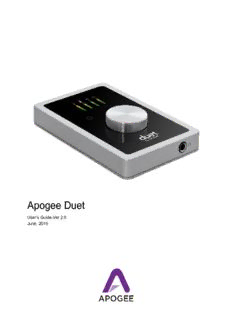Table Of ContentApogee Duet
User’s Guide-Ver 2.0
June, 2016
Apogee Duet User’s Guide
Contents
Contents
Introduction
Package Contents
Duet panel tour
Getting Started
Connecting to your Mac
Connecting to your iPad
Analog Inputs
Analog Outputs
MIDI
Maestro Software
Operation
Configuring the Input
Configuring the Output
Adjusting Input & Output Levels
Low Latency Mixing
Setting Sample Rate
Touchpads
Software Setup
Mac OS: Using Duet with Logic
Mac OS: Using Duet with Avid Pro Tools
Mac OS: Using Duet with Ableton Live
Using Duet with iOS Apps
Troubleshooting
Additional Support
Duet Specifications
Warranty & Notifications
Page 1
Apogee Duet User’s Guide
Introduction
Thank you for purchasing Duet. This User’s Guide describes how to set up Duet with your Mac
and iPad, connect speakers or headphones to play back music and connect mics and
instruments to record your own creations.
Duet for iPad/Mac
The Industry Standard for Personal Recording
Apogee Duet is an award-winning audio interface, headphone amp and MIDI interface making it
easy to create professional recordings anywhere on your iPod touch, iPhone, iPad or Mac. With
Apogee’s legendary digital audio conversion and world-class mic preamps, Duet is the best way
to capture your music with incredible dimension
and detail.
The new Duet for iPad and Mac features special circuitry designed to deliver professional
performance for iPad use along with low latency USB 2.0 performance for Mac. And with the
addition of MIDI I/O you can connect and power a Core MIDI compatible keyboard/controller
while using Duet with your iPad or iOS device.
Legendary Sound Quality
Why Apogee Duet is the best choice for your studio
Apogee is an award-winning industry leader in digital recording technology with over 25 years of
experience. Preferred by recording pros around the world, Apogee products like Duet,
Ensemble and Symphony I/O have been instrumental in creating countless GRAMMY® and
OSCAR® winning recordings and have set the industry standard in professional recording for
over two decades. Duet is built solidly on this reputation.
Page 2
Apogee Duet User’s Guide
Package Contents
The following items are included in the Duet box:
● Duet
● Breakout cable with:
○ 2 combination line/mic/instrument inputs
○ 2 balanced line outputs
● 2 meter USB cable
● Universal power supply with NA, EU, UK, AU, JP
● QuickStart Guide
Note: Lightning iOS cable sold separately.
Please register your product and download the latest installer here:
www.apogeedigital.com/downloads
Please note: This user’s guide is for Duet iPad/Mac, if you would like to download Duet 2
user’s guide please go to the link above and look for Duet 2 downloads.
Page 3
Apogee Duet User’s Guide
Duet panel tour
Full Color interactive OLED Display
Duet's OLED display provides full color visual feedback and metering.
Multi-function Controller Knob
Duet’s multi-function controller knob allows you to easily switch between Inputs and Outputs as
well as adjust their levels.
User Assignable Touchpads
Duet's two assignable touchpads can be assigned to control many of Duet's settings and
parameters. Use them to setup advanced muting functions when recording yourself or to toggle
between outputs.
1/4” Stereo Headphone Output
Duet includes a 1/4” stereo headphone output that is independently controlled and separate
from the stereo speaker line outputs.
Page 4
Apogee Duet User’s Guide
MIDI
Duet provides a single USB MIDI connection for your CoreMIDI compatible keyboard, synth, or
DJ controller. This eliminates the need for an external MIDI interface and promotes an all-in-one
music creation solution. On iPad, Duet’s MIDI connection allows both Duet and a keyboard or
DJ controller to be connected at the same time to the iPad’s single dock port.
Analog In and Out
This port is for connecting Duet’s breakout cable. The breakout cable includes 2 combination
mic/instrument connectors (XLR and 1/4” built into a single connector) and 2 balanced 1/4”
connectors for speakers. The elegant single cable-to-junction design allows for easy cable
management and the locking connection to Duet is robust and stylish.
DC Power
Duet is easily powered by any available USB port on your Mac in most applications. However
there may be scenarios where connecting the external AC power adaptor is required.
Connection to iOS Devices (iPad, iPhone, iPod touch)
When connected to iPad, iPod Touch, or iPhone, the DC power supply for Duet MUST
be used. Duet will charge your iPad while you record so your work will not be interrupted.
Connection to Mac: Increased Duet Power Consumption Exceeds USB Bandwidth
When connecting to a Mac, Duet can be powered via the USB cable alone. However if
the following message appears, connect DC power to the Duet:
This will appear on the OLED if the external power is necessary with Mac
Here are the circumstances that may trigger this message:
● Output volume into low impedance headphones
● Power-hungry condenser mics are connected.
If you have Duet set at a reasonable output volume and are not drawing a significant amount of
power over the USB bus, you will be able to connect any microphones that require phantom
power. When you are using low impedance headphones and your volume is very high, you are
drawing more power over the USB bus and may need the AC adaptor to use power hungry
condenser mics.
Page 5
Apogee Duet User’s Guide
USB
Duet includes a USB 2.0 cable providing High Speed connection to Mac. Direct digital
connection to iPad and iOS devices is also available (Lightning and 30-pin cables sold
separately).
OLED Screen Tour
Home View
Detail View (Input)
Detail View (Output)
Page 6
Apogee Duet User’s Guide
Getting Started
Connecting to your Mac
System Requirements
● Computer: Intel Mac 1.5GHz or faster
● Memory: 2 GB RAM minimum, 4 GB recommended
● OS: 10.6.8, 10.7.5 or greater
● Connection and power: Any available USB port on a Mac
● USB bus powered; DC power optional
(DC power supply included)
Install Duet Software
1. Connect Duet to a USB port on your Mac using the supplied USB 2 cable.
2. Go to www.apogeedigital.com/support/duet-ios-mac
3. Download the latest Duet for iPad & Mac Installer.
4. Once you have downloaded the file, open it and double-click the firmware updater.app
that’s inside.
5. After the firmware update has completed, double-click the Duet Software Installer.pkg
and follow the prompts that appear.
6. You will be required to restart your computer after the install is complete.
Choosing Duet for Mac Sound I/O
After connecting Duet, installing the software and restarting your Mac, a dialog box
will prompt you to choose Duet for Mac sound input and output. Click Yes.
Page 7
Apogee Duet User’s Guide
Connecting to your iPad
System Requirements
• iOS version: 5.1.1 and later
• DC power required: DC power supply included
Works with these iOS devices:
iPhone 4 and newer,
iPad 2 & newer, iPad Air and newer, iPad mini and newer, iPad Pro and newer
iPod Touch
iOS Cable not included:
Requires Lightning or 30-pin cable for connection to an iOS device. Cables are available directly
from Apogee’s website, most authorized retailers and Apogee distributors worldwide For more
information on where to purchase, visit www.apogeedigital.com
Install Apogee Maestro from App Store
1. Connect Duet to your iPad/iPhone using a Lightning
or 30-pin iOS cable (sold separately)
2. Connect the provided external power supply to Duet. When connecting to iPad/iPhone,
the external power supply is required.
Page 8
Apogee Duet User’s Guide
3. On the iPad/iPhone, open Settings and choose General > About > Duet, then choose
"Find App for Accessory".
The App Store will open and navigate automatically to the Apogee Maestro app. Or you
can go to App store and search for the app.
4. Once you've signed in to the App Store, download Apogee Maestro.
Note: it's possible to record through the mic inputs and playback audio
without installing Maestro. To change the input source, enable phantom
power, or to access advanced hardware controls, you’ll need to install Maestro app.
Page 9
Description:Mac OS: Using Duet with Ableton Live. Using Duet When connected to iPad, iPod Touch, or iPhone, the DC power supply for Duet MUST be used.