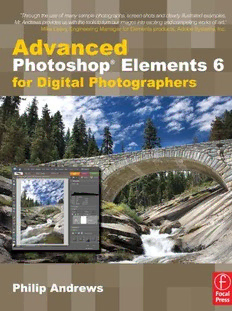Table Of ContentIN
T
R
Advanced O
D
U
C
T
IO
Photoshop
N
Elements 6
For Digital Photographers
Philip Andrews
ii ADVANCED PHOTOSHOP ELEMENTS 6 FOR DIGITALPHOTOGRAPHERS
Focal Press is an imprint of Elsevier
Linacre House, Jordan Hill, Oxford OX2 8DP, UK
30 Corporate Drive, Suite 400, Burlington, MA 01803, USA
First edition 2008
Copyright © 2008, Philip Andrews. Published by Elsevier Ltd. All rights reserved
The right of Philip Andrews to be identified as the author of this work has been asserted in accordance with
the Copyright, Designs and Patents Act 1988
No part of this publication may be reproduced, stored in a retrieval system or transmitted in any form or
by any means electronic, mechanical, photocopying, recording or otherwise without the prior written
permission of the publisher
Permissions may be sought directly from Elsevier’s Science & Technology Rights Department in Oxford, UK:
phone (+44) (0) 1865 843830; fax (+44) (0) 1865 853333; email: [email protected]. Alternatively
you can submit your request online by visiting the Elsevier website at http://elsevier.com/locate/permissions,
and selecting Obtaining permission to use Elsevier material
Notice
No responsibility is assumed by the publisher for any injury and/or damage to persons or property as a
matter of products liability, negligence or otherwise, or from any use or operation of any methods, products,
instructions or ideas contained in the material herein.
British Library Cataloguing in Publication Data
A catalogue record for this book is available from the British Library
Library of Congress Cataloging-in-Publication Data
A catalog record for this book is available from the Library of Congress
ISBN: 978-0-240-52097-1
For information on all Focal Press publications visit our website at www.focalpress.com
Printed and bound in Canada
Layout and design by Karen and Philip Andrews in Adobe InDesign CS2
08 09 10 11 11 10 9 8 7 6 5 4 3 2 1
Acknowledgements
Karen for your support, love and patience always and Adrian and Ellena for keeping me balanced. And as
always, my thanks goes to the great team at Focal Press, especially Marie Hooper, Emma Baxter, Stephanie
Barrett, Debbie Clark and Margaret Denley – you always make me look good. Cheers to Richard Coencas and
Don Day for their technical comments and direction and to the supportive staff at Adobe in the UK, Australia
and USA offices. Much appreciation to Mike Leavy, Adobe Engineering Manager for Elements products and
Nigel Atherton, editor of What Digital Camera and Better Digital Photography magazines for your kind words of
introduction to this text.
Picture credits
With thanks to the great guys at www.ablestock.com for their generous support in supplying the cover
picture and the tutorial images for this text. Copyright © 2008 Hamera and its licensors. All rights reserved.
All other images and illustrations by Karen and Philip Andrews © 2008. All rights reserved.
ADVANCED PHOTOSHOP ELEMENTS 6 FOR DIGITAL PHOTOGRAPHERS iii
Contents 4.02 Organize photos whilst downloading 90
4.03 Captioning 92
Foreword vi 4.04 Naming and renaming 92
Introduction viii 4.05 Tagging your photos 93
1 4.06 Auto Face Tagging 94 C
O
4.07 Albums and how to group photos 95
N
The Next Level 1 4.08 Using Smart Albums 96 T
E
The comprehensive Photoshop Elements workflow 4 4.09 Changing your view 98 N
Elements basics 6 4.10 Locating files 100 T
S
Basic Elements workflow 10 4.11 Creating a backup 103
2 4.12 Versioning your edits 105
4.13 Creating Image Stacks 107
Scanner and Camera Techniques 13
5
The basics – resolution 14
2.01 How many pixels do I need? 16 Pathways to Editing in Elements 109
The basics – color depth 18 Auto editing summary 110
2.02 More colors equal better quality 20 Automatic editing 110
Digital shooting technique 22 Editing Options: 110
2.03 Exposure compensation 24 5.01 Auto Smart Fix 111
Frame-by-frame control 25 5.02 Auto Red Eye Fix 111
2.04 Contrast 26 5.03 New auto options for version 6 111
2.05 Color saturation 27 Automating editing of several pictures at once 113
2.06 Image sharpness 28 5.04 Processing multiple files 113
2.07 White balance control 29 5.05 Multi-selection editing 114
2.08 Applying fine-tuning automatically 33 5.06 Bulk Red Eye fixing 114
2.09 Customizing your white balance 34 Semi-automatic editing 115
2.10 Shooting Raw for ultimate control 35 5.07 Using the Quick Fix Editor 115
So what is in a Raw file? 37 Semi-auto editing summary 115
The Raw advantage 39 5.08 Adjust Smart Fix 116
2.11 Shooting workflows 40 Manual editing 117
Film and print scanners 41 5.09 The Full Edit workspace 117
2.12 Scanning resolution – ‘Know where you are going Manual editing summary 117
before you start the journey’ 42 New editing options in Photoshop Elements 6 119
2.13 Color depth 43 5.10 Guided Edits 119
2.14 Multi-sample 44 Non Destructive editing, the professional’s choice 120
2.15 Highlight and shadow capture 45 5.11 Adjustment Layers 121
2.16 Color cast correction 46 5.12 ‘All Layers’ tool options 122
2.17 Dust and scratches 47 5.13 Blend Modes 123
2.18 Noise Reduction technologies 48 5.14 Layer Masking 124
2.19 Color regeneration features 49 5.15 Duplicate layers 125
2.20 Scanning workflow 50 Giving Elements a helping hand 127
Fixing common shooting problems 51 5.16 Borrowing Photoshop features 127
Fixing common scanning problems 53 5.17 Advanced layer masks 129
3 6
Processing Raw files 55 Image Changes – Beyond the Basics 131
The Photoshop Elements approach to Raw processing 56 Advanced selection techniques 132
3.01 Enabling your Raw camera 57 6.01 Adding to and subtracting from selections 132
3.02 Modifying your capture workflow for Raw 59 6.02 Using the Selection Brush 132
3.03 Using the Adobe Photo Downloader 61 6.03 The Quick Selection Tool 134
3.04 The Adobe Camera Raw interface 64 6.04 Advanced refining of selection edges 135
3.05 The Conversion process 83 6.05 Saving and loading selections 137
3.06 Keeping ACR up to date 88 6.06 Modifying selections 138
3.07 Other Raw plug-ins 88 6.07 Transforming a selection 139
4 6.08 Precise control of selection size 141
Understanding layers 142
Photo Organization and Management89
The magic of Frame layers 143
4.01 Add picture details in-camera 90 Masking techniques 147
iv ADVANCED PHOTOSHOP ELEMENTS 6 FOR DIGITAL PHOTOGRAPHERS
6.09 Painting masks with the Selection Brush 147 7.16 Believable montages – a step further 226
6.10 Fill and adjustment layer masks 148 7.17 Producing high-key pictures 229
6.11 Using selections with layer masks 149 7.18 Correcting lens problems 231
6.12 ‘Group with Previous’ masks 149 7.19 Change to old 233
S 6.13 Changing the mode to grayscale 150 7.20 Painterly photos 235
T
N 6.14 Desaturate the color file 151 8
E
T 6.15 A more sophisticated approach 153
N 6.16 The Convert to Black and White feature 154 Professional Retouching 239
O
C 6.17 Custom entries in Convert to Black and White 156 8.01 Adding a dreamy effect 242
6.18 The Gradient Map conversions 157 8.02 Softening freckles 243
6.19 Borrowing Photoshop’s Black and White 158 8.03 Eliminating blemishes 244
Advanced dodging and burning-in 159 Clone Stamp tool 244
6.20 Using selections to change tone 159 Healing Brush tool 244
6.21 Erase back through tonal layers 161 Spot Healing Brush 245
6.22 Paint on dodging and burning-in 163 Clone Stamp tool step-by-step 246
6.23 Blend mode Dodge and Burn 164 Healing Brush tool step-by-step 247
Enhance your poorly exposed pictures 165 Spot Healing Brush tool step-by-step 247
6.24 Screening image layers to enhance tones 165 8.04 Removing the Red 248
6.25 Adding detail to highlights and shadows 168 8.06 Brighten Eyes 250
Tinted monochromes 169 8.07 Tone down skin highlights and shadows 251
6.26 Using Hue and Saturation to tone your pictures 170 Sample all layers 252
6.27 Tinting borrowed from Photoshop 172 Retouch duplicate layer 252
Split toning 173 8.08 Retouching non-destructively 252
6.28 Select and tone 173 Mask editing adjustments 252
6.29 Two-layer erase 175 Use Adjustment layers 252
6.30 Color Variations based split toning 176
9
6.31 Photoshop’s Color Balance split toning in Elements
176 Photo Restoration 253
Black and white and color 178 9.01 Restoration basics 256
6.32 Layer mask and gradient map 178 9.02 Dust and scratches be gone 258
Border techniques 179 9.03 Uncovering the faded 260
6.33 Simple borders 179 9.04 Levels based color restoration 262
6.34 Sophisticated edges using grayscale masks 180 9.05 Working with a scanned print 264
6.35 Creating frames with Frame layers 181 9.06 Extra correction help 266
6.36 Add Noise filter 183 9.10 Adjusting shadow tones 267
6.37 Grain filter 184 9.11 Recreating missing content 268
6.38 Non-destructive textures 185 9.12 Removing stains 269
Advanced sharpening secrets 186 ACR and JPEG/TIFF files 269
6.39 Unsharp Masking to the rescue 187
6.40 Adjust Sharpness for the ultimate control 189
10
6.41 Another approach 190
7 Making Better Panoramas 271
Advanced shooting techniques 279
Darkroom Techniques on the Desktop 191
10.01 Positioning the camera 279
7.01 Diffusion printing 192 10.02 Camera support 280
7.02 Instant film transfer effect 194 Other capture methods 283
7.03 Using the Unsharp Mask filter to add contrast 198 10.03 Exposure 284
7.04 Lith printing technique 200 10.04 Focus and zoom 285
7.05 Correcting perspective problems 202 10.05 Depth of field 285
7.06 Add emphasis with saturation 204 10.06 White balance 287
7.08 Cross-processing effects 206 10.07 Timing 288
7.09 Digital hand coloring 208 10.08 Ensuring consistent overlap 289
7.10 Realistic depth of field effects 211 10.09 Dealing with the moving subject 290
7.11 Beyond the humble drop shadow 215 10.10 Advanced panorama editing in
7.12 Ring flash shadow 219 Photoshop Elements 6 292
7.13 Elements’ Curves features 220 10.11 Fixing misaligned picture parts 295
7.14 Using Photoshop’s Curves in Elements 223 10.12 Coping with extremes of brightness 295
7.15 Combining images seamlessly 224
ADVANCED PHOTOSHOP ELEMENTS 6 FOR DIGITAL PHOTOGRAPHERS v
10.13 Creating artificially increased DOF 298 Appendices 387
10.14 Correcting exposure differences 299 Blend modes 388
10.15 Adjusting for changes in color balance 300 Faster Elements at no extra cost 390
10.16 Vertical panoramas 302 Plug-ins 392
10.17 High-resolution mosaics 303 Jargon buster 394 C
10.18 Panoramic printing 304 Keyboard shortcuts 399 O
N
10.19 Spinning panorama movies 306 Elements/Photoshop feature equivalents 402 T
10.20 Panorama workflow 310 E
N
11 T
Index 403 S
Extending Your Web Abilities 311
Building websites – the basics 313
11.01 Elements’ Online Galleries websites 315
Creating individual web assets using Photoshop Elements 318
11.02 Optimizing photos for the web 319
11.03 Making seamless backgrounds 321
11.04 Using background matting 322
12
Free Form Photo Collages 323
Before you start – edit then layout 325
12.01 Basic steps for layout creation 326
12.02 The new super Project Bin 328
12.03 Editing existing Photo Collages 330
12.04 Adding, removing and replacing photos 332
12.05 Adding, moving and deleting pages 334
12.06 Using the Content and Effects palettes 336
12.07 Align, arrange and distribute your frames 340
12.08 Printing your Photo Collages and Photo Books 342
Order a Kodak Photo Book or Kodak Prints 343
13
Finely Crafted Output 345
Printing basics 346
The inkjet printer 348
Laser 350
Dye Sublimation 350
Other printing processes 351
Image resolution vs printer resolution 352
13.01 Basic steps 353
13.02 Creating contact sheets 356
13.03 Multiple prints on a page 357
Ensuring color consistency between devices 358
13.04 Setting up a color-managed workflow 361
13.05 Calibrating your screen – ColorVision Spyder 366
Getting intimate with your printer 368
13.06 Calibrating your printer – resolution, color, tone
and sharpness tests 368
13.07 Calibrating your printer – ColorVision PrintFIX 372
13.08 Making great black and white prints 374
13.09 What about permanence? 377
13.10 Preparing your images for professional outsourcing
381
13.11 Shoot small print big 383
13.12 Printing workflow 386
vi ADVANCED PHOTOSHOP ELEMENTS 6 FOR DIGITAL PHOTOGRAPHERS
D
R
O
W
E
R
O
F
Foreword
Nearly without exception, human beings the world over are fascinated by the photograph. A
photograph is a timeless, compelling, emotive and honest representation of our world; of the
places we’ve been, the events we’ve witnessed, the people we’ve met and loved. The photograph
is a refl ection of our world and ourselves; our mind’s eye projected onto cotton vellum or
computer screen. The persistence of vision ex machina. Indeed, the photographic image is the
true iconography of the modern world.
For the photography enthusiast, these are very exciting times. In the span of less than 10
years, we have witnessed the evolution of photography from a mostly silver halide fi lm-based
process to a completely digital process. The individual photographer now has the capability to
shoot, ‘develop’, and create prints using an entirely digital workfl ow, and completely within the
comfortable confi nes of his or her own study.
This new-found freedom from fi lm and the complicated processing thereof is largely due (of
course) to the ready availability of affordable digital cameras and photo-quality printers; but it
is due also, in no small part, to the efforts of the people at Adobe Systems. Adobe is committed
to empowering the digital photographer by providing the most powerful and excellent tools
available for rendering, manipulating and printing digital images. Among the most popular and
successful of these tools is Adobe Photoshop Elements.
Although one of the original design intents behind Photoshop Elements was to make many of
the most common image enhancement tools more readily available and noticeable to the novice
Foreword vii
user, there is still much depth behind this initial surface. Fortunately for both Adobe and its
customers, talented writers such as Philip Andrews have resolved to explore this depth and, in
easy-to-understand language and step-by-step guidance, provide access to you, the reader.
F
O
Advanced Photoshop Elements for Digital Photographers is a beautifully rendered and compellingly R
E
W
written exploration of the advanced features and techniques that can be accomplished with
O
Photoshop Elements. Through the use of many sample photographs, screen shots and clearly R
D
illustrated examples, Mr Andrews provides us with the tools to turn our images into exciting
and compelling works of art.
From careful and thoughtful descriptions of the basics of tonal adjustments and camera and
scanner settings to detailed explanations for creating traditional photographic effects such as
lith print style reproductions, Advanced Photoshop Elements 6 for Digital Photographers will provide
you with an entire arsenal of tools for adding emphasis, detail, and clarity to your images and for
exposing and enhancing their inherent beauty.
If you love photography as much as I do, you are in luck with this book.
Enjoy.
Mike Leavy
Engineering Manager for Elements products
Adobe Systems, Inc.
viii ADVANCED PHOTOSHOP ELEMENTS 6 FOR DIGITAL PHOTOGRAPHERS
Introduction
N
O When Photoshop Elements came out it was assumed by many that, because it was so inexpensive,
TI
C it would be the sort of program that you could master in a couple of hours – it certainly wouldn’t
U
D require a huge learning curve and probably, let’s face it, a chunky manual to get to grips with it, as
O
R its professional sibling, Photoshop, does. But how wrong we were. Budget certainly doesn’t mean
T
N basic in this case, and Adobe has packed so much into Photoshop’s little brother that you really do
I
need an expert guide to get the best out of it, to lead you through all those nooks and crannies and
show you all the cool tricks that are not obvious to the casual user.
But who to choose to be that guide? Well for me there’s only one person, and luckily for you it’s
the one whose name is on the cover of this book. Philip Andrews is an enigma. As editor of the
UK’s leading digital photography magazine I require two main qualities from my contributors:
they have to be real experts who possess a truly in-depth knowledge of their subject, and they
have to be able to communicate that knowledge in simple layman’s terms that anyone can
understand. (They also have to be reliable and hand their copy in on time, but that’s another
story!) Well there are plenty of experts and plenty of communicators, but you’d be amazed at
how rare it is to find someone who is both, as Philip is.
Philip Andrews knows Elements better than anyone else I know. He also writes in a friendly,
entertaining and non-academic style – despite the fact that he is a senior lecturer in
photography. He has a great understanding of the needs of the end user and his knowledge and
enthusiasm for digital imaging (and photography in general) shine from every sentence. He’s an
accomplished photographer too, so he not only talks the talk but walks the walk, and uses many
of his own excellent images to illustrate his points.
Having already covered the fundamentals of Elements in his last book Philip now moves on
to more complex themes and ideas, things which you might (wrongly) have considered a bit
ambitious for Elements. As before he puts the software into the wider context of digital imaging
in general and explains the why as well as the how. Once again there’s a great linked website
that allows you to download some of the images used in the book and try the techniques out for
yourself.
With Philip as your guide you’ll be using Elements like a pro and making great images in no
time.
Good luck.
Nigel Atherton
Editor What Digital Camera magazine,UK
1
T
H
E
N
E
X
T
L
E
V
E
L
The Next
Level
Book resources at: www.adv-elements.com
ADVANCED PHOTOSHOP ELEMENTS 6 FOR 1
DIGITAL PHOTOGRAPHERS