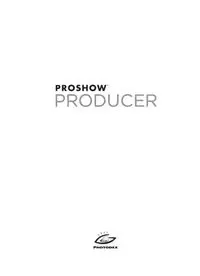Table Of ContentThis document copyright © 2014 Photodex Corporation. All rights reserved. As of
publication, ProShow software copyright © 1995-2014, portions copyright © 1991-
2014.
Photodex, ProShow, the ProShow logo, CompuPic, and the Photodex logo are
registered trademarks of Photodex Corporation.
The information contained in this manual is subject to change without notice and
does not represent a commitment on the part of Photodex Corporation.
The ProShow Producer and ProShow Gold programs and all files distributed with
ProShow Producer and ProShow Gold are the property of or distributed through a
distribution license held by Photodex Corporation. Distribution in any modified form
is expressly forbidden without written permission from Photodex Corporation, which
shall not be unreasonable withheld. Any exploitation of ProShow Producer or
ProShow Gold for profit is forbidden without written permission from Photodex
Corporation.
Microsoft, DirectDraw, DirectX, FrontPage and Windows are either registered
trademarks or trademarks of Microsoft Corporation in the United States and/or other
countries. QuickTime and the QuickTime logo are trademarks or registered
trademarks of Apple Computer, Inc., used under license. Macromedia, Flash, and
Dreamweaver are trademarks or registered trademarks of Macromedia, Inc. in the
United States and/or other countries. Playstation 3 and PS3 are registered trademarks
or trademarks of Sony Corporation.
Portions copyright © 1988-94 Sam Leffler, and copyright © 1991-94 Silicon Graphics,
Inc.
Portions copyright © 1996 Frank Pilhofer.
Portions copyright © 2001 Michael David Adams.
Portions of this software are based, in part, on the work of the Independent JPEG
Group.
MPEG-2 Applicable Use Notice
ANY USE OF THIS PRODUCT OTHER THAN CONSUMER PERSONAL USE MAY IN ANY
MANNER THAT COMPLIES WITH THE MPEG-2 STANDARD FOR ENCODING VIDEO
INFORMATION FOR PACKAGED MEDIA IS EXPRESSLY PROHIBITED WITHOUT A
LICENSE UNDER APPLICABLE PATENTS IN THE MPEG-2 PATENT PORTFOLIO, WHICH
LICENSE IS AVAILABLE FROM MPEG LA, L.L.C., 250 STEELE STREET, SUITE 300, DENVER,
COLORADO 80206.
Revision 6.0.1
3
Table of Contents
Table of Contents ........................................................................... 3
Quick Reference Guide ................................................................ 15
1. Welcome to ProShow ............................................................... 23
Creating Professional Shows with Ease ............................................................... 23
Making Shows Your Way ......................................................................................... 23
2. Getting Started ......................................................................... 25
Making a Simple Show from Start to Finish ....................................................... 25
Make a Show Right Away ........................................................................................ 26
Begin With Basics ....................................................................................................... 28
Playing a Slideshow ................................................................................................... 33
Working Counter-Clockwise ................................................................................... 35
Pick a Transition Effect .............................................................................................. 36
Adding Effects to Your Images............................................................................... 37
Customizing Slides .................................................................................................... 39
Share Information with Text ................................................................................... 40
Round Out a Show with Audio .............................................................................. 43
Using Undo and Redo ............................................................................................... 46
Save Your Show .......................................................................................................... 47
Publish and Share Your Show ................................................................................ 47
3. The Three Workspaces ............................................................. 51
Every Tool at Your Fingertips ................................................................................. 51
Common Workspace Elements.............................................................................. 52
The Build Workspace ................................................................................................. 59
The Design Workspace ............................................................................................. 65
4
Table of Contents
The Publish Workspace ........................................................................................... 67
Optional Workspace Elements .............................................................................. 70
Customizing the Workspaces ................................................................................ 71
4. Show Options .......................................................................... 75
The Foundation of a Show ..................................................................................... 75
Locating the Show Options .................................................................................... 76
What You Can Do with Show Options ................................................................ 77
Show Settings ............................................................................................................. 77
Watermarks ................................................................................................................. 85
Show Background ..................................................................................................... 87
The Show Soundtrack .............................................................................................. 89
Additional Show Options ........................................................................................ 90
New Show Basics ....................................................................................................... 92
5. Understanding ProShow ......................................................... 93
ProShow Explained ................................................................................................... 93
What’s in a Show........................................................................................................ 93
Slide Order and Timing ............................................................................................ 95
Working in the Slide Options Window ............................................................... 99
How ProShow Uses Files ....................................................................................... 105
6. The Wizard ............................................................................. 111
Slideshows Made Even Easier .............................................................................. 111
Using the Wizard ..................................................................................................... 111
Remixing Slides ........................................................................................................ 121
Wizard Themes ......................................................................................................... 122
7. Effects ..................................................................................... 127
Bringing Slides to Life ............................................................................................ 127
Types of Effects ........................................................................................................ 127
5
Applying Effects ....................................................................................................... 130
Managing and Creating Effects .......................................................................... 136
8. Layers ...................................................................................... 137
How ProShow Works with Images ..................................................................... 137
Every Image or Video is a Layer .......................................................................... 137
Layers Stack............................................................................................................... 137
Layers are Interchangeable .................................................................................. 138
Adding Layers to a Slide ........................................................................................ 139
Using the Layers List............................................................................................... 147
Slide Background .................................................................................................... 156
Making Changes to a Layer .................................................................................. 157
Layer Settings ........................................................................................................... 158
Layer Editing and Adjustments .......................................................................... 170
Layer Effects .............................................................................................................. 186
Layers and Transparency ...................................................................................... 193
Gradient and Solid Color Layers ......................................................................... 194
9. Video Layers ........................................................................... 203
Slideshows Aren’t Just for Images ..................................................................... 203
Working with Video ................................................................................................ 204
Customizing Video in your Show ....................................................................... 205
10. Captions ................................................................................ 213
Creating and Working with Captions ............................................................... 213
Captions Start as Text ............................................................................................ 213
Creating a Title Slide .............................................................................................. 214
Precisely Positioning Captions ............................................................................ 217
Using Caption Behaviors ....................................................................................... 219
Caption Styles .......................................................................................................... 222
6
Table of Contents
Caption Enhancements ......................................................................................... 226
The Captions List ..................................................................................................... 227
Caption Setup ........................................................................................................... 228
Creating a Vertical Caption................................................................................... 232
Caption Effects ......................................................................................................... 234
Using Texture on Captions ................................................................................... 239
Caption Macros ........................................................................................................ 242
Caption Interactivity ............................................................................................... 246
11. Text Layers ........................................................................... 249
Layers Without Images .......................................................................................... 249
Adding Text Layers ................................................................................................. 249
Text Layers are Stackable ...................................................................................... 251
Working with Text Layers...................................................................................... 251
Text Layer Settings .................................................................................................. 254
Text Layers In Action .............................................................................................. 257
Text Layers and Slide Styles ................................................................................. 259
Captions or Text Layers ......................................................................................... 260
12. Music and Sound Effects ..................................................... 261
Making a Show for the Senses ............................................................................. 261
Audio Files Supported ........................................................................................... 261
Adding Music to your Show ................................................................................. 262
Adding Sound Effects to your Slides ................................................................. 265
Adding Sounds from a CD .................................................................................... 267
Syncing Music to a Show ...................................................................................... 269
Syncing Audio to a Beat ........................................................................................ 275
Controlling Soundtrack Volume ......................................................................... 277
Setting Soundtrack Offset Times ........................................................................ 281
7
Working with Slide Sounds .................................................................................. 282
Adding Narration to Slides ................................................................................... 285
Working with Audio in Video Clips .................................................................... 286
Editing Music and Sounds in ProShow ............................................................. 288
Using the Timeline View ....................................................................................... 293
Making Audio Edits Using the Timeline View................................................. 296
Crossfading Audio Tracks ..................................................................................... 301
Using Volume Control Points .............................................................................. 303
Volume Control Point Tips ................................................................................... 305
Additional Volume Control Points ..................................................................... 307
13. Slide Styles ........................................................................... 309
Using Slide Styles .................................................................................................... 309
Understanding the Style Options ...................................................................... 312
Applying Styles to Multiple Slides ..................................................................... 316
Where to Get More Styles ..................................................................................... 317
Making Changes after Applying a Style ........................................................... 317
Creating Your Own Styles ..................................................................................... 319
Undoing a Slide Style ............................................................................................. 323
Managing Slide Styles ............................................................................................ 323
Replacing or Updating Styles .............................................................................. 331
Styles as a Training Tool ........................................................................................ 332
Preserving Styles ..................................................................................................... 332
Slide Style PXS Files & Structure ......................................................................... 333
What Doesn’t Get Applied By a Style ................................................................ 335
Styles and Timing .................................................................................................... 336
Styles and the Show Aspect Ratio ...................................................................... 336
14. Transitions ............................................................................ 339
8
Table of Contents
The Art of Getting from Slide to Slide ............................................................... 339
Using Transitions ..................................................................................................... 339
Random Transitions ................................................................................................ 344
Managing Transitions ............................................................................................ 347
Creating Your Own Transitions ........................................................................... 355
Using the Create Transition Window ................................................................ 359
15. Motion .................................................................................. 365
Bring Slides to Life ................................................................................................... 365
The Fundamentals of Motion .............................................................................. 365
Motion and Time ..................................................................................................... 366
Getting to the Motion Effects .............................................................................. 366
The Effects Preview ................................................................................................. 368
Creating Motion Quickly ....................................................................................... 374
Using the Preview to Set Motion ........................................................................ 377
Previewing Your Motion ....................................................................................... 378
Motion Settings ....................................................................................................... 378
Motion and Layers................................................................................................... 385
Copying Motion ....................................................................................................... 389
Matching Motion ..................................................................................................... 391
Motion Speed ........................................................................................................... 392
Removing Motion.................................................................................................... 393
Randomizing Motion.............................................................................................. 394
Motion and Captions .............................................................................................. 395
Bringing Captions to Life ...................................................................................... 395
Other Caption Motion Options ........................................................................... 397
Motion and Soundtrack ......................................................................................... 398
Motion and Keyframing ........................................................................................ 398
9
Motion and Modifiers ............................................................................................ 398
16. Masks & Adjustment Layers ................................................ 399
Creatively Controlling How Layers Appear ..................................................... 399
Masking and Producer ........................................................................................... 399
Traditional Masking ................................................................................................ 400
Using Masking in Producer .................................................................................. 401
Masks Are Not Visible ............................................................................................. 405
Indentifying Masks in the Layers List ................................................................ 405
Masks and the Preview .......................................................................................... 406
Creating Masking Layers ....................................................................................... 407
The Two Types of Masks ....................................................................................... 408
Grayscale Masking .................................................................................................. 409
Transparency Masking ........................................................................................... 412
Using Motion, Editing and Effects with Masks ............................................... 416
Using Videos or Animations as Masks .............................................................. 416
Using Text Layers as Masks .................................................................................. 417
Masking Versus Borders and Frames ................................................................ 418
Practical Applications for Masking..................................................................... 419
Adjustment Layers .................................................................................................. 421
The Two Types of Adjustment Layers ............................................................... 422
Grayscale Adjustments Layers ........................................................................... 422
Transparency Adjustment Layers ....................................................................... 425
17. Keyframing ........................................................................... 427
What is Keyframing? ............................................................................................... 427
The History of Keyframing .................................................................................... 427
How to Think In Keyframes .................................................................................. 428
Where Keyframes Are Used.................................................................................. 429
10
Table of Contents
Understanding the Keyframing Interface ........................................................ 430
The Keyframe Previews ......................................................................................... 432
Keyframe Timeline .................................................................................................. 435
Keyframe Selector Ribbon .................................................................................... 440
Keyframe Indicators ................................................................................................ 441
Effects Values ............................................................................................................ 442
The Keyframe Toolbar ............................................................................................ 443
Additional Keyframing Tools ............................................................................... 444
Creating Keyframes ................................................................................................ 447
Selecting Keyframes ............................................................................................... 450
Editing and Adjusting Keyframes ....................................................................... 451
Keyframes and Layer Visibility ............................................................................. 454
Keyframes and Caption Visibility ........................................................................ 455
Layer Transitions ...................................................................................................... 456
Caption Behaviors and Keyframing ................................................................... 458
Using Transitions & Behaviors with Text Layers ............................................. 459
Previewing Keyframe Effects ............................................................................... 460
Auto and Manual Keyframe Settings................................................................. 461
Temporary Keyframes ............................................................................................ 463
Practical Examples of Keyframing with Motion ............................................. 465
Practical Example of Keyframing with Adjustments .................................... 472
A Practical Example of Keyframing with Captions ........................................ 473
Controlling Your Soundtrack with Keyframes ................................................ 479
18. Modifiers .............................................................................. 487
Working with Modifiers ......................................................................................... 487
What is a Modifier? .................................................................................................. 487
What Can Be Modified? ......................................................................................... 489
11
Creating Actions for Modifiers ............................................................................ 493
The Waveform Preview ......................................................................................... 500
The Keyframe Timeline .......................................................................................... 501
The Value Bar ............................................................................................................ 502
The Waveform .......................................................................................................... 503
Example: “Layer Tag”.............................................................................................. 505
Example: The “Dog Shake” ................................................................................... 507
Advanced Modifier Features ............................................................................... 510
Why Copy Modifiers? ............................................................................................. 512
19. Creating Output for Television ............................................ 515
Making Discs for Television and PC ................................................................... 515
Creating Disc Output ............................................................................................. 517
Making Your Disc .................................................................................................... 518
Making a Menu ........................................................................................................ 521
Choosing What Goes on your Disc .................................................................... 522
Including an Executable ........................................................................................ 525
Advanced Options .................................................................................................. 526
Burning Options ...................................................................................................... 535
20. Creating Video Output ......................................................... 541
Publishing Your Shows as Videos ...................................................................... 541
Creating Video for Web, Devices & Computers ............................................. 542
21. Creating Output for the Web ............................................... 563
Getting Your Shows Online.................................................................................. 563
Sharing Shows on Facebook ............................................................................... 564
Announcing Shows on Twitter ........................................................................... 566
Sharing Shows Using YouTube ........................................................................... 566
Sharing Shows with SmugMug .......................................................................... 569
12
Table of Contents
Sharing Shows with Vimeo................................................................................... 571
The ProShow Gallery .............................................................................................. 573
Putting Shows on Your Own Page ..................................................................... 575
Publishing to Flash .................................................................................................. 576
Presenter Shows ...................................................................................................... 579
What is Presenter? ................................................................................................... 583
22. Creating Output for the PC ................................................. 587
Watching Shows on your Computer ................................................................. 587
Options for PC Output ........................................................................................... 587
Creating an Executable .......................................................................................... 589
Menus and Multiple Shows .................................................................................. 590
Branding ..................................................................................................................... 594
Unique Settings for Executable Output ........................................................... 597
Live Shows ................................................................................................................. 601
Creating an Autorun Disc...................................................................................... 605
Creating a Screen Saver ......................................................................................... 605
Creating an E-mail Show ....................................................................................... 606
Capturing Still Frames ............................................................................................ 607
Accessing all Publishing Formats ....................................................................... 609
23. Creating Show Menus ......................................................... 611
First Impressions ...................................................................................................... 611
Getting Started ......................................................................................................... 611
Creating a Menu ...................................................................................................... 612
Menus as Interactive Pages .................................................................................. 616
Creating a Custom Menu ...................................................................................... 617
Creating Additional Pages .................................................................................... 618
Adding Shows to a Page ....................................................................................... 620
13
Setting Menu Captions .......................................................................................... 624
Interactivity Makes Menus ................................................................................... 625
Saving Custom Menus ........................................................................................... 627
Saving Themes and Layouts ................................................................................ 628
24. Color Profiles ........................................................................ 631
Professional Color Quality .................................................................................... 631
How Color Profiles are Used ................................................................................ 632
Using Color Profiles ................................................................................................ 633
25. Templates and Projects ....................................................... 635
Work Smart, Not Hard ............................................................................................ 635
Shows are Quick with Templates ....................................................................... 635
Using Projects........................................................................................................... 643
26. Copy, Paste, and Save Time ................................................. 649
Nearly Everything Can Be Copied ...................................................................... 649
Copying Slides.......................................................................................................... 649
Copying Slide Styles ............................................................................................... 650
Copying Layers and Captions .............................................................................. 650
Copying Settings ..................................................................................................... 653
Copying Everything ................................................................................................ 655
27. Configuring ProShow: Preferences ..................................... 657
Customizing ProShow ........................................................................................... 657
Adjusting the Look and Feel of ProShow ........................................................ 659
Changing the Way ProShow Behaves............................................................... 668
Changing Show Defaults ...................................................................................... 675
28. The ProShow Remote App ................................................... 677
Going Mobile with ProShow ................................................................................ 677
The ProShow Remote App ................................................................................... 677
14
Table of Contents
Control Playback your PC Using a Device ........................................................ 682
Additional ProShow Remote App Tools ........................................................... 683
Tips For Using the ProShow Remote App ........................................................ 684
Advanced Connection Settings .......................................................................... 685
29. Getting Help with ProShow ................................................ 687
Call or E-mail Photodex ......................................................................................... 687
Reporting a Problem .............................................................................................. 687
Checking for Upgrades .......................................................................................... 688
Downloading Extra Content ................................................................................ 689
Keyboard Shortcuts .................................................................. 691
Predefined Text Macros ............................................................ 695
Supported File Types ................................................................ 697
Supported Output Formats .................................................................................. 697
Supported Input Formats ..................................................................................... 699
Video Codecs ............................................................................................................ 701
RAW Files.................................................................................................................... 702
Appendix 1................................................................................. 703
ProShow and Windows ......................................................................................... 703
Installing ProShow .................................................................................................. 703
Notes .......................................................................................... 709
End User License Agreement .................................................... 713
Index .......................................................................................... 723
15
Quick Reference Guide
This chapter contains quick references to many of the common functions
you might perform in ProShow. Use it to quickly reference something you
might want to do, such as add a layer, or create a mask.
How to Pick a Transition Effect ........................................................................ 36
How to Pick an Effect ......................................................................................... 38
Full Screen Playback of a Show ...................................................................... 57
Favorites ................................................................................................................... 71
Saving a Custom Workspace ............................................................................ 73
Loading a Custom Workspace ......................................................................... 74
Restoring the Workspace to Defaults ........................................................... 74
To Open the Show Options .............................................................................. 76
To Change a Show Title and Add Notes ...................................................... 78
To Change the Show Thumbnail .................................................................... 81
To Select Random Transition Effects ............................................................. 84
To Enable a Watermark ...................................................................................... 86
To Set a Show Background ............................................................................... 87
To Add a Soundtrack in Show Options ........................................................ 89
To Duplicate a Soundtrack in Show Options ............................................. 89
To Open Slide Options ....................................................................................... 98
To Lock a Slide Time ............................................................................................ 99
To Rename a Slide ............................................................................................. 102
To Add Slide Notes ............................................................................................ 103
To Add a Flag....................................................................................................... 103
To Add a Flag While Previewing a Show .................................................. 104
To Remove a Flag .............................................................................................. 104
To Restore a Show from a Backup File ...................................................... 107
Locating Missing Files ...................................................................................... 107
To Find Missing Files ........................................................................................ 108
Collecting Show Files ....................................................................................... 109
To Collect Show Files ....................................................................................... 109