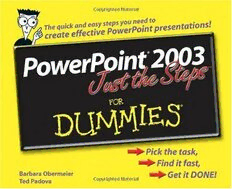Table Of Content01_574795 ffirs.qxp 3/30/06 8:14 PM Page i
PowerPoint® 2003
Just the Steps™
FOR
DUMmIES
‰
by Barbara Obermeier &
Ted Padova
02_574795 ftoc.qxp 3/30/06 8:16 PM Page vi
01_574795 ffirs.qxp 3/30/06 8:14 PM Page i
PowerPoint® 2003
Just the Steps™
FOR
DUMmIES
‰
by Barbara Obermeier &
Ted Padova
01_574795 ffirs.qxp 3/30/06 8:14 PM Page ii
PowerPoint® 2003 Just the Steps™ For Dummies®
Published by
Wiley Publishing, Inc.
111 River Street
Hoboken, NJ 07030-5774
www.wiley.com
Copyright © 2006 by Wiley Publishing, Inc., Indianapolis, Indiana
Published by Wiley Publishing, Inc., Indianapolis, Indiana
Published simultaneously in Canada
No part of this publication may be reproduced, stored in a retrieval system or transmitted in any form or by any means, electronic, mechanical,
photocopying, recording, scanning or otherwise, except as permitted under Sections 107 or 108 of the 1976 United States Copyright Act, without
either the prior written permission of the Publisher, or authorization through payment of the appropriate per-copy fee to the Copyright Clearance
Center, 222 Rosewood Drive, Danvers, MA 01923, (978) 750-8400, fax (978) 646-8600. Requests to the Publisher for permission should be
addressed to the Legal Department, Wiley Publishing, Inc., 10475 Crosspoint Blvd., Indianapolis, IN 46256, (317) 572-3447, fax (317) 572-4355,
or online at http://www.wiley.com/go/permissions.
Trademarks:Wiley, the Wiley Publishing logo, For Dummies, the Dummies Man logo, A Reference for the Rest of Us!, The Dummies Way,
Dummies Daily, The Fun and Easy Way, Dummies.com, Just the Steps, and related trade dress are trademarks or registered trademarks of John Wiley
& Sons, Inc. and/or its affiliates in the United States and other countries, and may not be used without written permission. All other trademarks are
the property of their respective owners. Wiley Publishing, Inc., is not associated with any product or vendor mentioned in this book.
LIMIT OF LIABILITY/DISCLAIMER OF WARRANTY: THE PUBLISHER AND THE AUTHOR MAKE NO REPRESENTATIONS OR WARRANTIES
WITH RESPECT TO THE ACCURACY OR COMPLETENESS OF THE CONTENTS OF THIS WORK AND SPECIFICALLY DISCLAIM ALL WAR-
RANTIES, INCLUDING WITHOUT LIMITATION WARRANTIES OF FITNESS FOR A PARTICULAR PURPOSE. NO WARRANTY MAY BE CREATED
OR EXTENDED BY SALES OR PROMOTIONAL MATERIALS. THE ADVICE AND STRATEGIES CONTAINED HEREIN MAY NOT BE SUITABLE
FOR EVERY SITUATION. THIS WORK IS SOLD WITH THE UNDERSTANDING THAT THE PUBLISHER IS NOT ENGAGED IN RENDERING
LEGAL, ACCOUNTING, OR OTHER PROFESSIONAL SERVICES. IF PROFESSIONAL ASSISTANCE IS REQUIRED, THE SERVICES OF A COM-
PETENT PROFESSIONAL PERSON SHOULD BE SOUGHT. NEITHER THE PUBLISHER NOR THE AUTHOR SHALL BE LIABLE FOR DAMAGES
ARISING HEREFROM. THE FACT THAT AN ORGANIZATION OR WEBSITE IS REFERRED TO IN THIS WORK AS A CITATION AND/OR A
POTENTIAL SOURCE OF FURTHER INFORMATION DOES NOT MEAN THAT THE AUTHOR OR THE PUBLISHER ENDORSES THE INFOR-
MATION THE ORGANIZATION OR WEBSITE MAY PROVIDE OR RECOMMENDATIONS IT MAY MAKE. FURTHER, READERS SHOULD BE
AWARE THAT INTERNET WEBSITES LISTED IN THIS WORK MAY HAVE CHANGED OR DISAPPEARED BETWEEN WHEN THIS WORK WAS
WRITTEN AND WHEN IT IS READ.
For general information on our other products and services, please contact our Customer Care Department within the U.S. at 800-762-2974, outside
the U.S. at 317-572-3993, or fax 317-572-4002.
For technical support, please visit www.wiley.com/techsupport.
Wiley also publishes its books in a variety of electronic formats. Some content that appears in print may not be available in electronic books.
Library of Congress Control Number: 2006920604
ISBN-13: 978-0-7645-7479-5
ISBN-10: 0-7645-7479-5
Manufactured in the United States of America
10 9 8 7 6 5 4 3 2 1
1B/RY/QU/QW/IN
01_574795 ffirs.qxp 3/30/06 8:14 PM Page iii
About the Authors Authors’ Acknowledgments
Barbara Obermeieris principal of Obermeier Design, We would like to thank our project editor, Paul
a graphic design studio in Ventura, California. She’s the Levesque, who kept the book on track; Bob Woerner,
author of Photoshop CS2 All-in-One Desk Reference For our excellent Sr. Acquisitions Editor at Wiley Publishing;
Dummies and has contributed as author, coauthor, or Marvin Hoffman, an accomplished technical editor;
technical editor on numerous books. Barb is also a fac- Andy Hollandbeck, who refined our writing; and the
ulty member in the Visual Communication Department dedicated production staff at Wiley Publishing.
at Brooks Institute.
Ted Padovais the author of over 20 computer books. He
writes primarily on Adobe Acrobat, Adobe Photoshop,
Photoshop Elements, and Adobe Illustrator. He is a
nationally and internationally known speaker on Adobe
Acrobat and digital imaging.
Dedications
I would like to dedicate this book to Gary, Kylie, and
Lucky.
—Barbara Obermeier
For Arnie
—Ted Padova
01_574795 ffirs.qxp 3/30/06 8:14 PM Page iv
Publisher’s Acknowledgments
We’re proud of this book; please send us your comments through our online registration form located at www.dummies.com/register/.
Some of the people who helped bring this book to market include the following:
Acquisitions, Editorial, and Media Development Composition Services
Project Editor:Paul Levesque Project Coordinator:Adrienne Martinez
Sr. Acquisitions Editor:Bob Woerner Layout and Graphics:Denny Hager, Joyce Haughey,
Lynsey Osborn, Melanee Prendergast, Heather Ryan
Copy Editor:Andy Hollandbeck
Proofreaders:Jessica Kramer, Joe Niesen, Sossity R. Smith
Technical Editor:Marvin Hoffman
Indexer:Glassman Indexing Services
Editorial Manager:Leah P. Cameron
Media Development Manager:Laura VanWinkle
Editorial Assistant:Amanda Foxworth
Cartoons:Rich Tennant (www.the5thwave.com)
Publishing and Editorial for Technology Dummies
Richard Swadley,Vice President and Executive Group Publisher
Andy Cummings,Vice President and Publisher
Mary Bednarek,Executive Acquisitions Director
Mary C. Corder,Editorial Director
Publishing for Consumer Dummies
Diane Graves Steele,Vice President and Publisher
Joyce Pepple,Acquisitions Director
Composition Services
Gerry Fahey,Vice President of Production Services
Debbie Stailey,Director of Composition Services
02_574795 ftoc.qxp 3/30/06 8:16 PM Page v
Contents at a Glance
Introduction............................................1 Chapter9: Working with Pictures................................................87
Chapter10: Creating Tables and Graphs....................................101
Part I: Creating A Presentation................3 Chapter11: Creating Organizational Charts and Diagrams.....119
Chapter1: Getting Started with PowerPoint.................................5 Part III: Adding a Dash of Pizzazz
Chapter2: Customizing the PowerPoint Interface.....................15 with Multimedia .................................131
Chapter3: Building Your Presentation and Adding Content.....21
Chapter12: Integrating Sound and Movies..............................133
Chapter4: Basic Editing Techniques............................................33
Chapter 13: Incorporating Hyperlinks and Transitions...........145
Chapter5: Advanced Editing and Formatting.............................43
Chapter 14: Incorporating Animation.......................................157
Chapter6: Working with Masters.................................................51
Part IV: Presenting Effectively.............167
Part II: Adding Visual
Interest to Slides...................................59 Chapter15: Preparing the Presentation....................................169
Chapter 16: Sharing Your Presentation......................................181
Chapter7: Adding Lines and Shapes...........................................61
Chapter 8: Using Color, Texture, and Pattern.............................73 Index..................................................195
02_574795 ftoc.qxp 3/30/06 8:16 PM Page vi
02_574795 ftoc.qxp 3/30/06 8:16 PM Page vii
Table of Contents
Introduction............................................1 Send a Presentation from PowerPoint to Word . . . . . . . .24
Change a Slide Master to a Title Master . . . . . . . . . . . . . .25
About This Book . . . . . . . . . . . . . . . . . . . . . . . . . . . . . . . . . .1 Apply a Slide Template . . . . . . . . . . . . . . . . . . . . . . . . . . .26
Why You Need This Book . . . . . . . . . . . . . . . . . . . . . . . . . .1 Insert a New Slide . . . . . . . . . . . . . . . . . . . . . . . . . . . . . . . .26
How This Book Is Organized . . . . . . . . . . . . . . . . . . . . . . . .2 Insert a Slide from Another Presentation . . . . . . . . . . . . .27
Get Ready To . . . . . . . . . . . . . . . . . . . . . . . . . . . . . . . . . . . . .2 Display Multiple Presentations . . . . . . . . . . . . . . . . . . . . .28
Part I: Creating A Presentation . . . . . . . .3 Copy a Slide from Another Presentation . . . . . . . . . . . . .28
Paste a Slide from the Clipboard . . . . . . . . . . . . . . . . . . .29
Create a Default Slide Design . . . . . . . . . . . . . . . . . . . . . .30
Chapter1: Getting Started with PowerPoint . . . . . . . . . . . . .5
Edit a Slide Color Scheme . . . . . . . . . . . . . . . . . . . . . . . . .30
Start PowerPoint Using the Start Menu . . . . . . . . . . . . . . . .6 Change Selected Slides’ Color Schemes . . . . . . . . . . . . . .31
Start PowerPoint Using Keyboard Shortcuts . . . . . . . . . . . .6 Show Large Design Previews . . . . . . . . . . . . . . . . . . . . . . .31
Open a Saved Presentation . . . . . . . . . . . . . . . . . . . . . . . . .7
Chapter4: Basic Editing Techniques . . . . . . . . . . . . . . . . . . .33
Close a Presentation . . . . . . . . . . . . . . . . . . . . . . . . . . . . . . .7
Create a Blank Presentation . . . . . . . . . . . . . . . . . . . . . . . . .8 Edit Text on a Slide . . . . . . . . . . . . . . . . . . . . . . . . . . . . . . .34
Create a Presentation Based on a Template . . . . . . . . . . . .9 Move Text on a Slide . . . . . . . . . . . . . . . . . . . . . . . . . . . . .34
Create a Presentation Using the AutoContent Wizard . . .10 Move Text on a Master Slide . . . . . . . . . . . . . . . . . . . . . . .35
Change the Opening Default View . . . . . . . . . . . . . . . . . .12 Resize Text Boxes . . . . . . . . . . . . . . . . . . . . . . . . . . . . . . . .35
Change Save Options . . . . . . . . . . . . . . . . . . . . . . . . . . . . .12 Format Text Attributes . . . . . . . . . . . . . . . . . . . . . . . . . . . .36
Save a Presentation . . . . . . . . . . . . . . . . . . . . . . . . . . . . . . .13 Adjust Line and Paragraph Spacing . . . . . . . . . . . . . . . . . .37
Exit PowerPoint . . . . . . . . . . . . . . . . . . . . . . . . . . . . . . . . .13 Set Indents and Tabs . . . . . . . . . . . . . . . . . . . . . . . . . . . . .38
Add a New Text Placeholder . . . . . . . . . . . . . . . . . . . . . . .39
Chapter2: Customizing the PowerPoint Interface . . . . . . . . .15
Rotate Text . . . . . . . . . . . . . . . . . . . . . . . . . . . . . . . . . . . . . .39
Customize PowerPoint Tools . . . . . . . . . . . . . . . . . . . . . . .16 View a Slide Show . . . . . . . . . . . . . . . . . . . . . . . . . . . . . . .40
Show Full Menus . . . . . . . . . . . . . . . . . . . . . . . . . . . . . . . .16 Organize Slides in the Slide Sorter . . . . . . . . . . . . . . . . . .41
Add a Command to a Toolbar . . . . . . . . . . . . . . . . . . . . . .17 Delete a Slide . . . . . . . . . . . . . . . . . . . . . . . . . . . . . . . . . . .41
Remove a Command from a Toolbar . . . . . . . . . . . . . . . .17 Copy and Paste between Slides . . . . . . . . . . . . . . . . . . . . .42
Dock a Toolbar . . . . . . . . . . . . . . . . . . . . . . . . . . . . . . . . . .18
Chapter5: Advanced Editing and Formatting . . . . . . . . . . . .43
Get Help in PowerPoint . . . . . . . . . . . . . . . . . . . . . . . . . . .19
Search a Help Topic . . . . . . . . . . . . . . . . . . . . . . . . . . . . . .20 Add Headers and Footers . . . . . . . . . . . . . . . . . . . . . . . . . .44
Use the Research Pane . . . . . . . . . . . . . . . . . . . . . . . . . . . .20 AutoFormat Text . . . . . . . . . . . . . . . . . . . . . . . . . . . . . . . . .46
Use AutoCorrect . . . . . . . . . . . . . . . . . . . . . . . . . . . . . . . . .47
Chapter3: Building Your Presentation and Adding Content . . .21
Spell Check Slides . . . . . . . . . . . . . . . . . . . . . . . . . . . . . . . .48
Create an Outline . . . . . . . . . . . . . . . . . . . . . . . . . . . . . . . .22 Find and Replace Words . . . . . . . . . . . . . . . . . . . . . . . . . .49
Import a Microsoft Word Document . . . . . . . . . . . . . . . .23 Copy Text Formatting Using Format Painter . . . . . . . . . .50