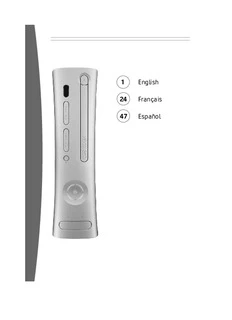Table Of Content� English
24 Français
47 Español
Black only
English
2 Your Xbox 360 Arcade System
Warning
Failure to properly set up, use, and care
�3 Select a Location for Your Console
for the Xbox 360 video game and
entertainment system can increase the
�4 Connect to Your TV and
risk of serious injury or death, or damage
Audio System
to the Xbox 360 video game and
entertainment system. Read this manual
�5 Connect the Console to Power
and the manuals of any accessories for
important safety and health information.
�7 The Xbox 360 Wireless Controller
Keep all manuals for future reference.
For replacement manuals, go to
www.xbox.com/support or call the Xbox 7 Set Up Your Wireless Controller
Customer Support number provided on
the back cover. �9 Xbox 360 Family Settings
Before allowing children to use the Xbox
��0 Using the Disc Drive
360 video game and entertainment system:
1 Determine how each child can use the ��� Important Health Warnings About
Xbox 360 console (playing games, Playing Video Games
connecting to Xbox LIVE, replacing
batteries, making electrical, AV cable, ��2 Play Games e
and network connections) and n
whether they should be supervised ��2 Connect to Xbox LIVE g
during these activities. l
i
s
2 If you allow children to use the Xbox ��6 Watch Movies h
360 console without supervision, be
sure to explain all relevant safety and ��6 Play CDs
health information and instructions.
The Xbox 360 console will not play copied ��7 Share Media from an Audio Player
or “pirated” games or other unauthorized or Camera
media. Attempting to defeat the Xbox 360
anti-piracy protection system may cause ��8 Share Media from Your PC
your Xbox 360 console to stop working
permanently. It will also void your Limited ��9 Storage
Warranty, and may make your Xbox 360
console ineligible for authorized repair, �20 Add Wireless Controllers
even for a fee.
�2� Connect Additional Accessories
� You must accept the terms and conditions
of the Limited Warranty and this manual to
use your Xbox 360 console. If you do not �22 Troubleshooting
accept these terms and conditions, do not
set up or use your Xbox 360 console and 73 Customer Support
return it to Microsoft for a refund.
This symbol identifies safety and health
messages in this manual and Xbox 360
accessories manuals.
For your warranty and other important
information, see the Xbox 360 Warranty manual.
� �
Black only
YOUR�XBOX�360�ARCADE�SYSTEM
Instruction
Manual (2)
AA batteries
Memory Unit
Xbox 360 Console
and Wireless Controller
h
s
i
gl Composite Power Cord PowerSupply
n AVCable
e
Thanks for purchasing your Xbox 360™ Arcade • Stream pictures, music, and more to your
system from Microsoft. You’re now at the Xbox 360 console by connecting to your
center of a customizable experience that Microsoft® Windows®-based PC or other
brings your games, your friends, and your devices such as digital cameras and
digital entertainment together in one portable music players.
powerful package.
• Take your saved games and your Xbox LIVE
• Xbox 360 Arcade lets you play Xbox 360 account everywhere you go. Even
games, DVD movies, and audio CDs. download content from Xbox 360 demo
• With high-speed Internet service, connect kiosks at participating retailers with your
to millions of gamers on Xbox LIVE®. Xbox 360 Memory Unit.
Instantly be a part of a community where
you can play together, talk to your friends,
and download new content.
2
Black only
SELECT�A�LOCATION�FOR�YOUR�CONSOLE
Prevent�the�Console�from�Falling
If the Xbox 360 console falls and hits If the surface or console feet become dirty or
someone, especially a small child, it could dusty, clean them with a dry cloth. If the
cause serious injury. To reduce the risk of console is positioned vertically, put it on a
such injuries and damage to the Xbox 360 surface where it is not likely to fall if it tips
console, set up the Xbox 360 console over.
according to these instructions. Place the Arrange all cables and cords so that people
console on a surface that: and pets are not likely to trip over or
• Is flat and level. accidentally pull on them as they move
around or walk through the area. When the
• Is stable and not likely to tip over.
console is not in use, you may need to
• Allows all four feet of the console to disconnect all cables and cords from the
be in contact with the surface. front and rear of the console to keep them
• Is not likely to allow the console to slip out of the reach of children and pets. Do not
or slide off. allow children to play with cables and cords.
• Is clean and free of dust and debris.
Prevent�the�Console�from�Overheating Avoid�Smoke�and�Dust�
Do not block any ventilation openings on the Do not use the console in smoky or dusty e
console or power supply. Do not place the locations. Smoke and dust can damage the n
g
console or power supply on a bed, sofa, or console, particularly the DVD drive.
l
other soft surface that may block ventilation is
openings. Do not place the console or power h
supply in a confined space, such as a
bookcase, rack, or stereo cabinet, unless the
space is well ventilated.
Do not place the console or power supply
near any heat sources, such as radiators, heat
registers, stoves, or amplifiers.
� 3
Black only
CONNECT�TO�YOUR�TV�AND�AUDIO�SYSTEM
h
s
li IMPORTANT After you’ve set up your console, you can
g
n Stationary images in video games can “burn” configure additional console audio settings
e into some TV screens, creating a permanent and test your connection from the System
shadow. Consult your TV owner’s manual or area of the Xbox Dashboard. But before doing
manufacturer before playing games. so, proceed through the steps in the following
pages for connecting to power, connecting
Connect�the�Composite�AV�Cable your controller, and other initial settings.
Use your composite AV cable to connect your
console to your TV. Other�AV�Input
You can also connect to additional TV input
To connect to your standard TV:
types by using the Xbox 360 Component HD
1 Connect the composite AV cable connector AV cable, the Xbox 360 S-Video AV Cable, the
to the AV port on the console. Xbox 360 VGA HD AV Cable, or the Xbox 360
2 Connect the color-coded connectors to the HDMI AV Cable (all sold separately). For more
corresponding inputs on the TV: yellow to information, go to www.xbox.com/setup.
yellow (video), red to red (right audio), and
white to white (left audio). You can also
connect audio to a stereo receiver.
For monaural (mono) TVs, which have only
one audio input, connect either the right or
left audio connector to the audio input.
3 Select the appropriate video input on your
TV (see No Picture under “Troubleshooting”
for further information).
4
Black only
Connect�to�a�Digital�Audio�System
If your system (typically, a receiver or
amplifier) supports digital audio input, you can
connect to digital audio rather than to the
standard left and right audio by using the
Xbox 360 Component HD AV Cable, the Xbox
360 S-Video AV cable, the Xbox 360 VGA HD
AV cable, or the Xbox 360 HDMI Cable (all sold
separately). Digital audio should produce
higher-quality sound. Follow the AV cable
instructions for connecting digital audio.
CONNECT�THE�CONSOLE�TO�POWER
� Electrical�Safety voltage [V] and frequency [Hz]). If you are
As with many other electrical devices, not sure of the type of power supplied to
failure to take the following precautions your home, consult a qualified electrician. e
can result in serious injury or death from • Do not use non-standard power sources, n
electric shock or fire or damage to the such as generators or inverters, even if g
Xbox 360 video game and entertainment the voltage and frequency appear li
system. acceptable. Only use AC power provided sh
Select an appropriate power source for by a standard wall outlet.
your Xbox 360 console: • Do not overload your wall outlet,
• Use only the power supply unit and AC extension cord, power strip, or other
power cord that came with your electrical receptacle. Confirm that they
console or that you received from an are rated to handle the total current (in
authorized repair center. If you are not amps [A]) drawn by the Xbox 360 console
sure if you have the correct power (indicated on the power supply unit) and
supply unit, compare the model any other devices that are on the same
number on the power supply unit with circuit.
the model number specified on your • Do not connect any other devices
console. If you need a replacement between the Xbox 360 power supply unit
power supply unit or AC power cord, and the Xbox 360 console or between the
contact Xbox Customer Support. power cord and the Xbox 360 power
• Confirm that your electrical outlet supply unit.
provides the type of power indicated
on the power supply unit (in terms of
� 5
Black only
� To�avoid�damaging�the�power�cords�and�power�supply:
• Protect the power cords from being • Do not let the power supply hang from
walked on. either power cord.
• Protect cords from being pinched or If a power cord or power supply becomes
h sharply bent, particularly where they damaged in any way, stop using it
s connect to the power outlet, the power immediately and contact Xbox Customer
i
gl supply unit, and the console. Support for a replacement.
n • Do not jerk, knot, sharply bend, or Unplug your Xbox 360 console during
e otherwise abuse the power cords. lightning storms or when unused for long
periods of time.
• Do not expose the power cords to
sources of heat. Always connect the power cords according to
the following instructions:
• Do not wrap power cords around the
power supply unit. 1 Fully insert the power supply cord into the
• Keep children and pets away from the Xbox 360 console.
power cords. Do not allow them to bite 2 Plug the AC power cord into the power
or chew on them. supply until it stops.
• When disconnecting the power cords, 3 Plug the other end of the AC power cord
pull on the plug—do not pull on the into the wall outlet.
cord.
6
Black only
THE�XBOX�360�WIRELESS�CONTROLLER
Your wireless controller lets you experience which glows green to indicate the controller’s
the ultimate in wireless freedom with the number and position. Each subsequent
same precision, speed, and accuracy as a controller connected to the console (up to
wired controller. four) is assigned an additional quadrant.
If system problems should arise, the Ring of
Xbox�Guide�Button
Light on the console will flash combinations
The Xbox Guide button in the center of your
of red. For more information, see
controller puts the Xbox 360 experience at
“Troubleshooting.”
your fingertips. Press the Xbox Guide button
to turn your console on. Once on, pressing the Expansion�Port
Xbox Guide button gives you immediate
The expansion port (with 2.5-mm audio
access to the Xbox Guide. To turn off your
connector) on your controller lets you connect
console, press and hold the Xbox Guide button
expansion devices like the Xbox 360 Headset
for three seconds and confirm your selection.
(sold separately) to your controller. For more
information, see the instruction manual for
Ring�of�Light
your controller expansion device.
Composed of four quadrants, the Ring of Light
that surrounds the Xbox Guide button on the Charge�Port
controller and the Power button on the
The charge port on the front of your controller
console is the Xbox 360 status indicator.
works exclusively with the Xbox 360 Play &
When you connect a controller to your
Charge Kit (sold separately).
console, it is assigned a specific quadrant,
e
n
SET�UP�YOUR�WIRELESS�CONTROLLER
g
l
Before you can use your Xbox 360 Wireless Insert�Batteries is
Controller with your Xbox 360 console, you The wireless controller uses disposable h
need to insert a battery pack. batteries or the Xbox 360 Rechargeable
Battery Pack (sold separately). If you plan to
use disposable batteries, you should
familiarize yourself with the “Disposable
Battery Safety” section that follows.
Disposable�Battery�Safety�
Improper use of batteries may result in for an extended period of time. Do not
battery fluid leakage, overheating, or leave batteries in the AA battery pack
explosion. Risk of fire if batteries are when it is not installed in the controller.
replaced by an incorrect type. Released • If a battery leaks, remove all batteries,
battery fluid is corrosive and may be toxic. taking care to keep the leaked fluid
It can cause skin and eye burns, and is from touching your skin or clothes. If
harmful if swallowed. To reduce the risk of fluid from the battery comes into
injury: contact with skin or clothes, flush skin
• Keep batteries out of reach of children. with water immediately. Before
inserting new batteries, thoroughly
• Do not heat, open, puncture, mutilate,
clean the battery compartment with a
or dispose of batteries in fire.
damp paper towel, or follow the
• Use only alkaline batteries, battery manufacturer’s
type AA (LR6). recommendations for cleanup.
• Do not mix new and old batteries. • Dispose of batteries in accordance
• Remove the batteries if they are worn with local and national disposal
out or before storing your controller regulations (if any).
� 7
Black only
Insert batteries according to the following
instructions.
To insert batteries into the wireless controller
AA battery pack:
1 Press the tab on the top of the AA battery
pack and pull down to detach it from the
controller.
2 Insert two new AA (LR6) batteries with
their positive (+) and negative (–) ends as
shown on the underside of the battery
pack. For best performance, AA
rechargeable batteries are not
recommended.
3 Slide the AA battery pack back into place
on the controller and push it in to lock.
nOTE
To avoid pinching your fingers when inserting,
Remove�Controller�Batteries�� push only on the flat surface of the
� Aboard�Aircraft battery pack.
Before boarding any aircraft or packing
h the wireless controller in luggage that Turn�Your�Console�and�Wireless�
s will be checked, remove any batteries Controller�Off
li from the wireless controller. The To turn your console and controller off,
g wireless controller can transmit radio press and hold the Xbox Guide button on
n frequency (RF) energy, much like a your controller for three seconds. Then
e
cellular telephone, whenever batteries select whether you want to turn off just
are installed. your controller or both your controller
and your console. (Selecting the console
will turn off both the console and all
Connect�Your�Wireless�Controller�to� connected controllers.)
Your�Console
Pressing the power button on your console
Your Xbox 360 Wireless Controller comes
will turn off both the console and any
already wirelessly connected to your console,
connected wireless controllers.
right out of the box. Should you need to
reconnect your wireless controller to your Select�Language�and�Other�Settings
console or connect to a different console, The first time you turn on your Xbox 360
see “Add Wireless Controllers.” console, you’ll be prompted to enter a
language. Follow the prompts to select a
Turn�Your�Console�and�Wireless�
language for your console.
Controller�On
To turn your console and controller on, You can change language and other console
press and hold the Xbox Guide button settings in the System area of the Xbox
on your controller. Dashboard, including time, audio, display, and
automatic turn-off after six hours of non-use.
To turn on your console only, press the
Power button on your console. To turn
on your controller only, press the Start
button on your controller.
8
Black only
XBOX�360�FAMILY�SETTINGS
The new Family Settings Xbox�LIVE�Settings
feature for Xbox 360 gives You can make sure that your family has a
parents and caregivers the positive experience on Xbox LIVE by setting
ability to provide age- limits for each child account. Manage up to
appropriate entertainment eight settings for each account and set
through customized settings. different limits for each account. Your child’s
Console settings can limit the games and Xbox LIVE settings are pre-selected when
movies that can be played on your console. their Xbox LIVE account is created. You can
Xbox LIVE settings can customize the Xbox make changes at any time by selecting
LIVE experience for each child account, even System,�Family�Settings,�Live�Controls, and
when playing away from home. choosing the child’s account.
Apply�Family�Settings Family Settings for Xbox LIVE includes these
features:
To apply Family Settings for your games and
Xbox LIVE: • Parental approval for adding individuals to
your child’s friends list.
1 Select System, Family�Settings.
• Limiting voice, video, and text chat to
2 Choose the settings you want to apply to individuals on your child’s friends list.
your console and your Xbox LIVE accounts.
• Blocking or limiting the display of your
In the U.S. and Canada, Xbox 360 Family child’s profi le information and online
Settings for games are based on the ESRB status.
(Entertainment Software Rating Board) rating
system and movie settings are based on the • Blocking or limiting your child’s ability to e
MPAA (Motion Picture Association of America) view content created by other gamers. n
rating system. By default, Xbox 360 Family • Blocking access to Xbox LIVE multiplayer g
l
Settings are set to Allow All for games and games. is
movies. For more information about game • Preventing your child from purchasing h
ratings, see www.esrb.org.
items on Xbox LIVE Marketplace.
Not all movies have the rating encoded on the
DVD. These DVD movies will play regardless
of your settings.
� 9
Black only
Description:Microsoft® Windows®-based PC or other devices such as out of the reach of children and pets. Do not .. inside the console and jam or break.