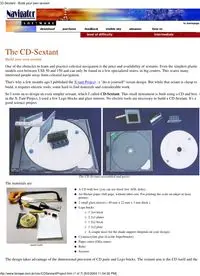Table Of Contentlevel of difficulty
beginner
intermediate
advanced
The CD-Sextant
Build your own sextant
One of the obstacles to learn and practice celestial navigation is the price and availability of sextants. Even the simplest plastic
models cost between US$ 50 and 150 and can only be found in a few specialized stores, in big centers. This scares many
interested people away from celestial navigation.
That's why a few months ago I published the X-tant Project , a "do-it-yourself" octant design. But while that octant is cheap to
build, it requires electric tools, some hard to find materials and considerable work.
So I went on to design an even simpler sextant, which I called CD-Sextant. This small instrument is built using a CD and box. As
in the X-Tant Project, I used a few Lego blocks and glass mirrors. No electric tools are necessary to build a CD-Sextant. It's a
good science project.
The CD-Sextant (assembled and parts)
The materials are:
materials
A CD with box (you can use those free AOL disks).
G
A4 Sticker paper (full page, without label cuts. For printing the scale on inkjet or laser
printer)
G
2 small glass mirrors ( 40 mm x 22 mm x 3 mm thick ).
G
Lego bricks
1 2x4 brick
H
2 2x1 plates
H
1 2x2 brick
H
1 2x2 plate
H
A couple more for the shade support (depends on your design)
H
G
Cyanoacrylate glue (Loctite Superbonder).
G
Paper cutter (Olfa cutter)
G
Ruler
G
Scissors
G
The design takes advantage of the dimensional precision of CD parts and Lego bricks. The sextant arm is the CD itself and the
CD-Sextant - Build your own sextant
http://www.tecepe.com.br/nav/CDSextantProject.htm (1 of 7) [9/2/2004 11:04:32 PM]
sextant frame is the CD box. The angle is changed by turning the CD.
Of course the small CD radius gives limited precision to the instrument when compared to larger sextants, but it is enough for
celestial navigation practice. Because the instrument is so small, care must be taken in all steps (cutting, sticking etc) to achieve
the best possible precision.
The CD-Sextant is not only useful for celestial navigation, but also in coast navigation, using simple trigonometric relations. And
it is surprisingly strong (I have dropped mine a couple times, with pieces flying in all directions, and it is still working).
Vernier scale sextants
Minutes of arc are very small and reading them is only possible with a precise scale. There are two kinds of minute scales used in
sextants. Modern sextants use a drum to trim and read the minutes. One full turn of this drum equals one degree ( or 60' ). This
device requires sofisticated machining to build.
The CD-Sextant uses a vernier scale, a simpler but usefull minute scale type. Since the CD-Sextant degrees are small ( due to the
small CD radius ) I used a single 60' vernier (larger sextants usually divide each degree in three ticks of 20' ).
For more details on vernier scales click here.
Printing the Scale
The scale is the most difficult sextant component to do using traditional techniques. Fortunately, most of us have a precise
printing equipment right on our desktop: an inkjet or laser printer. These machines can print 300 dots per inch (1200 for laser),
with enough precision to print a sextant scale.
Sextant scale printer program
In order to achieve the best results, I wrote a small sextant scale printing program. This will print the sextant scale using vector
rendering, for best resolution. This is the same program used in the X-tant project.
XtantScalePrinter - version 1.1 - download here
For Windows, 192.874 bytes - This program can be freely used for personal, noncommercial purposes, provided that
the credit (name and URL) is not removed from the printed scales.
Mac and Linux users may print this high definition image
(300 DPI) with similar results.
1) To print the CD-Sextant scale, run the program and check the CD-Sextant checkbox.
2) The CD-Sextant is a vernier sextant (see X-tant Project for more details on Verniers). In the case of the CD-Sextant, the small
scale radius makes it impossible to divide the scale degrees into smaller ticks. Set the div/degree property to 1. This will give a
scale with ticks only for full degrees and a 60' vernier.
3) Select your favorite font. Use size 7.
4) Press the [Print scale] button.
5) After printing, cut around the scale precisely. Don't cut the CD axis hole yet.
Sticking the scale
Sticking the scale is a critical operation. If the scale is not perfectly centered when you stick, you will probably have to remove it
in pieces and print a new one. I did this:
1) Lift an edge of the sticker paper backing, in the scale part.
CD-Sextant - Build your own sextant
http://www.tecepe.com.br/nav/CDSextantProject.htm (2 of 7) [9/2/2004 11:04:32 PM]
2) Cut the paper backing edge, to expose a small area of the sticker surface.
3) Position the scale on the CD (use the data side), making sure the scale is perfectly centered.
Look against a light source to check if scale is centered in the CD axis hole. Hold the CD and
printed scale with both hands, making sure the printed scale is not out of the CD in any side.
4) Once the scale is centered, press the exposed sticker surface against the CD to stick it. This
will secure the scale to the CD in the correct position.
5) Remove the rest of the sticker paper backing and carefully stick the scale, working in one
direction, to avoid bubbles and ripples. In the end, the printed scale must be centered and match
CD surface perfectly.
6) Use the paper cutter to open the CD axis hole.
Save the printed Vernier. It will be the last thing to be stuck, after the mirrors are positioned.
Mirrors
I used 2 equally sized glass mirrors (40 mm x 22 mm, 3 mm tick). Any glass shop will cut these for you. As you know, one of the
mirrors must be half silvered. So you must remove half of the mirror silver backing. I used a paper cutter blade for this job (Olfa
cutter).
First make a sharp longitudinal cut along the middle of the mirror. Then scratch half of the
epoxy protective layer from the back of the mirror, with the blade inclined. The epoxy
backing is a hard material, but will come out with patience.
Go easy and don't use any abrasive material or the blade point, to avoid scratching the
glass. Once the epoxy is gone, the silver is easy to remove, rubbing with a wet cloth or
thin steel sponge (the ones used to clean windows). In the end, the glass must be clear and
scratch free (fig. below).
CD-Sextant - Build your own sextant
http://www.tecepe.com.br/nav/CDSextantProject.htm (3 of 7) [9/2/2004 11:04:32 PM]
Note: You may be tempted at this point to use a thinner mirror
and eliminate the transparent part altogether. Don´t do that.
This would introduce a refraction error. The direct (horizon)
light ray must pass thru the glass, as the light ray from the star
does.
This can only be done if you use a front mirrored surface, such
as a polished inox plate.
Mirror supports
I used Lego bricks to hold the mirrors. They have good dimensional precision and will guarantee a nearly correct 90° angle
between the mirrors and CD parts. They will also allow the sextant to be assembled, disassembled, trimmed and parts to be
replaced as needed.
Of course other materials can be used if Lego bricks are not available. Try to use dimensionally precise objects, to build the
mirror supports with right angles.
Bonding the mirrors
CD Center mirror:
1) Working on a flat surface, bond the center mirror back to the large side of a 2x4 Lego
brick. Make sure the mirror is perpendicular to the flat surface.
CD-Sextant - Build your own sextant
http://www.tecepe.com.br/nav/CDSextantProject.htm (4 of 7) [9/2/2004 11:04:32 PM]
2) Assemble the 2x4 brick over two 2x1 Lego plates (gray ones). The space between the
plates will be over the CD axis hole.
3) Bond the mirror assembly to the CD. A few things to watch here:
Align the the large Lego side to the 180° scale line. This way, the mirror silvered
surface (i.e. the back surface of the glass mirror) will be over the CD center.
G
Take care to center the Lego plates well. They will be very close to the CD center
hole. Don't let them interfere with it.
G
CD Box mirror (half silvered):
CD-Sextant Layout
> high definition 300 DPI image
I used a 2x2 Lego brick mounted on a 2x2 Lego plate, to hold the CD
box mirror. Cut the 4 brick bumps out, because they will be visible
thru the transparent part of the half silvered mirror.
1) Working on a flat surface, bond the half silvered mirror to the 2x2
Lego brick. Make sure the mirror is perpendicular to the flat surface.
2) Assemble the box mirror brick to the plate.
3) Position and bond the box mirror assembly in the CD box corner.
Make sure that:
The CD is positioned pointing more or less as shown in the
layout to the left, so you will have space to place the Vernier in
the other box corner afterwards.
G
Place the half silvered mirror assembly parallel to the center
mirror. Position it visually.
G
Bond the assembly to the CD box.
G
Sticking the Vernier
At this point, your CD-Sextant is almost done. You must now stick the Vernier in 0° position:
1) Cut the vernier in a triangular form, to fit the CD box corner. I did stick the vernier on a blank sticker paper piece, in order to
make the vernier paper ticker. This is important because the vernier edge will be unsupported.
1) Trim the mirrors (see trimming the mirrors below)
2) Turn the CD until the mirrors are parallel.
3) Hold the instrument in observation position, looking thru the half silvered mirror and focus on a far away object. Turn the CD
slowly until the reflected image and the direct image coincide. This must be the instrument zero, so....
CD-Sextant - Build your own sextant
http://www.tecepe.com.br/nav/CDSextantProject.htm (5 of 7) [9/2/2004 11:04:32 PM]
4) ...Carefully place and stick the vernier in the CD box, reading 0°00'. This means that the vernier tick A most coincide with the
0° scale line. On the other side of the vernier, the 60' tick must coincide with the 59° tick in the scale.
Make sure the vernier and CD scale are very close together. The vernier probably will be a little higher than the CD, and you
might want to bend it down a bit.
Shades
The Sun is known to have destroyed many navigator retinas in the past. Extreme care must be taken while
observing it, to protect your eye. This means your instrument must have a good Sun filter. I cannot guarantee
that the design that follows is 100% safe. Tips:
Make sure the shade is in place before observing the Sun.
G
Avoid observing the Sun for more than a few seconds.
G
Never stare at it directly.
G
If you feel uncomfortable, stop the observation immediately.
G
In this case, consider adding some more filter (i.e. one more film layer).
G
As shades for Sun and Moon sights, I used 35 mm dark negative photography film (there is one in the end of every film roll).
The negatives were mounted in slide frames. I used two layers of dark film for the Sun frame and single for the Moon. Both slide
frames are removable and are attached to the instrument frame using Lego pieces. I did trim the lower edge of the slide, to make
it thinner. The slide window must match the imaginary "tube" formed by the mirror edges.
In the image to the left we have 3
different shade support designs.
The shade must be positioned
between the two mirrors and the
filter surface must be orthogonal to
the line connecting both mirror
centers. This is to avoid introducing
a refraction error.
Try to position the slide center in the
line connecting the two mirror
centers. The Sun observation is
made by looking thru the half
silvered mirror, below the shade.
Trimming the mirrors
For simplicity, the CD-Sextant is not equipped with screws to trim the mirrors.
But the mirrors can be trimmed by inserting small sticker paper pieces between
the Lego brick and plates (or by sanding the brick) at suitable positions.
First check the angle of the CD mirror (center mirror). As you look to this mirror,
the reflected CD edge must be perfectly aligned with the edge you see outside the
mirror (green arrows in the image). This must hold for all directions.
The half silvered mirror can be trimmed by setting the instrument to 0°00',
aiming to a far away object and making sure the direct and reflected images
coincide.
After this initial trimming, the Lego bricks will hold the trimming surprisingly,
even after disassembled. Of course you must read the index error after each set of
observations, as with all sextants.
CD center mirror trim
CD-Sextant - Build your own sextant
http://www.tecepe.com.br/nav/CDSextantProject.htm (6 of 7) [9/2/2004 11:04:32 PM]
Sun sight with the CD-Sextant
Final touches
Bond a round 1x1 Lego piece to the CD surface, to use as a turning knob
(the blue piece).
The CD may be hard to turn. In this case, rub the CD hole with a pencil.
The graphite is a good lubricant, and will make turning the CD easier.
This is important for fine adjustments.
I made 8 such sextants. I will be publishing test results here soon. Stay
tuned.
-x-x-x-x-x-
Bibliography
>> "The American Practical Navigator " by Nathaniel
Bowditch
ISBN 0781220211 - 1200 pages
buy from Amazon
©Copr 92-2k Omar F. Reis - All rights reserved
CD-Sextant - Build your own sextant
http://www.tecepe.com.br/nav/CDSextantProject.htm (7 of 7) [9/2/2004 11:04:32 PM]
Web services
Star Finder
Almanac
Interactive Sextant
Software
Purchase
User manual
News
Download trial
Screen shots
Feedback
Chart Library
and links
Learn
Celestial Navigation
Using Navigator
Stars & planets
Navigator methods
Build your sextant
The CD-Sextant
Navigator Store
exclusive Navigator designs
Cartoon
> Navigator News
Navigator "in the box" released
Yet another sextant: the CD-Sextant
The Navigator Store is on the air
Real and virtual sextants
Moon calculations improved. Navigator 4.1
released
> Sextant Corner
Build your own Octant
The interactive Sextant - Flash movie
> Download
Download Navigator for Windows
Celestial and chart navigation software . Free trial.
Chart library
Vector charts for the registered edition. Links for raster chart images in the
Internet.
Navigator for DOS
For old DOS machines and HP LX 95/100 palmtops. Free. Service release 1.3
available.
your guide to the navigation sky
- sky map in any position and time
- stars, constellations and planets with complete positional data.
- specify position or choose one of 300 listed cities
- requires a Java enabled browser
- printer friendly results
- free web service
> Learn
Theory
Celestial navigation fundamentals
English › Français › Português
Identification of stars and planets
keeping the time...
object distances and Lunar calculation.
Navigator calculation methods
Practice
How to find your position using Navigator
- Navigator 4 User Manual
- How to find your position using celestial navigation.
- How to scan, import and use existing paper charts.
- Tips for improving results.
Navigator screen shots
Texto em português
> Navigator software purchase
register and get the
full Navigator
- Vector and raster charts with routes and tracks.
- NMEA compatible GPS interface. Save your track in real time .
- Build your own vector charts with ChartMaker.
- Import and use GIF and JPG images as raster charts.
- Star Finder, for easy star identification.
- Meridian Passage and artificial horizon support.
- Leg calculator (Great circle and rhumb lines).
- Print Nautical Almanac pages.
- Secure online registration.
- Register, download and install in minutes.
- One year e-mail support and software upgrades.
Perpetual online
Nautical Almanac
free web service
©Copr 92-2k Omar F. Reis - All rights reserved
Navigator Light Software
http://www.tecepe.com.br/nav/default.htm [9/2/2004 11:04:37 PM]
Navigator software download
> Navigator 4 - for Windows 95/98/Me/NT/XP/2000
>> buy Navigator 4.1 online
- Check the list of extended features
>
Navigator Light free shareware version 1.0 for Windows 95/98/Me/NT/XP/2000
Note: This is an old 97 trial version which I no longer support. I'm working on a new reduced feature version of Navigator, for
free download. In the mean time, use this one as-is or register as a version 4 user (see above). The same goes for the two
programs below. Check the known issues
>
Navigator Light 16 free shareware version 1.0 for Windows 3.1 - For older machines...
>
Navigator for DOS and HP 95 LX - freeware version 1.3 - For even older machines...
Download and installation instructions for shareware versions
1) Download to a temporary directory (p.e. c:\windows\temp).
2) After the complete download, run the program (click 'open' or double click the file in the Windows Explorer) . This will
automatically install the software in your system.
Shareware versions features
The shareware versions do all the calculations needed for celestial navigation, including:
Automatic altitude corrections, including Index Error, Parallax, refraction and height of the eye.
G
Full astronomical calculations for Sun, Moon, 4 planets and 56 stars.
G
Navigator Light Software Download
http://www.tecepe.com.br/nav/download.htm (1 of 2) [9/2/2004 11:04:42 PM]
Nautical Almanac calculations, from 1950 to 2050.
G
Full information for all celestial objects used in celestial navigation (rise, set, transit and twilights)
G
List of visible stars with polar chart. Select the best stars to observe using the mouse.
G
Calculation of Lines Of Position (LOP)
G
Transport and edition of Lines of Position.
G
Calculation of the astronomical position - Your position.
G
Easy-to-use user interface.
G
Navigator 4 registered version features
The registered version includes all features found in the shareware, plus:
A redesigned Star Finder.
G
Chart viewer, with support for vector and raster charts.
G
GPS interface - Connect a GPS and plot your position. And save your track.
G
Improved celestial navigation. Better meridian passage.
G
Automatic LOP transport, when calculating the astronomical position.
G
Nautical Almanac pages printer. For navigation in the traditional way.
G
Leg calculator, for great circle and rhumb line calculations.
G
ChartMaker program, for creating vector charts and importing GIF and JPG chart images
G
Extensive printer support. Even if you are not taking the computer on board, Navigator can help you, printing nearly
all the necessary navigation data and charts.
G
>> Buy Navigator 4.1 online
Click here for more Navigator details
©Copr 91-03 Omar Reis
Navigator Light Software Download
http://www.tecepe.com.br/nav/download.htm (2 of 2) [9/2/2004 11:04:42 PM]
Navigator software purchase
Registration benefits - You receive:
1- Latest version of Navigator software.
2- E-mail support for two years.
3- Software upgrades for two years.
4- Many extra features, not available in the shareware version >> read more...
5- No shareware nag messages.
Current version is 4.1 for Windows 95/98/Me/NT/2000/XP
What to expect from Navigator ?
1- Complete celestial navigation module.
2- Powerful star finder for celestial navigation.
3- Useful chart tools, specially for those willing to roll their own charts or scan existing paper charts.
4- Simple GPS interface, to plot the position and save the track in real time.
What not to expect ?
1- Navigator is not compatible with any commercial electronic chart format. Only the custom vector chart format and popular GIF/JPEG raster image
formats are supported.
2- Navigator accepts NMEA GPS messages, but does not implement any proprietary or model specific features, such as waypoint uploads or
instrument setup.
2 payment methods:
Online - Credit card, money order and US check registrations. Handled by authorized
resellers ( RegNow and Celestaire )
Cash Orders via regular mail to the Author - All currencies accepted. See below.
2 media options:
Navigator - Internet download version Software and
documentation downloaded over the Internet ( a 2.7 MB
file ).
Navigator - Packaged version
CD-ROM and User´s Manual (68 pages illustrated
booklet).
US$ 35.00
buy from RegNow, an authorized electronic reseller. Credit card,
money order or US check accepted. Secure server.
US$ 59.95
buy from Celestaire, an authorized reseller. Credit card,
money order or US check accepted. Secure server.
Notes:
> Both licenses include the same versions of Navigator and ChartMaker programs.
> Single user license. See license details here.
Navigator Software Registration
http://www.tecepe.com.br/nav/purchase.htm (1 of 2) [9/2/2004 11:04:45 PM]
Or send cash orders to:
Omar Fontana dos Reis
R. Dr Alberto Seabra, 448
05452-000 Sao Paulo - SP - Brazil
If sending cash:
> Wrap securely in opaque envelope.
> Post me an e-mail message. I'll email the download instructions ASAP, so you don't have to wait for the snail mail latency.
> Remember to include a card with your name and e-mail address (and regular mail address for the packaged version)
<Please> don't send checks directly to me. If you want to pay with a check, use the online registration above. > All currencies
accepted. Use the current exchange rate to USD price.
Registration and installation steps - Internet version
1- Register using either credit card, money order, US check or cash.
2- After registering you will receive an e-mail with the download location (URL) and a registration code. The location points to the Navigator software
installer file. Click the link start the download. Choose to save the file.
3- Save the file to a temporary directory.
File size is 2,7 MB. 8 minutes, with a 56k modem.
4- After the download is finished, run the file. This will install the software in your computer.
5- Type the registration code when prompted for a password. Proceed until the installation is complete.
6- Remember to backup the installer file (and the password) for future installations. Only the original installer can properly setup the software
components on a new computer. No hacking with directories is recommended.
©Copr 92-2k Omar F. Reis - All rights reserved
Navigator Software Registration
http://www.tecepe.com.br/nav/purchase.htm (2 of 2) [9/2/2004 11:04:45 PM]
Contacting the Author
The author may be contacted by this email address: