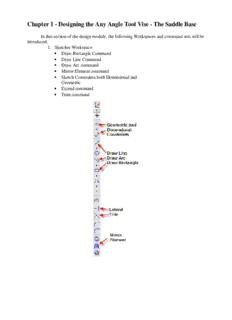Table Of ContentChapter 1 - Designing the Any Angle Tool Vise - The Saddle Base
In this section of the design module, the following Workspaces and command sets will be
introduced:
1. Sketcher Workspace
• Draw Rectangle Command
• Draw Line Command
• Draw Arc command
• Mirror Element command
• Sketch Constraints both Dimensional and
Geometric
• Extend command
• Trim command
2. Part Design Workspace
• Extrude Boss
• Extrude Cut
• Hole
• Fillets
• Mirror Element
The first part of the ‘Any Angle Tool Vise’ we’ll model is the base or ‘Saddle’. The
picture below shows the finished part. Refer to Drawing 1- Saddle, for all construction
dimensions.
Analyzing the part, we can see that it’s constructed of a combination of design features or
elements.
In the real world, our design would start with an idea or concept for a tool that could be used to
hold a work piece in a variety of positions, and progress through various design iterations until
we arrived at a final concept. Then and only then would the real work of capturing, and detailing
our design begin. In the case of the Any Angle Tool Vise we’ll pretend that the design has
reached the final stage and our job now is to create the models and drawings necessary to convey
these ideas to a manufacturer. We’ll refer to the drawings in the appendix for all design
information, and begin planning a course of action for each piece that will allow us to construct
them in the most logical manner possible.
We’ll begin with Drawing 1, the Saddle for the Any Angle Tool Vise.
A typical course of action might evolve like this;
1. First, create the base from a simple rectangular sketch, and extruded to a specific
depth, using the Extrude Boss’ command.
2. Then, create the Saddle Boss by either combining using the ‘Extrude Boss’
command and the ‘Extruded Cut’, or…
3. …by using just the Extruded Boss’ comand.
4. Next, create the Fastener Bosses using the ‘Extrude Boss’ command.
5. Then, create the slots by using the ‘Extrude Cut’ command.
6. Next, create the holes using the ‘Hole’ command, and duplicate them using the
‘Mirror Element’ command.
7. Lastly, apply the fillets groups to the base using the ‘Fillet’ command.
In this creation process, it’s possible to use elements (faces, edges, verticies, etc.) of previously
created features to anchor added sketch elements and part design features to, and in some cases it
is preferable to do so. But in keeping with the best practices list for creating solids, there are
several entities that should be constructed before sketching begins. These are the three reference
planes shown in the figure below. The reference planes serve as geometric anchors for the
following features:
1. The Saddle Boss – Reference Plane 1 - offset .5in from the XZ plane
2. The Saddle Boss Cut Out – Reference Plane 2 – offset 1.75in from the XY plane
3. The Fastener Boss – Reference Plane 3 – offset .625in from the XZ plane.
They ‘Planes’ are created by using the ‘Insert Plane > Offset’ command.
After creating the reference planes, the basic sketches defining the part can be constructed.
Note: Planning for future modifications is an integral part of good design practice. This is
why the closer all designers adhere to the ‘Best Practices’ guidelines, the easier it will for
another designer be to make edits to the part. It is not an un-common occurrence in organizations
that do not enforce a best practices approach in part design, to have designers completely re-
build a part when changes are required. This is not only a waste of valuable time and resources;
it can result in discrepancies between the new model and the previous model data that in turn re-
defines the tooling data, etc. Parts should be thoroughly analyzed before work begins in order to
establish the most efficient and logical design strategy. Jumping into a design without a good
plan is a sure recipe for future problems.
There are also several practices you’ll want to make a habit of, if you haven’t already done
so. They are:
1. Save your work after each major design change
2. Constrain all design sketches completely (0 degrees of freedom), if possible before
creating any 3D parts.
3. Analyze your sketches before creating any 3D parts.
4. Check your part using the ‘Check Part’ command after each major design change,
using the High or Very High modifiers and correct any problems before moving on to
the next design stage.
5. Save your work. Save it often.
Now, lets get started creating the Any Angle Tool Vise Saddle.
The Saddle Base
Enter the sketcher workspace by clicking on the XZ plane in the Design Explorer panel,
then click on the ‘Sketch’ icon.
The ‘Base’ is developed from a simple rectangular sketch that defines the overall dimensions of
the part, and is anchored to the geometric supports of the XZ plane, and the X and Z-axis. Click
on the draw ‘rectangle’ icon.
Position and dimension the sketch show below. Remember to check the DOF (degrees of
freedom) indicator in the lower right hand corner of the screen to make sure the part is fully
constrained. .
Extruded the sketch to the thickness .5in desired using the ‘Extrude Boss to Depth’ command.
The next illustration shows the extruded base part.
The next step is to define the ‘Saddle Boss’. In this example, it is a two-step process. The first
step is to create an extruded boss. The second step is to remove material from the boss using the
‘Extrude Cut’ command.
Using Reference Plane 1 as the anchor, create and constrain the sketch as shown above. Then
extrude it to a height of .75 in.
Extruding the pad to a height of .75in ensures it is high enough to contain the cut features we’ll
develop in the next step.
Now create the ‘Saddle Boss Cut’ feature. Select Reference Plane 3 and enter sketch mode.
Create the sketch shown, and then use the ‘Extrude Cut Through All’ to remove the material
from the Saddle Boss. Again, the height of the top line in the sketch is not critical, as long as it
clears the profile of the Saddle Boss.
The part should now look like this.
The Saddle Boss could be
created using a single sketch
that incorporates the radial
saddle feature. The
reasoning behind doing it as
shown in this example is
that by creating it using both
the Extrude Boss and
Extrude Cut commands the
designer gains added control
over the individual features
in the part, resulting in
easier edits in the future.
The next step will be to add the Fastener Bosses. Select Reference Plane 3 and enter sketch
mode. Develop the sketch show in by drawing one boss sketch and then mirroring the entities
using the X-axis as the symmetry axis. This could also be accomplished by extruding one pad
boss and the mirroring the ‘Feature’ in the part design workspace. Always anchor the sketch
geometry to common reference elements, and not to any underlying elements contained in the
solid model. (See Section 3.x.x.x for explanation)
Use the ‘Extrude Boss to Geometry’ and select the top face of the pad base as the target
geometry to create the two pads as shown in the illustration below.
In this case, using the ‘Extrude to Geometry’ modifier allows the height of the pad to
follow the top surface of the base part. If the base grows or shrinks, to the limit of Reference
Plane 3 the pad height grows or shrinks in response.
The alternative to this is to use the upper face of the base as the sketch anchor and
extrude the pad upward by .125 in. Although this allows the pad to follow changes in the height
of the base, it could result in problems if the width of the base is changed enough to fall inside
the pad profiles.