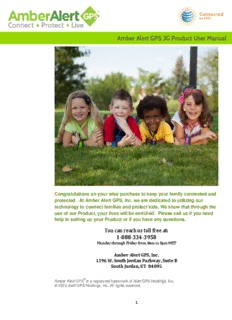Table Of ContentAmber Alert GPS 3G Product User Manual
Congratulations on your wise purchase to keep your family connected and
protected. At Amber Alert GPS, Inc. we are dedicated to utilizing our
technology to connect families and protect kids. We know that through the
use of our Product, your lives will be enriched. Please call us if you need
help in setting up your Product or if you have any questions.
1-888-334-3958
You can reach us toll free at:
Monday through Friday from 8am to 5pm MST
Amber Alert GPS, Inc.
1196 W. South Jorda n Parkway, Suite B
South Jordan, UT 84095
Amber Alert GPS® is a registered trademark of Alert GPS Holdings, Inc.
© 2012 Alert GPS Holdings, Inc. All rights reserved.
1
Contents
What Is Included in the Packaging?................................................................................................. 4
Quick Start Guide ......................................................................................................................... 4
Your Amber Alert GPS Product ....................................................................................................... 5
Power Button ................................................................................................................................ 5
Charging ....................................................................................................................................... 5
SOS/Voice .................................................................................................................................... 5
Volume Controls ........................................................................................................................... 6
LED Lights .................................................................................................................................... 6
Satellite Signal ............................................................................................................................. 7
Attaching Faceplates.................................................................................................................... 7
Getting Started with the App ............................................................................................................ 8
Coverage Area ................................................................................................................................. 9
Alerts ................................................................................................................................................ 9
Registering Your Amber Alert GPS Product .................................................................................. 10
Settings ...................................................................................................................................... 11
SOS/Voice Alerts ....................................................................................................................... 12
Users .......................................................................................................................................... 13
Setting Up Alert Recipients ............................................................................................................ 13
Access Levels ............................................................................................................................ 14
Configuring Voice User .............................................................................................................. 16
Features ......................................................................................................................................... 17
Map Page ................................................................................................................................... 17
Map Page: Reports .................................................................................................................... 18
Ping ............................................................................................................................................ 18
Home Page ................................................................................................................................ 19
Alerts .............................................................................................................................................. 20
Zone Alerts ................................................................................................................................. 20
Speed Alerts ............................................................................................................................... 23
Predator Alerts ........................................................................................................................... 24
Breadcrumb ................................................................................................................................ 27
2
Low Battery Alerts ...................................................................................................................... 28
School Ready Alerts................................................................................................................... 29
Passive Alerts ................................................................................................................................ 30
Device ON/OFF Alerts ........................................................................................................... 30
Inactivity Alerts ....................................................................................................................... 30
Passwords ...................................................................................................................................... 30
Set Password ......................................................................................................................... 30
Change Password .................................................................................................................. 31
History ............................................................................................................................................ 32
Log Out .......................................................................................................................................... 33
Firmware ........................................................................................................................................ 33
Battery Consumption...................................................................................................................... 33
Product Specifications ................................................................................................................... 34
Compliance with Applicable Laws .................................................................................................. 34
Attachment Options........................................................................................................................ 35
GPS for Beginners ......................................................................................................................... 36
How does GPS work? ............................................................................................................ 36
How Many Satellites Do We Use? ......................................................................................... 36
How Accurate is GPS?........................................................................................................... 36
Are There False Readings? ................................................................................................... 36
What is a GPS Bounce? ........................................................................................................ 36
How Do We Get An Address for Latitude and Longitude? .................................................... 36
Sight Impaired Information ............................................................................................................. 37
Use by Individuals Who are Sight Impaired ........................................................................... 37
3
What Is Included in
the Packaging?
Included in Your Packaging:
• Amber Alert GPS 3G Product
• 1 Attached Faceplate
• Wall Charger
• Quick Start Guide
GPS Product Faceplate Wall Charger
Quick Start Guide
The back of the Quick Start Guide contains important information on how to get started. You will
need to go to www.amberalertgps.com/login to complete the registration process and create a
login for the Tracking Portal. While you are completing registration, please make sure your
Amber Alert GPS Product is plugged in and charging.
4
Your Amber Alert
GPS Product Power Button - The power button is located on the top of the Product. To turn the Product ON,
press and hold the power button for 3 seconds. Check the LED lights located on the front
faceplate of the Product. If the Product has successfully been turned ON, the middle LED light will
flash blue every 8-10 seconds. To turn the Product OFF, press and hold the power button for 10
seconds. If the Product has successfully been turned OFF, the two outside LED lights located on
the front faceplate of the Product will briefly light up. You may, if desired, customize the Power
Button depress time to suit your child’s particular needs. To do so, just visit the Settings Page on
the Tracking Portal and select your desired time period from the drop down under the heading
entitled “Configure Power Button Depress Time”
Power Button
Charging – The charging port is located on the top left outer edge of the Product. The port is
located under the protective flap. When the Product is plugged in and charging, the left LED
indicator light will turn solid red. When charging is complete, the left LED light will turn off. Please
initially charge your Product for at least 4 hours near a window. It’s a good idea to always
let your device get a full charge before using.
Charging Port
SOS/Voice - The large circular button located in the middle of the Product is the SOS/Voice
Button. Your child may initiate an SOS Alert or Voice Call from the Product by pressing the
SOS/Voice button for 5 seconds. All the LED indicator lights on the front faceplate will turn on to
confirm a successful press and a call will be initiated to a pre-designated number listed in the
Tracking Portal. To disconnect the call, press the hold the Power button for 4-5 seconds. Hint:
Practice holding the SOS button down with your child so that he/she is completely comfortable
using this feature.
SOS Button
5
Volume Controls – The volume controls are located on the left side of the Product directly under
the charging port. If you desire to turn the volume up or down, press the buttons with the
appropriate arrows. These buttons allow you to adjust the ring volume of the Product. To ensure
adequate voice volume, call your child’s device and adjust the volume to a level you deem
appropriate.
Volume Controls
LED Lights – There are three LED lights located on the front faceplate of the Product. The
Battery light is located on the left-hand side. The Battery light will flash red when the battery is
low. The Battery light will be solid red when the Product is charging and will turn off when the
Product is fully charged. The GSM light (also known as the Cellular light) is located in the middle.
The GSM light will flash blue when you turn the Product ON, and will continue to briefly flash blue
every 8-seconds when the Product is ON. The GPS light is located on the right-hand side. The
GPS light indicates an active connection to the GPS satellites. This light will rarely be seen since
the GPS connection only occurs approximately every 5 minutes for a short period of time.
GPS Light
Battery Light
GSM (Cellular) Light
Light Status Event
GSM (Cellular) Light
(middle blue light)
Fast flash Trying to connect to network
Slow flash Product connected to network
Off Powered off
GPS Light
(second blue light)
Quick flash then off Indicates GPS is activated when the
device is turned On
Off Idling
Battery Light (red light)
Solid Charging
Flash Low battery
All 3 Lights
Solid Indicates SOS mode is active
6
Satellite Signal – It is very important for the Product to acquire a satellite signal. Please note
that when you first receive the Product, it may take several hours for the Product to obtain a GPS
signal. For best results, take the Product outside after charging or charge by a window.
Attaching Faceplates – You have the ability to customize the look of your Product by
interchanging the faceplates. The faceplates come in 4 different colors: black, blue, pink, and
green. When removing a faceplate, insert your fingernail in the notch under the faceplate located
at the bottom of the faceplate (the end nearest the SOS button). Carefully pull the faceplate
toward yourself and the faceplate will pop off. To replace the faceplate, insert the notched ends
located on the top of the faceplate in first (opposite the SOS hole). When inserting the notched
ends, place them at a slight angle and carefully push the faceplate back towards the Product.
Gently press in the middle of the faceplate and then again on the bottom of the faceplate until the
faceplate snaps into place and feels secure.
Top: Notches on faceplate
Middle – press gently after notches
are in place
Notch for
faceplate
Bottom – final press to snap in
removal
place completely
7
Getting Started
with the App The Parent App was designed to help you monitor your Amber Alert GPS
Product from your Smartphone. With the Parent App you’ll get many of the
same benefits you are accustomed to seeing on the Amber Alert GPS
Tracking Portal: Live Tracking, Location History, Customized Zone Alerts,
Predator Alerts, Speed Alerts and much more.
The Parent App is available for iOS and Android. To download the Parent
App, please go to Google Play or iTunes and search for Amber Alert GPS
or type in the following links:
• www.amberalertgps.com/iphoneparent
• www.amberalertgps.com/androidparent
When logging in, please make sure you use the same username and password listed on the
Quick Start Guide.
Note: For Windows & Blackberry Smartphone Users: We do not currently offer the Parent App on
the Windows or Blackberry platforms. However, you may still monitor your child when you are on
the go by using your phone’s browser and going directly to: www.amberalertgps.com..
The Teen App will allow you to turn your teenager’s Android or iPhone into
an Amber Alert GPS tracking product. Now you can track your whole family
whether they are carrying an Amber Alert GPS Product or their Smartphone
loaded with the Amber Alert GPS Teen App. The Teen App runs in the
background on your child’s phone and sends regular location updates to the
Amber Alert GPS Tracking Portal. You can view your child’s current location
data anytime via the Amber Alert GPS Parent App or Amber Alert GPS
Tracking Portal.
To download the Teen App, please go to Google Play or iTunes and search
for Amber Alert GPS or type in the following links:
• www.amberalertgps.com/iphoneteen
• www.amberalertgps.com/androidteen
When registering, please make sure you use the same username and password listed on the
Quick Start Guide so that all of your accounts are linked.
8
Coverage Area
The Amber Alert GPS Product comes with an active pre-installed AT&T SIM card.
To view the coverage map in your area, please go to:
AT&T: http://www.wireless.att.com/coverageviewer/#?type=voice
Alerts
An Alert notifies designated Users of an event experienced by the Product. All Alerts are
delivered by Email only. There are twelve types of Email Alerts:
1. Zone-In Alert: The Product has arrived at a pre-determined location
2. Zone-Out Alert: The Product has departed a pre-determined location
3. SOS Alert: The SOS button has been pressed
4. Speed Alert: The Product surpassed a pre-determined speed threshold
5. Predator Alert: The Product is within 500 feet of a registered sex offender’s home
6. Low Battery Alert: The Product is running low on battery
7. Breadcrumb Alert: The Product sends location information on a preselected time interval
8. School Ready Enabled: Incoming calls to the Product are blocked
9. School Ready Disabled: Incoming calls to the Product are re-enabled
10. Device-On Alert: The Product has been turned ON
11. Device-Off Alert: The Product has been turned OFF
12. Inactivity Alert: The Product has not reported a location in 4 hours
The Email will display:
• The name of the Alert (SOS!, Speed!, Zone-In!, etc.).
• Name of Zone
• The name of the Product (the name you chose for the Product during registration)
• The address where the Product is located at the time of the Alert
9
Registering Your
Amber Alert GPS When the Product is purchased from AT&T.com or an AT&T Retail Store, the Product is only
Product partially activated. Complete activation occurs when you finish the necessary registration steps
at www.amberalertgps.com/login. During these steps, you’ll be prompted to create a username
and password, identify your Product by IMEI number (found on the back of your device and/or the
packaging), name your Product, set up Email Alerts and SOS/Voice calling. Please note that a
Verification Email will be sent to the Email address you provide during the registration process.
Registration is not complete until you click on the link provided in the Verification Email.
After you have completed the registration process and created a Username and Password, you
can login under the “Existing Users” section each time you return to the Tracking Portal.
10
Description:Amber Alert GPS 3G Product User Manual. 1 Other Settings such as: Reboot Device, Re-enable Power Button, and Cell Data Settings are in place