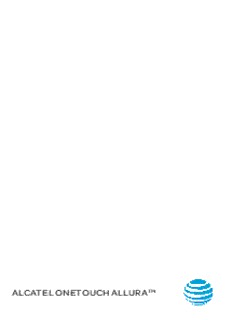Table Of ContentALCATEL ONETOUCH ALLURATM
Table of Contents
1 Your device............................................................1
1.1 Keys and connectors ...............................................1
1.2 Getting started ........................................................4
1.3 Home screen ............................................................6
2 Text input ............................................................13
2.1 Using onscreen keyboard ....................................13
2.2 Android keyboard ..................................................13
2.3 Text editing .............................................................13
3 AT&T Services ....................................................14
3.1 AT&T services..........................................................14
4 Call and Contacts...............................................15
4.1 Call ............................................................................15
4.2 Contacts.................................................................. 21
5 Messaging,Email ...............................................26
5.1 Messaging ..............................................................26
5.2 Email .........................................................................31
6 Calendar .............................................................33
7 Getting connected ...........................................35
7.1 Connecting to the Internet ................................35
7.2 Browser ....................................................................37
7.3 Connecting to Bluetooth devices ....................43
7.4 Connecting to a computer .................................44
7.5 Sharing your mobile data connection .............44
7.6 Connecting to virtual private networks ...........45
8 Multimedia applications ..................................47
8.1 Camera ....................................................................47
8.2 Gallery .....................................................................49
9 Others ..................................................................51
9.1 Radio ........................................................................ 51
9.2 Calculator ................................................................51
9.3 File Manager ...........................................................52
9.4 Voice Search ..........................................................52
9.5 Sound Recorder ....................................................52
9.6 Other applications ...............................................53
10 Google applications............ .............................54
10.1 Chrome....................................................................54
10.2 Gmail........................................................................54
10.3 Maps.........................................................................54
10.4 YouTube....................................................................54
10.5 Play Store.................................................................55
10.6 Drive..........................................................................55
10.7 Play Music................................................................55
10.8 Play Movies & TV.....................................................55
10.9 Hangouts..................................................................56
11 Settings ..............................................................57
11.1 Wireless & networks ..............................................57
11.2 Device ......................................................................59
11.3 Personal ..................................................................62
11.4 System ....................................................................67
12 Software update...............................................70
13 Accessories ........................................................70
14 Troubleshooting ................................................71
15 Safety information ...........................................75
16 General information .........................................84
17 Warranty .............................................................86
1 Your device ..................................
1.1 Keys and connectors ............................
Headset jack
Homescreen
Back Recent apps
Home
Charger/USB port
1
Camera
Power/Lock
Volume
Recent apps
• Touch to open a card view of applications you've
worked with recently.
• Long press to access Manage Home screen, Add
widgets, Manage Wallpaper and Settings.
Home
• While on any application or screen, touch to return to
the Home screen.
Back
• Touch to go back to the previous screen, or to close a
dialog box, options menu, the notification panel, etc.
These keys are visible when the screen lights up.
2
Power/Lock
• Press: Lock the screen/Light up the screen
• Press and hold: Power on or pop up the menu to
get more options, such as Power off, Restart and
Airplane mode.
• Press and hold the Power key and Volume down key to
make a screenshot.
• Press and hold the Power key for at least 10 seconds
to force reboot.
Volume up/down
• In Music/Video/Streaming mode, adjusts the media
volume.
• In call mode, adjusts the earpiece or headset
volume.
• In general mode, adjusts the ringtone volume.
• Mutes the ringtone of an incoming call.
• In camera preview mode, press Volume up or down
key to take a photo.
3
1.2 Getting started ......................................
1.2.1 Set-up
Installing or removing battery cover
Inserting the micro SIM card
Before inserting/removing the SIM card, you should ensure
the device is off to protect it from corruption or damage.
To insert a SIM card, push the SIM into the card slot with the
gold-colored contacts facing down.
Your device only supports nano cards. Do not attempt
to insert other SIM types like mini cards, otherwise you
may damage your device.
Inserting the microSD card
Before inserting/removing the microSD card, you should
ensure the device is off to protect it from corruption or
damage. In addition, regularly removing or inserting the SD
card may cause the device to restart.
To insert the microSD card with the gold-colored contacts
facing down.
4
Charging the battery
To charge your device, connect the charger to your device
and power outlet.
You are advised to fully charge the battery ( ) before first
use. Charging status is indicated by the percentage on screen
while the device is powered off. The percentage increases as
the device is charged.
To reduce power consumption and energy waste, when
battery is fully charged, disconnect your charger from
the plug; switch off Wi-Fi, GPS, Bluetooth or
background-running applications when not in use;
reduce the backlight time, etc.
1.2.2 Power on your device
Hold down the Power key until the device powers on, if
necessary, unlock your device (Swipe, PIN, Password, Pattern).
Store your unlock information in a secure place. If you do not
know your PIN code or if you have forgotten it, contact your
network operator.
1.2.3 Power off your device
Hold down the Power key until the pop-up menu appears,
select Power off to confirm.
5
1.3 Home screen ..........................................
You can bring all your favorite icons (applications, shortcuts,
folders and widgets) to your Home screen for quick access.
Touch the Home key to switch to Home screen.
Status bar
• Status/Notification indicators.
Favorite tray applications
• Touch to enter the application.
• Long press to remove
applications.
Application tab
• Touch to see all applications.
The Home screen extends on the right side of the screen to
allow more space for adding applications, shortcuts etc. Slide
the Home screen horizontally right to get a complete view of
the Home screen. The white dot at the lower part of the screen
indicates which screen you are viewing.
6
1.3.1 Using the touchscreen
Touch
To access an application, touch it with your finger.
Long press
Long press the Home screen to access WALLPAPERS/
WIDGETS/SETTINGS screen.
Drag
Place your finger on any item to drag it to another location.
Slide/Swipe
Slide the screen to scroll up and down the applications,
images, web pages… at your convenience.
Flick
Similar to swiping, but flicking makes it move quicker.
Pinch/Spread
Place your fingers of one hand on the screen surface and draw
them apart or together to scale an element on the screen.
Rotate
Automatically change the screen orientation from portrait
to landscape by turning the device sideways to have a better
view.
7
Description:2 Volume Camera Power/Lock Recent apps • Touch to open a card view of applications you've worked with recently. • Long press to access Manage Home screen, Add