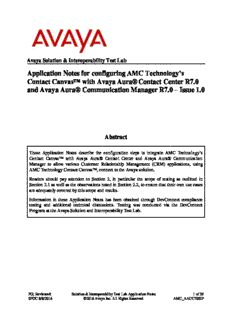Table Of ContentAvaya Solution & Interoperability Test Lab
Application Notes for configuring AMC Technology’s
Contact Canvas™ with Avaya Aura® Contact Center R7.0
and Avaya Aura® Communication Manager R7.0 – Issue 1.0
Abstract
These Application Notes describe the configuration steps to integrate AMC Technology’s
Contact Canvas™ with Avaya Aura® Contact Center and Avaya Aura® Communication
Manager to allow various Customer Relationship Management (CRM) applications, using
AMC Technology Contact Canvas™, connect to the Avaya solution.
Readers should pay attention to Section 2, in particular the scope of testing as outlined in
Section 2.1 as well as the observations noted in Section 2.2, to ensure that their own use cases
are adequately covered by this scope and results.
Information in these Application Notes has been obtained through DevConnect compliance
testing and additional technical discussions. Testing was conducted via the DevConnect
Program at the Avaya Solution and Interoperability Test Lab.
PG; Reviewed: Solution & Interoperability Test Lab Application Notes 1 of 39
SPOC 8/8/2016 ©2016 Avaya Inc. All Rights Reserved. AMC_AACC70SIP
1. Introduction
These Application Notes describe the configuration steps to integrate AMC Technology’s
Contact Canvas™ R6.5 with Avaya Aura® Contact Center R7.0 and Avaya Aura®
Communication Manager R7.0 in order to allow various Customer Relationship Management
(CRM) applications, using AMC Technology Contact Canvas™, connect to the Avaya solution.
AMC Technology’s Contact Canvas™ CRM integration solutions for Avaya provide pre-
packaged, server-based integration that delivers real-time connectivity with business applications
including Microsoft Dynamics CRM, SAP, Oracle Siebel and Salesforce CRM. Companies can
enable full CTI functionality in their CRM desktop including softphone controls, caller
identification, and screen population. Agents can place, receive, and transfer customer
interactions with full, real-time access to CRM customer data.
AMC solutions are built on the AMC Contact Canvas Suite (CCS). Through its open
architecture, the AMC product suite enables contact centers to integrate a variety of
communication channels across different platforms using new or existing infrastructure, creating
a true multi-channel and multi-vendor contact center.
Contact center agents and knowledge workers can place, receive, transfer and conference
customer interactions with full, real-time access to customer information. Screen Pop is enabled
through CCS’s ability to transfer data from the CTI into an instant, convenient display of
customer information in the CRM application.
AMC Technology’s Contact Canvas™ contains 3 main components:
1) Contact Canvas Server.
2) AMC Driver, which provides Computer Telephony Integration (CTI) through the
Communication Control Toolkit (CCT) that enables Call Control, Agent Session Control
and Screen Pops.
3) AMC Adapter which provides connectivity to the CRM application.
Note: Adaptors for Salesforce, SAP CRM and MS Dynamics CRM all reside on the Contact
Canvas server. The adaptor for Oracle Siebel resides on the Oracle Siebel server.
2. General Test Approach and Test Results
The general test approach was to configure a Contact Center to enable the Contact Canvas Server
to connect to the Communication Control Toolkit (CCT) module of Contact Center, see Figure 1
for a network diagram. Contact Center was connected to Communication Manager using Session
Manager for a SIP connection. The Contact Center was installed with the following co-resident
components:
Contact Center Manager Server (CCMS).
Contact Center Manager Administrator (CCMA).
Communication Control Toolkit (CCT).
PG; Reviewed: Solution & Interoperability Test Lab Application Notes 2 of 39
SPOC 8/8/2016 ©2016 Avaya Inc. All Rights Reserved. AMC_AACC70SIP
The adapters for the following CRMs were tested during compliance testing.
1. Salesforce.
2. Oracle Siebel.
3. SAP CRM.
4. MS Dynamics CRM 2015.
Each CRM was tested separately using the same test cases for each CRM/adaptor. The
connection to the Avaya solution was identical for each of the four adaptors that were tested and
the piece of middleware called Contact Canvas™ is the product that was being compliance
tested.
An Avaya Reference Client was used to verify the call state of each adaptor to ensure that they
were fully compliant.
DevConnect Compliance Testing is conducted jointly by Avaya and DevConnect members. The
jointly-defined test plan focuses on exercising APIs and/or standards-based interfaces pertinent
to the interoperability of the tested products and their functionalities. DevConnect Compliance
Testing is not intended to substitute full product performance or feature testing performed by
DevConnect members, nor is it to be construed as an endorsement by Avaya of the suitability or
completeness of a DevConnect member’s solution.
2.1. Interoperability Compliance Testing
Feature functionality testing included:
Agent Log In/Log Out.
Agent Ready/Not Ready.
Agent State Synchronization with Agent Telephones.
Hold/Unhold.
Transfers, Blind/Consultative.
Conferencing.
Customer calls to Agents (Calls to the Contact Center Skillset).
Calls from Agent to Agent.
Calls from Agent to Non Agent.
2.2. Test Results
All test cases were executed and passed with the following exceptions, issues and observations.
Salesforce experienced the following issues.
1. Some lag in time was experienced on the Agent CRM. This was on the AMC side
between the CRM server and client so when a call is presented to the phone set it may
ring there for up to 5 seconds before the Agent CRM shows the incoming call and gets
answered. This may be due to network traffic or other lab network issues. Some CRM’s
showed a slightly longer time lag than others but all showed some lag or another.
2. Conference. After a 3rd party drops out the CRM shows a conference is still in place and
this is also shown on Ref Client. Pressing hold will update the call state. This is not an
issue for AMC.
PG; Reviewed: Solution & Interoperability Test Lab Application Notes 3 of 39
SPOC 8/8/2016 ©2016 Avaya Inc. All Rights Reserved. AMC_AACC70SIP
3. For a Skillset call that is not answered by the agent, the CRM does not update the CRM
client screen to the state “Not Ready” when the call is re-queued. In the event a call is not
answered in time by the Contact Center agent and according to the Contact Center Call
Presentation Class, the agent is placed in “Not Ready” and the caller is placed back into
the queue. During compliance testing the agent was in fact placed into “Not Ready”, this
was shown correctly on RefClient but not on the CRM client screen, therefore this is an
adaptor issue not updating the CRM client screen. This issue seemed to only occur with
H323 phones and did not occur with a SIP phone.
SAP CRM experienced the following issues.
1. Some lag in time was experienced on the Agent CRM. This was on the AMC side
between the CRM server and client so when a call is presented to the phone set it may
ring there for up to 5 seconds before the Agent CRM shows the incoming call and gets
answered. This may be due to network traffic or other lab network issues. Some CRM’s
showed a slightly longer time lag than others but all showed some lag or another.
2. On certain occasions there was an issue with time lag with the adaptor which caused
some issues with “Supervised Transfer”, where the last part “complete transfer” does not
seem to work on first attempt. This works successfully if the agent interaction is slowed
down and deliberate.
3. With Conference, SAP does not share the screen pop in conference; this is a known SAP
limitation. Also after a 3rd party drops out the CRM shows a conference is still in place
and this is also shown on Ref Client. Pressing hold will update the call state. This is not
an issue for AMC.
Oracle Siebel experienced the following issues.
1. Some lag in time was experienced on the Agent CRM. This was on the AMC side
between the CRM server and client so when a call is presented to the phone set it may
ring there for up to 5 seconds before the Agent CRM shows the incoming call and gets
answered. This may be due to network traffic or other lab network issues. Some CRM’s
showed a slightly longer time lag than others but all showed some lag or another.
2. The “transfer complete” seemed to take some time lag on the Siebel side, the screen pop
was not transferred as a result.
3. With Conference, Siebel does not share the screen pop in conference. After a 3rd party
drops out the CRM shows a conference is still in place and this is also shown on Ref
Client. Pressing hold will not update the call state though it does on Ref Client.
MS CRM Dynamics 2015 experienced the following issues.
1. Some lag in time was experienced on the Agent CRM. This was on the AMC side
between the CRM server and client so when a call is presented to the phone set it may
ring there for up to 5 seconds before the Agent CRM shows the incoming call and gets
answered. This may be due to network traffic or other lab network issues. Some CRM’s
showed a slightly longer time lag than others but all showed some lag or another.
2. During a supervised transfer the screen pop is not being transferred. This seems to be an
issue with data store, not with the AMC Driver. The calls are being interpreted as an
internal call.
PG; Reviewed: Solution & Interoperability Test Lab Application Notes 4 of 39
SPOC 8/8/2016 ©2016 Avaya Inc. All Rights Reserved. AMC_AACC70SIP
3. After a 3rd party drops out of a conference call, the CRM shows a conference is still in
place and this is also shown on Ref Client. Pressing hold will not update the call state
though it does on Ref Client.
2.3. Support
Technical support for AMC Technology can be found as follows:
Web Portal: http://www.amctechnology.com/support/
Phone contact: +1 804 419 8600 or +1 800 390 4866
3. Reference Configuration
The configuration in Figure 1 will be used to compliance test AMC Contact Canvas™ using
various adaptors with Avaya Aura® Contact Center and Avaya Aura® Communication Manager
using a VPN connection to gain call control of existing Avaya 96x1 series IP desk phones.
Figure 1: Connection of AMC Contact Canvas for various CRM’s with Avaya Aura® Contact
Center R7.0 and Avaya Aura® Communication Manager R7.0
PG; Reviewed: Solution & Interoperability Test Lab Application Notes 5 of 39
SPOC 8/8/2016 ©2016 Avaya Inc. All Rights Reserved. AMC_AACC70SIP
4. Equipment and Software Validated
The following equipment and software were used for the sample configuration provided:
Equipment/Software Release/Version
System Manager 7.0.1.0
Avaya Aura® System Manager running on Build No. - 7.0.0.0.16266
a virtual server Software Update Revision No: 7.0.1.0.064859
Feature Pack 1
Avaya Aura® Session Manager running on Session Manager R7.0 SP1
a virtual server Build No. – 7.0.1.0.701007
R7.0
Avaya Aura® Communication Manager
R017x.00.0.441.0
running on a virtual server
00.0.441.0-23012
Avaya Aura® Application Enablement R7.0
Services running on a virtual server Build No – 7.0.0.0.1.13
Avaya Aura® Contact Center running on a R7.0 (SIP Install)
virtual server (SIP Install) (See Appendix for a list of patches installed)
Avaya G450 Gateway 37.19.0 /1
Avaya 9608 H323 Deskphone 96x1 H323 Release 6.6.028
Avaya 9608 SIP Deskphone 96x1 SIP Release 7.0.0.39
Contact Canvas Server (resides on a
Windows 2012 64-bit Operating System)
Windows 2012 Server
AMC Connector
Salesforce Open CTI 6.5
Oracle Siebel 6.5
SAP CRM 6.5
MS Dynamics CRM 2015 6.5
PG; Reviewed: Solution & Interoperability Test Lab Application Notes 6 of 39
SPOC 8/8/2016 ©2016 Avaya Inc. All Rights Reserved. AMC_AACC70SIP
®
5. Configure Avaya Aura Communication Manager
There are no specific configuration changes on Communication Manager required for this
solution, for all provisioning information such as initial installation and configuration, please
refer to the product documentation in Section 11.
The configuration illustrated in this section was performed using Communication Manager
System Administration Terminal (SAT). Some screens in this section have been abridged and
highlighted for brevity and clarity in presentation. The general installation of the servers and
Avaya G450 Media Gateway is presumed to have been previously completed and is not
discussed here
5.1. Verify System Features
Use the display system-parameters customer-options command to verify that Communication
Manager has permissions for features illustrated in these Application Notes. On Page 3, ensure
that Computer Telephony Adjunct Links? is set to y as shown below.
display system-parameters customer-options Page 3 of 11
OPTIONAL FEATURES
Abbreviated Dialing Enhanced List? y Audible Message Waiting? y
Access Security Gateway (ASG)? n Authorization Codes? y
Analog Trunk Incoming Call ID? y CAS Branch? n
A/D Grp/Sys List Dialing Start at 01? y CAS Main? n
Answer Supervision by Call Classifier? y Change COR by FAC? n
ARS? y Computer Telephony Adjunct Links? y
ARS/AAR Partitioning? y Cvg Of Calls Redirected Off-net? y
ARS/AAR Dialing without FAC? y DCS (Basic)? y
ASAI Link Core Capabilities? n DCS Call Coverage? y
ASAI Link Plus Capabilities? n DCS with Rerouting? y
Async. Transfer Mode (ATM) PNC? n
Async. Transfer Mode (ATM) Trunking? n Digital Loss Plan Modification? y
ATM WAN Spare Processor? n DS1 MSP? y
ATMS? y DS1 Echo Cancellation? y
Attendant Vectoring? y
PG; Reviewed: Solution & Interoperability Test Lab Application Notes 7 of 39
SPOC 8/8/2016 ©2016 Avaya Inc. All Rights Reserved. AMC_AACC70SIP
5.2. Configure the Agent Stations
There are some settings that need to be confirmed on the Avaya IP sets that are being monitored.
Type change station x, where x is the extension number of the station that is to be changed.
Below is an example showing an Avaya 9608 H.323 deskphone used during compliance testing.
On Page 1 ensure that IP Softphone is set to y.
change station 7000 Page 1 of 5
STATION
Extension: 7000 Lock Messages? n BCC: M
Type: 9608 Security Code: * TN: 1
Port: S00102 Coverage Path 1: COR: 1
Name: AMC Agent1 Coverage Path 2: COS: 1
Hunt-to Station: Tests? y
STATION OPTIONS
Location: Time of Day Lock Table:
Loss Group: 19 Personalized Ringing Pattern: 1
Message Lamp Ext: 7000
Speakerphone: 2-way Mute Button Enabled? y
Display Language: english Button Modules: 0
Survivable GK Node Name:
Survivable COR: internal Media Complex Ext:
Survivable Trunk Dest? y IP SoftPhone? y
IP Video Softphone? y
Short/Prefixed Registration Allowed: default
Customizable Labels? Y
On Page 2 ensure that Multimedia Mode is set to enhanced.
change station 7000 Page 2 of 5
STATION
FEATURE OPTIONS
LWC Reception: spe Auto Select Any Idle Appearance? n
LWC Activation? y Coverage Msg Retrieval? y
LWC Log External Calls? n Auto Answer: none
CDR Privacy? n Data Restriction? n
Redirect Notification? y Idle Appearance Preference? n
Per Button Ring Control? n Bridged Idle Line Preference? n
Bridged Call Alerting? n Restrict Last Appearance? y
Active Station Ringing: single
EMU Login Allowed? n
H.320 Conversion? n Per Station CPN - Send Calling Number?
Service Link Mode: as-needed EC500 State: enabled
Multimedia Mode: enhanced Audible Message Waiting? n
MWI Served User Type: Display Client Redirection? n
AUDIX Name: Select Last Used Appearance? n
Coverage After Forwarding? s
Multimedia Early Answer? n
Remote Softphone Emergency Calls: as-on-local Direct IP-IP Audio Connections? y
Emergency Location Ext: 2016 Always Use? n IP Audio Hairpinning? n
PG; Reviewed: Solution & Interoperability Test Lab Application Notes 8 of 39
SPOC 8/8/2016 ©2016 Avaya Inc. All Rights Reserved. AMC_AACC70SIP
Page 3.
change station 7000 Page 3 of 5
STATION
Conf/Trans on Primary Appearance? n
Bridged Appearance Origination Restriction? n Offline Call Logging? y
Require Mutual Authentication if TLS? n
Call Appearance Display Format: disp-param-default
IP Phone Group ID:
Enhanced Callr-Info Display for 1-Line Phones? n
ENHANCED CALL FORWARDING
Forwarded Destination Active
Unconditional For Internal Calls To: n
External Calls To: n
Busy For Internal Calls To: n
External Calls To: n
No Reply For Internal Calls To: n
External Calls To: n
SAC/CF Override: n
On Page 4 there are three call appearance buttons configured, call-appr.
change station 7000 Page 4 of 5
STATION
SITE DATA
Room: Headset? n
Jack: Speaker? n
Cable: Mounting: d
Floor: Cord Length: 0
Building: Set Color:
ABBREVIATED DIALING
List1: List2: List3:
BUTTON ASSIGNMENTS
1: call-appr 5:
2: call-appr 6:
3: call-appr 7:
4: 8:
voice-mail
PG; Reviewed: Solution & Interoperability Test Lab Application Notes 9 of 39
SPOC 8/8/2016 ©2016 Avaya Inc. All Rights Reserved. AMC_AACC70SIP
6. Configuration of Avaya Aura® Contact Center
It is assumed that a fully working contact center is already in place with call routing and skillsets
configured. Communication Control Toolkit (CCT) is a module of Avaya Aura® Contact Center
and this is a client/server application that implements Computer-Telephony Integration (CTI) for
installed and browser-based client integrations. This section describes the steps required to add a
new Agent and CCT user and associate that CCT user with a windows domain user.
6.1. Create a Windows user on the Avaya Aura® Contact Center
Server
All CCT users must be associated with a user account on Windows Active Directory/Domain
User account. When a Contact Center user is created there is an option to create a CCT user and
there is an association made there with a Windows domain user, see Section 6.2. Users who can
access multiple domains can also access the CCT client as long as trust is established between
the domains; the user does not have to log on to separate domains to use the CCT client.
If there is no Active Directory already in place, then a windows user must be added to the
Contact Center server before a CCT user is added. In the example below a new user called
Russell was created on the local Windows Server. To add a new windows user navigate to
Computer Management. On windows 2012 server simply type in Computer Management on
the screen and the program will appear.
From Computer Management, in the left window, expand System Tools Local Users and
Groups Users and right click on Users and select New User as shown below.
PG; Reviewed: Solution & Interoperability Test Lab Application Notes 10 of 39
SPOC 8/8/2016 ©2016 Avaya Inc. All Rights Reserved. AMC_AACC70SIP
Description:These Application Notes describe the configuration steps to integrate AMC Technology's. Contact Canvas™ with Avaya Aura® Contact Center and Avaya Aura® Communication. Manager to allow various Customer Relationship Management (CRM) applications, using. AMC Technology Contact