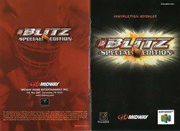Table Of ContentIUCr acat Ly
wags.
phir (hen D,
MIDWAY
MIDWAY HOME ENTERTAINMENT INC.
P.O. Box 2097 Corsicana, TX 75151
www.midway.com
28 yy NA
Na
oy:
WARNING: PLEASE CAREFULLY READ THE CONSUMER INFORMATION AND
GETTING STARTED
PRECAUTIONS BOOKLET INCLUDED WITH THIS PRODUCT BEFORE USING YOUR
GAME CONTROLS
NINTENDO® HARDWARE SYSTEM, GAME PAK OR ACCESSORY. THIS BOOKLET
CONTAINS IMPORTANT SAFETY INFORMATION.
MAIN MENU ...
ARCADE MODE ...
SEASON MODE ..
THE OFFICIAL SEAL IS YOUR ASSURANCE THAT NINTENDO HAS. TOURNAMENT MODE
APPROVED THE QUALITY OF THIS PRODUCT. ALWAYS LOOK FOR THIS.
SEAL WHEN BUYING GAMES AND ACCESSORIES TO ENSURE PARTY GAMES ..
COMPLETE COMPATIBILITY. ALL NINTENDO PRODUCTS ARE LICENSED
PLAYBOOK EDITOR
BY SALE FOR USE ONLY WITH OTHER AUTHORIZED PRODUCTS
BEARING THE OFFICIAL NINTENDO SEAL OF QUALITY. PLAYING THE GAME
SPECIAL MOVES .
CREDITS ......-
WARRANTY ......+.2++2+5
THIS PRODUCT HAS BEEN RATED BY THE ENTERTAINMENT
SOFTWARE RATING BOARD. FOR INFORMATION ABOUT THE
ESRB RATING, OR TO COMMENT ABOUT THE APPROPRIATENESS.
OF THE RATING, PLEASE CONTACT THE ESRB AT 1-800-771-3772.
LicenseD ay
NINTENDO, THE OFFICIAL SEAL. NINTENDO 64A t
THE'N' TocA RE TRADEHAI oNFT E O- aERca Ne
"2199, 1999N INTOEFANM ERDICOA I N
| ane uu) | MS
The Nintendo 64 Control Stick uses an analog system to read the angles and directions of
WARNING: NEVER TRY TO INSERT OR REMOVE A GAME PAK WHEN THE POWER IS ON!
its movement. This allows precision control that is not possible using the conventional
© Turn the power OFF on your N64, Control Pad.
Insert theG ame Pak into the slot on the N64, Press firmly to lock the Game Pak in place. When turning the Control Deck power ON, do not move the Control Stick from its neutral
position on the controller.
e Turn the POWER switch ON. After the legal screens appear, you may go right to the game:
hy pressing START.
If the Control Stick is held at an angled position (as shown in the
POWER ON / OFF
picture on the left) when the power is turned ON, this position will be
set as netitral. This will cause games using the Control Stick to
operate incorrectly.
To reset the neutral position once the game has started, let go of
TR the Control Stick so it can return to its center position (as shown in
CONTROLLER PAK MENU UD ‘the picture on the left) then press START while holding down the L and
Press and hold START upon powering up or reset to access the Controller Pak Menu. This will R Buttons.
allow you to view and delete saved information from a Nintendo 64 Controller Pak.
USING THE RUMBLE PAK
Anytime you start a game, you will be prompted to insert your Rumble Pak at that time. If you The Control Stick is @ precision instrument, make sure not to spill liquids or place any
are not using a Rumble Pak, press the A Button to move on. foreign objects into it. If you need assistance, contact Nintendo Consumer Assistance at
1-800-255-3700 or your nearest Nintendo Authorized Repair Center.
REMEMBER!
Itis important to switch your Rumble Pak and Controller Pak only when prompted to do so.
2-0)
Maeno |
Before you begin your game, familiarize yourself with the controller. The buttons shown will be Here's the basic controls you'll need to play the game. There's more special moves listed on
Teferred to throughout this manual, Page 20.
KEY: OFFENSE / DEFENSE / BOTH
L Button RButton,
C-Left Button JUMP) TACKLE
C-Up Button BLITZ PASSING
PAUSE GAME
Control Pad
C-Right Button
Control “7
AUDIBLES*
B Button
une hy PLAYER MOVEMENT
MENU SELECTIONS
© Press the Control Pad or Control Stick Up, Down. Left or Right to highlight or toggle options.
© Press the A Button to select an option. TURBO PASS / CHANGE PLAYER
©P ress the B Button to go back to the previous menu.
(Z Button Underneath)
QUITTING A GAME IN PROGRESS * Audibles are called by pressing the Down C Button and then pressing Left or Right on the
Control Stick or Control Pad to select your play. This must be done at the Line of Scrimmage
Press START to pause the game. The Pause Options Screen will appear. Highlight QUIT GAME,
hefore the play begins.
then press the A Button.
©
i Iya)
When you first select Arcade Mode, you will have five sub-options to select from. PLAY,
The first menu screen you will encounter is the Main Menu screen. From this screen you can
OPTIONS, NEW, LOAD & SAVE.
choose from the game options listed helow. To select an option, highlight the option by moving
the Control Stick or Control Pad to the option. Press the A Button to select the game option, PLAY €
Pressing the B Button will take you back to the previous menu screen. Jump right into a game either by yourself or with a :
couple of friends. The game will display how many fereomme® 1 ee
controllers are plugged into the Control Deck. Each ao.) i 2)
player can choose what player (1-4) in the game they aon ( d | wee a
would like to be on the screen. If four controllers are ay
plugged in, then two players will play on the same team hy
Va) See
against the other two players on the opposing team.
After you have determined who will play where, press the A Button to advance to the Team
Select screen. To select your team, press Up or Down on the Control Stick or Control Pad to
cycle through the different NFL teams. If you would like a Random Team, press Left on the
Control Stick or Control Pad and then press the Z Button to select the team. For information on
how to play NFL BLITZ 2001, see PLAYING THE GAME on PAGES 18-19.
ee tad
OPTIONS
ARCADE: This game mode is a straight-forward, no-nonsense way of playing the game. Up to The Options Menu in Arcade Mode will allow you to
four players can participate. For more information see ARCADE MODE on PAGES 8-9. customize your game hy adjusting different settings. In
the Arcade Mode menu screen, highlight OPTIONS and
SEASON: Up to 8 teams can he tracked per season! Pick your favorite NFL team and play press the A Button. Highlight what option you would
through an entire season, Can you make it all the way to the Super Bowl? Look under SEASON like to change and press the A Button again. This will
MODE on PAGES 10-11 for more info. access the following game options.
TOURNAMENT: Compete with up to eight players in tournament play to find out who's the best GAME: GAME DIFFICULTY, QUARTER LENGTH, HELP BOXES (ON or OFF) and PLAY TIMER (ON or
player! More information is available under TOURNAMENT MODE on PAGE 12. OFF). Press Up or Down to cycle through your choices. Press the A Button to activate your
selection. When you are finished, press the B Button to go back to the Options Menu.
PARTY GAMES: 3 different mini games to challenge your Blitz skills. See PAGE 13 for more.
SOUND: Use this option to control the volume of the background MUSIC, the game's SOUND
PLAYBOOK EDITOR: Create new plays in this mode. Select a team and control all of your players EFFECTS and how loud you want the ANNOUNCEtRo be. Press Up or Down to highlight the
both on Offense and Defense! See PLAYBOOK EDITOR on PAGES 14-17 for more details. option, then press Left or Right to control the volume. When you are done, press the A Button
to continue.
©
| oryaey ys =a |
SEASON MODE
SCREEN: Selecting this option will allow you to adjust the screen's horizontal and vertical Season Mode allows you to take control of a team and play it through an entire NFL season. At
alignment to fit youTrV .M ove the Control Pad Up, Down, Left & Right to adjust. When you are the Main Menu screen, highlight SEASON and press the A Button, You will then be given two
Satisfied with your screen, press the A Button to exit the Screen option. options. NEW has you pick a team and save the season to your Controller Pak. LOAD allows you
to load a saved season, When you begin a new season, you are taken to the Season Mode menu.
CONTROLLER: You can configure your Controller with this option or reset a Controller to the
game's default settings. Simply highlight what Controller you want to configure and press the
A Button. Press the Control Stick or Control Pad Up or Down to highlight the action you want. NEW SEASON
Then press whatever button you would like to correspond to that action. There is a maximum of
If you choose to hegin a new season, you can
three buttons per action. To remove a button, highlight the action and press the button to he
fame your season and choose how many play-
removed. To reset all of the settings on the Controller to the default setting, highlight RESET ALL
ers and teams there will be in the season. Once
TO DEFAULT and press the A Button.
the number of players competing has been fig-
ured out, then everyone can select their teams.
NEW
When you select New, you will be asked if you wantt oe nter your name for record keeping. If LOAD SEASON
you choose YES, then you must enter a Name for yourself. This record will be saved to a
If you choose to load a season, highlight LOAD
Controller Pak if you currently have one in your Controller. If only one Controller Pak is pres-
and press the A Button. Then you must select the saved season from your Controller Pak. Once
ent, all players may save their info on one Controller Pak. After you enter your name, you will you fave’ selected the saved season, press the A Button to load the season and return to the
he asked to choose a Controller Pak. Select the Controller Pak you would like to save to and
Season Mode menu.
press the A Button. You are now ready to play!
Once you have successfully loaded a saved
LOAD season or hegan a new one, you are now ready.
Use this option to load your saved NFL Blitz 2001 data currently saved to a Controller Pak. to continue. At the Season Mode menu screen
You can save your Player Records, Playbook, Game Options and System Options. For more the remaining menu selections will become
information on your Playbook and Creating Plays, see PLAYBOOK EDITOR on PAGES 14-17. available. From these selections you can play
your next game (Play Week), letth e game play |)
SAVE your next week for you (Simulate), check your
Player Records, Game Options and System Options can be saved with this option. To save your Results (see next page) and adjust the season
current settings, highlight the setting you wish to save and press the A Button. You will then Options. You will also have the option of start-
choose what Controller Pak you wish to save to. When you have selected, press the A Button. ing a New season, Loading a season and
Saving your progress.
You will then he informed whether your save was successful or not.
© ©
| Bon i) |
When you select TOURNAMENT from the Main Menu screen, you will be given two options: NEW
(begin a new tournament) or LOAD (load a saved tournament from a Controller Pak). When you
SEASON OPTIONS
select New, you must enter a name fort he Tournament, Move the Control Stick or Control Pad
Inthe Season Mode menu you will find the Options category. Highlight the bar and press the A to highlight letters. Press the A Button to select a letter. When you are finished, highlight END
Button. You can scrall through the different options by pressing Left and Right on the Control and press'the A Button. Next you will select how many teams will be in the tournament.
Stick or Control Pad. You can adjust the Season Options such as Game Difficulty, Quarter Length, Highlight what number of teams you would like and press the A Button again. Next you will
turning the Help Boxes On or Off and turning the Play Timer On or Off. You can also adjust choose whether you want a SINGLE elimination tournament or 2 of 2. Single elimination means
the game Sound, Screen positioning and the Controller configurations. For more information that ify ou are defeated a single time, you are out of the tournament. 2 of3 m eans you must win
on adjusting the game options, see ARCADE MODE on PAGES 8-9. Once you have adjusted ‘two out oft hree games to advance in the tournament.
your options, you can press the B Button to return to the Season Made menu and save
your season's settings. After you set up your tournament all the teams will be allowed to enter a name fort hemselves,
‘After the names have been entered, you can choose who will play who by choosing SET
SEASON RESULTS MATCHUPS. If you would like the game to choose, select RANDOM MATCHUPS,
Under the Results selection on the Season Mode menu
screen, you can look up your team’s standings and other jj If you have selected an ODD number of teams to participate in
information from your season. Highlight Results and press the tournament, one team will have a BYE for their first game. A
worANaPous
the A Button. Move Left or Right with the Control Stick or m BYE means that the team with the BYE does not have to play.
Once the first team has been eliminated, the BYE team will then
Control Pad to highlight what result you wish to view.
have to compete in the second round of the tournament.
VIEWING RESULTS
Once your tournament has been set up, you are now ready to play. Under the Tournament
The results menu contains all you will need to know about your season. With SCHEDULE, you
Options menu, select PLAY and press the A Button. You will then go to the Controller Select
can view your upcoming schedule and who you're going to be playing against. Your team will
menu and select what controllers you would like to correspond with the players.
be highlighted hut you can view the other teams by pressing Up or Down on the Control Stick
or Control Pad. With STANDINGS you can view your team’s current ranking as well as the other
When you start a new tournament and save it to a Controller Pak, you will be able to view the
NFL teams. STATISTICS lets you know where you are in regards to Passing, Rushing, Defense,
team’s statistics and point totals as well as changing the game's options. Once you have
Points, ete. This is a good way of measuring your team with the rest of the league. You can
accessed the options, highlight what sub-menu you would like to enter and press the A Button.
scroll through the different statistics by pressing Left and Right on the Control Stick or Control
Once you have entered the sub-menu, highlight what selection you would like to view (or option
Pad. You can view where other teams are in regards to statistics by pressing Up or Down on the
you want to change) and press the A Button.
Control Stick or Control Pad.
After you have set up your tournament and want to save it, at the Tournament menu highlight
NOTE: The statistics represented in Season Mode are averaged out. For instance, your Passing
the sub-menu named SAVE. You can also save a tournament in progress. Press the A Button
Yards are the total number of yards gained, divided by how many weeks you have played.
and choose what Controller Pak you would like to save to.
©
Every good team needs practice and what better way to sharpen your skills than with the Play
Select PARTY GAMES from the Main Menu and press the A Button. There are three games to
Editor. Play Editor also allows you to create entirely new plays both on Offense and Defense!
choose from. Each game is designed to help sharpen your Blitz skills. Select a game and press
the A Button. Next, select what player number you will be. When you're all set, select your team
To start off, choose PLAY EDITOR from the Main Menu. Once you have accessed Play Editor, you
and press the A Button to continue.
will be asked for your name and what Controller Pak your saved information is on. If you do not
have any saved information, a new file will be created for you.
1ST & GOAL FRENZY
The object of Ist & Goal Frenzy is to score a Touchdown
MAIN MENU (PLAY EDITOR)
from a designated area of the field. Initially, you will start
After you have accessed or saved af ile, you will enter the Play Editor menu. You have
from the 10 yard line, Not too hard, right? As you score,
om
you are set back 10 yards. For example, if you score from Che ore” Ma numerous choices available to you:
the 10 yard line, you have to try nextt ime from the 20 yard [i=
TEAM: Choose what team you would like to create
line, then the 30, 40, etc. You only get 4 Downs from each
plays for.
spot. There are NO First Downs!
OFFENSE: Create or Edit plays for your Offense.
GOAL LINE STAND
DEFENSE: Create or Edit plays for your Defense.
This game is the exact opposite of Ist & Goal Frenzy. The
object here is to stop the Offense from scoring. The game oS Eee
MAINTENANCE: Copy and Clear your Offensive and
starts with the Offense on the 50 yard line. Each time they: p= == swainaibultnans
Defensive plays.
score, they will move up 10 yards.
PLAYBOOK: Customize the existing NFL Blitz 2001 Playbook! Customize all three Offensive
pages of the playbook, the Defensive page and set Audibles for your team!
QB CHALLENGE
Quick reflexes are the key here. You must successfully
SAVE PLAYS: Save your plays to your Controller Pak here.
pass the ball to your three receivers before the time
expires. Each receiver will run a different route. The time
SAVE /E XIT: Exit Play Editor and save your data as well.
USING THE PLAY EDITOR
you whom to throw the ball to. The receivers will only be
Using the Play Editor is a great way to improve your team’s skills on the field. Create entirely
highlighted for a few seconds! Points are awarded for Ky
new plays to crush your opponent. Before you can start, you need to save your data to a
each successful pass. If the receivers are “On Fire”, spe-
Controller Pak (see above). The following pages will give you instructions on how to Create your
cial multiplier points will be awarded.
own plays and Customize your playbook!
TVs) ariel Ma
EDITING OFFENSIVE PLAYS
Select OFFENSE from the Play Editor menu and press the A Button. You will notice nine blocks OFFENSIVE MOVEMENTS
‘on the right of the screen. Ify ou have no saved playbook data you must create some. If you are On offense you can change the movements of
a Sino
just starting your playbook, the option CREATE / EDIT will only be available. Press the A Button four people. Select a player and press the A
- OFFENSE - ja
atthis option to continue. Next you can selectw hich of the nine blocks you wantto he your new
Button. Move your three Receivers along the
play. Select one and press the A Button. The rest of the menu options will now be available. eeLOS and down the field using the Control
Stick or Control Pad. When you press the A
PLAY TYPE: Normal and Fake Punt. Choose which type of play you want this to he. Button a sereen will become available with
differant moves your player can perform.
EDIT ROUTES: Control each player on your offense. Select which move you want the player to do
and press the A Button. For example, you can
PREVIEW: Run your play on the practice field without a defense! have your player run straight, spin, cut to the
side and then Turbo to the end zone. Your
PRACTICE: Set your Line of Scrimmage (LOS), pickt he Defense's play and Run your play against Quarterback can either stand in a Regular Set ora S hotgun position.
the defense.
NAME PLAY: After you are satisfied with your created play...name it! DEFENSIVE MOVEMENTS
Defensive assignments work in the same
MAIN MENU: This will take you backt o the Play Editor menu,
way as Offensive movements. First select
what Formation your defense will be in. This
EDITING DEFENSIVE PLAYS
will determine whether you have Four or Five
If you select DEFENSE from the Play Editor menu you will find the options are basically the Defensive Backs on the field. Select a player
same. PLAY TYPE lets you choose from a Normal defensive play or a Blitz! FORMATION refers to and press the A Button. Next select where
how you want your defense to be set up on the field. Select from the six choices and press the ‘that player will be and what action they will
‘A Button, PRACTICE works the same as it does for plays on offense. You can also name your be performing (Man 2 Man coverage, Zone
defensive plays as well. Just like the offensive plays, you can edit the assignments of your coverage or Rush), After you are set, select
defensive players. More information on editing assignments is available on the following page. Return and press the A Button to return tot he
Play Editor: Defense menu. The menu works
EDITING PLAYER MOVEMENT the same as in Offense. You can now Name your play, Practice your play against an offense and
When you are creating an Offensive or Defensive play, select what type of play it will be and return to the Play Editor main menu and Save it.
then choose EDIT ROUTES. Every player on your offense or defense will he controllable.
Highlight each player by pressing Up or Down on the Control Stick or Control Pad and select
them by pressing the A Button. Move the player on the field with the Control Stick or Control Pad.
PLAYBOOK EDITOR PLAYING THE GAME
Now that you've learned how to navigate through the different menus and options in NFL Blitz
MAINTENANCE
2001, its time to learn how to play!
Ifyou select MAINTENANCE from the Play Editor menu, you will have three choices: Copy Play,
Clear Play & Main Menu. Copy Play allows you to copy an Offensive or Defensive play to your
CODE ENTERING
ine slot playbook. Clear Play lets you erase existing plays in your custom playbook to free up
A great feature in the game is the ability to enter secret codes before the game. These are
Space for new plays. Main Menu will take-you back to the previous menu screen.
accomplished by pressing your gameplay buttons (the default settings are the ZB and A
Buttons) to cycle through different icons on the bottom of the screen. Once your icon sequence
EDITING THE PLAYBOOK
has heen entered, move the Contral Stick or Control Pad in a specific direction far that code to
Select PLAYBOOK from the Play Editor menu. You are now able to configure the game's playbook.
work. If you've done everything correctly, you'll hear a sound and the correct code’s name will
Select from the three Offensive playbook pages, the Defensive page or set your Audibles, Select
flash ahove your icons. The codes must he entered at the Match-Up screen quickly because
what page you would like to edit. Press the A Button to access that page. Move the Control Stick
you only have a few seconds to enter as many as you can! Each player may enter codes under
or Control Pad to the play you wish to replace and press the A Button. A small window will
his/her own icon bar.
appear showing all the plays that are available to you. You can scroll through each one by
pressing Up or Down on the Control Stick or Control Pad. Once you have selected a play you
wish to place in that slot, press the A Button. The same is done for the defensive page.
SETTING AUDIBLES f (Pp cscata
‘An AUDIBLE is when a play is changed at the ee =
Wwe
Line of Scrimmage. This is great when you
i aon oe
Notice that you've called the wrong play and
you are about to pay for it, Select PLAYBOOK
from the Play Editor menu and then select SET .A e
AUDIBLES. Next select from Offense or
Defense. The Dawn C Button is used to call your
audibles during the game. Select from Audible
PLAYER 1 PLAYER 2 PLAYER 3 PLAYER 4
1, 2 or 3. and press the A Button. Next select
what play you want to correspond with that Audible. When you are finished, exit back to the BLITZ PASSING
Main Menu and save your game configurations.
Blitz Passing is accomplished hy pressing the C-Up, C-Left & C-Right Buttons during a play.
For example, if you want to pass quickly to your Receiver on the left. press the C-Left Button.
During the game, you can call an audible by holding the Down € Button and pressing Left or
The C-Up Button corresponds to the receiver in the center of the field. The C-Right Button
Right on the Control Stick or Control Pad to choose your offensive or defensive audible. Do this
corresponds to the receiver on the right. If you run a crossing play (where your receivers cross
at the LOS hefore the play begins. Release theD own C Button to activate the audible.
each other down the field), the button will still correspond with the original receiver. So if your
player starts on the left and goes to the right, press the C-Left Button to pass!
©