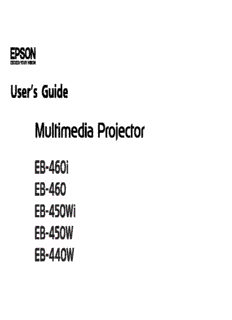Table Of ContentUser’s Guide
Notations Used in This Guide
• Safety indications
The documentation and the projector use graphical symbols to show how to use the projector safely.
Please understand and respect these caution symbols in order to avoid injury to persons or property.
Warning This symbol indicates information that, if ignored, could possibly result in personal injury or even death due to incorrect handling.
Caution This symbol indicates information that, if ignored, could possibly result in personal injury or physical damage due to incorrect handling.
• General information indications
Attention Indicates procedures which may result in damage or injury if sufficient care is not taken.
q Indicates additional information and points which may be useful to know regarding a topic.
s Indicates a page where detailed information regarding a topic can be found.
g Indicates that an explanation of the underlined word or words in front of this symbol appears in the glossary of terms. See the "Glossary"
section of the "Appendix". s p.131
Procedure Indicates operating methods and the order of operations.
The procedure indicated should be carried out in the order of the numbered steps.
[(Name)] Indicates the name of the buttons on the Remote Control or the Control panel.
Example: [Esc] button
"(Menu Name)" Indicates Configuration Menu items.
Brightness Example:
Select "Brightness" from the Image menu.
Image menu - Brightness
Contents
3
Notations Used in This Guide ........................ 2 Switch to the target image by Remote Control . . . . . . . . . . . . . . . . . . . . . . . . . . 22
Connecting with a USB Cable and Projecting (USB Display) . . . . 23
System Requirements . . . . . . . . . . . . . . . . . . . . . . . . . . . . . . . . . . . . . . . . . . 23
Introduction
Connecting . . . . . . . . . . . . . . . . . . . . . . . . . . . . . . . . . . . . . . . . . . . . . . . . . 24
Connecting for the first time . . . . . . . . . . . . . . . . . . . . . . . . . . . . . . . . . . . . 24
Projector Features .......................................... 7 From the second time . . . . . . . . . . . . . . . . . . . . . . . . . . . . . . . . . . . . . . . . 27
Convenient Equipment Designed for Ease of Use . . . . . . . . . . . . . . . . . . . . . . . . . 7
Presentations Using Slideshow ............................. 28
Easy to handle . . . . . . . . . . . . . . . . . . . . . . . . . . . . . . . . . . . . . . . . . . . . . . 7
Files that can be Projected Using Slideshow . . . . . . . . . . . . . . . . . . . . . . . . . . . 28
Enhanced security functions . . . . . . . . . . . . . . . . . . . . . . . . . . . . . . . . . . . . . 7
Specifications for files that can be projected using Slideshow . . . . . . . . . . . . . . 28
Controlling Computer on Projection Surface (EB-460i/450Wi Only) . . . . . . . . . . . . . 8
Slideshow usage examples . . . . . . . . . . . . . . . . . . . . . . . . . . . . . . . . . . . . . 28
Easy Interactive Function . . . . . . . . . . . . . . . . . . . . . . . . . . . . . . . . . . . . . . . 8
Slideshow Basic Operations . . . . . . . . . . . . . . . . . . . . . . . . . . . . . . . . . . . . . . 29
Drawing function . . . . . . . . . . . . . . . . . . . . . . . . . . . . . . . . . . . . . . . . . . . . 8
Starting and closing Slideshow . . . . . . . . . . . . . . . . . . . . . . . . . . . . . . . . . . 29
Selecting Various Input Sources with Multi-Connection . . . . . . . . . . . . . . . . . . . . 8
Slideshow basic operations . . . . . . . . . . . . . . . . . . . . . . . . . . . . . . . . . . . . . 29
Taking full advantage of a network connection . . . . . . . . . . . . . . . . . . . . . . . . 8
Rotating images . . . . . . . . . . . . . . . . . . . . . . . . . . . . . . . . . . . . . . . . . . . . 30
Connecting with a USB cable and projecting (USB Display) . . . . . . . . . . . . . . . . 9
Projecting Image Files . . . . . . . . . . . . . . . . . . . . . . . . . . . . . . . . . . . . . . . . . . 31
Projecting a computer screen with the optional Quick Wireless Connection USB
Key . . . . . . . . . . . . . . . . . . . . . . . . . . . . . . . . . . . . . . . . . . . . . . . . . . . . . . 9 Projecting images . . . . . . . . . . . . . . . . . . . . . . . . . . . . . . . . . . . . . . . . . . . 31
Projecting JPEG images without connecting a computer . . . . . . . . . . . . . . . . . 10 Projecting all image files in a folder in sequence (Slideshow) . . . . . . . . . . . . . . 32
Enlarge and project your files with the Document Camera . . . . . . . . . . . . . . . . 10 Image File Display Settings and Slideshow Operation Settings . . . . . . . . . . . . . . . 33
Part Names and Functions .................................. 11 Connecting External Equipment ............................ 34
Front/Top . . . . . . . . . . . . . . . . . . . . . . . . . . . . . . . . . . . . . . . . . . . . . . . . . . . 11 Connecting and Removing USB Devices . . . . . . . . . . . . . . . . . . . . . . . . . . . . . . 34
Sides . . . . . . . . . . . . . . . . . . . . . . . . . . . . . . . . . . . . . . . . . . . . . . . . . . . . . . 12 Connecting USB devices . . . . . . . . . . . . . . . . . . . . . . . . . . . . . . . . . . . . . . . 34
Interfaces . . . . . . . . . . . . . . . . . . . . . . . . . . . . . . . . . . . . . . . . . . . . . . . . . . . 13 Removing USB devices . . . . . . . . . . . . . . . . . . . . . . . . . . . . . . . . . . . . . . . . 34
Base (with Slide Plate) . . . . . . . . . . . . . . . . . . . . . . . . . . . . . . . . . . . . . . . . . . 14 Connecting an External Monitor . . . . . . . . . . . . . . . . . . . . . . . . . . . . . . . . . . . 35
Base (without Slide Plate) . . . . . . . . . . . . . . . . . . . . . . . . . . . . . . . . . . . . . . . . 15 Connecting External Speakers . . . . . . . . . . . . . . . . . . . . . . . . . . . . . . . . . . . . . 36
Control panel . . . . . . . . . . . . . . . . . . . . . . . . . . . . . . . . . . . . . . . . . . . . . . . . 15 Connecting a microphone . . . . . . . . . . . . . . . . . . . . . . . . . . . . . . . . . . . . . . . 36
Remote Control . . . . . . . . . . . . . . . . . . . . . . . . . . . . . . . . . . . . . . . . . . . . . . . 16
Connecting a LAN Cable .................................... 37
Easy Interactive Pen(EB-460i/450Wi Only) . . . . . . . . . . . . . . . . . . . . . . . . . . . . . 18
Installing the Wireless LAN Unit ............................. 38
Various Ways to Use the Projector Functions for Enhancing Projection ......................... 39
Selecting the Projection Quality (Selecting Color Mode) . . . . . . . . . . . . . . . . . . . 39
Changing the Installation Mode ............................. 20 Setting the Auto Iris . . . . . . . . . . . . . . . . . . . . . . . . . . . . . . . . . . . . . . . . . . . . 40
Hiding the Image and Sound Temporarily (A/V Mute) . . . . . . . . . . . . . . . . . . . . . 40
Changing the Projected Image .............................. 21
Freezing the Image (Freeze) . . . . . . . . . . . . . . . . . . . . . . . . . . . . . . . . . . . . . . 41
Automatically Detect Input Signal and Change the Projected Image (Source Search) Changing the Aspect Ratio . . . . . . . . . . . . . . . . . . . . . . . . . . . . . . . . . . . . . . . 41
. . . . . . . . . . . . . . . . . . . . . . . . . . . . . . . . . . . . . . . . . . . . . . . . . . . . . . . . . . 21
Contents
4
Changing methods . . . . . . . . . . . . . . . . . . . . . . . . . . . . . . . . . . . . . . . . . . 41 Using the Mail Notification Function to Report Problems ...... 66
Changing the aspect ratio for video equipment images . . . . . . . . . . . . . . . . . . 42
Management Using SNMP .................................. 67
Changing the aspect ratio for computer images (EB-460i/460) . . . . . . . . . . . . . 43
Changing the aspect ratio for computer images (EB-450Wi/450W/440W) . . . . . . 44
Saving a User's Logo ....................................... 68
Using the Pointer to Highlight Sections (Pointer) . . . . . . . . . . . . . . . . . . . . . . . . 46
Enlarging Part of the Image (E-Zoom) . . . . . . . . . . . . . . . . . . . . . . . . . . . . . . . . 47 Saving User Pattern ........................................ 70
Operating the Mouse Pointer by Remote Control (Wireless Mouse) . . . . . . . . . . . . 48
Security Functions ......................................... 50
Configuration Menu
Managing Users (Password Protect) . . . . . . . . . . . . . . . . . . . . . . . . . . . . . . . . . 50
Type of Password Protect . . . . . . . . . . . . . . . . . . . . . . . . . . . . . . . . . . . . . . 50
Using the Configuration Menu .............................. 73
Setting Password Protect . . . . . . . . . . . . . . . . . . . . . . . . . . . . . . . . . . . . . . 50
Entering the Password . . . . . . . . . . . . . . . . . . . . . . . . . . . . . . . . . . . . . . . . 51 List of Functions ........................................... 74
Restricting Operation (Control Panel Lock) . . . . . . . . . . . . . . . . . . . . . . . . . . . . 52
Image Menu . . . . . . . . . . . . . . . . . . . . . . . . . . . . . . . . . . . . . . . . . . . . . . . . . 74
Anti-Theft Lock . . . . . . . . . . . . . . . . . . . . . . . . . . . . . . . . . . . . . . . . . . . . . . . 53
Signal Menu . . . . . . . . . . . . . . . . . . . . . . . . . . . . . . . . . . . . . . . . . . . . . . . . . 75
Installing the wire lock . . . . . . . . . . . . . . . . . . . . . . . . . . . . . . . . . . . . . . . . 53
Settings Menu . . . . . . . . . . . . . . . . . . . . . . . . . . . . . . . . . . . . . . . . . . . . . . . . 76
Easy Interactive Function (EB-460i/450Wi only) .............. 54 Extended Menu . . . . . . . . . . . . . . . . . . . . . . . . . . . . . . . . . . . . . . . . . . . . . . . 78
Network Menu . . . . . . . . . . . . . . . . . . . . . . . . . . . . . . . . . . . . . . . . . . . . . . . 80
Summary of Easy Interactive Function . . . . . . . . . . . . . . . . . . . . . . . . . . . . . . . 54
Notes on using the Network menu . . . . . . . . . . . . . . . . . . . . . . . . . . . . . . . . 81
Operation Steps . . . . . . . . . . . . . . . . . . . . . . . . . . . . . . . . . . . . . . . . . . . . . . 55
Soft keyboard operations . . . . . . . . . . . . . . . . . . . . . . . . . . . . . . . . . . . . . . 81
Using Easy Interactive Function for the first time . . . . . . . . . . . . . . . . . . . . . . 55
Basic Menu . . . . . . . . . . . . . . . . . . . . . . . . . . . . . . . . . . . . . . . . . . . . . . . . 82
From the second time . . . . . . . . . . . . . . . . . . . . . . . . . . . . . . . . . . . . . . . . 55
Wireless LAN Menu . . . . . . . . . . . . . . . . . . . . . . . . . . . . . . . . . . . . . . . . . . 83
System Requirements . . . . . . . . . . . . . . . . . . . . . . . . . . . . . . . . . . . . . . . . . . 55
Security menu . . . . . . . . . . . . . . . . . . . . . . . . . . . . . . . . . . . . . . . . . . . . . . 84
Using Easy Interactive Function for the First Time . . . . . . . . . . . . . . . . . . . . . . . . 56
When WEP is selected . . . . . . . . . . . . . . . . . . . . . . . . . . . . . . . . . . . . . . . . 85
Using Easy Interactive Function from the Second Time . . . . . . . . . . . . . . . . . . . . 59
When WPA-PSK (TKIP) or WPA2-PSK (AES) is selected . . . . . . . . . . . . . . . . . . . 85
Calibration . . . . . . . . . . . . . . . . . . . . . . . . . . . . . . . . . . . . . . . . . . . . . . . . . . 61
Wired LAN menu . . . . . . . . . . . . . . . . . . . . . . . . . . . . . . . . . . . . . . . . . . . . 86
Cases in which calibration is required . . . . . . . . . . . . . . . . . . . . . . . . . . . . . . 61
Mail menu . . . . . . . . . . . . . . . . . . . . . . . . . . . . . . . . . . . . . . . . . . . . . . . . 87
Replacing the Batteries for the Easy Interactive Pen . . . . . . . . . . . . . . . . . . . . . . 61
Others Menu . . . . . . . . . . . . . . . . . . . . . . . . . . . . . . . . . . . . . . . . . . . . . . . 88
Changing Settings Using a Web Browser (Web Control) . . . . . . . 63 Reset Menu . . . . . . . . . . . . . . . . . . . . . . . . . . . . . . . . . . . . . . . . . . . . . . . 89
Info Menu (Display Only) . . . . . . . . . . . . . . . . . . . . . . . . . . . . . . . . . . . . . . . . 90
Displaying Web Control . . . . . . . . . . . . . . . . . . . . . . . . . . . . . . . . . . . . . . . . . 63
Reset Menu . . . . . . . . . . . . . . . . . . . . . . . . . . . . . . . . . . . . . . . . . . . . . . . . . 91
Entering the IP address of the projector . . . . . . . . . . . . . . . . . . . . . . . . . . . . 63
Displaying Web Remote . . . . . . . . . . . . . . . . . . . . . . . . . . . . . . . . . . . . . . . . . 64
Contents
5
Troubleshooting Screen Size and Projection Distance ........................ 117
Projection Distance (EB-460i/460) . . . . . . . . . . . . . . . . . . . . . . . . . . . . . . . . . . 117
Using the Help ............................................. 93 Projection Distance (EB-450Wi/450W/440W) . . . . . . . . . . . . . . . . . . . . . . . . . . 117
List of Supported Resolutions ............................. 119
Problem Solving ........................................... 94
Reading the Indicators . . . . . . . . . . . . . . . . . . . . . . . . . . . . . . . . . . . . . . . . . . 94 Supported Monitor Displays (EB-460i/460) . . . . . . . . . . . . . . . . . . . . . . . . . . . . 119
t indicator is lit or flashing red . . . . . . . . . . . . . . . . . . . . . . . . . . . . . . . . . . 95 Computer signals (analog RGB) . . . . . . . . . . . . . . . . . . . . . . . . . . . . . . . . . 119
m o indicator is flashing or lit orange . . . . . . . . . . . . . . . . . . . . . . . . . . . . . . 96 Component Video . . . . . . . . . . . . . . . . . . . . . . . . . . . . . . . . . . . . . . . . . . 119
Composite Video/S-Video . . . . . . . . . . . . . . . . . . . . . . . . . . . . . . . . . . . . . 119
When the Indicators Provide No Help . . . . . . . . . . . . . . . . . . . . . . . . . . . . . . . . 97
Supported Monitor Displays (EB-450Wi/450W/440W) . . . . . . . . . . . . . . . . . . . . 119
Problems relating to images . . . . . . . . . . . . . . . . . . . . . . . . . . . . . . . . . . . . 98
Computer signals (analog RGB) . . . . . . . . . . . . . . . . . . . . . . . . . . . . . . . . . 119
Problems when projection starts . . . . . . . . . . . . . . . . . . . . . . . . . . . . . . . . 102
Component Video . . . . . . . . . . . . . . . . . . . . . . . . . . . . . . . . . . . . . . . . . . 120
Problems relating to monitoring and control . . . . . . . . . . . . . . . . . . . . . . . . 102
Composite Video/S-Video . . . . . . . . . . . . . . . . . . . . . . . . . . . . . . . . . . . . . 120
Problems relating to Easy Interactive Function . . . . . . . . . . . . . . . . . . . . . . . 103
Other problems . . . . . . . . . . . . . . . . . . . . . . . . . . . . . . . . . . . . . . . . . . . . 104
ESC/VP21 Commands ..................................... 121
Reading Error Notification Mail ............................ 106 Command List . . . . . . . . . . . . . . . . . . . . . . . . . . . . . . . . . . . . . . . . . . . . . . . 121
Cable Layouts . . . . . . . . . . . . . . . . . . . . . . . . . . . . . . . . . . . . . . . . . . . . . . . 122
Serial Connection . . . . . . . . . . . . . . . . . . . . . . . . . . . . . . . . . . . . . . . . . . 122
Appendix Communications protocol . . . . . . . . . . . . . . . . . . . . . . . . . . . . . . . . . . . . . 122
About PJLink ............................................. 123
Cleaning Parts ............................................ 108
Specifications ............................................ 124
Cleaning the Projector's Surface . . . . . . . . . . . . . . . . . . . . . . . . . . . . . . . . . . . 108
Cleaning the Projection Window . . . . . . . . . . . . . . . . . . . . . . . . . . . . . . . . . . 108 Projector General Specifications . . . . . . . . . . . . . . . . . . . . . . . . . . . . . . . . . . . 124
Cleaning the Air Filter . . . . . . . . . . . . . . . . . . . . . . . . . . . . . . . . . . . . . . . . . . 108
Appearance .............................................. 129
Replacing Consumables ................................... 110
Glossary ................................................. 131
Replacing the Remote Control Batteries . . . . . . . . . . . . . . . . . . . . . . . . . . . . . 110
Replacing the Lamp . . . . . . . . . . . . . . . . . . . . . . . . . . . . . . . . . . . . . . . . . . . 111 General Notes ............................................ 133
Lamp replacement period . . . . . . . . . . . . . . . . . . . . . . . . . . . . . . . . . . . . . 111
Wireless Telegraphy Act Regulations . . . . . . . . . . . . . . . . . . . . . . . . . . . . . . . 133
How to replace the Lamp . . . . . . . . . . . . . . . . . . . . . . . . . . . . . . . . . . . . . 111
About Notations . . . . . . . . . . . . . . . . . . . . . . . . . . . . . . . . . . . . . . . . . . . . . 133
Resetting the Lamp Hours . . . . . . . . . . . . . . . . . . . . . . . . . . . . . . . . . . . . . 114
General Notice . . . . . . . . . . . . . . . . . . . . . . . . . . . . . . . . . . . . . . . . . . . . . . 133
Replacing the Air Filter . . . . . . . . . . . . . . . . . . . . . . . . . . . . . . . . . . . . . . . . . 114
Air filter replacement period . . . . . . . . . . . . . . . . . . . . . . . . . . . . . . . . . . . 114 Index .................................................... 151
How to replace the air filter . . . . . . . . . . . . . . . . . . . . . . . . . . . . . . . . . . . . 114
Optional Accessories and Consumables .................... 116
Optional accessories . . . . . . . . . . . . . . . . . . . . . . . . . . . . . . . . . . . . . . . . . . 116
Consumables . . . . . . . . . . . . . . . . . . . . . . . . . . . . . . . . . . . . . . . . . . . . . . . 116
Introduction
This chapter explains the projector's features and the part names.
Projector Features
7
• Speaker
Convenient Equipment Designed for Ease of Use
The incorporation of a high-output 10 W speaker enables your voice to
reach the edges of the room even in spacious classrooms.
Easy to handle
• Projection screen for WXGA (EB-450Wi/450W/440W only)
• Easy wall mounting With a computer that has a 16:10 WXGA wide LCD display, the image
The projector is supplied with a dedicated slide plate that makes can be projected in the same aspect. This allows you to effectively use the
troublesome wall mounting easy. width of whiteboards and other landscape-oriented projection surfaces.
The slide plate is integrated into the projector main unit, so mounting is • Control the projector from a computer
easy and installation time has been reduced compared to previous models.
You can use the Web Control function and Web Remote function to
s Installation Guide
perform the same operations on a computer as with the projector's
You can also perform maintenance such as replacing the air filter and control panel or remote control. s p.63
lamp simply while projector is mounted to a wall.
• No special screen required
Enhanced security functions
Installation in a wide range of places is possible because you can project
images onto a projection surface such as a wall if there is no projector • Password Protect to restrict and manage users
screen.
By setting a Password you can restrict who can use the projector.
• Short distance projection s p.50
At 47 cm, the recommended shortest projection distance allows you to • Control Panel Lock restricts button operation on the Control panel
place the projector close to the screen. s p.117
You can use this to prevent people changing projector settings without
If you mount the projector to a wall and project images from diagonally
permission at events, in schools, and so on. s p.52
above, you can give your presentation without the shadow of anybody
who stands up near the projection surface appearing in the images. • Equipped with anti-theft security devices
Furthermore, when your back is facing the screen, the projector light does The projector is equipped with the following types of anti-theft security
not dazzle you because it does not interfere with your field of view. functions. s p.53
• Direct power on/off • Security slot
• Security cable installation point
In places where power is managed centrally, such as in a conference
room, you can set the projector to turn on or off when the main power
source to which the projector is connected is switched on or off.
• Display of projection lines on the projection surface
The pattern function for projecting ruled lines or a grid enables effective
use of the projection surface in lessons and presentations.
Projector Features
8
Controlling Computer on Projection Surface Selecting Various Input Sources with Multi-
(EB-460i/450Wi Only) Connection
As well as connecting a computer cable, you can select various interfaces
Easy Interactive Function
such as a USB cable, USB memory, or LAN connection. This allows you to
select from a range of input sources to match your usage environment.
By simply connecting a computer to the projector, you can control the
computer on the projection screen and give an effective, interactive
presentation or lesson. s p.54
Taking full advantage of a network connection
You can make effective use of your network by using the supplied "EPSON
Drawing function
Projector Software for Meeting & Monitoring" to perform efficient and
varied presentations and meetings. s EasyMP Network Projection
You can use a graphics application to import text and diagrams have been
Operation Guide
hand-drawn on the projection surface with an electronic pen (Easy
Interactive Pen). This combines the functions of a whiteboard and screen • Connect a Computer to the projector via a network
without the need for either. s p.54 You can project by connecting to an already constructed network system.
You can hold efficient meetings by projecting from multiple computers
connected to a network system without having to change any cables.
• Connecting wirelessly to a computer
When you install the optional wireless LAN unit in the projector, you can
connect wirelessly to a computer. s p.38
Projector Features
9
• Connection method for various networks With the Quick Wireless Connection USB Key, you can connect to a
The following methods are available for connecting the projector to a projector on a network even if EasyMP Network Projection is not installed.
network. Select whichever method suites your environment. s EasyMP
For example, you can connect under the following environments.
Network Projection Operation Guide
• Advanced Connection Mode • Connect in Quick Connection Mode using the optional Wireless LAN
unit.
Advanced Connection Mode is an infrastructure connection, offering you a
method of connecting to an already constructed network.
• Quick Connection Mode
Quick Connection Mode is a connection method that can only be executed
when the optional wireless LAN unit is installed.
Quick Connection Mode temporarily allocates the projector's SSID to the
computer and makes an ad-hoc connection, and then restores the comput‐
er's network settings after disconnecting.
• Connect to the network via an access point.
Connecting with a USB cable and projecting (USB Display)
By simply connecting the supplied USB cable to a computer, you can
project images from the computer's screen.
s Quick Start Guide , p.23
• Connect to the network via a wired LAN connection.
Projecting a computer screen with the optional Quick Wireless
Connection USB Key
Using the optional Quick Wireless Connection USB Key, you can quickly
connect a computer to the projector for projection.
Projector Features
10
s p.116
q • This projector is not compatible with the Network Projector
function which is a standard feature in Windows Vista and
Windows 7.
• Limitations when projecting from Windows Media Center
When Windows Media Center is in full-screen mode, images cannot
be projected. Switch to the window display mode to project the
images.
Projecting JPEG images without connecting a computer
You can project a slideshow of JPEG images saved on a USB device such as
a USB compatible digital camera, hard disk, or USB memory by simply
connecting to the projector. s p.28
Enlarge and project your files with the Document Camera
A USB compatible Document Camera is available as an optional extra.
With this Document Camera there is no need for a power cable. You can
connect easily with one USB cable, and its clean design really simplifies
projecting and enlarging your documents. s p.34
Description:above, you can give your presentation without the shadow of anybody . H Air intake vent. (Air filter). Takes in air to cool the projector internally.